 Just recently the makers of the beloved Evernote changed their pricing plans dramatically. If you’re an avid Evernote user, I’m sure you’ve read the many posts about this, including Evernote’s announcement. They changed the free tier so it only works on two devices, and both of the paid plans had price increases of more than 30%. I’m sure there are people for whom the price increase is still worth it, and for whom the restrictions are just fine. If you’re happy with Evernote even with these changes, then this article isn’t for you.
Just recently the makers of the beloved Evernote changed their pricing plans dramatically. If you’re an avid Evernote user, I’m sure you’ve read the many posts about this, including Evernote’s announcement. They changed the free tier so it only works on two devices, and both of the paid plans had price increases of more than 30%. I’m sure there are people for whom the price increase is still worth it, and for whom the restrictions are just fine. If you’re happy with Evernote even with these changes, then this article isn’t for you.
If you really like the functionality you get from Evernote but the fee changes and/or restrictions are more than you can bear, I might have an alternative for you. It’s called Together from Reinvented Software. Together doesn’t work exactly like Evernote, so we’ll go through the features and you can decide if it meets your needs.But before we go through the features, let’s talk price, since that’s what has most people upset with about Evernote. Together 3 is available for $60 in the Mac App Store, and you’ll pay an additional $10 for the iPad/iPhone universal app. So for the same price of $70 you can have Together forever, or Evernote Premium for one year. If you’ve been on the free tier that might sound like a lot of money, and maybe more limited tools like Apple Notes could fit your needs.
Luckily you can also get a non-Mac App Store version directly from Reinvented software so you can download a free trial to see if you like it enough to make the one-time investment. You can’t test out the syncing between devices with the trial version though. Ok, NOW we can talk about what Together actually does.
File Types and Locations
Together can store notes, documents like PDFs, images, sound files, movies, bookmarks and web archives. Together doesn’t store these files in a blob inside an impenetrable database like Evernote, instead it stores these files in a normal file structure in the Finder. You can even choose to leave your files right where they are and have them referenced for access from within Together.
That’s going to be a common theme throughout this review – you have choice in Together, you can use it the way it makes sense to you. At any time you can right click on an item and choose “Show in Finder”. I like that a lot.
Here’s another feature you might like – Together allows you to password protect individual notes, and uses AES-128 for your encryption pleasure.
You might be wondering, “How do I get my Evernote database into Together?” Luckily the developer, Steve Harris, has created an Evernote import tool. He’s also got a page dedicated to Evernote users that walks you through how to use it and some of the differences between the two applications to help you get comfortable. I used the Evernote import tool and learned that it’s good to export/import a few notebooks at a time until you’re sure it’s running smoothly.
Together 3 syncs through iCloud and since Apple has fixed most of the iCloud syncing problems, it’s pretty stable now. iCloud syncing is only possible on Mac App Store apps, so if you do want to sync between devices, you’ll want that version. It’s a very interesting implementation of iCloud syncing. I mentioned that you can see your files in the Finder, but you won’t see them in iCloud Drive on your Mac or iOS device. Together stores its libraries in an iCloud database. Note that this means if you use iCloud syncing, the files you store in Together will count against your iCloud storage allowance.
If you go to the Mac App Store and read the comments about previous versions of Together, you’d run away and think I’m nuts for recommending it. As you know, Apple has struggled with the stability of iCloud syncing, and that has affected the ratings of many many apps in the Mac App Store. Together 3 is on the newest implementation of iCloud and it’s working much much better.
Interface
The Together interface has a clean and simple style. Down the left pane you’ll see your Library with sections for All Items, Inbox, Last Import, Favorites and Trash. Right below that, you’ll see your items already pre-categorized as Notes, Documents, Images, Sounds, Movies, Bookmarks and Web Pages. Together automatically knows what kind of files you’ve imported so you don’t have to do that categorization.
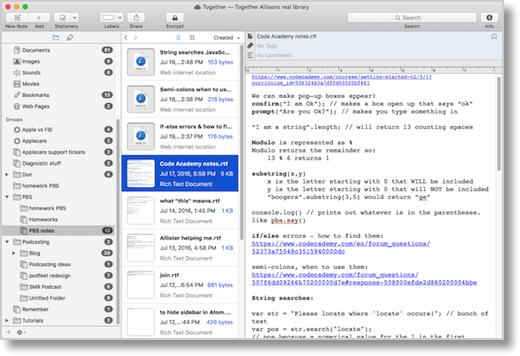
Of course Together supports search (which is the way I find nearly everything) and tags for those meta-data nerds amongst us. The tags aren’t hierarchical so don’t get too excited about it. And then for the anal amongst us, you can create folders for your items and sub folders, and sub sub folders and…
Another organizational tool in Together is Groups. Your items can be in multiple Groups at the same time, and Groups can be inside folders as well. They act very much like albums in Photos or playlists in iTunes. If you delete a group, your items don’t disappear. And what fun would Groups be if you couldn’t make Smart Groups? Smart Groups can be created by matching tags, creation date, whether they’re encrypted or not, and more. You can even make Smart Groups that search only inside specific folders which is cool.
Remember when I said Together is all about choice? This is what I mean.
What if you have distinctly different worlds in which you need to track things, like work vs. home vs. church vs. school? With Together you can have multiple libraries so you can keep all that icky work stuff away from your home improvement projects. I heard CGP Grey complaining on the Cortex Podcast with Myke Hurley that in Evernote he had hit the 250 notebook limit, but in Together I you’re only limited by the size of your drive (and iCloud’s single file size limit of 15GB).
What’s Not to Like?
I’m trying to keep in mind what people like about Evernote as I write this, and one thing that Evernote has over Together is that it’s cross platform beyond the Apple world, even including a web interface. Together is definitely an Apple user’s dream with the iOS and Mac, but there’s no Android, Windows, Linux or web version of Together.
Another thing premium Evernote users like is that it can do optical character recognition (OCR) on your files which makes it awesome to be able to snap a photo and have it be a searchable document if it contains text. Together doesn’t have that functionality natively, but there’s a pretty easy way to add it.
Using an OCR app like Scanner Pro from Readdle, you can scan in a document and simply share it out to Together. When you use the share icon, Together will save the file to the currently open Library. It lets you name it if you choose, and asks where you want it stored. At that point you can just toss it in the Inbox for later triage or file it away into one of your folders. I tested it out and it took way less time to do than it took me to describe it.
I know a lot of people use Evernote as a collaboration tool, sharing notes between users. Together doesn’t do the sharing thing, except with yourself. So if collaboration is an essential need of yours, maybe Microsoft OneNote is the tool for you. I don’t like the interface in OneNote myself, and I find it very confusing but it does do collaboration and it is cross platform.
More to Like
Let’s get back to talking about what’s cool about Together. When I’m working on a project, I often have lots of bits and pieces of ideas that are interrelated. For example, I’m learning JavaScript from Bart in our Programming By Stealth series and using Codecademy to hone my skills. I’m taking notes in Together and it’s working great.
I started a note just to plop in things I’ve learned in Codecademy. Lots of times go to the Googles to learn more. If I find a useful page, I can save that into Together as a bookmark or as an entire web archive that I can view right inside Together. Now here’s the cool part. I can right click on that website note, and copy a link to it, and paste that link into the notes page, and now I’ve got a hot link from one note to another. It works really well. You can link any kind of document into any other document. So you can link an audio file into a text note for example.
I mentioned at the beginning all the different formats of files Together can store, but I didn’t tell you how you can actually view them inside Together. I’ve got a bunch of jingles I use for the podcast, and I can play these audio files right inside Together. Video clips? Just hit play, no need to launch Preview. And of course images show up beautifully in Together.
Together includes an interesting tool called the Shelf. The Shelf is a little slide-out thing from the side of your screen that allows you to jot quick notes, find things in your notes, and even drag things into Together. I don’t use it a lot but it’s a handy feature you might like.
iOS Implementation
I want to talk a little bit about the iOS implementation because it is a bit different from the Mac version. Remember how I said you could put huge files and many of them in your Together libraries? Well you don’t want ALL of that swooshing into your iPhone with limited storage.
Instead Together shows you everything in your library but you tap to have it come down to local storage on the device. Those things you select will be available for off-line viewing but you can also remove them as locally stored at a later date. Because items aren’t stored locally by default, you can’t search within notes on the iPhone version, only by title.
But Together is all about choice. If you WANT to have everything local, for each library you can flip a switch in preferences to download everything to your device. This would work great if you have a lovely cabin in Idaho but don’t have cell service.
Bottom Line
I hope this explanation of Together has helped you understand it as an alternative to Evernote, and make a decision on whether it might be for you. I don’t expect everyone to resonate with the way Together works (as everyone doesn’t resonate with Evernote) but it’s awesome that we have choice.
If you’d like to see Together in action, I did a tutorial for Don McAllister’s ScreenCasts Online where I walk through all of the features. ScreenCasts Online is a subscription service but he has a free 14 day trial so you can go check it out.

And how does it compare to the new Apple Notes app?
Do you see many of the features I’ve listed here in Notes, Barry? Groups? Smart Groups? Tagging? Evernote import? Multiple Libraries? I’m not super interested in making a detailed checklist, but if you’d like to do that and post here, that would be awesome!
A few weeks ago, after Lifehacker published a report of the changes at Evernote, I did a little research and concluded that Microsoft OneNote be its replacement for me. Here’s how that happened…
There are myriad articles that contrast and compare apps and services with Evernote, so I did a careful review of them, benchmarked against my particular use case. My basic use case is probably typical (want a cloud-synchronized “place” to organize my “stuff”), but more importantly, I need such a “place” to have the facility to occasionally share some “stuff” with my wife (who is a very light user of technology).
I pay for a mid-tier (called “Plus”) Evernote account, and my wife uses the free tier. She needs to be able to access our shared “stuff” on her iPhone, her iPad, and her Mac. And the two-device limit that Evernote will impose was the deal-breaker.
My reading indicated that OneNote, with files synced via Microsoft’s OneDrive solved the basic “stuff” need. Plus, it gives me the ability to share one (or more) OneNote notebook(s) with my wife through her OneDrive account. Nudging me over the line was the fact that my employer is a Microsoft shop, and I was looking for a GTD software replacement (what I had been using required yet another waiver from the “IT Police,” and I was getting tired of the red tape — score one for them!), and OneNote seemed to be a reasonable tool for GTD at work. Advantage OneNote: I could learn one tool for work AND home (though they are very separate and different environments).
So, as an experiment, I converted all my Evernote “stuff” to OneNote, and even though I have both available to me at the time (and another 9 months left in my Evernote account), I’ve been using OneNote 95% of the time — soon to be 100%. OneNote is my Evernote replacement. And my wife is using it successfully too.
One big caveat: Microsoft’s conversion tool for migrating Evernote exports into OneNote is Windows-only. I had to use my rarely-touched VMWare Windows 7 virtual machine instance to make the conversion (big pain in the butt since neither Evernote, OneDrive, nor OneNote were installed). Microsoft should fix that.
Allison, I wish I had seen your Together review sooner because it may have saved me a lot of time and effort (but I’m not going back now!).
Also try the Alternote – http://alternoteapp.com
Alternate is cool (I reviewed it a while ago) but it’s merely a different user interface to Evernote so all of the new restrictions and price changes would still apply.
Similar alternative to Evernote, might be also TagSpaces. It is open source application and can be retrieved from https://www.tagspaces.org
[…] Together Might be the Evernote Alternative You’re Looking For […]
Apple Notes does have some of those features you mentioned, podfeet. Groups and Evernote Import are a yes. Also using #tags makes tags searchable throughout the app.
Regardless of the features it does or doesn’t have, I appreciate you taking the time to write all this up for our benefit, Allison. Thank you!
Thanks for the review, I first heard about Together from your SCO tutorial. I dismissed this app at the time but I’m now looking at it more seriously to replace Evernote, which is getting expensive.
I would miss many of Evernote’s features, but two great things I’ve found so far is the fantastic support from Steve (compared to non existent from Evernote) and the Evernote import app which works WAY better than the Onenote app I tried.
As you would now know, with Sierra one can purchase Together from Reinvented and use cloud sync..
I could well be converted!
Update:
With the latest ios release of Evernote my copy has become unusable due to a bug that causes Evernote to crash.
Final straw – bought a copy of Together and I’m trying to make it work in my sign business.
There are some severe restrictions:
*no drawing app
*lack of integration with other apps
*lack of manual
This and more means I will have to change the way I work. But, will give it a try.
Apart from your SCO video, do you know of any other leaning tools?
thanks
Gray – I checked in with Steve Harris (dev for Together) and he said you two have already been in contact so I’m assuming he’s given you the best information on further learning beyond what I taught on SCO.
Together DOESN’T SYNC! Believe me, I have tried to sync Together via iCloud, and it just does NOT work! I want it to work. Because of its Finder structure, and host of other good intentions, this would be the holy grail of note-taking apps, and would kill Evernote stone dead – IF IT THE SYNC WORKED! But it doesn’t. I have spent, not hours, but DAYS trying to coax this to work. Endless email ping-pong with the developer, who is in denial. Maybe one day, but not today. IT DOES NOT SYNC. Compare it to Apple Notes app, syncing over iCloud, which works flawlessly in near real-time. But with this, again and again and again, it simply will NOT sync.
I’m sorry it’s not working for you, Nev. it does sync for me, but that doesn’t help you much, right? I’ve had a lot of success working with the dev. What OSes are you trying to sync between? I ask because on iOS it only brings down notes and such when you request a note.
> “on iOS it only brings down notes and such when you request a note”
— this is not correct. On iOS you can tap “Libraries” (top left) > “Edit” (top right) , tap the “Info” icon beside your selected library, then select the option “Automatically Download Items”, then tap “Save” (top right). This downloads everything via iCloud, just like Apple’s Notes app does.
I presume this option wouldn’t be there if it stopped syncing happening properly. In any case, I’ve tried syncing with and without this option, with the same non-functional results.
Oh, and by the way, the iOSApp Store and the Mac App store are replete with negative reviews which point to exactly the same crucial problem – non-functioning iCloud syncing.
Nev – if you look at the 2017 reviews you’ll see they’re mostly 5 star. In the past, Apple had a lot of trouble with iCloud for 3rd party developers. Any dev who used iCloud for syncing back then was blamed for the hot mess Apple gave them.
I’m not discounting the problems you’re having. I wish I were home where maybe we could converse a bit more and see if we could figure out what’s different about your setup. Unfortunately I’m in Ecuador about to board a plane for Peru and may not have connectivity for days at a time.
Yes that was the case with many apps but troubles still persist with this one. The negative reviews are very recent – I mean just a few days ago – and all complain of the non-functioning iCloud sync. I have researched this very well I assure you. Similarly negative and very recent reviews in Macupdate.com. Perhaps it does work for a few test notes if that’s how you use it but in real-life situations it just does not work. I’ve tested this VERY carefully and got the same bad results where iCloud sync does not work, just like other people have very recently. It’s bad because it means actual loss of data – an unforgivable thing in development .
Standard Notes is also a good encrypted Evernote alternative. Free, simple, and private: https://standardnotes.org
Hi Mo – thanks for the tip. I just installed it and set up a syncing account. However, to do pretty much anything but type plain text notes in Courier, you have to sign up for a $4/month subscription service. While the base code is free and open source, using it beyond typing and encryption isn’t free. Oh well.
I bought Together 3 and used it for quite a bit. One of the things I struggle with is ‘why’. What value does it bring over Finder? I also have Hazel, and with that, I can set up rules to automatically file things I drop into a finder ‘inbox’ and then leave a link back to where it was. Hazel places very nicely with Together 3 too, but.. what cool thing does this app do?
I use Alfred to quickly access the folders I use frequently, among so many other things.
For note taking I use Ulysses, which lets me access all my notes in one place, and after 10 mintues of set up, it let’s me save it where I need to. Bear was nice, but it’s still a bit of a walled garden, and a bit too cutesy for a professional environment.
… I have devonthink office pro too, and I”m not sure even it adds much value. It has a great search feature, but Spotlight is pretty good too. Storing material in its database actually kind of sucks. I’m sure I’m under using it, but it seems like a steep learning curve, and I”m not sure its worth it.
So.. Hazel and Ulysses for me is a better set up. More flexible, not redundant.
You made me think, Mark. I guess Together is sort of like a mini-Finder for me with a built-in text editor. I take notes, as you do Ulysses, but in the same place I have audio clips like the music for intros and outtros. I can keep web clippings or links to sites. It is like a mini-Finder but if I used the Finder for this I’d have to launch an app to take notes and figure out where to save. It’s not perfect, but it works well enough.
Ulysses is a beautiful app but really focussed on writing long form I think? My long-form writing is in MarsEdit for the blog, but Together is where I keep notes about what I want to remember, like programming notes.