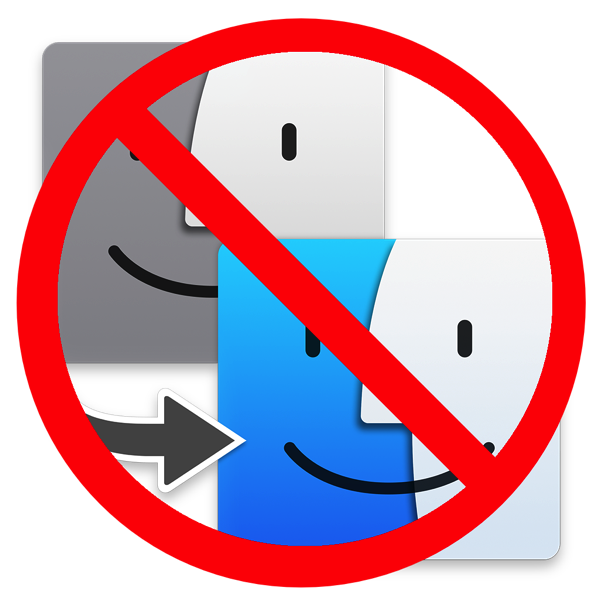 I think I mentioned on the show last week that the trackpad on my 2013 MacBook Pro wouldn’t click any more. I took it into Apple and they said, as I suspected, that it was probably a swollen battery. Not a big shock, because I keep this MacBook Pro plugged in all the time. Luckily, I took it into them within 14 days of the expiration of my AppleCare.
I think I mentioned on the show last week that the trackpad on my 2013 MacBook Pro wouldn’t click any more. I took it into Apple and they said, as I suspected, that it was probably a swollen battery. Not a big shock, because I keep this MacBook Pro plugged in all the time. Luckily, I took it into them within 14 days of the expiration of my AppleCare.
I took it in on Monday so that I would have it back in time for the live show this weekend. I picked it up on Wednesday, but the repairs they did really surprised me.
They did replace the battery, but they also replaced what’s called the top case. The top case is everything you see when the laptop is open: the keyboard, trackpad, and the enclosure for those pieces. I guess that made sense since perhaps the trackpad was actually damaged when it was pressed on by the battery.
But whenever Apple does diagnostics on a piece of hardware, if they find something else wrong, they’re going to fix that too. Evidently something was wrong with my iSight camera. I have not had any trouble with this camera but they replaced it anyway. The camera is part of the clamshell of the laptop so they replaced the top and bottom on my laptop as well. I’m not sure why. And then for no reason they explained on my receipt, they threw in a new logic board while they were in there.
I think the display assembly might still be the same, and probably the SSD and memory, probably a fan or two, but every single other part of my laptop has been replaced. My MacBook Pro feels like new!
In fact, it was so much like a new machine, that it had a fresh install of El Capitan and no data. Well, they had asked me if I had a backup of all my data (which I did), and warned this could happen. I’ve been procrastinating on doing a clean install of my operating system for at least six months, so I was kind of happy that they forced me to do it. My first step was to replace El Capitan with Sierra.
I always say that I don’t believe in using Migration Assistant because you bring all of the cruft and glop you have collected in your previous installation over the years. It’s like moving and not throwing anything away when you pack your boxes. I suppose if you never add new software it might not be too bad, but there’s a lot of stuff lying about in your Library folder that you probably don’t want to tote to the new machine.
I move over pretty much all of my data, but I set up my apps from scratch. With the Mac App Store, and 1Password for licenses outside of the store, it’s not nearly as painful as it used to be. I’ve been trying to convince Steve to do this on his iMac for about a year now. After watching me for the last couple days though, I’m not sure if you’ll ever see him do a clean install!
Let’s walk through the process, shall we?
In addition to CrashPlan for my offsite backups, I use Superduper! for my local backups. I had envisioned simply dragging over all of my data from the backup drive to my new install and then maybe needing a few files here and there from the old user Library. Instead, I found it very useful to boot up an older MacBook Pro to that bootable backup because there was so much more I needed to do. (And yes, I realize I’m tainting that backup when I do this.)
I tested this bootable back up before I gave Apple my machine and while it was painfully slow to boot from that 7200 RPM drive, it worked. This was an essential ingredient to the success of my story.
The first step is to install Dropbox, because that’s where I keep my 1Password vault. Of course I have to use another device with 1Password on it in order to find my password for Dropbox itself, but once I get that done, I can install 1Password and I’m ready to get to real work.
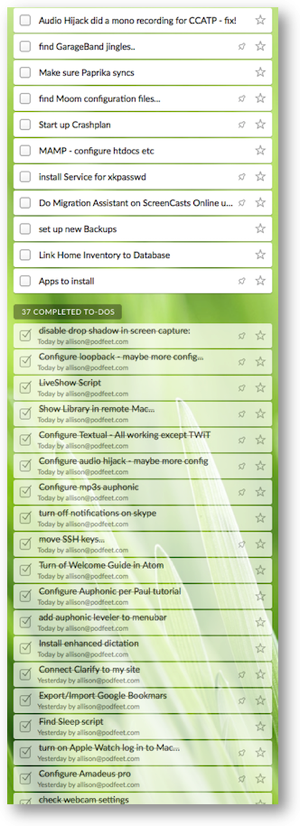 I installed Wunderlist pretty soon after that, so I could keep track of everything I needed to do. I like to only install applications as I need them, because I install so many weird things I don’t want to bring everything over. But so far I have 49 applications on my list that are essential to how I use my Mac and how I create the show. I’m not going to bore you with that list, but I was really surprised at how many little things I had to fiddle with. I don’t remember it being this hard. My Wunderlist has 39 separate actions on it so far, and one of them is simply “install apps”. In that section I’ve got 49 apps to install that are critical to me!
I installed Wunderlist pretty soon after that, so I could keep track of everything I needed to do. I like to only install applications as I need them, because I install so many weird things I don’t want to bring everything over. But so far I have 49 applications on my list that are essential to how I use my Mac and how I create the show. I’m not going to bore you with that list, but I was really surprised at how many little things I had to fiddle with. I don’t remember it being this hard. My Wunderlist has 39 separate actions on it so far, and one of them is simply “install apps”. In that section I’ve got 49 apps to install that are critical to me!
The most complicated thing I do on my Mac is the creation of the live show. There are a lot of moving pieces to this, and I’ve documented all of the configurations I make to get this to work. I launched my Live Show Setup page and got busy.
I use several apps from Rogue Amoeba to get all of the audio bits to flow correctly in the live show, and for doing Skype interviews for Chit Chat Across the Pond. Audio Hijack is the heart of this. Luckily, it’s pretty easy to export the configurations. You simply drag them onto the desktop and transfer them to the new machine. I had done that one ahead of time knowing it would be essential.
Loopback and Nicecast round out the suite and using my diagram I was able to get that working correctly. Amadeus Pro is my digital audio workstation software, and it took me two days to track down the one setting that makes it behave the way I like it. Not sure why I didn’t write that down the first time!
Remember the app I wrote for myself to add drop shadows to images? I had a copy of it over in my applications folder on the backup, and at first tried just compressing it and dragging it over. Shows you how poor my memory is, I totally forgot that there’s a lot more to it than that.
I thought it would be fun to go to my own blogpost and download and install the zip file to install from my own instructions. I had completely forgotten that to install, I needed to first install the command line application Imagemagick, and to install Imagemagick, I had to install homebrew. Once I got all that done I was in business. Ok, we’re getting there.
Right about this time, I remembered that Apple would probably want to upload all of my 65,000 photos to iCloud again. I’ve never figured out why they keep doing that but it was time to plug in my external SSD with my iCloud Photo Library. I started it on Wednesday night, and as of Saturday night, it’s still running with 43,000 photos to go after 3 days. Remember, all of those photos are already in iCloud. Joe LaGreca asked me over in our Facebook group whether maybe it’s not actually uploading, just really really slow at comparing the images. I added yet another action item to my Wunderlist to figure out the answer to that question.
Steve and I have nearly 300 DVDs and I keep them catalogued in an application called DVDpedia. I remember from the last time I did a clean install that DVDpedia keeps the database in the User, Library Application Support folder. I searched there, but didn’t find it. After a lot of mucking about, I remembered that I had moved it to dropbox to make it easier. Finally I can see all of my lovely DVDs in my collection.
I use a lovely program called MarsEdit to write my blog posts. I needed to configure it to connect to podfeet.com and pull down all of my recent blog posts but that was pretty easy. MarsEdit lets you create custom keystrokes, and I had made one for how I like to format inserted links, so I needed to re-create that. MarsEdit also lets you customize your fonts when writing. I have a particular affinity for the font Century Gothic. The last time I did a fresh install, it took me a long time to find out where I got it. It’s not a regular system font, but rather it is installed with Microsoft Office. I went over to the old backup, dug out my precious Century Gothic from the fonts folder in the system library, dragged it to the new machine’s Library and I was happy again with my font.
I’ve created a pretty efficient workflow when I’m editing and posting the show, and part of that is enhanced by putting the apps I use in post production into the menubar of Finder windows. Easy enough to command-drag them up there but I wasn’t feeling efficient until I did.
You know I’m a Hazel convert, with a ton of cool rules that file away my scanned receipts, and even more rules to move data to my Drobo and to keep my desktop clean and tidy. I had to go to the bootable backup and export all of the rules. Then on the new machine, I had to drag in each folder my rules were watching, and individually import their rule sets. Not as intuitive as I thought it would be, but it worked.
Here’s another one that I forgot about. I take a LOT of screenshots, and by default macOS, puts a GIANT drop shadow on every image. You know I like a drop shadow as much as the next girl, but these are just silly sized. Off to the googles to find the Terminal command to shut THOSE off (defaults write com.apple.screencapture disable-shadow -bool true and then a little killall SystemUIServer).
A while back I wrote myself a simple little Automator action I call Sleep. It does one simple thing. In AppleScript it issues the single command:
tell the application "Finder" to sleep
For some reason it seems an enormous effort to me to drag my mouse cursor all the way up to the Apple logo and drag all the way down to Sleep. Instead, I hit command-space to launch Spotlight and then type sl and enter. Boom, my machine is asleep. You’ll notice a recurring theme here, I had no idea where that little thing lived! I did some hunting on the backup and discovered it was actually an Application. Well look at me! I dragged it over and now I can put my Mac to sleep quickly again.
Probably one of the biggest surprises to me was that Google Chrome didn’t know my bookmarks. I thought once I logged into my Google account(s) they would, but instead I got a much older version of them. It may be the entanglement of having two accounts that caused it, but I had to go over to the old Mac, export my bookmarks, and import them into the new Mac. I don’t have a lot of them, but the Favorites bar has things like the YouTube live link that I need every week for the show.
Another surprise was Clarify. An essential piece of the ease of using Clarify to create my tutorials is that I can connect the tool to my WordPress login and push them straight up to my site. It makes it really easy to modify them later too. I didn’t mind tapping the button to connect to my WordPress site, but I was surprised to see it fail to connect. On the old machine I pushed the verify button and sure enough that installation could see my server without issue.
Dropped a note to Trevor at BlueMango Learning, and he got back to me very quickly. He explained that sometimes a template or a plugin on a WordPress installation will make it hard for Clarify to find the xmlrpc.php file. He suggested I hold down the Option key while asking to connect to WordPress and sure enough I was then able to enter my site address and credentials and it worked perfectly. Whew – that would have been a bad one to lose!
Around this time I figured it was time to start typing up my notes so I could remember what to tell you guys, but my right arm was getting a bit sore. I decided to use Apple’s built-in dictation for speech to text. That’s easily enabled by hitting the function key twice on the keyboard. But for improved accuracy, they suggest you install the enhanced dictation library. Yay. Yet another thing to do before I can get started. It’s a big download, but I have pretty good bandwidth so it was only a few minutes to get it started. I think it’s ironic that I’m using speech to text to dictate this into a document which I will later read out loud as a podcast!
The most important thing in doing a podcast, even a video podcast, is producing good audio. One of the most irritating things in audio is when the levels are not consistent. This is terrible within a podcast, but it’s also irritating when you switch from one podcast to the next if the loudness is not the same. I use a tool called Auphonic Leveler to both level my audio and to meet the standard guidelines for loudness.
A wonderful gentleman named Paul Figgiani spent a lot of time helping me get it set up correctly. For some silly reason, I never documented the settings! I think I was lulled into complacency, because the application lets you create presets. Remember when I said that using my backup as a bootable machine was a little bit dangerous because I might change things? I think in messing around trying to find the presets, I actually caused them to be removed. I had to go hat-in-hand back to Paul and ask him for the settings again. He was a sweetheart, and made me a nice tutorial with screenshots which I now have dutifully saved.
Bart has been teaching me how to manage my own Web server over the last few months. One of the tricks he taught me was how to create my own SSH keys so that it was faster and easier to log into my server. I realized that I would need help knowing how to move these over. He taught me a really cool trick. He said that in the terminal if you type
open ~/.ssh
It will open that folder in the Finder. Of course you can use this to open any folder in the Finder which is pretty cool. Once I had that folder open on each of of the Macs, I could grab the contents and move them over. Probably one of the easiest things I was able to move.
Here’s another one, that you’ll appreciate when you hear Security Bits this week. I was on a Skype call with Bart, and suddenly all of those silly Skype noises started coming through whenever a friend got on or off of Skype. I’m sure you’ve heard this on other peoples’ podcasts, but I think it’s sign of being kind of a noob. You’ll only hear those noises once, because I was furiously shutting them off as fast as I could while Bart talked.
Yet another application that I have highly modified is my IRC chat client, Textual. I sign in to servers at TWiT, Diamond Club for Tom Merritt’s show, relay.FM for the Clockwise podcast, and of course to chat.podfeet.com. By this time I was tired of looking for configuration files, And I just took a bunch of screenshots with clarify and went back to the new Mac and did it all by hand.
Steve and I ran a practice session simulating the live show. That’s when I remembered that I had created yet another application using Automator. This application is called, quite cleverly, Live Show. When I launch that application with Spotlight, it opens about nine applications at the same time that I used to create the show. I grabbed that from my applications folder and moved it to the new Mac. I also use an application called Moom to rearrange the windows to predefined locations and sizes. I haven’t been able to find that configuration file yet, so I guess I’ll have to move them around like an animal this weekend.
I almost forgot to tell you one of the little tricks I had to use to move all these configuration files around between Libraries. We all know the trick of holding the option key down so we can see the Library folder under the Go menu in the Finder. But how do you see the library folder on a remote Mac? I googled it and I’m sure you will be shocked to here that I found a lovely tutorial over on podfeet.com showing how to do it!
All I have left on my list is to make sure my Paprika recipe library syncs, find that Moom configuration file, reconnect my CrashPlan backups to this new Mac, copy over my MAMP WordPress installation and make sure it works, install the service for xkpasswd, use Migration Assistant to move over my ScreenCasts Online user, set up new local backups with SuperDuper!, figure out how to get Excel 2011 off of a CD installation, and make sure my Home Inventory database came over to the new Mac. Oh and there are seven more apps I need to install. So far.
Aren’t you glad I didn’t walk you through all of the applications I had to install?
Now I figure by this time 83% of you have decided that I’m nuts and that I should have just used Migration Assistant. But let me give you some metrics:
- Number of Applications went from 242 down to 80 (and it will certainly grow again over time)
- Preferences went from 646 items to 212
- Library folder went from using 136GB to only 12GB!
- In total I’m using 200GB less disk space (out of 1TB)
It’s been a lot of work, but I hope I haven’t discouraged any of you from doing this because I really truly am still a big believer in a clean install. But dang, that was a LOT of work!

I might be missing something here but ‘opt-cmd-eject’ puts my macs to sleep straight away… :o)
Enjoyed this, Allison. I don’t think folks would really appreciate it unless they’ve gone through this themselves. Yes, it’s a LOT of work! So much so that I do it every third OS upgrade or so. I did it for Mavericks and skipped it on Yosemite, El Capitan and Sierra. I don’t feel I really need it since my 16GB Mac Mini (Late 2012) flies. Perhaps that because I boot from a 1GB SSD.
Next time you document your clean install please number each of the steps.
Cheers,
Dave
Putting all the tasks in a to do app is really smart. I’m stealing this idea.
Thanks David and Denise. I’m not sure numbering them would provide value (at least the way I did it). Much of what I did could have been done in any order. Had I REALLY been organized, like Dorothy (aka maclurker in the chat room), I’d have put down every App and figured out where its data was BEFORE I did the upgrade. As it was, it was a bit of a surprise event because of the Mac being referred..
Graham – I don’t have an eject button on my keyboards (MacBook, MacBook Pro and MacBook Air. My Magic Keyboard has an eject key but I like to have a consistent way to do stuff. Oh yeah, and I didn’t know about that keystroke anyway!
Good point! My 2011 iMac is the last model with a dvd but I’ve never questioned why my aging MacBook Air (2010 model) has an eject key. I’m now wondering why they left it in since there’s no dvd drive! Looks like I’ll be after a script when I change it…
You have a pretty large DVD collection (larger than mine anyway). Why don’t you rip them into something like Plex or Kodi. Then they’re all where you can find them all in one place, ready to play?
David, I do rip our DVDs and Blu-ray discs and I’ve loaded them up on a Plex server, but I like to keep the originals. I rip them mainly for viewing while on travel. At home we watch the original discs on a Blu-ray player. The reason is the ripped version of the DVD/Blu-ray is compressed and the quality is not quite the same as the original disc. At home on my entertainment system, I care more about video quality than convenience. But on travel the ripped version is fine.
I was never as organized as you were with cataloging the collection. When I started with the project, I found some cause missing DVDs, some in the wrong case. This happens when you have a family and someone (unnamed) doesn’t put them back they way they found them. But since I rarely watch the DVDs or Blue-rays. on a TV any longer, but more often on a tablet or phone, (even at home) Plex was the better option for me. And I don’t have to go looking for the DVD. Ripping Blu-rays was a major time investment. Same thing for music, where I have ~25k tracks. Haven’t used my CD player in a decade or more.
But since I rarely watch the DVDs or Blue-rays. on a TV any longer, but more often on a tablet or phone, (even at home) Plex was the better option for me. And I don’t have to go looking for the DVD. Ripping Blu-rays was a major time investment. Same thing for music, where I have ~25k tracks. Haven’t used my CD player in a decade or more.
There is an advantage of having two engineers living together. The DVDs are all labeled with stickers, they’re all in a database, the good ones are ripped into PLEX…