Listener (and good friend) Rally brings us our Dumb Question this week:
When MacOS High Sierra is installed, the photo and video formats are changed to HEIF and HEVF, respectively. I presume that means that the Photos library on the Mac is updated to this new format for all the pictures in the local library.
Is the iCloud Photos library also updated? If not, what happens when new HEIF photos are uploaded to the library?I also have about 50 Photos libraries from our travels on my NAS device (i.e., they are not the system Photos library). How would they be managed under High Sierra when I use them in my videos?
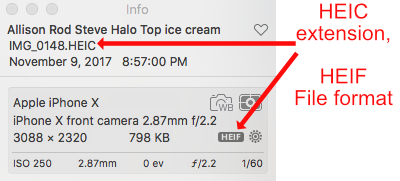 Let’s get the terminology explained first and then back into your question. HEIF ((rhymes with “beef”) is a file format for a single image or a sequence of images. It is a new standard developed by the Moving Pictures Export Group (MPEG). Some may think this is an Apple invention so I wanted to be clear up front that it is not.
Let’s get the terminology explained first and then back into your question. HEIF ((rhymes with “beef”) is a file format for a single image or a sequence of images. It is a new standard developed by the Moving Pictures Export Group (MPEG). Some may think this is an Apple invention so I wanted to be clear up front that it is not.
The HEIF specification includes the HEIF file format for individual images and image sequences. To make things a wee bit more confusing, a HEIF image can have a file extension of .heif or .heic. Apple has chosen .heic, but it’s the exact same animal.
As I said, HEIF defines sequences of images so this means our Live Photos can now be in HEIF.
The HEIF spec also defines the video format, which as you say is HEVC, which stands for High-Efficiency Video Codec.
The advantage of HEIF and HEVC files is that they have a more efficient compression, meaning an image taking up the same storage space would look significantly better than a jpeg, or it can be smaller in space and look better. It’s a huge win.
There’s one big clarification required here of what Apple actually did. They didn’t convert any of your existing photos or videos to the new formats. The change was in new photos taken by your iOS devices. All iOS photos taken after September 19th, 2017 (if you upgraded to iOS11 on day one) will say .heic in the Get Info window, and those taken before that will say jpg. Same goes for video, .hevc after the 19th, and h.264 before that date.
Note – Paul N in the comments gave us some additional insight into the options available to you before you switch over to High Sierra. He pointed out that on your iOS device (iPhone or iPad), in Settings, Photos, there’s a section called Transfer to Mac or PC. There are two options, Automatic, or Keep Originals. Below that is an explanation that says, “Automatically transfer photos and videos in a compatible format, or always transfer the original file without checking for compatibility.” Paul verified that if your Mac is still on Sierra, and you choose Automatic on iOS, the images will be transferred over as JPG. If you’re on High Sierra on the Mac, side, that same setting of Automatic will transfer the HEIF images. If you choose Keep Originals, iOS 11 will always transfer the HEIF, whether or not your Mac is ready to be able to edit them.
Paul’s insight doesn’t tell you which you should pick, but does a great job of explaining the options. If you want to stay on Sierra for a long time, you probably would want to be able to edit your images in Apple Photos, in which case you would choose Automatic so they’ll be JPGs like before. However, you want to keep in mind that those images will never be able to regain the depth information they once had and the better Live Photos options of HEIF and the better file compression. If you care about those things, and you’ll be moving over to High Sierra sooner rather than later, then you probably want to set the switch to Keep Originals so this better format is preserved for all photos taken going forward.
By the way, this applies to PCs as well as Macs, and I’d be really curious what options are available for PC people with HEIF images and HEVC videos. In any case, thanks so much to Paul N for explaining this switch and the options it gives us.
All of this was a long-winded way of saying that your existing photos won’t be affected, so there’s no change to the photos on your network attached storage, and in fact, no photos are changed at all. Only new photos are in the new, more efficient, and better-looking format.
One more thing — until you upgrade your Mac to High Sierra, photos taken by devices running iOS 11 are trapped in an odd state. You can view them but you can’t edit them on the Mac. I ran into that problem when I wasn’t quite sure High Sierra was ready for my production machine and yet my iPhone and iPads were already on iOS 11. It’s safe to jump in the water now though, High Sierra was one of the smoothest upgrades I’ve seen in a very long time.

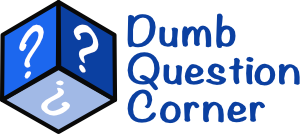
I think this depends on the Photos settings in iOS 11. The last setting for Photos is called Transfer to Mac or PC. If you choose Automatic, then I can verify photos transfer to Sierra as JPEG. If you choose Keep Originals, then HEIF. I’m keeping the Automatic setting until I upgrade to High Sierra on my Macs.
Thank you SO much, Paul for writing this. I will incorporate (with credit of course) so I cover this on the podcast. Excellent, so happy you wrote.