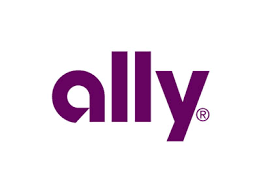This week we ran into a real puzzler of a technical problem for my father-in-law, Ken. I had to enlist the help of not just the NosillaCastaways through our Facebook and Google Plus groups, but also the Mac Geek Gab community. In the end, it was Bart who cracked the code on the solution.
I thought it might be interesting to walk through the different diagnostic steps people suggested and then wait till the end of the story to tell you the solution. While you most likely will never run into the exact same problem Ken had, the diagnostic process is always valuable to discuss.
One of the most important concepts in the diagnostic process is to try to change one variable at a time, test the change, and document the result. Ok, with all of that setup let’s talk about Ken’s problem.
Ken uses Ally Bank and checks his accounts quite regularly. Right after logging in, there normally is a set of menus on the left in a banner across the top. The menu includes the Ally logo followed by Accounts, Payments, Transfers, Deposits, More. There are also menus over on the right side for Help, Contact and Log Out.
![]()
On December 20th he ran into a problem. When he logged in, the menu on the left would briefly show up but then disappear. The menu on the right stayed put. Without the menus, he couldn’t check his transactions. You can imagine how pleased he was with this situation.
I’ve mentioned a few times that one of the joys of being retired is that you have time to actually pick up the telephone and call people to make them help you. Ken is the master at this.
He called tech support at Ally and spent two hours on the phone with them trying to figure out what was wrong. The tech did some smart things, including asking Ken to try Ally.com from not just Safari, his default browser, but also from Chrome and Firefox. All three browsers exhibited the exact same behavior.
The tech on the phone eventually gave up and said there was a serious problem and would have to escalate to a higher level. That might have worked for Ken but the tech said he had no idea when anyone might get back to him. You can imagine how well that went over with Ken. His concern wasn’t how well the website was working but rather was very concerned that his sizable investment at Ally was at risk.
The first I found out about the problem was when Ken forwarded the letter he was planning on sending to the CEO of Ally Bank. He was going to tell them that he was going to move all of his money out if they didn’t immediately address the problem.
I’m a big fan of writing to the CEO (I learned it from Ken) because it’s amazing how high people jump when a letter comes down from on high saying, “make this problem go away.” However, I really thought this smelled like something I could fix. Ken lives four hours away from us, and as luck would have it, we were going to visit them right after Christmas. So if I couldn’t fix the problem remotely, I knew I could get my hands on Ken’s computer in person soon enough.
Try on a different computer
Since I have an account at Ally, the first thing I tried was to log into my own account on my Mac from home. Unlike for Ken, when I logged in, all of the menus stayed in place.
Remember our scientific process – change one thing and test. Well, I’ve changed a lot of variables here. I’ve changed the computer, the account, and the network but I have determined that the Ally site could work properly. This could indicate it has something to do with Ken’s account, but it could also be a problem on his computer or something to do with his network.
Clear Browser Cache
Even though the problem was occurring on all three of his browsers, I thought it might be interesting to have him clear his browser cache in Safari. He tried that and his menus came back! But only for the initial log in. If he logged out and back in, the menus would disappear again until he reset the cache again.
I talked to Bart about this and he began to be concerned that Ken could have some malware on his machine. Not a lot of indication of that but still something to consider.
Ideas from the community
We got a lot of ideas from the Mac Geek Gab and NosillaCastaways Facebook groups and our Google Plus group. They asked me if he had any extensions that could be affecting the site. The great thing about working with Ken is that he’s very security conscious.
Because of that he would not accidentally click something and allow it to install. He would immediately call me or email me a screenshot if anything came up on screen that was unexpected.
He also wouldn’t intentionally install anything. He is very proud of how little he adds to his computer, not installing any apps unless I specifically ask him to (like extra browsers for diagnostics).
He does use 1Password and has that extension installed on all of his browsers. In fact, the way he logs into his accounts is to bring up 1Password and click on the link to the website from there, which auto-fills his username and password. I tested opening Ally in this way and my account worked just fine, so I didn’t think it was 1Password at fault. Bart thought it could be part of the mix though so I’d test that at Ken’s house when I got there.
Screen width
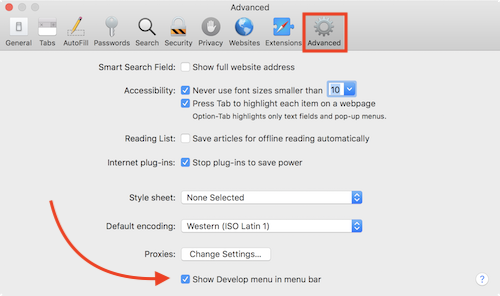 While I was still at home, Bart wondered whether the responsive design had a flaw in it, such that a lower resolution screen could be the problem. I tested the theory by shrinking my window down, and I noticed two things.
While I was still at home, Bart wondered whether the responsive design had a flaw in it, such that a lower resolution screen could be the problem. I tested the theory by shrinking my window down, and I noticed two things.
At a certain width, the right-side menus would turn from words into icons, but the left-side menus would remain unchanged. If I narrowed the window a bit farther, the entire purple banner for the menus would turn into a thin purple line, eliminating all windows.
In a related idea, one of the participants in the discussion online suggested using the Develop Menu in Safari to access the responsive design mode. I’d played in the Develop menu of course but had not seen this particular mode before.
If you want to turn on the Develop menu, simply open Safari Preferences, select the Advanced tab, and at the bottom is a little checkbox that says Show develop menu in menu bar.
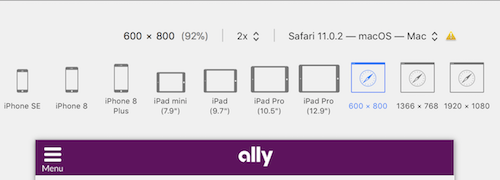 The responsive design mode allowed me to view Ally.com as several iPhone sizes, iPad sizes, and three different desktop screen sizes. I checked out the lowest res screen option which is 600×800,
The responsive design mode allowed me to view Ally.com as several iPhone sizes, iPad sizes, and three different desktop screen sizes. I checked out the lowest res screen option which is 600×800,
At the lower resolution, the Ally menu collapsed down into a nice little hamburger menu that when tapped slid out from the sides the options that would normally be available across the top. The next one up was 1366×768, but the responsive design mode showed the full purple menu just fine.
Neither of these views was what Ken was describing. I concluded from this testing that the window width wasn’t the root cause of the disappearing menus.
On site at Ken’s Computer
The first thing I did when I got my hot little hands on Ken’s machine was replicate the behavior so I could see it with my own eyes. Sure enough, the site’s menu on the left disappeared exactly as he said. I suggested that we try logging in by hand, eliminating 1Password from the situation. Ken told me that the tech from Ally had had him do that very thing and it didn’t help. We tested it anyway with 1Password not involved and still those pesky menus disappeared.
Next I verified my assumption that Ken had no extensions installed in his browsers other than 1Password. Someone suggested he might have the firewall turned on in the Privacy tab of System Preferences, and while I wasn’t sure why that would matter, I turned it off but it didn’t fix the problem.
Several people suggested testing using a clean user account. This always intrigues me because while I know it can help isolate problems say from a hardware to a software problem, I often don’t know what to do with the results. I had already put a clean admin account on Ken’s machine just for this kind of diagnostic test, so I logged into it and launched Ally bank and logged into his account. Same problem.
While we did learn that it’s nothing in his user account, I wasn’t sure what else we learned. It also would have ruled out any plugins if I hadn’t already checked that. Around this time I started up a chat session with Bart and luckily he was around for some real-time noodling with me.
Since clearing the browser cache in Safari temporarily fixed the problem for Ken, Pat Dengler suggested that I try using Onyx to clean system level caches. I downloaded and installed Onyx. There’s a lot of options in Onyx so I just told it to use all the defaults. Sadly the problem persisted. Pat also suggested maybe it was a bad font, which sounded like a great possibility. Onyx will also clean out fonts, but that didn’t fix it either.
Remember I checked Ally from my own Mac at home but that wasn’t a clean test because so many things were different. Now that I was on Ken’s network, I launched Ally from my Mac using his user account…and the site acted as it should with no disappearing menus.
Earlier before I arrived, Steve’s mom Merlee tested her Ally account on her Mac and she told me that the menus were just fine for her. I thought it was time to test on her computer for myself. When I logged into Ally on her Mac, the menus disappeared just like they did for Ken. Now this was seriously baffling,
At this point, Bart began to worry we might be dealing with malware here. To be on the safe side, I downloaded Malwarebytes and had it scan his Mac, but luckily it didn’t find anything.
Now we know it’s not the network, it’s not his browser, it’s not a plugin, it’s not his user account and it’s not malware. What else could it be? The only thing Bart and I could think of next was the fact that my Mac was on High Sierra and his was on Sierra.
We were starting to think the variable left was the OS itself, and I was considering upgrading him to High Sierra. I was hesitant though because he’s highly dependent on Excel and he’s still running Office 2011. He will upgrade soon but they were just in the process of beginning a move out of their home for 17 years to a new retirement village six hours away. It didn’t seem like the right time to try to explain the options of how to upgrade from two standalone versions of Office to Office 365 and then foist this very new and different look to the apps AND a new operating system. I love these guys, remember?
Now technically Office 2011 seems to run on High Sierra but it’s not officially supported and I couldn’t take the risk.
Every few sentences or so back and forth with Bart, he would mention the window or screen size as a possibility. I was sure it wasn’t the screen size because I’d tested it on my Mac by narrowing the window and I’d tested with the responsive design option in Safari’s develop menu. But finally, while he and I were noodling whether to upgrade the OS, I grabbed the edge of the Safari window and made it really wide on screen. Boom, all of the menus reappeared.
We can only imagine that when Merlee did not see the problem on her display when she tested it before. She must have had her window wider and then when I opened the same site the window was narrow again. That would explain why the behavior seemed to change on her machine.
All along it was a problem with Ally.com’s responsive design, even though I had tested for that. Both Ken and Merlee have 24″ monitors but they’re relatively low resolution at 1900×1200. Somehow the screen resolution combined with the window size made a lethal combination that ruined the menus.
While Ken was very relieved that nothing was wrong with his account, and that it was a simple thing for him to widen the window, he dusted off that letter to the CEO he had been writing earlier and he plans to send it. He had me include a paragraph explaining the problem from a technical standpoint. He wants to make sure that Ally Bank knows that they have a problem and they’d better fix it for the next person.
I want to again thank everyone from the Mac Geek Gab and the NosillaCastaways who stepped in to add ideas and big credit to Bart for cracking the code on this and being on call for the real-time diagnostics.