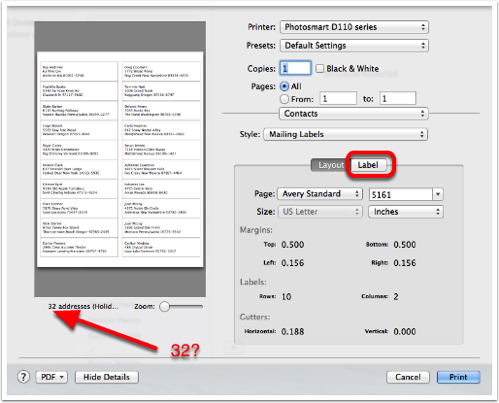 In the old days, my friend Diane and I used to keep our holiday card address list in an Excel file, and then we I would spend days trying to beat Microsoft Word’s Mail Merge into submission to create address labels for our cards. I have to tell you, we were really never in the holiday spirit when we were done.
In the old days, my friend Diane and I used to keep our holiday card address list in an Excel file, and then we I would spend days trying to beat Microsoft Word’s Mail Merge into submission to create address labels for our cards. I have to tell you, we were really never in the holiday spirit when we were done.
A few years ago I discovered that Apple’s Contacts app will actually let you print labels directly in the app. As I am won’t to do, I wrote up a tutorial on how to do it on podfeet.com. I also figured out how to print cute return address labels with a little graphic on them and made a tutorial of that one too. I know you guys think I do this for you, but to be honest, I probably get as much use out of these tutorials as you do!
I like to dust these tutorials off every year, make sure they still work and then post them again so everyone can enjoy the most painless way to print holiday card labels.
How to Create Address Labels from macOS Contacts
How to Create Return Address Labels Using Apple Contacts
If you’re going to give this a whirl, I highly recommend following the step-by-step, annotated instructions in the tutorial but maybe you want a better sense of how this works.
In Contacts, you start by making a group and dragging in the people to whom you’d like to send cards. If you’ve become a Card Hop fanatic after hearing Bart sing its praises, you can do the dragging into groups using Card Hop.
The next step is to clean up your contacts. There’s a reasonable chance that at least one person in that list has two addresses. Maybe they’ve got a home and a work, or a home and a summer cottage. Anyway you want to flip through each contact glancing to make sure that everyone has one home address. They can have other addresses, but only one should be their home address and if they only have one, it should be called home. I have to admit, cleaning up my addresses using Card Hop this year was WAY easier than using Contacts.
Now it gets fun. In Contacts, with the holiday card group selected, do a select all in the group, and select Print. Don’t actually print though. At this point you get to tell Contacts which labels you bought. Oddly that’s on the Layout tab, but on the Label tab is where you define which address to use.
Remember I said to make sure everyone has a home address and only one home address? This is where you tell Contacts to only print the home address. If you’ve got international friends like I do, you can tell Contacts to print the country too. It’s got a bug in it in this version though. There’s a checkbox to say print the country except not my country. This used to work but now it prints every country even if you check that box.
At this point you’ll realize that your dear friends Ebenezer Schwinkendorf and Eloise McSnabermaker have a name that’s too long to fit on one line. In the label tab you’ll also find the option to change the font to make them fit on your labels. That won’t work of course, but I have tips on how to make them fit anyway.
There’s a lot more tricks to the tutorial, like how to add a cute little graphic to your labels. And of course making your own return address labels are an adventure in and of themselves with their own special tricks I’ve put together over the years.
I really like these two tutorials because I walk you through the mistakes I make every single time I try to do it without reading my own instructions. It’s useful that way because it makes you not feel so dumb when you make the same mistakes as me!
Now go get a nice cup of eggnog and start spreading the holiday cheer!


When you print the labels is there a coma between the City and State?
I believe so, give it a try though to be sure.