 I knew this would happen. As soon as I started answering Rush’s Dumb Question last week about why I was using Downcast when I said I used Pocket Casts as my podcatcher of choice, I knew someone would come back with, “but what about Overcast?” What I didn’t foresee though was how many of you would write in with that question. Seems like a good idea to run Overcast through my criteria too. Who knows, maybe I’ll change my mind again.
I knew this would happen. As soon as I started answering Rush’s Dumb Question last week about why I was using Downcast when I said I used Pocket Casts as my podcatcher of choice, I knew someone would come back with, “but what about Overcast?” What I didn’t foresee though was how many of you would write in with that question. Seems like a good idea to run Overcast through my criteria too. Who knows, maybe I’ll change my mind again.
Playlists in Downcast
But before we jump into Overcast, I wanted to give you an update on my experience with Downcast, specifically because of some help I got from Michael from Germany. As you’ll recall, Downcast won in nearly every one of my criteria, except for the ability to make tailored playlists where I got to choose the episodes and reorder them not by an algorithm but by hand.
After last week’s show, Michael jumped back in to help and explained a bit of a trick to do tailored playlists. Let’s say I want the latest episode of Let’s Talk Apple for my run. I can add the entire Let’s Talk Apple podcast to my playlist but not just the latest episode.
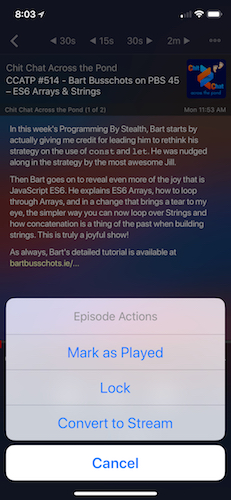 Michael explained that when creating a playlist, among other filters, you can choose to only include locked episodes. If you lock an episode, it means that it won’t be auto-deleted when played. To lock an episode, go to the specific episodes you want to include in the playlist and hit the gear in the upper right and choose Lock. He also pointed out when you’re in a playlist, there is an Edit button that allows you to reorder the shows. Not sure how I missed that because it’s perfectly obvious.
Michael explained that when creating a playlist, among other filters, you can choose to only include locked episodes. If you lock an episode, it means that it won’t be auto-deleted when played. To lock an episode, go to the specific episodes you want to include in the playlist and hit the gear in the upper right and choose Lock. He also pointed out when you’re in a playlist, there is an Edit button that allows you to reorder the shows. Not sure how I missed that because it’s perfectly obvious.
This is a bit of a faff (as Don McAllister would say) and a locked episode has to be unlocked before you can delete them, but it does allow you to add specific episodes. Once we went through that exercise, I realized something. I usually only have one or two episodes of a given show downloaded on my phone anyway. So if I see an extra one after adding a podcast, Downcast actually lets me see what I want to delete. So Downcast actually does work well for Playlists.
Overcast
I have to explain why I originally didn’t embrace Overcast like the other fans. After I’d heard a lot about it, especially its smart compression of silence, I decided to buy it. I don’t remember exactly how much it was, but it was a vast sum along the lines of $5 or $10. It’s funny and sad that we whine so much about such little money.
Anyway, within a day or two of me buying Overcast, Marco decided to make it free. While that was swell, he did not automatically issue refunds for those who had recently purchased it. I had to find Marco’s site and fill out a form to request the money back. I thought that was a little bit of poor form on his part, and I resented the app as a result.
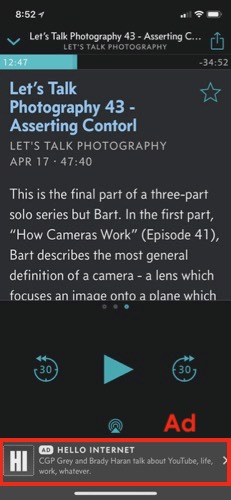 When I opened Overcast to do this study of the app, I was really annoyed to see an ad. It detracted from my experience. The second time I saw an ad, I didn’t realize it was an ad because it was an ad for another podcast. I tapped it and got confused what was going on. If I hadn’t originally paid for this app, that wouldn’t have annoyed me but since I had, this was irritating.
When I opened Overcast to do this study of the app, I was really annoyed to see an ad. It detracted from my experience. The second time I saw an ad, I didn’t realize it was an ad because it was an ad for another podcast. I tapped it and got confused what was going on. If I hadn’t originally paid for this app, that wouldn’t have annoyed me but since I had, this was irritating.
Now, Marco Arment has changed to a subscription service. It’s only $10/year which is well under my pain threshold, but added to my history, it irritated me.
But I decided to put all that aside and try to do an unbiased study of Overcast. You know, for the science. As I did before, I won’t do an exhaustive review of every feature, but rather walk through the features that are important to me.
Video
I had originally wanted an app that did video on all platforms, and Overcast doesn’t do video, only audio. But since I’ve been using two different apps on iPad and iPhone all this time, I can hardly complain about that. Maybe one app for video and one for audio would be fine.
Playlists
I’d like to jump right to playlists next because Overcast does playlists exactly how I would have designed them. At the top of the screen is a plus button to subscribe to shows. Then you’ll see a giant section for playlists, at the top and in your face. You’ll see all episodes so you can just scroll through what’s been downloaded and play those.
Below that is New Smart Playlist. Those must be a feature people like, but I prefer to handcraft my playlists. In the upper right, next to the + button is a little icon of a square with some lines on it and a small plus button. This button lets you create a new playlist or a new smart playlist.
Add new playlist lets you name it and then choose included episodes. Boom. That’s it. Once you create a playlist, going into it lets you play through, or edit. You can delete episodes or drag them up and down to reorder. Perfect. Why is that so hard for other podcatcher developers to include?
Remember the Up Next concept in Pocket Casts? I had come to live with it but gave it a bigger exercise this week. I had a six-hour drive ahead of me so I needed a lot of shows. Turns out when you add a fifth episode to Up Next, it says +1 more, instead of showing you the episode. As you add more and more, you can’t see them, which means that you can’t reorder them. This is so wrong. I want to be in control.
As I mentioned smart playlists aren’t what I want but the implementation in Overcast is really fantastic. In a Smart playlist you can have included podcasts, but also select priority podcasts. Priority podcasts simply get played ahead of the non-priority shows.
But beyond that, you can actually add additional episodes from whatever podcast you like. It’s actually a great way to see all of the downloaded episodes in a giant list. You can also exclude episodes from the smart playlist. Pretty cool that smart playlists are so flexible.
Easy Fast Forward and Reverse
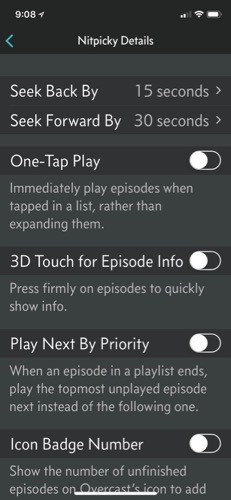 One of my criteria was an easy fast forward and reverse, but that was really more about being able to swipe with video podcasts. In Overcast there’s a simple fast forward/reverse on screen like the other podcatchers. It took me a long time to find the control to change how much to go back and forward though. It’s in the top level settings, but it’s buried in a section called Nitpicky Details. I kind of like that it’s called that because it does sound like me.
One of my criteria was an easy fast forward and reverse, but that was really more about being able to swipe with video podcasts. In Overcast there’s a simple fast forward/reverse on screen like the other podcatchers. It took me a long time to find the control to change how much to go back and forward though. It’s in the top level settings, but it’s buried in a section called Nitpicky Details. I kind of like that it’s called that because it does sound like me.
Overcast also has the highly desired chapter skip buttons so that’s great.
Start Time
As I mentioned last week, certain podcasters blather on with pre-roll ads for a very long time. I like to be able to control when each show starts, but with Overcast it doesn’t appear to have that option. In each podcast, you only have options to sort episodes newest to oldest or vice versa, whether to subscribe to all new episodes, whether to be notified of new episodes. I’d prefer more “nitpick” controls than that. Guess I’ll have to get used to hitting that fast-forward button.
Trim Silence
One feature I don’t really need is trim silence, but people love it. The idea is that you can shorten a podcast by removing long pauses. There are a few that I won’t mention where this would be good, but I actually enjoy long shows and don’t want to speed up my listening. But for the people who like it, Marco really broke new ground with this concept.
Podcast Management
I mentioned that with Pocket Casts, I find it’s tedious to delete entire podcast subscriptions. Overcast is a simple swipe, see delete and tap it. Exactly what I want.
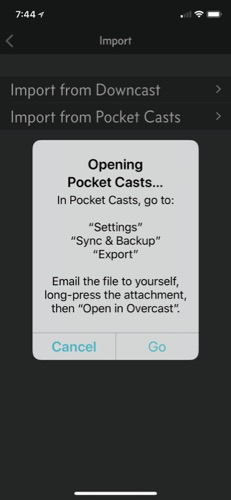 The other thing I liked in Overcast was that it let me import my podcasts from another podcatcher. They probably all have this but I never noticed it in the others. It gave me easy instructions on how to export from Pocket Casts or Downcast and then how to import. I did it from Pocket Casts and it worked perfectly.
The other thing I liked in Overcast was that it let me import my podcasts from another podcatcher. They probably all have this but I never noticed it in the others. It gave me easy instructions on how to export from Pocket Casts or Downcast and then how to import. I did it from Pocket Casts and it worked perfectly.
Once I had all of the shows in, I was able to delete all the ones I’d always wanted to delete in Pocket Casts but the friction was too high.
Auto-download & Auto-cleanup
Another important criteria to me is that the podcatcher keep things cleaned up for me. I don’t want to open a podcast and notice it has downloaded and kept 20 episodes, clogging up my phone storage.
In the general settings of Overcast, you can choose whether to download all new episodes and whether to have them deleted after you play them. In each podcast, you can choose how many unplayed episodes to keep, which is a great way to control the clutter.
If you find it tedious to dive into each podcast and back out to set the limits for each show, there’s a way to do it more efficiently in the general settings. Look for Unlistened Episode Limits. Tap that and you’ll see all of your podcast subscriptions with the default value of 2 for how many to keep. You can change them all to a new default with buttons across the top, and you can change each subscription with a little plus/minus button. Absolutely love the attention to more efficient ways to set things up to your desires.
Like I said earlier, by podcast you can choose how many episodes to keep. That’s the way to do it because some shorter podcasts are appropriate to let pile up, but 2 hour long shows would be overwhelming if you kept too many.
What’s Not to Like
As much as I wanted to dislike Overcast going in, I have to begrudgingly admit it’s pretty darn good. There are a couple of things that I’d like to see improved.
In Pocket Casts I can reorder my podcasts alphabetically by name, or by episode release date, or as I like it, in a custom order. Pocket Casts has both a list view and a grid view, and you can simply press and hold and drag them to any order you like. If you like to find things visually, the grid view is great. I like to be able to put my favorite shows at the top. You’re shocked to learn that I want to control this too. Doesn’t seem to be a nitpick to me though to want your podcasts to display your favorites at the top.
The other thing I miss with Overcast is a red badge on each podcast showing me how many unplayed episodes I have waiting for me. The podcast list view does move a podcast below a line when there’s nothing waiting for you, which is helpful, but I’d still like to know how many are waiting.
Other Fun Stuff
It bothers the daylights out of me when podcasters don’t level their audio. I can’t tell you how many times I’ve tortured the SMR Podcast guys about how one of them will be too quiet to hear. I push The Levelator, a free, cross-platform audio-leveling tool on all podcasters.
But Steven Goetz told me he’d never noticed the problem, specifically with the SMR Podcast. He suspected it was because he turned on the feature in Overcast called Voice Boost. He sent me the developer’s explanation of the feature:
Voice Boost is a combination of dynamic compression and equalization that can make many shows more listenable and normalize volume across all shows. This makes amateur-produced podcasts (including many of my favorites) more listenable in loud environments, like cars, where you’d otherwise need to crank the volume so loudly to hear the quiet parts that you’d blow your ears out when the loudest person spoke
Shortly after Steven pointed out this feature to me, Steve and I were listening to one of his supposedly professional shows, but had clearly not leveled their audio. I tapped that Voice Boost button and I was amazed at how well it worked. We actually would have stopped listening and instead it was very listenable with Voice Boost.
One other cool feature I discovered in my poking around was that you can see how much storage your podcasts are consuming on your device. It shows storage by podcast which is a terrific way to see what’s eating up your space. If you’ve got really limited storage (or you’re a hoarder of unlistened-to podcasts), this feature could be a life saver.
Accessibility
When I first checked out Overcast for accessibility, I was ready to tell you that it was a hot mess for the visually impaired. Luckily, before I published my analysis, I recorded this week’s Chit Chat Across the Pond with Allison Hartley who is a VoiceOver user. I mentioned that enough of Overcast was inaccessible that I couldn’t recommend it and she reacted with surprise because she uses Overcast all the time.
One of the most glaring places Overcast was inaccessible for me was in the playback screen of a specific episode. The top half of the screen is where you can toggle Voice Boost and Smart Speed (Marco’s name for trimming silence), and set the speed of playback and a few other controls. This top half of the screen simply bonks in VoiceOver, which is how you know it’s inaccessible.
Allison said that on that screen she simply selects the effects button in the bottom left. But I had no effects button in the bottom left. That’s where the ads are.
We eventually figured out that because I had turned on VoiceOver while already in the playback screen, there were ads. But if you turn on VoiceOver before you go into the playback screen, there are no ads and instead there’s an effects button in the bottom left! And when opened, sure enough, there’s a fully accessible version of Smart Speed, Voice Boost, speed and the other controls.
It’s fascinating that the interface changes even visually if you have VoiceOver enabled. I’ve never seen that before in any app. Also interesting that the blind don’t get the ads!
I’m really glad I talked to Allison before giving you really bad information on accessibility.
Bottom Line
I hate to admit it, but I think I might actually switch to Overcast. I won’t switch to Overcast on my iPad because it doesn’t support video, but for audio podcasts I really had to stretch to find things not to like. I probably will even pay the darn $10/year to get rid of the ads, it’s that good.

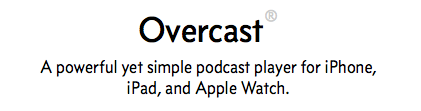
As a listener of Marco’s podcast, I really want to use Overcast to support him. Problem is, it just doesn’t offer the one big feature I need. I keep expecting it with every new update, but it never happens.
As an over-the-road trucker, I really have to watch my data usage. Some shows I like to immediately download over cellular but other ones I like to wait until I get free Wi-Fi. There is no easy way to do this in Overcast. It’s either download everything over cellular data or all over Wi-Fi. With Pocket Casts (and most other podcast apps I’ve tried) when I tap on an undownloaded episode, it sees if I’m not on WiFi and simply asks if I want to Download Now. Perfect!
I’ve asked Marco to fix this problem numerous times but no dice yet. I’m guessing truckers are a forgotten minority of his users who need that feature. Maybe one day. But until then, I’ll stick with Pocket Casts.
I feel like I’ve used them all and I like Overcast the best, but Downcast is pretty great too. I don’t have a use-case for video since my main podcast use case is commuting. The “nitpicky details” section is one of my favorite features, along with Smart Speed. Todd’s feature enhancement is a good one. Before I had “unlimited” LTE, I would have also been watching every morsel of bandwidth. Thanks for the comprehensive review!