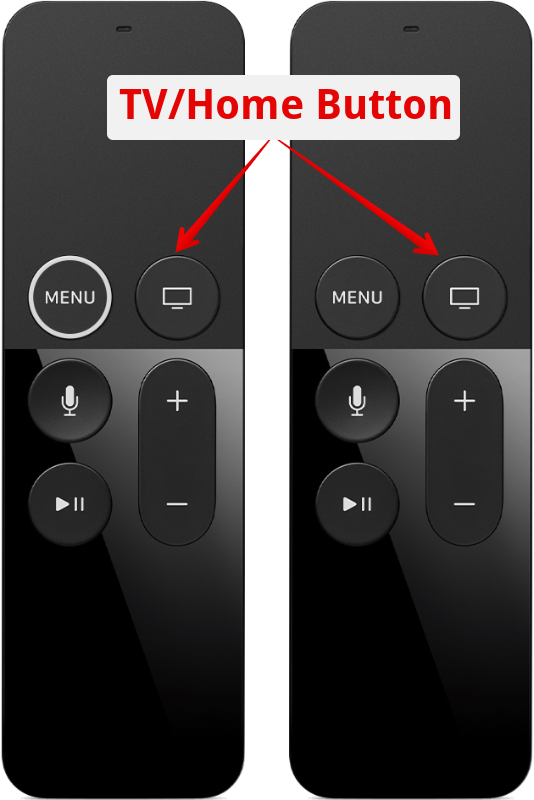
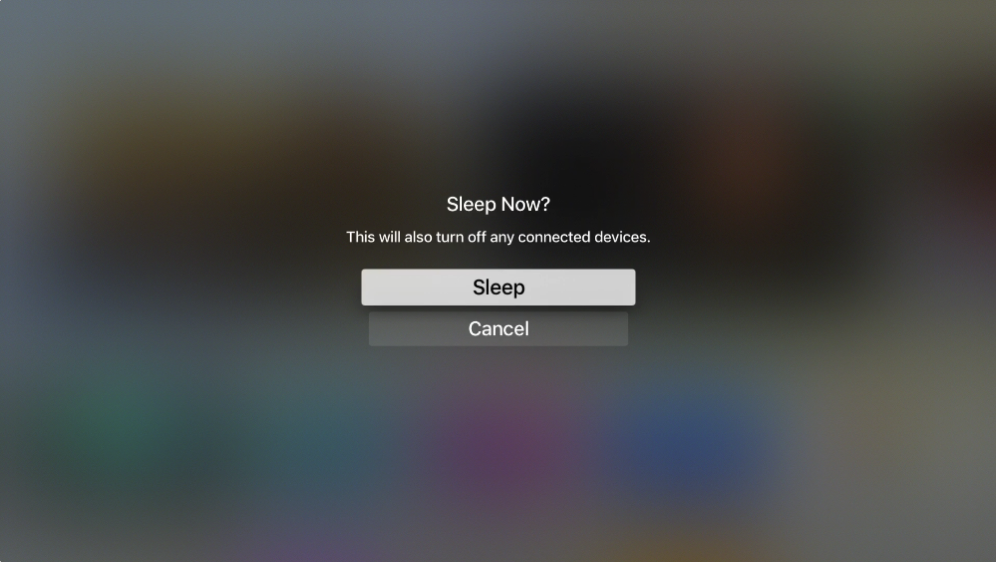
A few weeks ago I was listening to the Clockwise Podcast and Mikah Sargent briefly mentioned something about the sleep button on the Apple TV remote. I couldn’t get it out of my head wondering what he was talking about. I figured out that what he’d mentioned was actually something pretty amazing.
If you hold down the TV/Home button for a full second on the Siri remote (the black one that comes with more recent models of Apple TV, it will pop up on screen an option to put the Apple TV to sleep. That’s not the cool part.
Clicking on this sleep option will also turn off any connected devices. In our house, this sleep option turns off our big TV and the audio/visual receiver to which it’s connected! I tested it on a different TV with a different A/V receiver and it worked there too. I can’t swear this will work for your setup but give it a try.
We watch most things on our Apple TV these days so it’s an absolute delight to be able to shut down all of our components with the little remote that’s already in my hand.

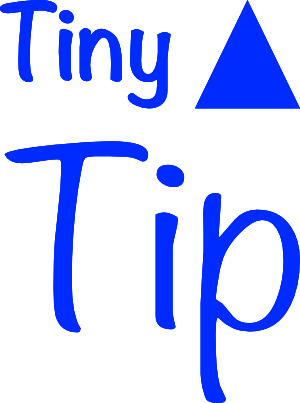
For your Apple TV to control power to your TV or AV receiver, you may have to enable HDMI-CEC (High Definition Multimedia Interface-Consumer Electronics Control). On my AV receiver, you have to go into the settings and enable it individually for each HDMI input. If enabled, you should also be able to turn ON the entire system with the Apple remote by pushing menu or home or play.
CEC is a double-edged sword. It works as described, but it can also mean when your cat walks on the Apple TV remote that your receiver will switch to the Apple TV input automatically!