This is a product review of the Made for iPhone hearing aid interface. It covers the usability of iPhone integration features but only touches on the particular hearing aid I have, since there are several Made for iPhone hearing aid models.
I’ve had the telltale signs for awhile now – not hearing timers go off, comically misinterpreting words in a conversation, turning up the volume on everything to 10. It was time for hearing aids. In typical geek fashion, I was not concerned about how they would look, but I did care about how they would connect to my phone and my car.
The problem to be solved was “How can I use my hearing aids with my iPhone to take calls and listen to podcasts seamlessly.” My hearing aid specialist recommended a pair of Costco “ReSound Forte”, one of the models that has built-in integration with iPhones.
Did YOU know that newer iPhones, iPads, and the iPod Touch have built-in integration with some hearing aids? I sure didn’t. My iPhone isn’t even that new. It’s a 6S. Made for iPhone, aka MFi, is a program for device manufacturers that certifies them to display a logo, if they meet Apple’s defined interface spec for their hardware device. MFi covers a variety of other accessories, for instance HomeKit devices.
Apple uses its own proprietary audio streaming protocol to send audio to MFi hearing aids, called Bluetooth LE Audio (BLEA). Bluetooth LE Audio requires much less power, which is essential for a device running on tiny batteries.
Pairing
Mfi hearing aids do not appear in the regular device list under
Settings > Bluetooth
MFi hearing aids have their own page at
Settings > General > Accessibility > Hearing > MFi Hearing Aids
which is where you pair them. Since that initial pairing, they always connect with
the iPhone when I turn them on.
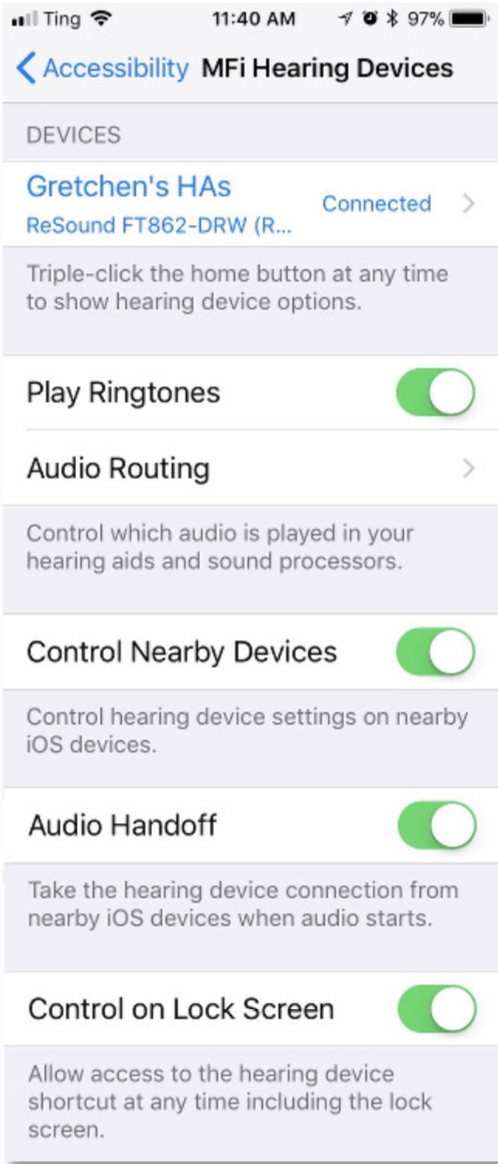
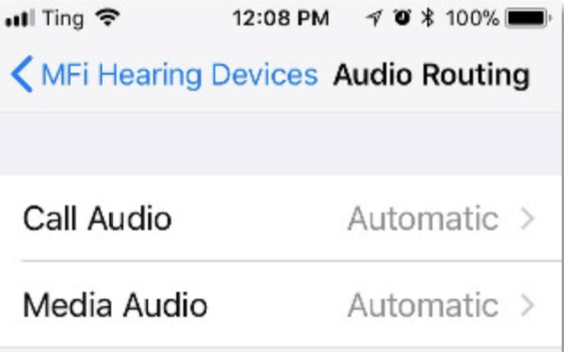 There are two settings screens for the hearing aids. The initial screen is for the iPhone integration features. Then if you click the device name you go to settings specific to your hearing aid model.
There are two settings screens for the hearing aids. The initial screen is for the iPhone integration features. Then if you click the device name you go to settings specific to your hearing aid model.
The most essential settings like volume also appear on the iPhone home screen when you triple-click.
Getting a Call
The hearing aids have good Bluetooth range, so if I get a call and I am anywhere in the house, the phone rings in my ear, which is very handy. That is set by choosing “Play Ringtones” on the MFi settings page. You still need the phone to answer and talk back though. Once you answer the phone, the hearing aids take over the call audio. You set that with the Mfi setting Audio Routing.
Listening to podcasts
When you play any audio on the iPhone while the aids are in, it immediately switches to the aids. Streaming every day taxes hearing aid battery life though. 1 1⁄2 hours of streaming a day halves it from 2 weeks to 1 week.
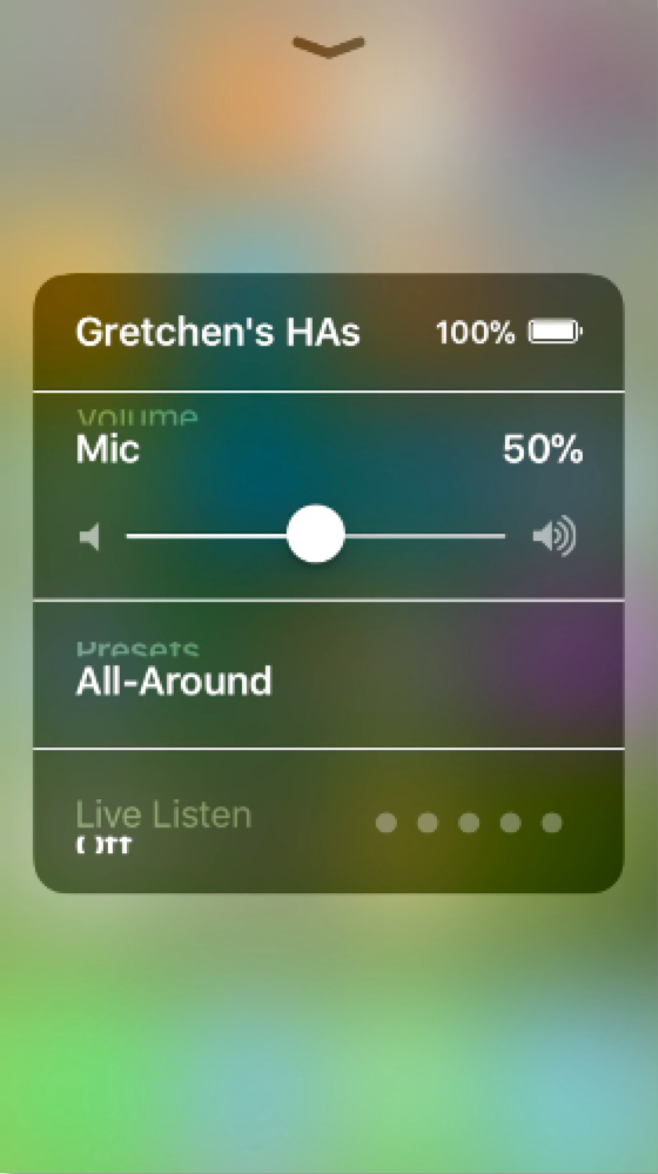 The car Bluetooth, also works perfectly. When I start the car with the hearing aids on and they are receiving iPhone audio, the aids stop playing the audio and hand it off to the car Bluetooth. It’s great because I get better sound with the aids on, listening to my car speakers. The switchoff from aids to car speakers happens if you have Media Audio set to Automatic on the Mfi setting Audio Routing. When I turn the car off, the podcast pauses on the iPhone, and if I turn the podcast on again with the car off, it plays through the hearing aids again.
The car Bluetooth, also works perfectly. When I start the car with the hearing aids on and they are receiving iPhone audio, the aids stop playing the audio and hand it off to the car Bluetooth. It’s great because I get better sound with the aids on, listening to my car speakers. The switchoff from aids to car speakers happens if you have Media Audio set to Automatic on the Mfi setting Audio Routing. When I turn the car off, the podcast pauses on the iPhone, and if I turn the podcast on again with the car off, it plays through the hearing aids again.
MFi Hearing Aid Streaming Audio Quality
Mfi streaming audio quality is functional but not great for me. The audio sounds like it’s coming from a transistor radio. I have pretty low-end Bluetooth headphones that sound better, although I have to have the volume turned up. So why the difference in quality between the two Bluetooth devices?
One possible factor is that the Bluetooth feeding the hearing aids from the iPhone is Bluetooth LE Audio not standard Bluetooth. Bluetooth LE Audio is more highly compressed than traditional Bluetooth.
Also, my hearing loss is in the speech range, which is in the higher frequencies – a common pattern for age-related hearing loss. The aids correct the problem by amplifying those high speech frequencies. This works fine for sound coming from the environment, but the corrections are not necessary for sound coming directly into the hearing aids, where volume can be adjusted. I ended up with the high frequencies getting over-amplified which sounds sharp and scratchy. The low frequencies, which are in the bass range, were under-amplified when the audio was at a comfortable volume, so they were lost.
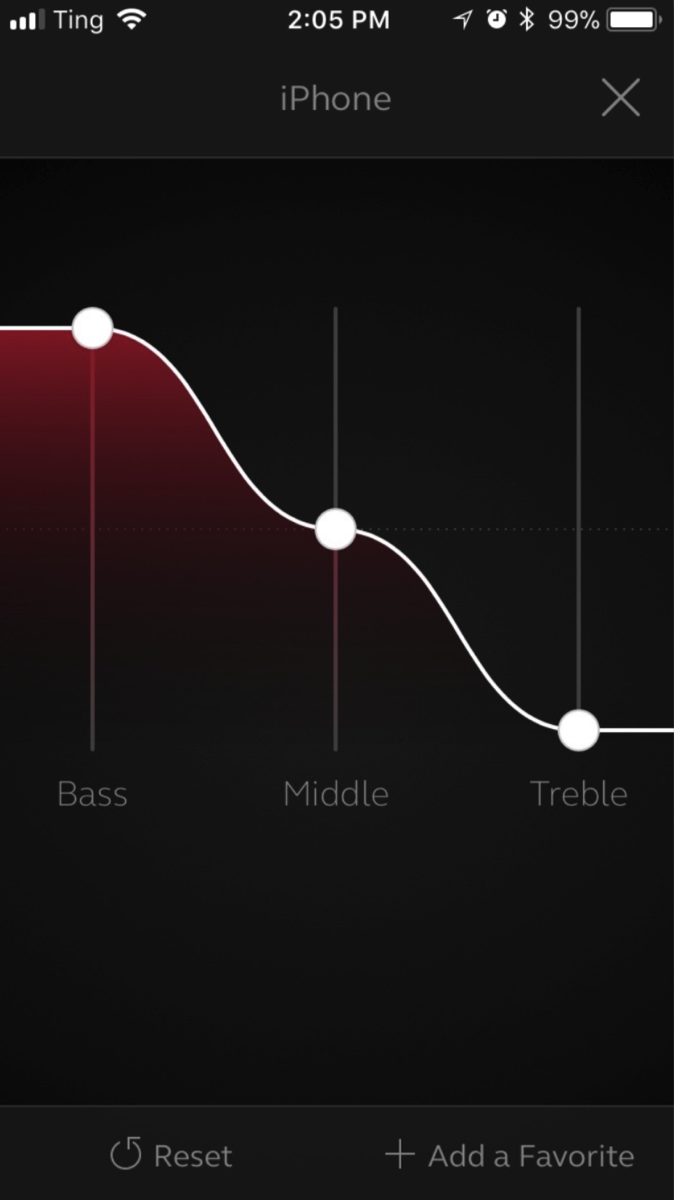 Now I had a new problem to solve, “How can I get my podcasts streaming from the hearing aids to sound better?” Turns out (thanks HearingaidTracker forum) that you can apply an equalizer to the streaming audio. An equalizer adjusts the relative volume of sound at different frequencies.
Now I had a new problem to solve, “How can I get my podcasts streaming from the hearing aids to sound better?” Turns out (thanks HearingaidTracker forum) that you can apply an equalizer to the streaming audio. An equalizer adjusts the relative volume of sound at different frequencies.
My hearing aids came with an iPhone app called Resound Smart 3D. It has a rudimentary equalizer for 3 adjust points – Bass, Middle and Treble.
Maxing the Bass and Minimizing the Treble, made a big difference in the quality of podcast audio streaming to the aids.
My podcast audio quality with the equalizer on, went from distractingly bad to about Amazon Echo quality, which is fine. The equalizer fix doesn’t help streaming music as much though, because the frequencies in music are more varied.
To sum things up, I am glad that I opted for MFi hearing aids. The interface is extremely convenient and reliable. The one downside is the streaming audio quality, which can be mostly fixed by adjusting the equalizer in the hearing aid app.

