Last week I mentioned that I’d like to create a little segment that will probably go on for quite some time that I’m calling Tesla Tech. I’m hoping in little bite-sized chunks I can explain the technology of this car that I find intriguing, helpful or annoying. I’m going to try to focus on a small area each time I do one of these segments. This will be hard because I really want to tell you EVERYTHING.
I thought this week we would start with the Tesla app, which lets you do a surprising amount of things with the car. Before the delivery of my car, the app was quite frustrating. It just showed me an image of the car and told me what I was getting, but nothing more. 15 minutes before delivery though, I could see everything about the car.
Home Screen
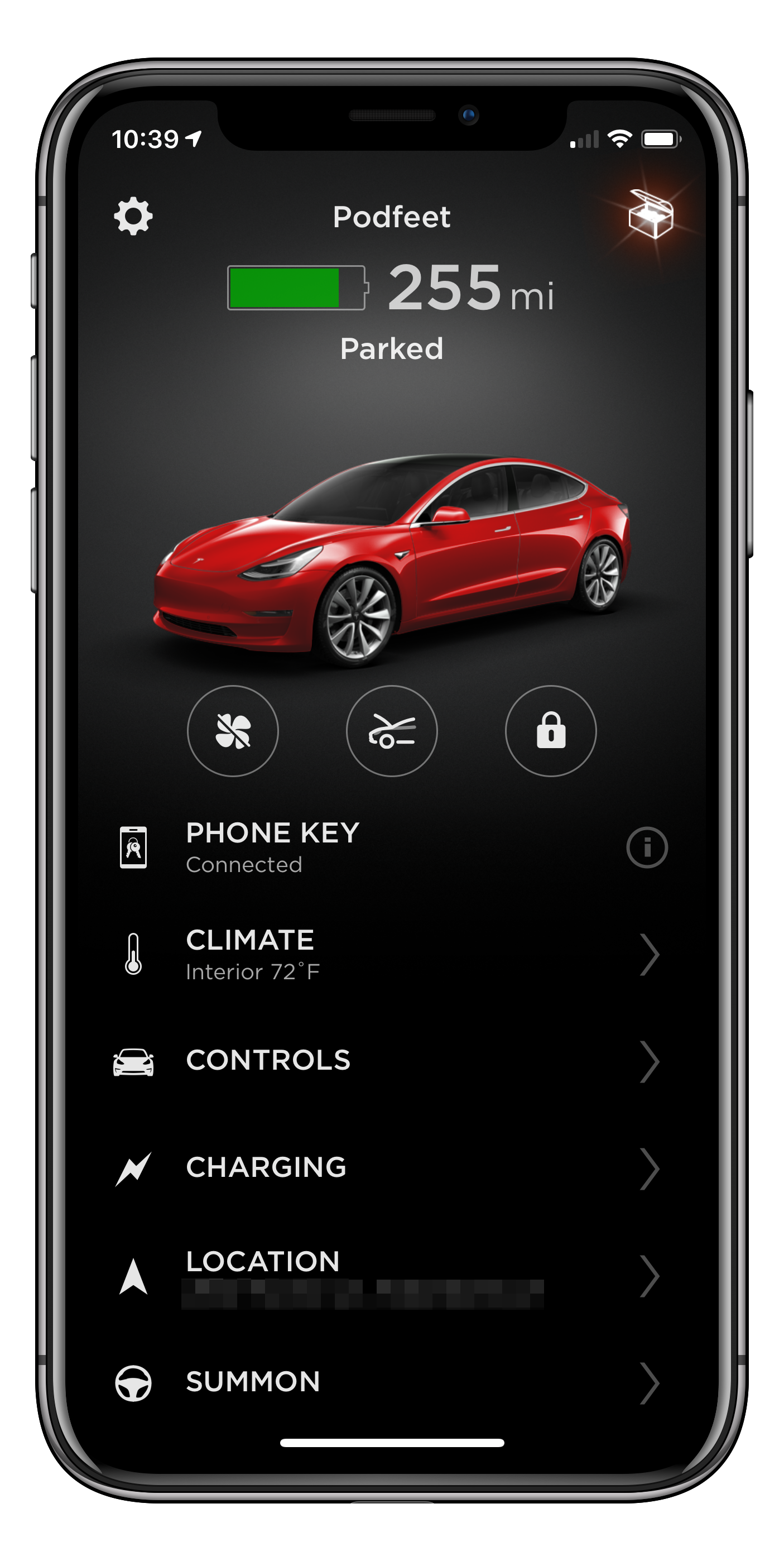 Here’s the crazy thing, with the Model 3 there’s no key fob. Your phone is your key. You walk up to the car with your phone and it automatically unlocks. When you walk away with your phone, the car automatically locks and gives you a quick beep to let you know it is locked. While this feature seems very handy it got me to thinking that if I lose my phone someone can steal my car. But then I realized that with my previous Acura TL, when I walked up with my keys in my purse the car unlocked too. So losing keys and losing the phone are the same level of risk.
Here’s the crazy thing, with the Model 3 there’s no key fob. Your phone is your key. You walk up to the car with your phone and it automatically unlocks. When you walk away with your phone, the car automatically locks and gives you a quick beep to let you know it is locked. While this feature seems very handy it got me to thinking that if I lose my phone someone can steal my car. But then I realized that with my previous Acura TL, when I walked up with my keys in my purse the car unlocked too. So losing keys and losing the phone are the same level of risk.
However, Tesla has automatic tracking so you can tell the police where to find your car. That can only be circumvented by thieves if they disable mobile access, but Tesla pushed out an update that requires a username and password to disable mobile access. So I guess I can sleep easier with the new car.
Both Steve and I have paired our phones with the car as keys so either one of us can drive without having to carry keys. That’s really swell. The app lets me unlock the car, which I guess could be helpful say if I was too lazy to get something out of the car at night and wanted to send a child to go get it. You know how you make the kid fetch the remote so you don’t have to get out of your easy chair?
They also give you two key cards. They’re simply black cards that say Tesla on them. Obviously, if you’re loaning your car to someone (not sure who I’d trust my Tesla with) or using a valet, you’d give them one of these key cards. To enter the car, you tap the card on the pillar between the front and rear windows, right under the embedded camera. Then to enable the car to start, you place the card between the front of the center console and the cup holders. Pretty slick design. Way easier to keep a card as thin as a credit card in my wallet than a giant key fob.
If you WANT a key fob, you can buy them. They look like a tiny version of your model car and you press on the front trunk to open the car. They’re really adorable, but I don’t want to carry any more than I have to these days.
From the home screen, I can see how many miles of charge are available and it tells me the car is parked. I can turn on the car’s climate control, open the trunk, or even open the front trunk. Since there’s no engine to play with on the Teslas, opening the front hood reveals the front trunk called the frunk. I want to mention that the Acura TL I drove was 8 inches longer and an inch wider than the Model 3 but the Model 3 actually has more storage space.
Controls
On the controls page, you get some of the same things you see on the home screen, like unlocking the car and opening the frunk, but you can also open the trunk. Now, why wouldn’t the trunk be on the home screen instead of the frunk? Maybe I should try using it for a while to see if it’s better in some way.
You can also remotely flash your lights or honk your horn which could be super handy if you’ve been wandering the Disneyland parking structure for an hour swearing you were on Goofy 3B but can’t find your car.
Start the Car
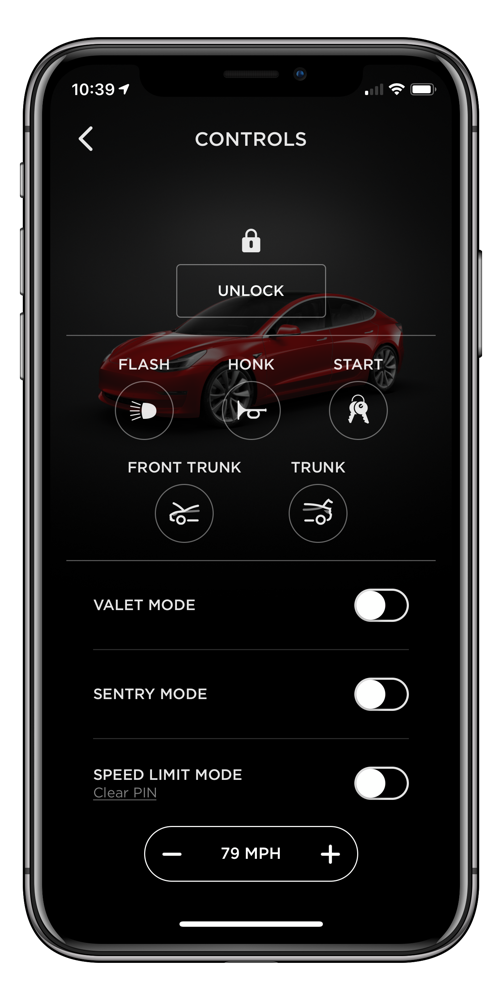 You can also start your car via the app, which at first confused me. You see, you don’t really start the Model 3. When you get into the car with your phone, the Model 3 touch screen is lit up and the climate controls have come on automatically. You then just put the car in reverse or drive and it goes. I asked Rod Simmons what this button in the app was for and he suggested a scenario where I’m out and about and I lost my phone and my wallet with my key card.
You can also start your car via the app, which at first confused me. You see, you don’t really start the Model 3. When you get into the car with your phone, the Model 3 touch screen is lit up and the climate controls have come on automatically. You then just put the car in reverse or drive and it goes. I asked Rod Simmons what this button in the app was for and he suggested a scenario where I’m out and about and I lost my phone and my wallet with my key card.
In that scenario, I could have Steve use the app to first unlock the car, and then start the car for me. We ran an experiment to test out how this works. I gave Steve my phone when we were far from the car and I walked to the car. He honked the horn and flashed the lights just for fun, and then unlocked the car for me.
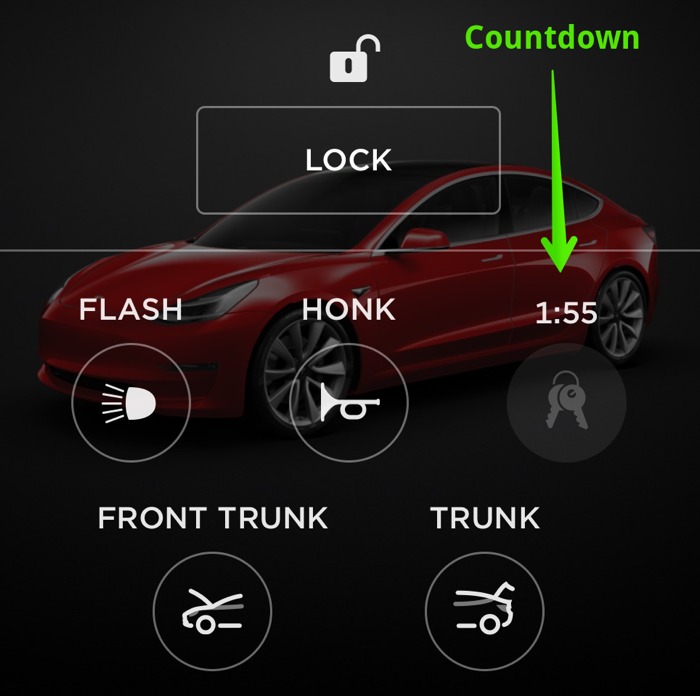
Steve’s Phone for Keyless Driving
I was able to open the door and the car felt like it was ready to go. The display was on and the climate control had kicked in. But there was an animation onscreen showing me how to use the key card to start the car. It knew I didn’t have my phone.
At this point, following elaborate hand signals we’d prearranged, Steve took the next step of asking the app to start the car. At this point, he was asked to authenticate with our Tesla account. In Settings, he’d previously enabled Face ID so he didn’t have to type in anything. On his screen he saw a tiny countdown from 2 minutes, letting us know this feature wouldn’t just leave the car vulnerable indefinitely. On the screen in the car, I simply saw the animation about using the key card vanish, letting me know I could now simply drive away. Pretty cool. The only thing I would have to figure out is how I would contact Steve to do all this if I’d lost my phone!
Valet Mode
Speaking of allowing someone else to drive your car, there’s a Valet Mode. This is soooo cool. When you hand over your car to a valet, don’t you always think in the back of your mind that they’re probably racing it around like a teenager? With Valet Mode enabled on the Model 3, speed is limited to 70 mph, max acceleration and power are limited, frunk and glovebox are locked, home and work locations are not available from navigation, voice commands and autopilot features are disabled, and they can’t mess with that Mobile Access setting we talked about for thieves. They also can’t view paired phone data or pair a new phone. All of these features are locked out with a four-digit pin that you set each time you enable Valet Mode.
Sentry Mode
Next up is Sentry mode and it’s pretty fun too. With Sentry mode, the car monitors its surroundings when locked and parked. According to the manual, if a potential threat is detected (like someone leaning on your car) the cameras will begin recording, the alarm system will activate, and an alert will come to our phones in the Tesla app notifying us that an incident has occurred.
I had the wheels changed out for cooler third-party wheels and I had Sentry Mode enabled while the guys were working on the car. Maybe it was because I was nearby, but the alarm system didn’t activate nor did I get any notifications. However, the lights would flash from time to time, and the display inside the car showed a very HAL 9000-looking red-eyed camera lens and the words “Sentry Activated” and “Recording” on screen in a very threatening manner.
The “Recording” text is kind of a lie. If you put a thumb drive into one of the front USB ports, it will record but I haven’t done that so I think it was just bluffing. I also discovered in poking around that you can set Sentry Mode to not enable when your car is at your house. I know this is a teeny detail, but the Owl Cam dash cam I told you about was constantly sending me alerts when my car was in the garage. I’d go out to get a soda from the back fridge and I’d get an alert from the Owl Cam. Having the Sentry Mode feature on the Model 3 automatically turn off when at home is very peaceful.
Speed Limit Mode
There might be someone in my house who perhaps, on some occasions, under only extreme circumstances, likes to drive well over the speed limit. I was excited to find a Speed Limit mode available to me in the app that might allow me to reign that person in. I set a top speed limit that was higher than I like to drive on the freeway but would be a victory if I could get that other person to stay beneath. When I enabled it, it asked me for a PIN which I didn’t share with that other person in my house.
According to the manual (I know, it’s weird, I’m reading the manual) it says if the driver gets within 3 mph of the max speed set, a chime will sound and text appears notifying the driver that they’re in the danger zone. I was super excited about this.
However, I turned off speed limit on day one. It turns out that if in the app you enable speed limit mode, it also changes the acceleration capability of the car! The Model 3 has two modes for acceleration, “standard” which I call “rocket ship mode” and “chill” which I call “little old lady mode”. While I am a little old lady, I looooove to accelerate in this car. I don’t like to speed, but I do like to accelerate. I didn’t pay extra for the Performance model just to drive like I have a regular car! I suppose I could enable speed limit mode when that other person is driving … I hope Kevin doesn’t tell the unnamed person about this.
Climate
Another fun option is to turn on climate control in the car via the Tesla app. It allows you to set a specific temperature for the interior. I can see this as super useful if you live in frigid Ontario, Canada or sweaty Orlando, Florida and you want to get the car comfy before you get in. California’s temperatures are pretty moderate so it won’t be terribly useful to me but for most people, it would be awesome.
Charging
I have to confess that I know very little about charging so far. You’d think that would be at the top of my list with an electric vehicle, but since in my previous car I only drove an average of 4000 miles per year, gassing up or charging isn’t the top of my priority list. I promise to learn about it soon though!
The one thing Josh, my “delivery specialist” did show me was that in the app you can drag a little slider to show how much you want to charge. They recommend you drag the little line to 90% of max charge if you’re just tooling around town and will be charging often, but if you want to go on a trip, you drag that bad boy to 100%.
The same screen shows you nearby SuperChargers, the ones made for Teslas to deliver maximum power. You can even see how many SuperChargers are at each location and how many are open. Tapping on a charger causes something I don’t yet understand. It says “Sent, Shared location to Podfeet, OK”. Uh … I am Podfeet. But then again I named the car Podfeet. Maybe in the car, it’s got a screen up right now saying, “Hurry! There are 3 of 12 chargers available at this location!” As I said, I don’t understand charging very well yet.
Location
It’s not good enough that Google and Waze know where I am at all times, and that Find Friends allows my friends and family to track me at all times. Now my car is telling Steve where I am too. On the main screen there’s a section that says Location and in smaller letters shows the exact address of my car. Tapping on location shows the car on a map zoomed out a bit, and you can enable satellite view. But then there’s a target that when tapped shows you a really precise location. I mean it shows on which side of my house the garage is located. Seriously. I can’t get away with NUTHIN’ anymore!
Summon
There’s a terrifying feature available in the Tesla app. It’s called Summon. According to the manual, one use of Summon is to pull your car into a parking spot and back out. There are over two pages of instructions with quite a few red warning sections to read. Things like it can’t see bicycles (too skinny), while it will avoid objects, it won’t go back onto the same path it started on, the space can’t be too narrow, you have to teach it how far away from the garage wall you want it to go.
You can also ask the car to come to you with Summon, up to 39 feet. How the heck does that work? I really want to try this and at the same time, I’m absolutely terrified of trying it. I’ll let you know if I ever get up my nerve to give it a try.
Siri Integration
I stumbled across an article on a website called electrek.co/… that told me Tesla had added Siri integration in the latest version of the app. I tested the tips in the article: I can use Siri to see if my car is locked and lock or unlock it. I can flash the lights or honk the horn, again a good way to find your car in a giant parking lot. Using your voice you can even ask where the heck your car is and view the location information from the app and you can ask her how much charge there is in your car. I’m not sure I’ll need these features but it’s still high tech so it’s fun!
Settings
Finally, there’s one setting I wanted to tell you about. On my Acura TL, they had an option to show a calendar but it was really dumb. You could create events and such and have them display but that calendar wasn’t synced with anything at all! In the Model 3 Tesla app, you can enable syncing of all of the calendars from your phone. It’s fabulous actually. I got in the car after I enabled it, and the calendar showed me my upcoming Chit Chat with Bart and a lunch appointment I’d forgotten about.
Bottom Line
I may say this a lot more times, but this car isn’t like other cars at all. The ability to control so many things about the car remotely from an app is just crazy to me. I feel like I jumped forward not 7 years in the future, but rather 50 years into some space-age future. I like writing up these tech notes because it’s forcing me to read the manual and touch every button (except for that scary Summon button!) Hope you’re enjoying learning along with me.

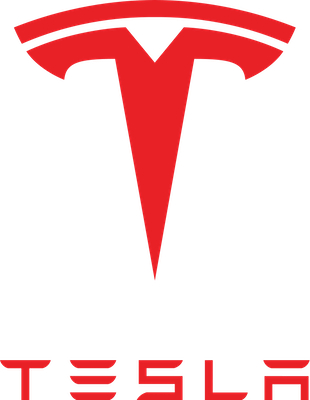
Frunk 🙂 LOL