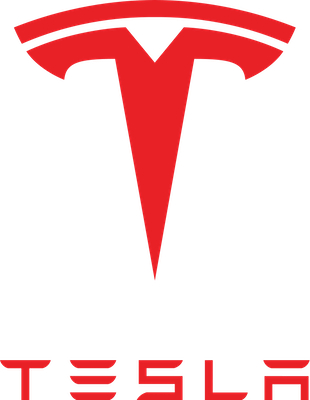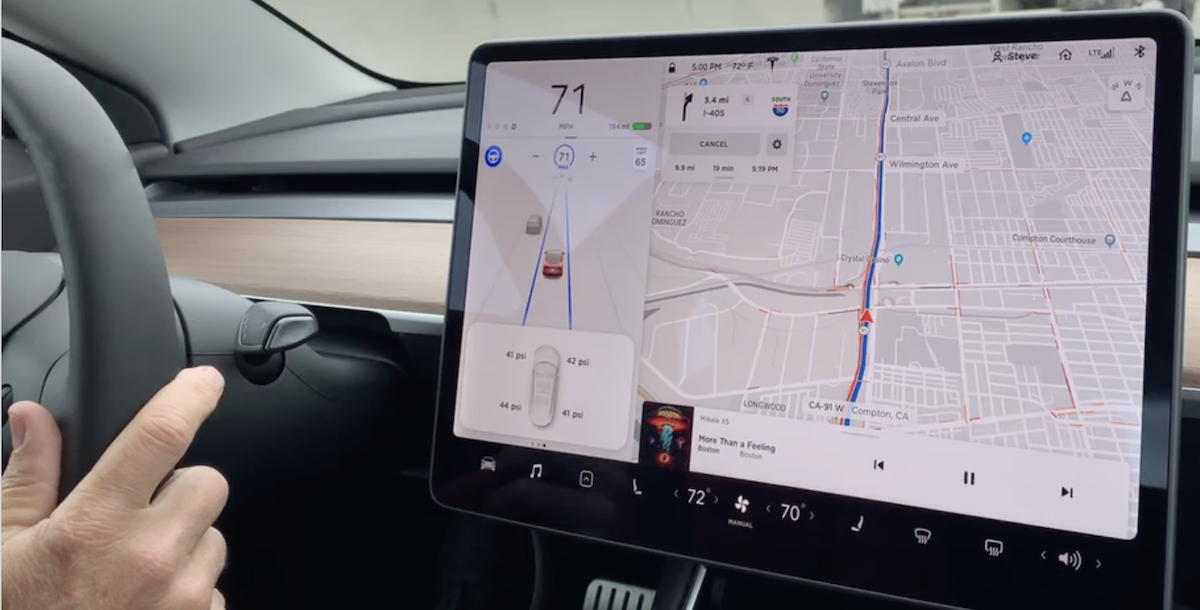 I’ve been getting some good feedback on my Tesla tech series. It seems that people enjoy the strange things I’ve told you about the car. But I’ve also noticed that people seem to be getting the impression that I don’t like the car. I actually love the car!
I’ve been getting some good feedback on my Tesla tech series. It seems that people enjoy the strange things I’ve told you about the car. But I’ve also noticed that people seem to be getting the impression that I don’t like the car. I actually love the car!
Let me explain why I have been telling stories of things that are weird or maybe don’t work as well as I would’ve hoped. If every article about my car was about how awesome it is, I don’t think anyone would continue to read or listen to me talk about the car. If I can sprinkle annoyances into my stories of this incredible vehicle, you’ll keep reading and listening. I guess it’s human nature that we like bad news better than good news, right?
As I said, I adore the Model 3. Sure there are many things that I would change if I had a magic wand, but overall it is an amazing machine. I probably should spend more time emphasizing the awesome technology in this car, but I think I will continue to spice things up with things that are weird or annoying.
I haven’t yet talked about the coolest features of the Tesla Model 3, and that is all of the driver assistance technology. The level of driver assist you can get in a Model 3 is highly dependent on which particular Model 3 you buy. The Model 3 comes in three versions: Standard Range, Extended Range, and Performance. In an ideal world, Tesla would provide a lookup table explaining what features you get at each level, but I haven’t been able to find one. I’ve not even found a third party who has compiled such a table. I think the reason is that Tesla has been changing what you get in each version of the Model 3 over time so it’s a moving target.
What I can explain to you is the features within the top-of-the-line Performance Model 3. We’ll be talking about the following technologies:
- Traffic-Aware Cruise Control
- Autosteer
- Auto Lane Change
- Navigate on Autopilot
Invoking each of these driver assist technologies is a little bit tricky. You have to learn how to use the lever that comes out of the right side of the steering column, which is called the stalk. Let’s start with the very basic things you do with the stalk and then move into self driving.
At its simplest, the stalk is used to put the car in park, drive and reverse. If you’re in park, and you rotate the stalk up, you go into reverse. You’ll know you’re in reverse when most of the 15″ display turns into a backup camera view. It’s incredibly good, much better than the view on our previous two Acuras.
Let’s say you’ve backed out of your driveway. To shift into drive, you rotate the stalk down one click. I say “one” with emphasis because you’re going to have to keep track of how many times you click down in future maneuvers. By the way, remember there literally is no transmission, so drive is simply drive.
Traffic-Aware Cruise Control
At this point you can invoke Traffic-Aware Cruise Control. To invoke it, you give the stalk a second click down. Remember, the first tap is drive, the second tap is Traffic-Aware Cruise Control. This mode “allows the car to use the forward-looking cameras and the radar sensor to determine if there is a vehicle in front of you in the same lane.”
That’s the stuffy description from the manual. In real testing, Traffic-Aware Cruise Control is awesome. You can see the road’s posted speed limit on your screen and you can see your current speed, and you can set a speed you want to go. I’m a rule follower, so if it’s posted at 40 mph, I set mine to 40. Now as I cruise along the city streets, I can be in stop and go traffic and I never have to accelerate or brake, as long as there’s a car in front of me. I have to say that it brakes a little more suddenly than I would and it accelerates a little more slowly than I like, but I am very confident that it will stop me if anyone does anything stupid in front of me and I’m not paying enough attention.
Traffic-Aware Cruise Control normally can be engaged only above 18 mph, but if you have a car in front of you, it can be engaged from fully stopped. In my old car, cruise control was only available at higher speeds so this is a huge improvement. Flying along the freeway without having to control the speed is swell, but stop-and-go traffic is so much more exhausting.
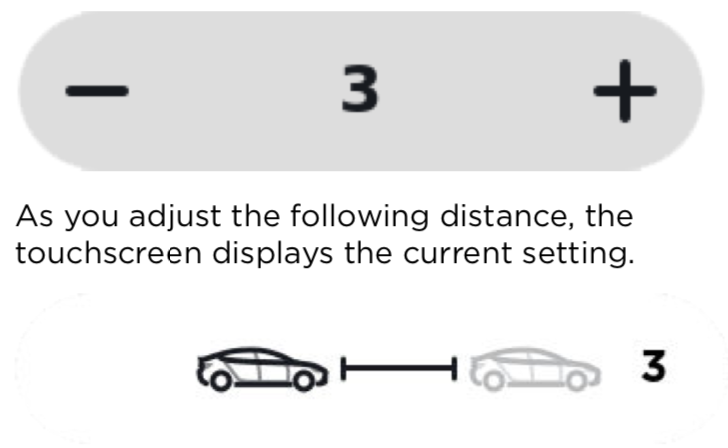
On the steering wheel, the right thumb roller allows you to control the driving distance between you and the car in front of you when you’re using Traffic-Aware Cruise Control. A graphic comes up that shows two cars and a gap between them with a number. As you click the roller left and right, the number goes from 1 to 7. Steve and I have had much debate about what this number means. Is it seconds? Or car lengths?
It was time to read the manual. It says:
Each setting corresponds to a time-based distance that represents how long it takes for Model 3, from its current location, to reach the location of the rear bumper of the vehicle ahead of you.
I think what they’re trying to say is that the distance you should travel behind the next car goes up in relation to how fast you’re going. I was taught to leave a space of one car length for every ten miles of speed. Unfortunately that’s really hard to measure with your eyes. Steve found a Wikipedia article that talks about the “Two-second rule” in which it says that a gap of two (or three) seconds between the back of the car in front of you gives you a distance in which you may be able to react at a sudden stop by the person in front of you.
It’s possible that the number driven by the thumb wheel is indeed seconds. I’m comfortable at 3 seconds, while Steve likes 2-3 seconds. However, I found a Tesla forum where people were talking about being super bold and dialing the number down from 7 to 6. 6 on that dial in my Model 3 is a really huge gap, so that makes no sense to me. The forum is from mid-2018 and there were not many Model 3s on the road a year ago, so maybe the Model S distance setting is a completely different measure. I guess my advice on this one is to figure out what number seems safe to you and let the Model 3 maintain that distance for you.
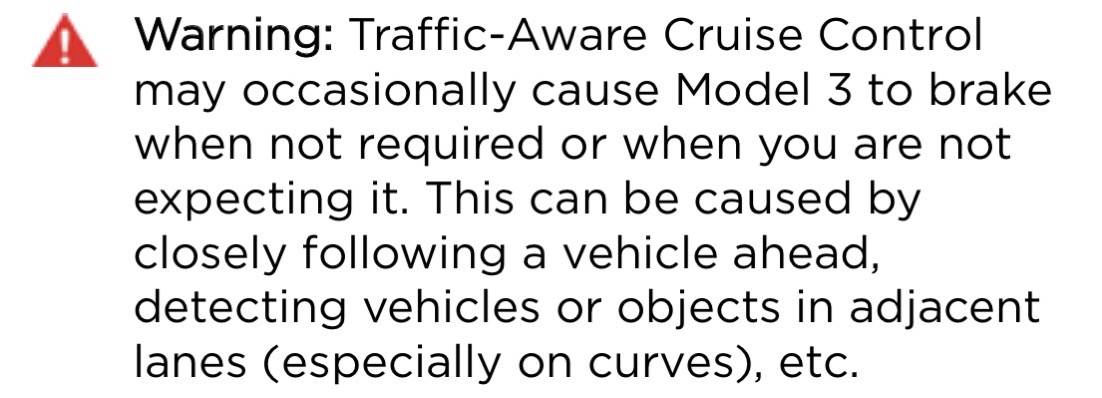
It’s important to note the manual is full of warnings about using all of the self-driving features and I think it’s good to pay attention to what they say. For example, one warning says:
Traffic-Aware Cruise Control may occasionally cause Model 3 to brake when not required or when you are not expecting it. This can be caused by closely following a vehicle ahead, detecting vehicles or objects in adjacent lanes (especially on curves), etc.
This has absolutely happened to me but it’s not been unsettling; more of a curiosity. For example, one time someone was turning in front of us but we could tell by their speed, direction, and the lack of obstructions to their turn that they would be well out of the way before we got near them, and yet the Model 3 slowed down significantly. It felt like an over-anxious driver was at the wheel, but not at all dangerous.
Traffic-Aware Cruise Control has another limitation that’s important to note. As of right now, it has no clue about stop lights and stop signs. If there’s a car in front of me and it stops, the Model 3 stops, but if there’s no one there at the light it will blow right on through. We’ve heard that there will be a firmware update to the car later this year which includes awareness of stop signs and stop lights, but I will be extremely cautious in testing this new feature!
On my city streets it seems to be more trouble than it’s worth to use Traffic-Aware Cruise Control. It has to be disabled when turning corners, and as I mentioned disabled at lights and stop signs. But on freeways, it’s an absolute dream.
Autosteer
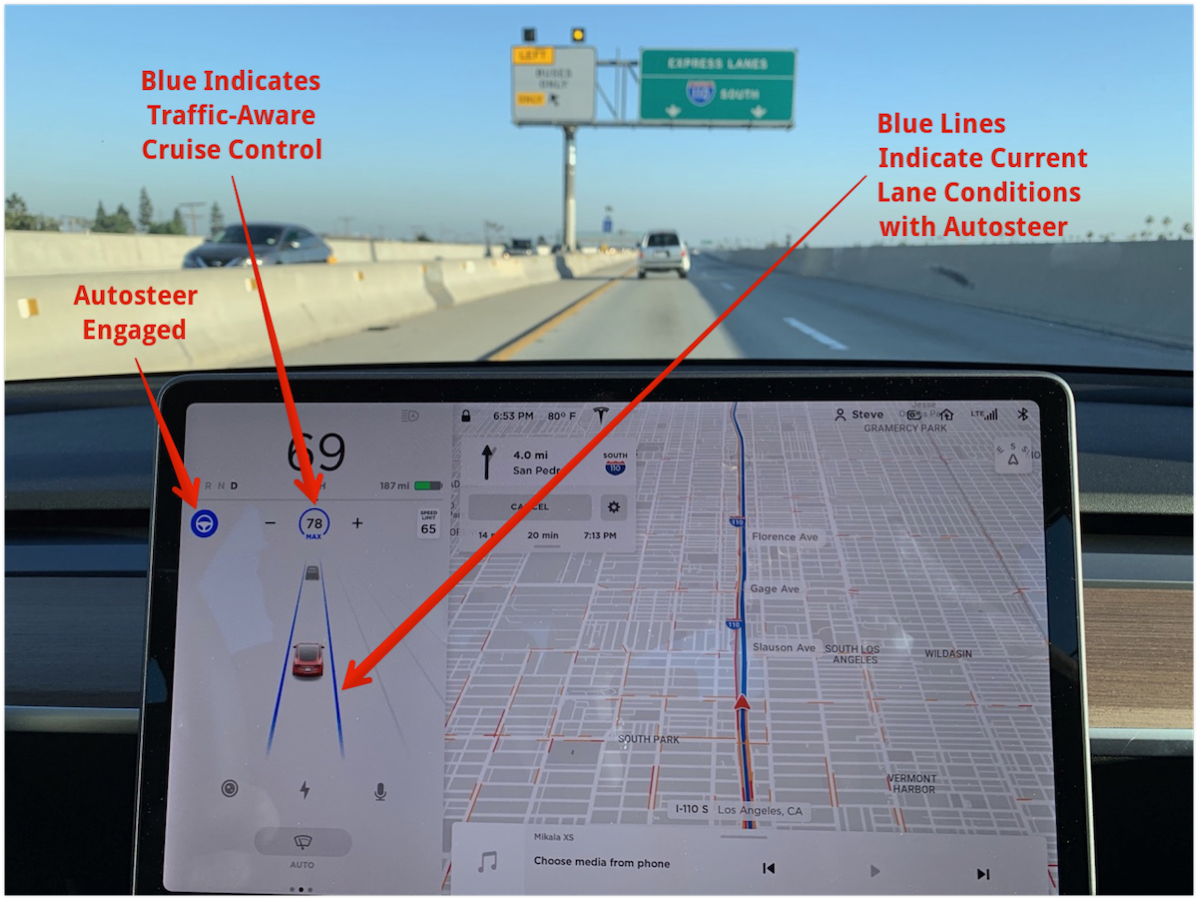
Let’s take the automation up a notch and talk about Autosteer. Reviewing our gestures with the stalk, remember down once is drive, down a second time is Traffic-Aware Cruise Control. To engage Autosteer either from regular drive or from Traffic-Aware Cruise Control, you double tap the stalk. It sounds confusing and it actually took Steve and I quite a while to try to remember the exact sequence and how to describe it, but oddly when you’re in the car it’s seems pretty intuitive.
With Autosteer off, the display shows your car with grey lines on either side, when it can recognize lines. When you engage Autosteer, the lines turn blue. At this point, you can relax your hands on the steering wheel because the Tesla will now keep your car centered between those two blue lines. I say to relax but keep your hands on the wheel, because you are still in charge of driving, no matter how much it feels like the car is doing everything.
After a few minutes of driving, the display will start to glow with a blue background and request that you give a little torque to the wheel to let it know you’re still paying attention. If you don’t, it gets more insistent in the graphics, and if you still ignore it, it will disengage Autosteer. I read in the manual that if you ignore it three times within a single drive, it will not let you engage Autosteer again on that entire drive. They’re serious about this.
I have to say that as of this stage in the talents of this vehicle, I wouldn’t even dream of taking my hands off the wheel. While it’s great probably 95% of the time, it is absolutely not 100% on its interpretation of the lines. A consistent example of where I would tweak the algorithm is when your lane is merging with another lane to your left. Because the two lanes gradually become one, the lane you’re in suddenly gets quite wide. Instead of continuing to hug the right line, the car will very quickly swing into dead center between these very wide-apart lines. It’s disconcerting but not technically an incorrect move. We usually take control to make it a little less weird.
On long drives, Autosteer plus Traffic-Aware Cruise Control is fantastic. When we drove back from Fresno (about a 4-hour drive), Steve said that it didn’t make him complacent; rather it felt like it freed him up to gain more situational awareness and made the drive less tiring. He could look far ahead to see what was happening, look at the display for cars next to him, and check the rearview mirror a bit more often.
Auto Lane Change
When you’ve got your nerves settled down letting the car control speed with Traffic-Aware Cruise Control and color between the lines with Autosteer, you can now try Auto Lane Change. The good news is it’s not a new gesture on the stalk. With the other two modes engaged, when you want to have the Tesla change lanes for you, you simply flip on the turn signal in the appropriate direction.
Remember I mentioned that the lanes turn blue when you’re in Autosteer? When you hit the turn signal, if it’s safe to change lanes, that line will turn to a dashed blue, and then the car will gradually change lanes for you. It’s terrifying the first time, but it seems to know what it’s doing. If it’s not safe to change lanes, the display will show a red dashed line until the cars have cleared, at which time it will turn dashed blue and proceed with the lane change.
I am a huge proponent of self-driving cars, mostly because we stink at driving. We’re killing each other at alarming rates and we simply need to stop driving. But even as I’m such a fan and I believe they’re probably better at driving than we are already, it absolutely freaks me out to let the car change lanes!
Navigate on Autopilot
Now that we’re fully unnerved, let’s go to the top level of self-driving in the Model 3. If you use the on-screen navigation to start a trip that involves freeway/highway driving and changes of freeways, you will have the option to Navigate on Autopilot. This feature was only very recently enabled.
I’m super new at this one, and just learning how it works. In Navigate on Autopilot, the car will literally make all of the directional changes you require from a freeway onramp until you start to head off to your destination offramp. We tested this a couple of times in its simplest and default form and it worked well.
At the default, when it knows you need to change lanes to take another freeway or to get off the freeway, a section of the screen starts to blink blue informing you it wants to change lanes. You then give it permission by clicking the turn signal in the direction it wants to go.
This seemed like more of a baby step towards automated driving to me. If I have to agree to the lane change, that really only helps me if I would have entirely missed the navigation directions on my own. But in further reading in the manual, I discovered that you can choose to have it make those lane changes without requiring permission. Terrifying, yes, but self driving for real.
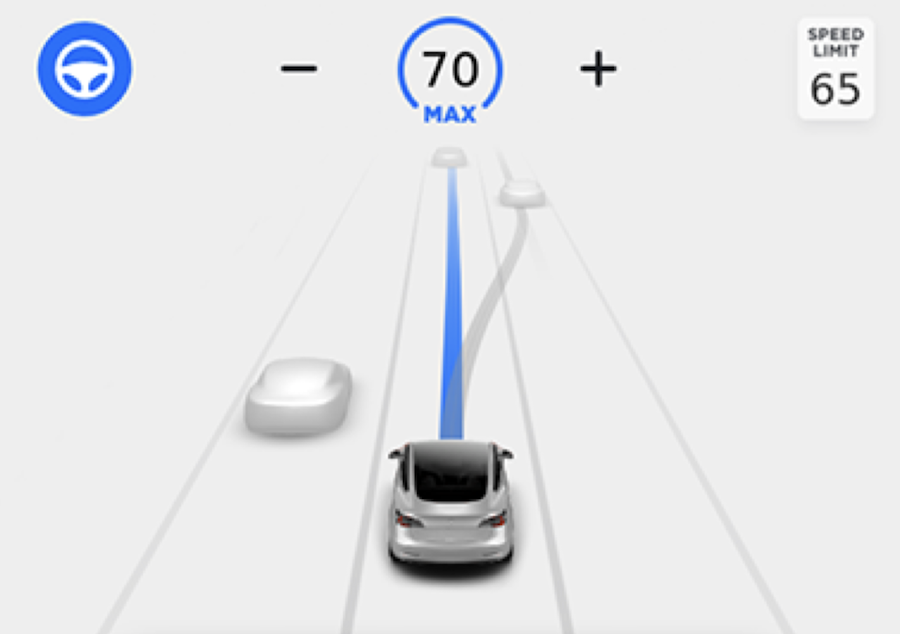
The one thing I didn’t like about it asking for permission was that I have to be paying attention to the screen, which is in my lower peripheral vision, nowhere near where I’m looking at the road. It definitely divides my attention and removes some focus away from the road view itself. Remember on NosillaCast #531 in 2015 when Dr. Garry came on the show to talk to us about the difference between Focus and Attention, especially while driving? Anyway, after testing it myself, I later learned (again from the manual) that if you miss the visual queue for 3 seconds, it will give you an audio chime so that’s swell.
There are some options in Navigate on Autopilot. You can also choose to turn on a feature which allows the car to pass slower cars as it’s driving along. This feature has three optional modes: Mild, Medium, and Mad Max. As Tesla explains in the manual, with Mild, the system is “conservative about lane changes and may result in a slightly longer driving time whereas MAD MAX is designed to allow you to reach your destination in the shortest driving time possible, but will only change lanes when safe to do so.”
I will probably turn on Mild and see what happens. I’m sure it will be surprising when the car changes lanes by itself, but it might actually be safer if I don’t feel compelled to watch the screen while driving. They emphasize in giant, bold letters that you are still the one driving and you must make sure it’s safe to change lanes even if the car is doing it for you. I can see how people get complacent but I don’t plan on doing that any time soon.
Bottom Line
I have gone into considerable detail here, but the manual for this car is 185 pages long. I haven’t scratched the surface of even this one subject of Self Driving!
In conclusion, I’d like to note that we paid extra to get Full Self Driving when it’s available (at a reduced cost by buying early). We don’t actually know what that will entail, or when regulatory approval would happen. Based on our own experiences with the Autopilot features available today, it doesn’t feel like it’s close to ready yet. Overall I think I’m still a better driver than it is (and I don’t think I’m that great of a driver) so I’d like the bar to be set higher than that!