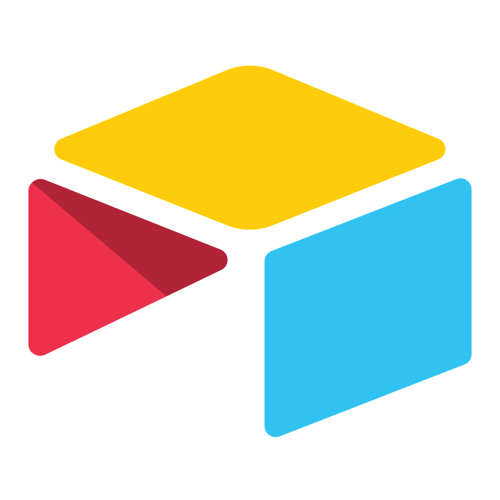I don’t know about you, but Steve and I are finding it harder and harder to keep track of what TV programs we’re watching. Perhaps this doesn’t qualify as a top-tier concern in our lives but when you want to relax with a program and shut your brain off from the world, you don’t want it to be complicated.
In the old days (and I mean really old days), we had maybe 3 stations on our TVs. You could easily flip between the three and you watched whatever was on. Over time, that became more channels, but you knew the station and time to find out who shot JR.
Then cable TV came into the world and that’s when the anarchy began. There were too many channels to keep track of and TV started to become stressful. Even with all those stations though, at least you had predictable seasons you could depend on. You knew that the new shows started in the fall and by summer you were stuck with reruns if you didn’t want to go outside and play.
But then the streaming channels started and things got completely out of control. Now we have way too much choice and it’s completely unpredictable. Back in the 80s and 90s, a season was around 26 episodes long. Now a “season” might be only 8 episodes like Russian Doll. It might even be 3 (I’m still angry that Sherlock was so short.)
We aren’t even cord-cutters, so we’ve got network TV shows plus Netflix, Hulu, CBS All Access, HBO, Disney+ and now Apple TV+. I can’t tell you how many times I’ve found out that a favorite show has come back for a new season months ago and I didn’t know about it. On the flip side, really often we’ve been watching a series, gotten distracted by another show and completely forgotten that we were enjoying the first one.
I’ve tried to use services like Yidio that are supposed to track what you’re watching, but they’re motivated to show you more shows to watch so it’s way too much noise. We’ve tried to go use the Apple TV app to keep up, but since it doesn’t integrate with Netflix and with shows we might watch on “regular” TV with our TiVos, we abandoned that whole path.
We needed a solution to a few basic questions when we sat down to watch TV. What are we watching? What network is each show on? Which shows are we both watching, and which are we watching alone?
My Solution
I think I came up with a solution that works for my 2-geek family. I am well aware that most of you may have non-geek family members but I’m not responsible for your life choices if this doesn’t work out for you.
My solution was to create a database in the freemium application Airtable at airtable.com. Back in 2018 I told you about Airtable and how it was the first tool that helped me really understand how a database is different from a spreadsheet. I showed my TV-watching database to Dave Hamilton of the Mac Geek Gab when he was visiting us a few weeks ago, and he totally did not understand that it wasn’t a spreadsheet. It may look a little bit like one but it is precisely the difference between a database and spreadsheet that makes Airtable perfect to solve this problem.
One of the reasons Airtable works for us is that it runs on everything – our Macs, iPhones and my iPads. With an app for every operating system and a web-app for easy access from anywhere, the information is always at our fingertips.
I’d like to to walk through how to create what I made and then explain how the database features make it work for us.
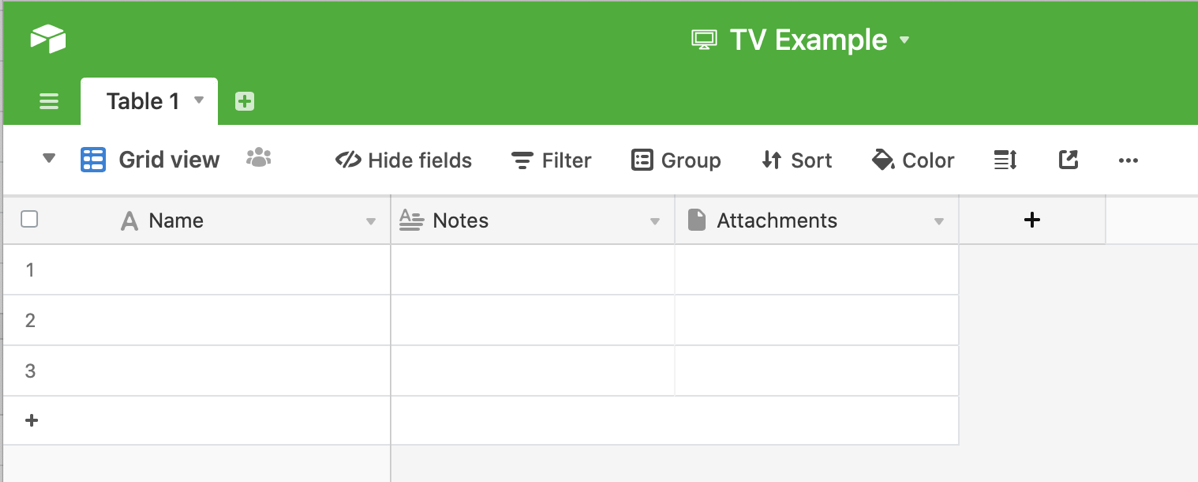
At Airtable.com there’s a nice + button that says “Add a base”. A base is what they call a database. You can name your base and even add an icon of a TV and then choose a color to help you tell your bases apart.
Airtable uses the concept of Views, and these are really important to how it works for TV watching. When you open your new base, it will default to Grid view. You’ll see columns (which are really called fields) for Name, Notes, and Attachments. You can move around just about anything in Airtable except the name field; it’s essentially sacred. That’s where we’ll put the names of the TV shows.
As an example, I put in Discovery, Deep Space 9, See, Grey’s Anatomy, Silicon Valley, and Marvelous Mrs. Maisel. That’s a combination of shows Steve watches alone, some I watch alone, and a few we watch together.
If we decide to watch Marvelous Mrs. Maisel, you will, 100% of the time, hear one of us say, “What the heck channel is it on?” Obviously the next field in our database should be the network for each show. Now if this was a spreadsheet, you would type in the name each time for each entry in the sheet.
But with Airtable, we can add fields that take only specific kinds of information. There’s a plus button to add a new field, and for this one I’ll choose a single select. The little help popup tells us this means a predefined set of options will appear in a dropdown. You can add as many options to this list as you like and by default, they will be all different pretty pastel colors and alphabetized.
To populate the network field now, we can just tap through each record (the TV shows by name) and select the appropriate network from the dropdown. If you find it tedious to scroll through your dropdown list, you can simply start typing and it will find the match for you and you can hit enter and move down. I find on my Mac that I like to type, but on my iPhone, I prefer to select from a list. It makes it easy that you have all the options on all devices.
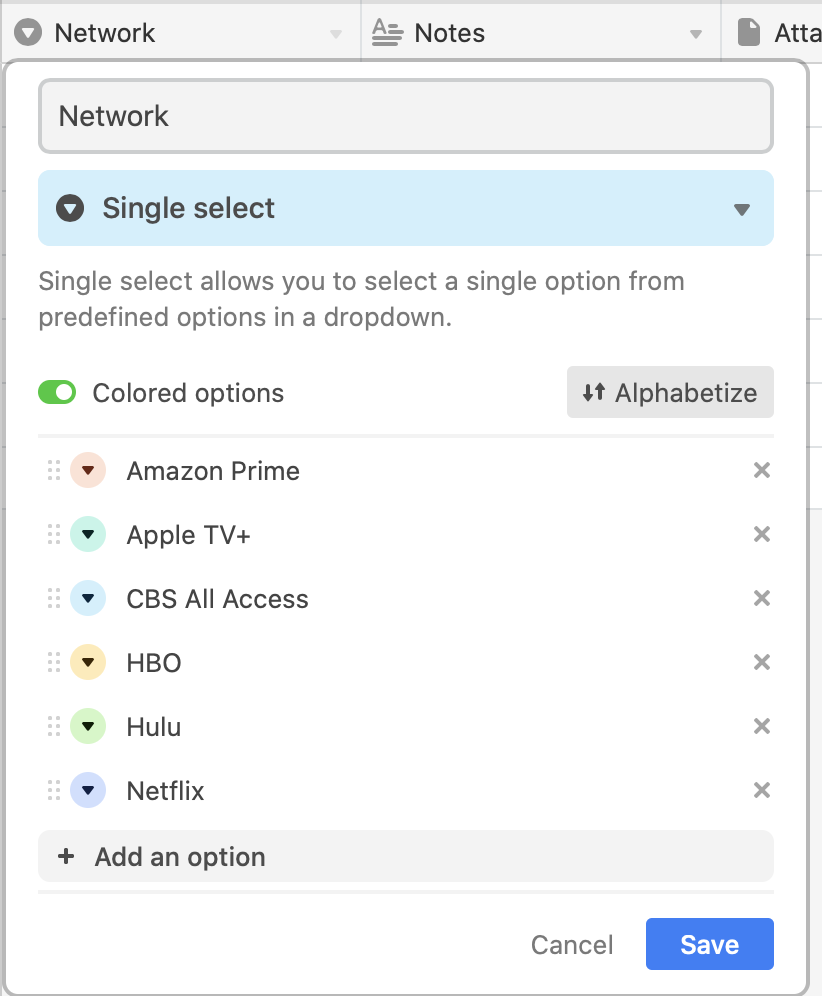
Creating that field might sound like a lot of work but you only do this one time. At this point, we already had a database with more information in it than we could hold in our little pea brains so we were already way ahead.
Because this is a database, we can also solve another big problem. Most early evenings I go up to my studio to either write for the show or do some programming. Steve wants to watch a show but doesn’t want to watch anything we’re watching together. Luckily he likes a lot of shows I really don’t like, but remembering which ones they are can be hard. I added a field called “Who’s Watching” and made it another single select. The three choices are Steve, Al or Both. It took us maybe 3 whole minutes to set the option for each show.
The next feature of Airtable that will help us in our quest is the concept of Filters. By creating the field for Who’s Watching, we can filter the base by those options. But it’s boring to have to keep switching the filter. Instead we’re going to use the most powerful feature of a database which is the ability to create and save different ways of viewing the same information. These are called Views. This is what you can’t do with a spreadsheet.
I explained earlier that when you first create a base, you get the stock view called simply Grid view. If you tap on Grid view, it’s a menu that lets you add new views. There are lots of view types but we’ll just make another grid view, in other words, a view that looks like a spreadsheet, but will reveal only the fields and shows we want.
Let’s create a new view and call it Steve. With this view selected, we can start using the buttons across the top of the Airtable interface. One of them is a filter button Steve only wants to see the shows he’s watching so we’ll start by creating a filter. We can tell the base to filter where “Who’s Watching is Steve”. Instantly in our 6-TV show example, Steve can discern that he can watch the hideously violent show on Apple TV+ called “See” that Allison can’t stand.
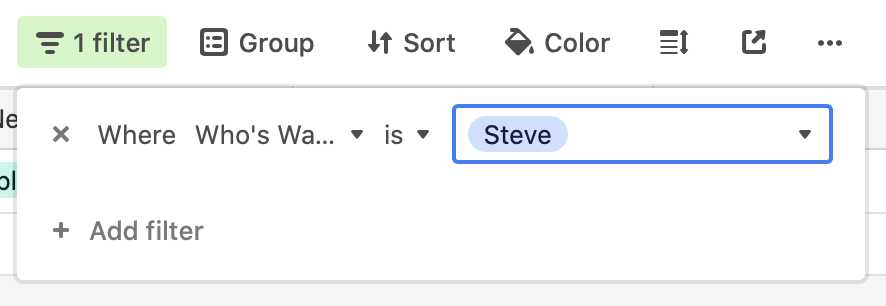
Let’s create a second view, and call it Both, setting the filter to be Who’s Watching is Both. With our Both view we can see the 4 shows of 6 that we’re watching together.
This worked so well and was so easy to use that we started thinking about what else it could do for us. Remember we forget to watch shows or we forget which ones we’re actually done with? I created a field called Active, where my definition of Active was whether the show had content we hadn’t seen yet. For example, Andy Griffith is considered Active because we haven’t rewatched all 7 seasons yet.
To create the Active field I chose a simple checkbox. Why bother choosing between Active and Inactive when a simple click will do? If we want to see shows we’re both watching and are active, we can add that second filter.
At this point, I had everything I wanted. But the proof that Steve loves it is that he added a few more fields. He put in a field for the season number he’s on and the episode number he has most recently watched. I knew I’d never keep this kind of data up but that’s the beauty of using a database with views. Airtable lets you hide fields so I don’t have to see all the stuff he likes in my view and he doesn’t have to see what I like in his view.
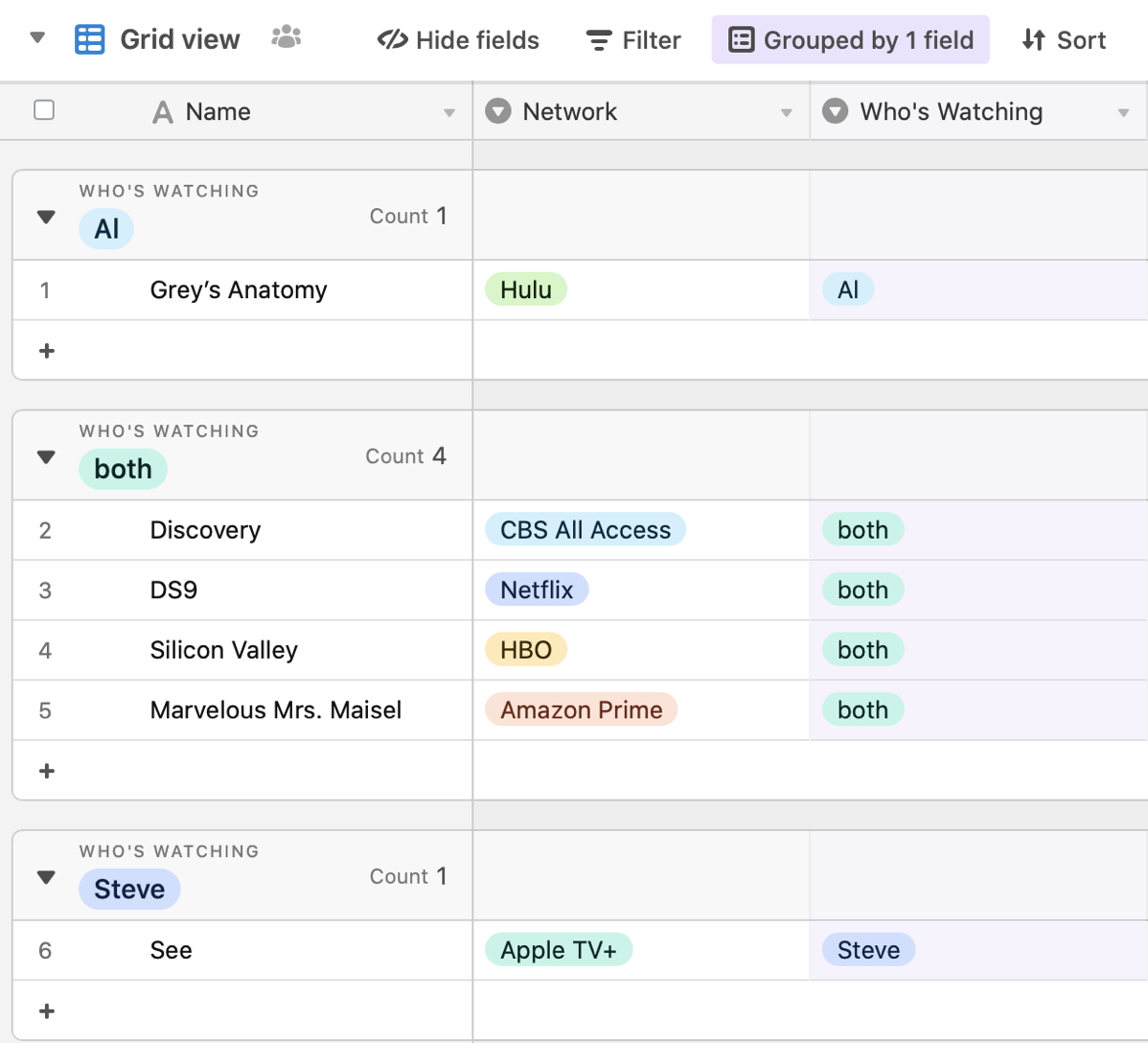
Another thing you can change by view is sorting and grouping. In our TV example, let’s say you wanted to evaluate whether you really wanted to keep paying for HBO when Game of Thrones was over. You could create a view called “By Network” and then use the group function on the network field. I just ran that and I can see that when we finally watch the last episode of Silicon Valley there’s nothing at all I’m still watching on HBO. I checked Steve’s view and he is still watching several HBO shows so we’ll have to arm wrestle that HBO bill later.
This has become such a go-to tool for us that when Steve and Dorothy are sharing notes on Sci-Fi books and TV shows, if she tells him about something he hasn’t seen or a show he was waiting to come back on air (like Altered Carbon), he whips out his phone, jumps into our TV Airtable and puts in the name of the show. When he gets home he can fill in the other details at his leisure but it’s captured right when he remembers it.
Bottom Line
The bottom line is that we found a tool that does just about everything we want. Now when we sit down to watch TV together, we no longer have to try to remember which of the 38 shows we’ve watched in the last year are still running and wonder which ones we are both watching and we don’t have blank stares wondering which network any show is on.