Note: This review was written and recorded before WWDC 2020 and the release of the iOS 14 and WatchOS 7 Developer Betas. One of the fancy new features of iOS 14 and WatchOS 7 is a new notification on your iPhone when your AppleWatch is fully charged. People are assuming this is because Apple added native Sleep Tracking in these releases and they knew you would have to charge your watch during the day some time and you’ll want to be notified when your watch is charged. If you want to learn more about this feature MacRumors has a good overview of all of the new additions to the Apple operating systems.
macrumors.com/…
Good morning Allison and NosillaCastaways! This is Jonathan back with another review.
Problem to Be Solved
If you are like me, you wear your Apple Watch to bed for sleep tracking and as an alarm in the morning. This means that the Apple Watch will need to be charged sometime during the day. But I found that I can be forgetful and not remember to grab the watch when it’s done charging. I do have the battery widget on my iPhone so I can pretty easily look and see when it’s fully charged, but I don’t always remember to do that. What I really need is a notification to alert me when the watch is fully charged. Enter Juice Watch by Ganotis Holdings, Inc.
App Overview
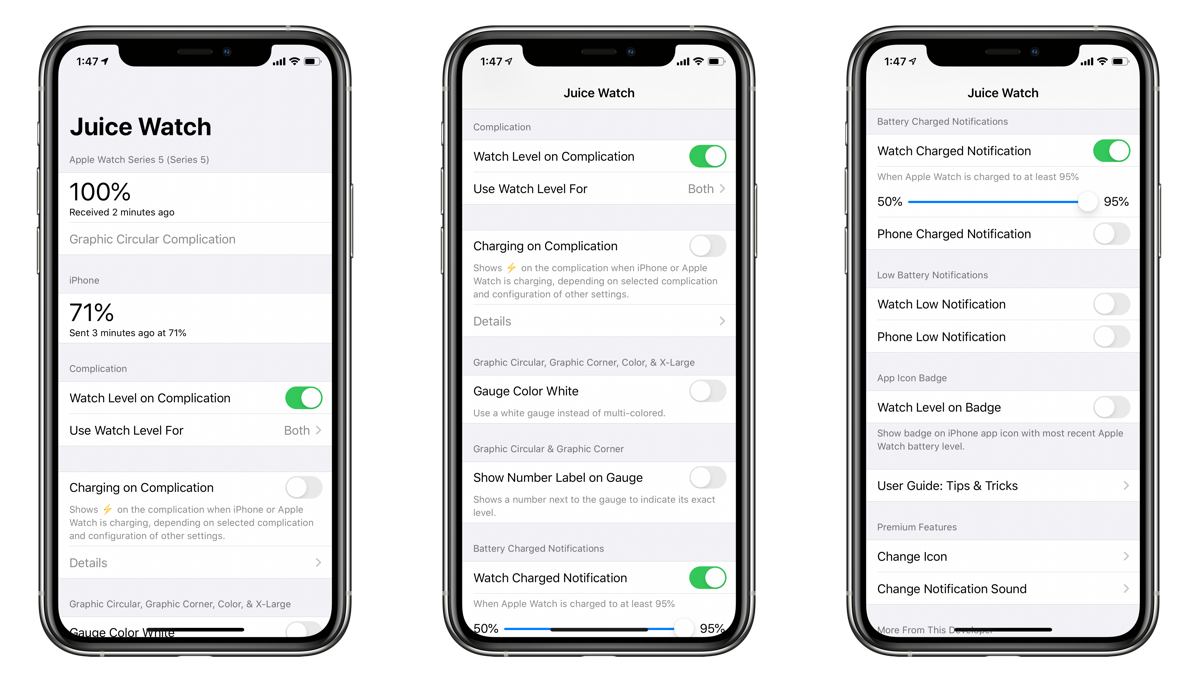
Juice Watch is one of those apps that does a few things but does them well. In this case it sends you an alert notification when your Apple Watch or iPhone is done charging.
This app has a lot of settings, most of which I don’t really use. But they are nice if you need them. It has tons of settings for complications and notifications to customize everything to your liking.
The top of the app shows the current battery level of your Apple Watch and iPhone. Below that are the settings for the complications and then it has notification settings.
Complication Settings
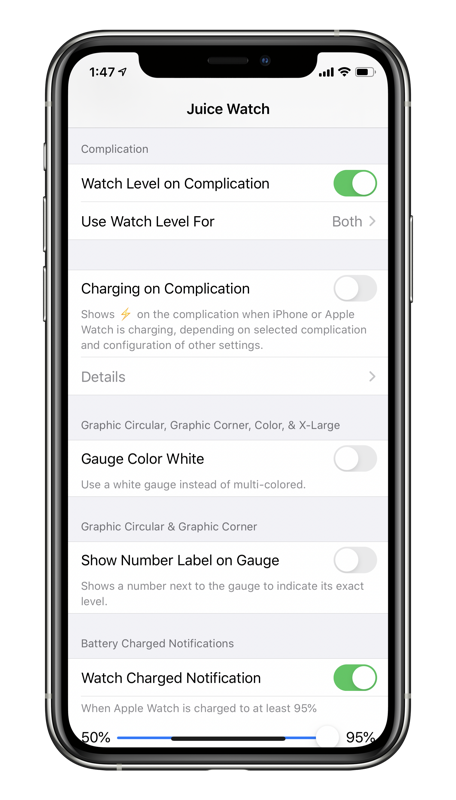
The majority of the app is dedicated to the complication settings.
The complication can show the Apple Watch and/or iPhone battery level in various configurations. The complications are in the new style introduced in WatchOS 5 that have numbers and gauges. The watch and iPhone battery levels can be either the percentage number or gauge and the gauge can have a percentage label or not.
There is also an option to show a small lightning bolt on the complication when the Watch or iPhone is charging. I don’t find this particularly useful since I charge my iPhone at night and the battery almost always lasts throughout the day without any issue.
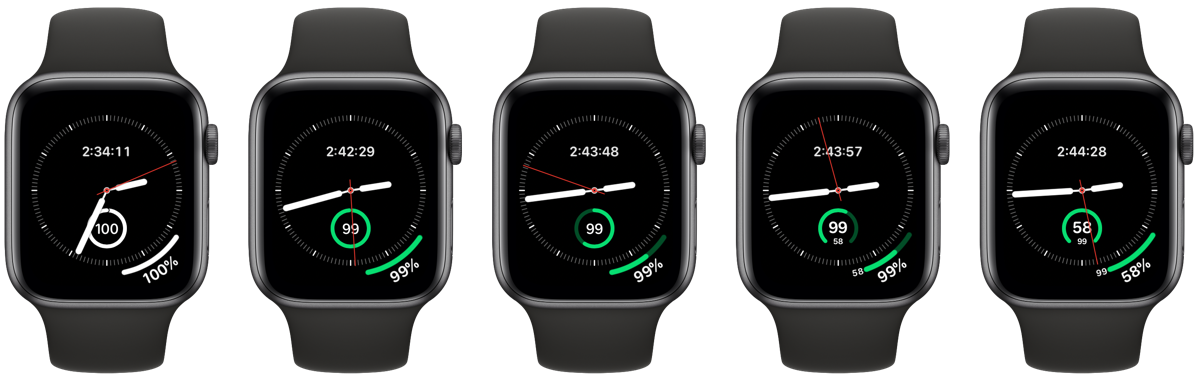
The way I have it set up is just displaying the AppleWatch battery for both the gauge and number. I also want to note why you will want to add the complication to your WatchFace. WatchOS doesn’t let apps update very often (about once per hour) unless they have a complication on the active WatchFace; in that case they will be able to update much faster between 5-30 minutes depending on system resources.
Notification Settings
The other big section of the app is the notification settings.
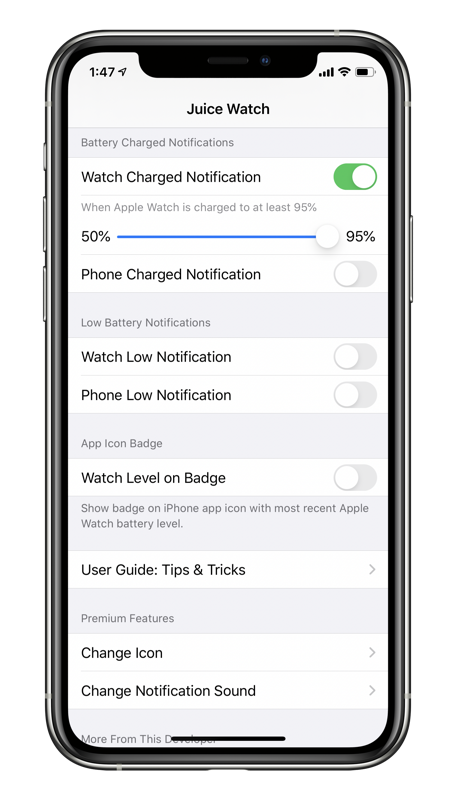
In this section, there are 4 general settings and 1 setting that I can’t fathom turning on. Let’s cover the 4 normal settings first.
Charging Notifications
Two of the settings are for the charged notifications, that is the notifications when the selected device is charged to a specific battery level. It has separate settings for the AppleWatch and iPhone and you can independently pick the charge level between 50%-95% when you want to be notified. This is the functionality that I originally wanted and it works really well.
Low Battery Notifications
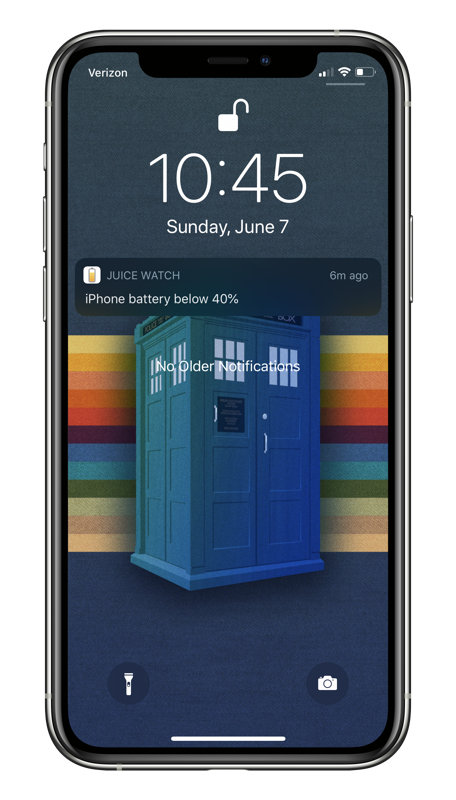
The next two settings in the notification section is for the low battery notifications.
Like the charged notifications, it has separate settings for the AppleWatch and iPhone. You can set the battery level between 10%-40% that you want to be notified.
I know both the iPhone and AppleWatch have built-in notifications for low battery level but this is definitely more customizable than the built-in ones, so if they don’t work for you for whatever reason there is an alternative in this app.
Crazy Notification Settings
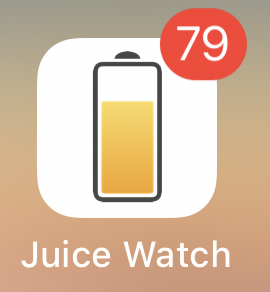
I mentioned that there was a notification setting that I couldn’t fathom turning on; that setting is the next one on the list. It puts the current battery level of the AppleWatch as the badge number for the Juice Watch app.
I’m one of those crazy people who don’t like notifications and turn them off at every opportunity. I only have a handful of apps that are actually allowed to send me notifications and only three that can put a badge on my home screen. (For those that are wondering, it is Messages, Facebook Messenger, and Todoist.) I think Marco Arment said it best in the Overcast settings page “Show the number of unfinished episodes on Overcast’s icon to add stress to your life.”
To be fair to this particular setting, once you enable it a clarification setting pops up that lets you only show the badge when the AppleWatch is charging. So it’s a little less nuts than I originally thought. But If you really want to be reminded of the AppleWatch battery level every time you look at your iPhone home screen the option exists.
Guide, Tips, & Tricks
The developer included a section of tips, tricks, and FAQs which is incredibly helpful. I wish more developers would do this to share their thoughts on how they designed the app and why thing work the way they do. I don’t want to read all of them here but I do want to list the sections so you have an idea of what’s in there. If one of these piques your interest you can find the full version in the app.
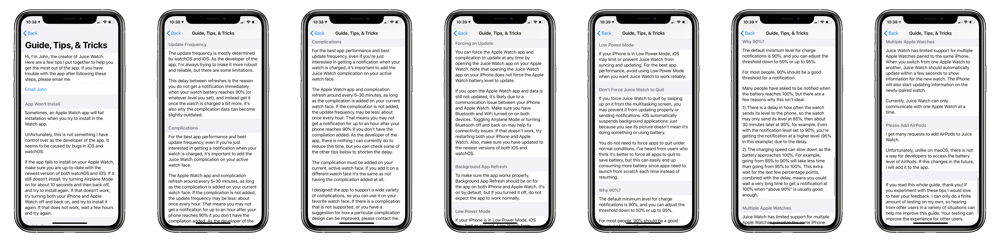
- App Won’t Install
- Update Frequency
- Complications
- Forcing an Update
- Background App Refresh
- Low Power Mode
- Don’t Force Juice Watch to Quit
- Why 90%? (We will get to this one in more detail later)
- Multiple Apple Watches
- Please Add AirPods
Premium Features
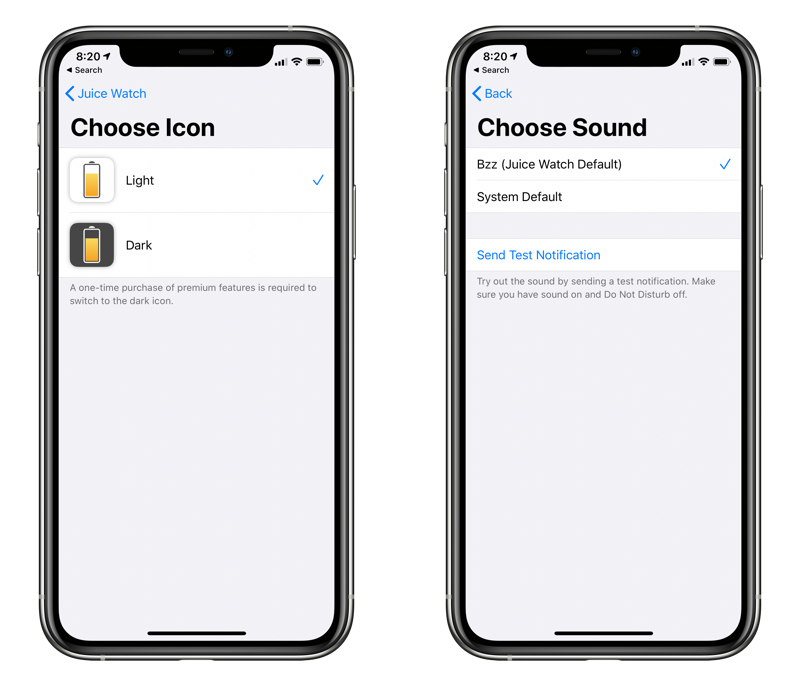
Everything I’ve talked about thus far is completely free. But there are two things that require buying the $4.99 “Premium Features” in-app purchase.
Changing the app icon from white to black if you don’t like the normal icon, and changing the notification sound. This app is incredibly powerful even without the Premium Features I’m surprised they didn’t put more things behind this paywall.
I haven’t needed to get the Premium Features since I keep the app in a folder and don’t see the icon, and I keep my iPhone on vibrate 90% of the time so changing the notification sound isn’t very useful to me either. But I’m thinking about buying it anyway just to support the developer.
New Update
While I was writing and recording this review, the developer released a new update that changes the Premium Features a little bit. They added the ability to set the watch charged notification level to above 95%. We will get into this a little later in the review, but I did want to mention that the Premium Features just changed.
Other Things in the App
There are a few more things in this app that don’t really fit in one of the other sections, so I’ll just lump them all here in this miscellaneous section.
The Single Ad
The thing right after the notification settings is an “advertisement” for the developers of other apps. This doesn’t seem to be algorithmic or creepy in any way. All of the times that I’ve seen it is is the same app, Pee & See, their hydration tracking app. So I think this is handwritten and hardcoded into the app to just give you a link to the developer’s other apps, which I don’t have a problem with but I wanted to mention it for completion.
The Tip Jar
The next section is the Tip Jar. I’ve seen a lot of other apps implement this in various ways, and every time I see it I’m grateful. I like supporting developers who make things that make my life better. I also know there are people, for whatever reason, don’t like subscriptions. A tip jar seems to be a nice compromise of giving the developer more than just a few dollars one time when you buy the app and needing to justify adding another subscription to people’s growing lists. I also appreciate that the developers of Juice Watch put it at the very bottom of the app so it doesn’t get in the way of the functionality yet isn’t hard to access for the people who want to send them a few dollars.
A Few More Things
There are three things left in the app that we haven’t discussed so for completeness I’ll mention them here. There is a “Share Juice Watch” button that brings up the system share sheet with a link to the Juice Watch store page.
There is a “Restore Purchases” button if for some reason the app doesn’t remember your in-app purchase. This normally happens when I’m reinstalling an app, like when I upgrade my phone.
The last thing in the app is the version number listed at the very bottom. I’m not sure why this would be useful to the end-user, but it isn’t intrusive and it may help the developer with support if they can easily explain how to get the version number someone is running.
Complaints
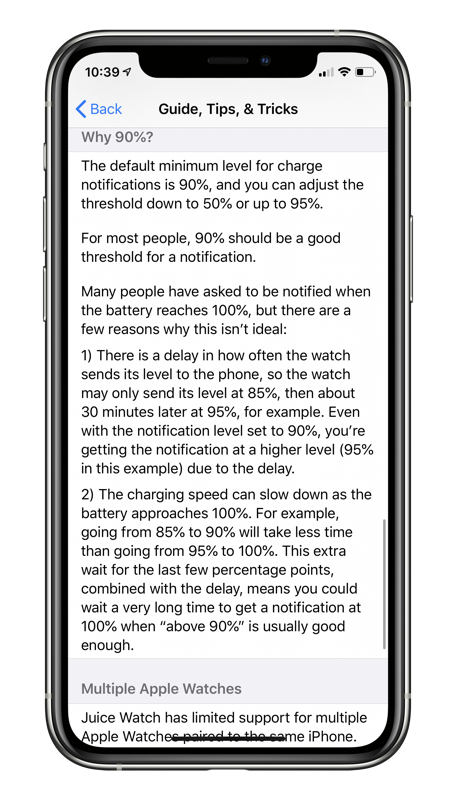
I’ve been going on and on about how great Juice Watch is, but I do have once complaint; though this complaint is fairly minor. I really want to be notified when my watch gets to 100% charged instead of 95% charged. It may seem silly but those extra 5% are a psychological barrier for me, I want the watch to be fully charged not just mostly charged.
The developers have actually gone over this issue in the built-in FAQ section of the app:
“Many people have asked to be notified when the battery reaches 100%, but there are a few reasons why this isn’t ideal:
1) There is a delay in how often the watch sends its level to the phone, so the watch may only send its level at 85%, then about 30 minutes later at 95%, for example. Even with the notification level set to 90%, you’re getting the notification at a higher level (95% in this example) due to the delay.
2) The charging speed can slow down as the battery approaches 100%. This extra wait for the last few percentage points, combined with the delay, means you could wait a very long time to get a notification at 100% when “above 90%” is usually good enough.”
If you want to learn more about how batteries charge and why the charging isn’t linear as you would expect go read/listen to Allison’s Tesla Charging Post.
New App Update
I mentioned earlier in the review that the developer just released a new update for the app that added the ability to increase the notification level to above 95%. Even though this does negate my entire complaint, I wanted to leave it in because I think the original reasoning from the developer was sound and should still be considered.
Conclusion
If you are like me and wish there was a way to get a notification when your AppleWatch (or iPhone) was fully charged, then I can definitely recommend Juice Watch. Especially at the low low price of free (though if you get use out of the app and can afford it, I’m sure the developer would appreciate a few dollars thrown their way).

