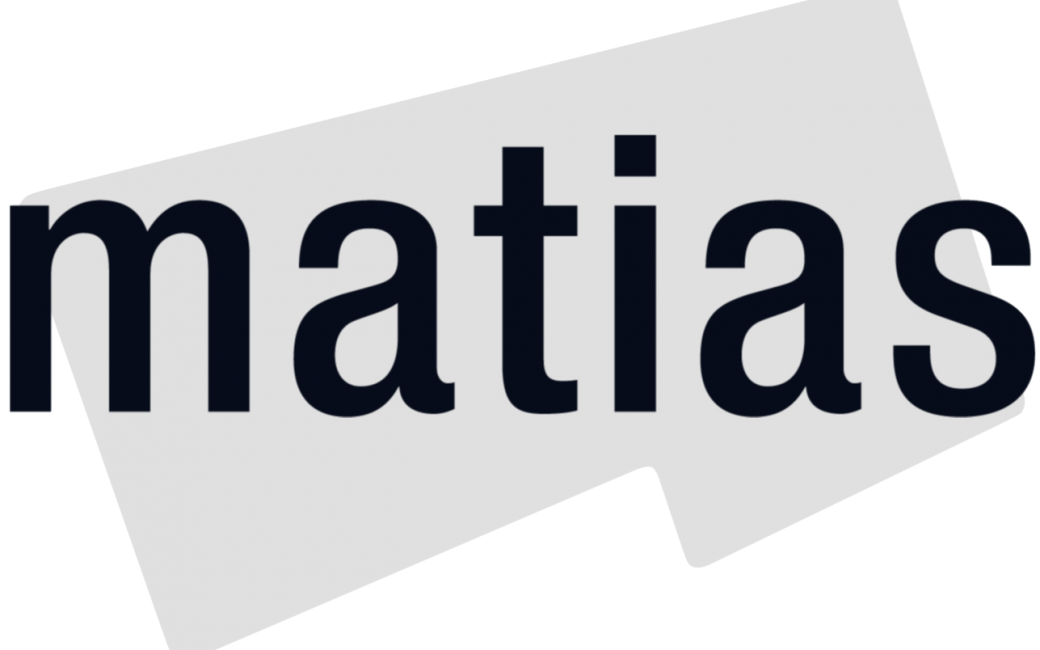I received the Matias Wireless Aluminum keyboard as a Christmas present in 2020. I am running a 2015 13” MacBook Pro. For many years, I used the built-in keyboard of the laptop. But recently, since the 2020 CoVid lockdowns, I have been using an Apple wireless Magic Keyboard (the old one with the AA battery cylinder at the top) and a wired USB number pad.
One might ask, “Kyle, why did you get another keyboard when you have 2 perfectly functioning keyboards already in your possession?” In other words, what problem does this solve? Particularly when it comes to computing, I think of problems as what pain points does this solve, or what does this piece of tech do that I couldn’t do before?
Firstly, this keyboard takes my apple keyboard and USB number pad and puts them all together into one nice neat package. That’s a definite plus in my book.
Secondly, the Matias keyboard is reported to have a year-long battery life. Yes, you heard me right. The specs say Matias has put a 1600 MMA battery in this keyboard. This allows the keyboard not to shut off while no one is using it. So when you come back to it, no waiting for a couple of seconds while the keyboard has to reconnect. With the apple keyboard I was using, I found myself replacing the AA batteries every month or so.
I have only had this keyboard a couple of weeks, so I can’t tell you if it actually lives up to the year of advertised battery life, so we’ll just have to give Matias the benefit of the doubt. The keyboard does have a power button on the back, but who needs a power button when you have a year-long battery?
Thirdly, The Matias keyboard can connect with up to 4 Bluetooth devices. You switch to each of the connected devices with the 4 buttons above the number pad. I have my Mac, my iPhone, and Apple TV connected currently. I plan to retire my current Intel machine to a Boot-camped Windows install and get a 4-port Apple Silicon laptop when those are available. That will be my 4 devices.
The Matias has been a welcome upgrade. The Apple Magic Keyboard is a pain in the Apple bias to unpair and repair to another device. The simplicity of pressing one key and in 1 to 2 seconds you are up and going on the other device is a game-changer.
Now, The most important part … The keys of course. There is both good and bad here.
They feel good to type on. They have 2 mm of travel where Apple’s sizer-switch keyboards have 1. They are on the quieter side of the spectrum. You get just enough click to be noticeable but not so much to be annoying. Being a full-sized keyboard, it obviously has a number pad, full-sized arrow keys, dedicated six-pack (with delete, home and end, page up and down, and function).
Yes, the function key is not in the bottom row of modifiers like on all Apple keyboards, but more on that in a second. Above the six-pack, which I guess makes it a nine-pack, are f13, f14, and f15 keys.
As mentioned previously, the four buttons to switch to the different connected devices are above the number pad. The main part of the keyboard is taken up by the standard qwerty style keyboard. The bottom row consists of left Control, Option, and Command; space; and right, Command, Option, and Control.
These modifiers will also change according to the operating system you connect to. So when connecting to a Windows or Android device the modifiers are in the proper places, no weird remapping necessary. What is not evident with the bottom row of keys though, is that the spacebar is an inch longer on this keyboard than on the Apple.
On the Apple keyboards, the spacebar goes from the left side of the F key to the right side of the J key. This makes for a very centered look and feel. On the Matias, the spacebar goes from the left side of the F key to nearly the right side of the l key. This extended spacebar is there to make sure the bottom row of keys is the same length as the rows above it. This means the right modifiers are pushed much more to the right as compared to the Apple keyboards. This matters, for me, in the right Option key.
I’m a VoiceOver user. As a VoiceOver user, you can enable a feature called Keyboard Commander. Keyboard Commander lets you use the left, right, or both Option keys in combination with alphanumeric or symbol keys to run one of VoiceOver’s many actions, open or switch to an already running application, or run an Apple Script. I have been using the right Option key for years now. The right Option key on the Matias keyboard is just far enough to the right to make it awkward to reach comfortably. I have switched to using the left Option key, but you know how keyboard shortcuts get ingrained into your brain. In other words, I’m adjusting.
The keyboard comes in space grey, with black keycaps; gold, also with black keycaps; silver, with white keycaps; and rose gold, also with white keycaps. I chose the space grey; which can be picked up for $99 from Matias’s website matias.ca. If this keyboard doesn’t appeal to you, check out Matias’s 19 other keyboards and I’m sure you’ll find something you like.
Overall I really enjoy using my Matias keyboard. The multiple device switching is super convenient and the typing feels great. If you are looking to upgrade your keyboarding experience, I highly recommend picking up the Matias Wireless Aluminum Keyboard or any other Matias Keyboard. You can find me on Twitter @KyleBorah and we can talk keyboards, tech, or whatever else is on your mind.