My Trusty Logitech C920 is Still Great After Seven Years
In January of 2014, I reviewed my fancy new webcam, the Logitech C920 that Steve got for me for Christmas to replace the built-in iSight camera on my Mac. Back then the C920 ran $64 and it was a fantastic upgrade. Not only was that a great webcam back then, it is still a great webcam to this day. I’ve been using it for over 7 years now and it’s been fantastic all that time. Logitech still sells the C920 but it’s gone way up to $80 from $64.
I eventually bought Steve a C920, and when his parents upgraded their iMacs to Mac minis and needed cameras and microphones, we bought them C920s which they also use to this day.
The 1080p C920 doesn’t come with any software to control it, but as I told you back in 2014, there’s a great app called Webcam Settings in the Mac App Store that runs as a menu bar app that gives you control over white balance, exposure, brightness, gain and even zoom and pan.
I like that Webcam Settings also lets you save your configuration, so if you have controlled lighting, you can have consistent color and quality each time you use your webcam without having to faff about with the settings.
Elgato Keylight Air
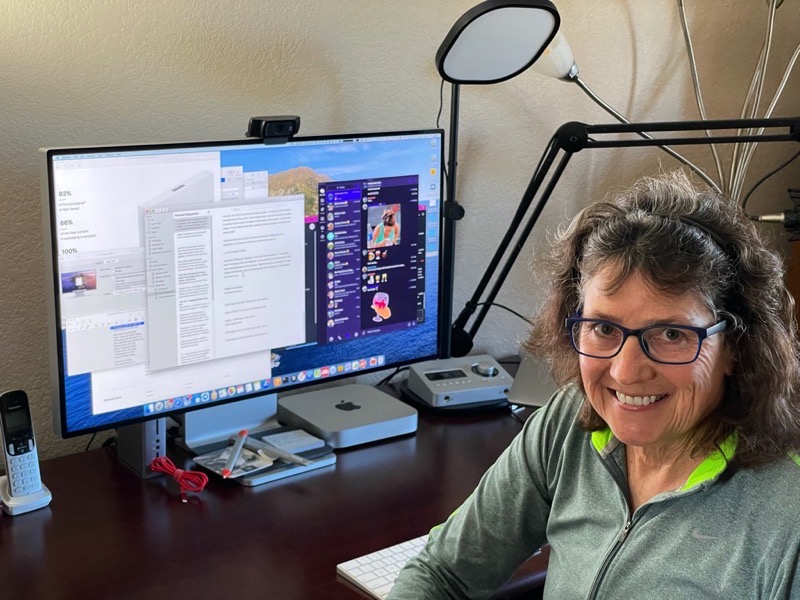
A long time ago when I was working, a video guy explained to me how important lighting is to video. You know how when you take a picture at night inside your house, the still images look blurry? He demonstrated the same effect with video. He waved his hand in front of the camera with good lighting and it looked nice and smoothed. Then he turned off his video lights and waved again and his hand was a complete blur.
For my birthday last year, Steve bought me the Elgato Keylight Air to update my lighting for video. The Keylight Air is an LED flat panel mounted on a tall stand that fits over my displays and gives me a nice flat light. Unlike ring lights, which do provide excellent lighting, it doesn’t give me that kind of crazed white circle reflection on my glasses.
It’s also a smart light so there’s an app for the Mac and iOS that lets me change the brightness and the color temperature. Having an app for the light is cool, but I made it even better by using Homebridge on my Synology to bring it into HomeKit. Once it was in HomeKit, I could add it to my, “It’s showtime!” scene and it would come on when it was time for my live show. I know it’s not that hard to turn on a light but having everything be automatic for the setup means I don’t forget to turn off the phone or turn on my mantle lights or make sure the heater doesn’t come on.
Pro Display XDR Ruined Everything
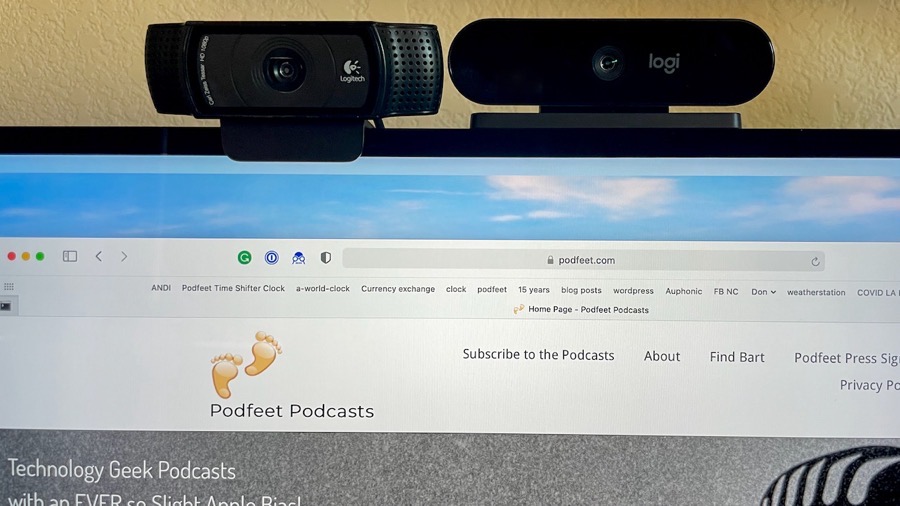
You may start to notice a pattern here, but for Christmas in 2020 Steve surprised me with an Apple Pro Display XDR. I immediately popped my Logitech C920 on top of it and I was dismayed to see the front ledge of the camera mount hanging below the bezel and covering up a little of my display. It was unsightly to have that little chin hanging down nearly a half-centimeter onto my display! I think I’ve been listening to Marco Arment too much that this bothered me.
But in reality, I’d been thinking about replacing my trusty C920 with a 4K webcam anyway. Logitech worked with Apple to design a 4K webcam just for the Pro Display XDR called the 4K Pro Magnetic Webcam.
And…Steve got me the 4K Pro Magnetic Webcam for my birthday! This review of the Logi 4K would be really mean because you pretty much can only use it on the Pro Display XDR because of the magnetic connection.
The good news is that Logitech sells nearly the identical camera that works for the other 99.9% of computer users, and it’s called the Brio 4K. It has a standard way of connecting to a laptop screen or normal display with two pieces that gently balance the webcam in place. Not only does the Brio have a standard mount, it works with the Mac, Windows, and even ChromeOS, while the 4K Pro Magnetic Webcam only works with macOS. Which seems very weird.
In any case, if you don’t have an XDR, every time I say 4K Pro Magnetic Webcam, replace it in your head with Brio 4K and then the review might actually be interesting to you.
Setup
The 4K Pro Magnetic Webcam simply sits on the top of the Pro Display XDR, and when you slide it near the center of the display, the magnets pull it into position perfectly centered. It’s very securely connected by those magnets, which allows the user to gently rotate the camera from horizontal to looking straight down with no fear of knocking it off the display.
It seems funny to be able to point straight down but now I can demonstrate things on my desk if I want to. I can’t say I’ve needed to do that but hey, I can now! Now that we’re done talking about the magnets, I’m going to start calling the camera the Logi 4K Pro, because that’s what it’s called when choosing a camera within macOS.
The Logi 4K Pro comes with two USB-C cables, which I found interesting. One is a full six feet long, which seemed excessive, but the second is just long enough to reach from the top of the Pro Display XDR to the USB Type C connectors on the back. The connectors on the short cable are at right angles to the cable so that when it’s plugged in on each end it’s very neat and sleek. It was a nice touch. Now I’ve got to figure out the use case for a 6-foot USB-C cable for this camera if it really only works well when sitting on the top of the Pro Display XDR!
But How Does it Look?
I plugged both my trusty C920 and the Logi 4K Pro in at the same time so I could switch back and forth and I was immediately blown away by the color of the 4K Pro. When I did my first test, I had my side window curtains wide open which is a really challenging lighting environment. The C920 was blown out and desaturated but the Logi 4K Pro looked vibrant and not washed out at all.


While the C920 didn’t come with any driver software, the Logi 4K Pro works with an app imaginatively called Camera Settings. This driver app can control the same things that Webcam settings controls, such as brightness, color intensity, contrast, white balance, and focus. In fact, you can run the two driver apps side by side, and changing one changes the other, which is pretty interesting.
Camera Settings doesn’t allow you to save profiles like the third-party Webcam Settings, but since they control those same settings, you can save the profile in Webcam settings. Weird way to work but it does work.
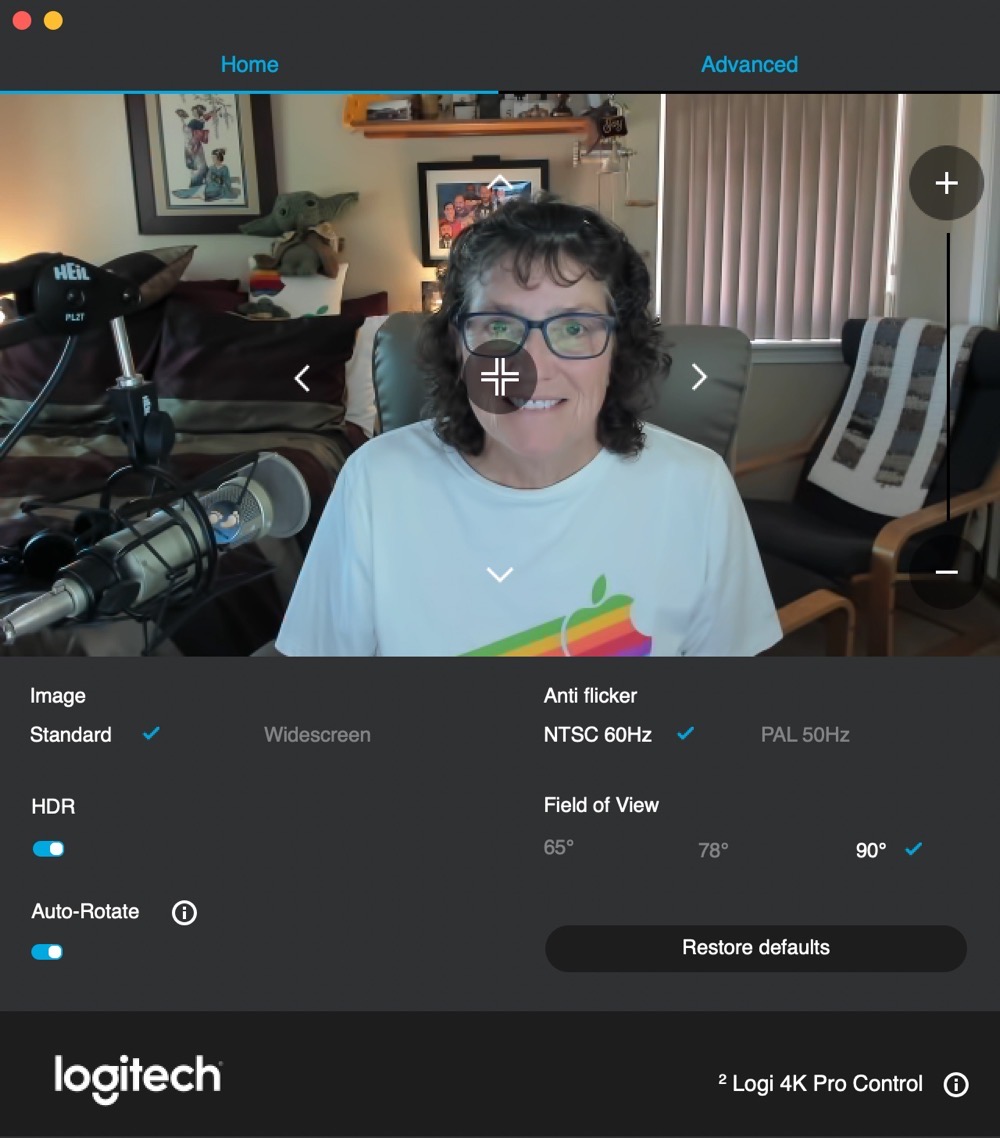
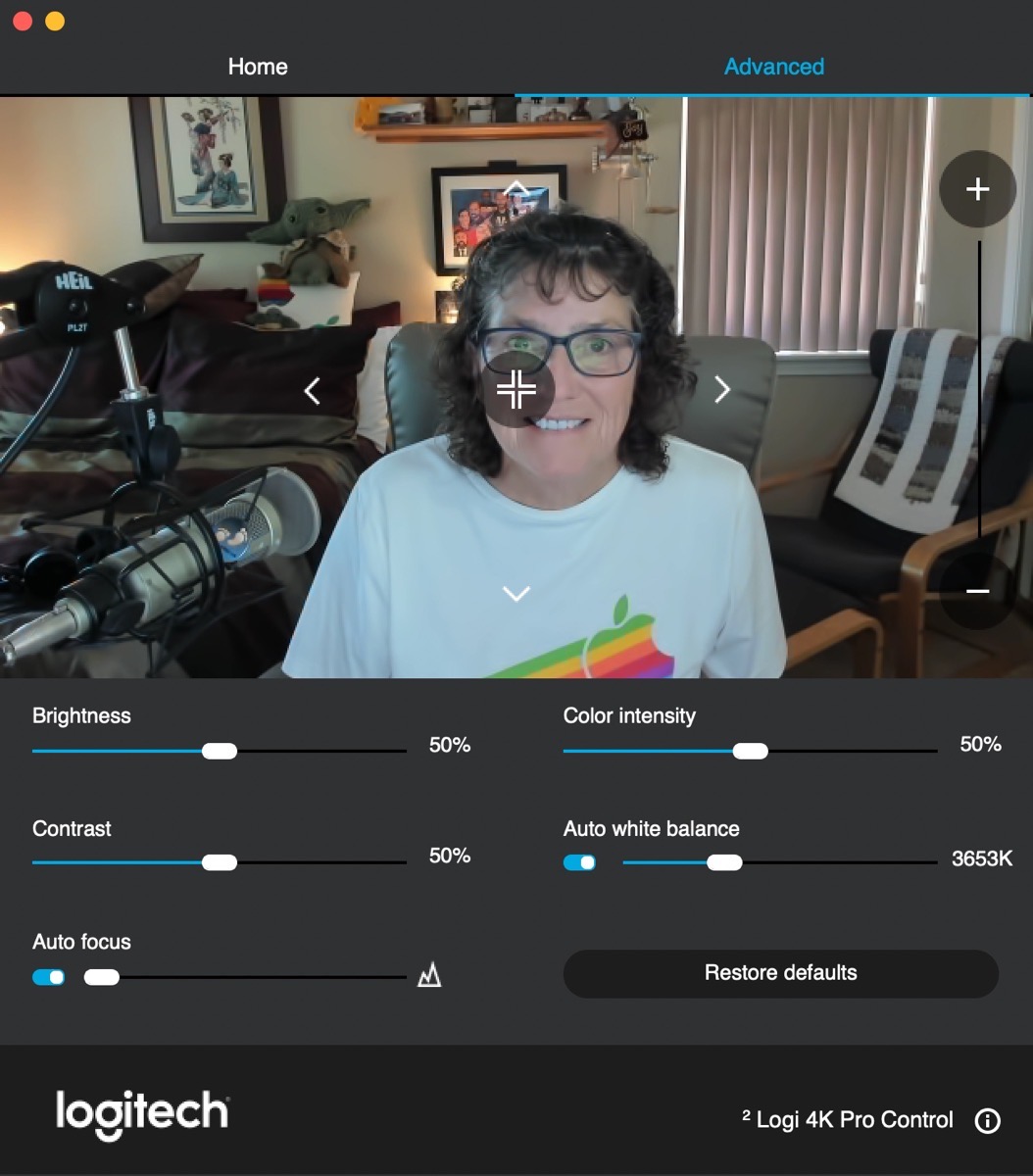
Camera Headings has another tab with a few more interesting controls that the C920 doesn’t have. You can toggle between Standard 4:3 and Widescreen mode. Widescreen is really wide at a full 90°. That can be good but it can also be a bad thing because you have to clean up more of your background when you’re going to be on a call. Luckily Camera Settings lets you change it to 78° or 65°. I have no idea why those specific values, but I’m sure there’s math somewhere to explain it.
One very strange thing about the Logi 4K Pro is that in widescreen the focus seems much sharper than it is in standard mode. In standard mode, it appears to be focused behind me. I disabled auto-focus, but it was already focusing as close as it could.
Another option to get the field of view you want is to use the onscreen buttons in Camera Settings to zoom in up to 5X and then pan around up and down to get your image right where you want it. I’ve noticed sometimes I’m on a video call and the other person is up closer or farther away and with this level of control I can zoom in or out to make my head the same size as theirs! With the problems in focusing on the standard aspect ratio, I’ll be keeping the camera in widescreen and zooming in to look as good as possible.
Camera settings lets the user toggle HDR mode on and off, but I’m pretty sure that toggle is a placebo. I cannot see any difference when I play with it. One toggle is really funny, it’s auto-rotate. I think it’s funny because when enabled, the camera will auto-rotate if you rotate the entire XDR display! I’m trying to figure out a scenario where you’d even use an XDR in portrait mode but it’s even funnier to picture the camera’s job in that scenario. There’s no place for the magnet to stick on the short side of the display. I think this is one of those features that because we can enable it, we will.
The specs for the Logi 4K Pro say that it has “built-in dual omnidirectional mics with noise cancellation”. I never purposely used the mics on the C920, though I hear Steve’s parents through their C920s every other week on our family Zoom call. I decided to make a comparative audio file for you of first the C920 and second the Logi 4K Pro.
C920 vs Logi 4K Microphone Comparison
Obviously, I wouldn’t trade my big-girl mic for either of these cameras, and I’m not really certain which one is better. The C920 is pretty bassy, but the 4K Pro sounds a bit tinny in comparison. I think I like the 4K Pro better, for clarity of speech which is what you really care about in a video conferencing experience. I think it’s listenable and sometimes that’s half the battle.
Now This was Funny
I was finishing up this article by taking a couple of screenshots of the Camera Settings app, and I accidentally bumped the text area at the bottom where it says “Logi 4K Pro Control”. Up from the bottom scrolled a secret section of the app I’d never seen before. It said, “Select a camera” and it showed not just the Logi 4K Pro, but also the C920 as an option! Remember at the very beginning of this story I said that there was NO app to control the settings for the C920? Welp, looks like I was wrong! I wonder how long this app has been around that I never knew about it?
Bottom Line
The bottom line is that I like the 4K Pro Magnetic Webcam very much. I’m especially delighted with the improvement in color accuracy. I don’t have that dreadful chin hanging over my display. With the wide-angle lens, I can zoom and pan with this camera to get an even better image for my video calls and the NosillaCast Live. The 4K Pro Magnetic Webcam is $200 (as is the Brio 4K), and get this – you can actually get them, unlike many other webcams. As delighted as I am with the 4K Pro Magnetic Webcam, I still don’t think you can go wrong with the tried and true Logitech C920 for less than half the cost.

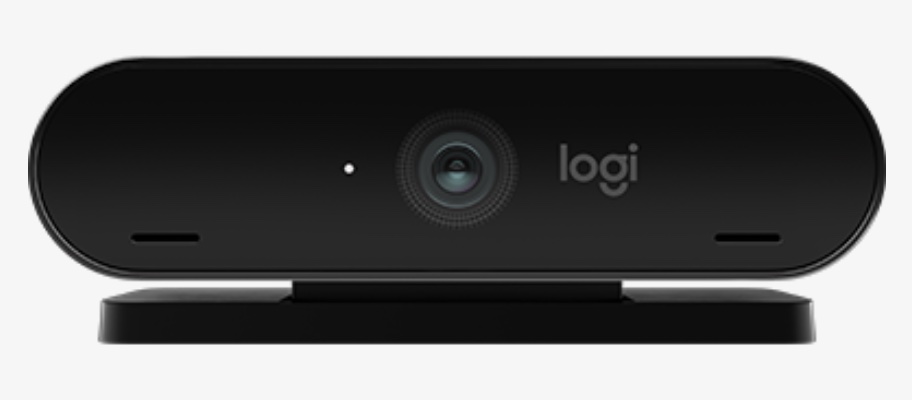
Thank so much for the information regarding Camera Settings for the C920. I also appreciate your thorough review of the Logitech 4K Pro. I’m trying the regular Brio 4K first, but if it presents any problems, I’ll return it and get this one for the Apple Pro Display XDR. Your review helped a lot.
Glad this helped! You wrote at an opportune time – Logitech JUST announced a newer cooler Brio with an 8MP sensor and a f/2.0 lens. That should give a fabulous bokeh (shallow depth of field).
https://9to5toys.com/2024/03/06/logitech-mx-brio-webcam-launch/