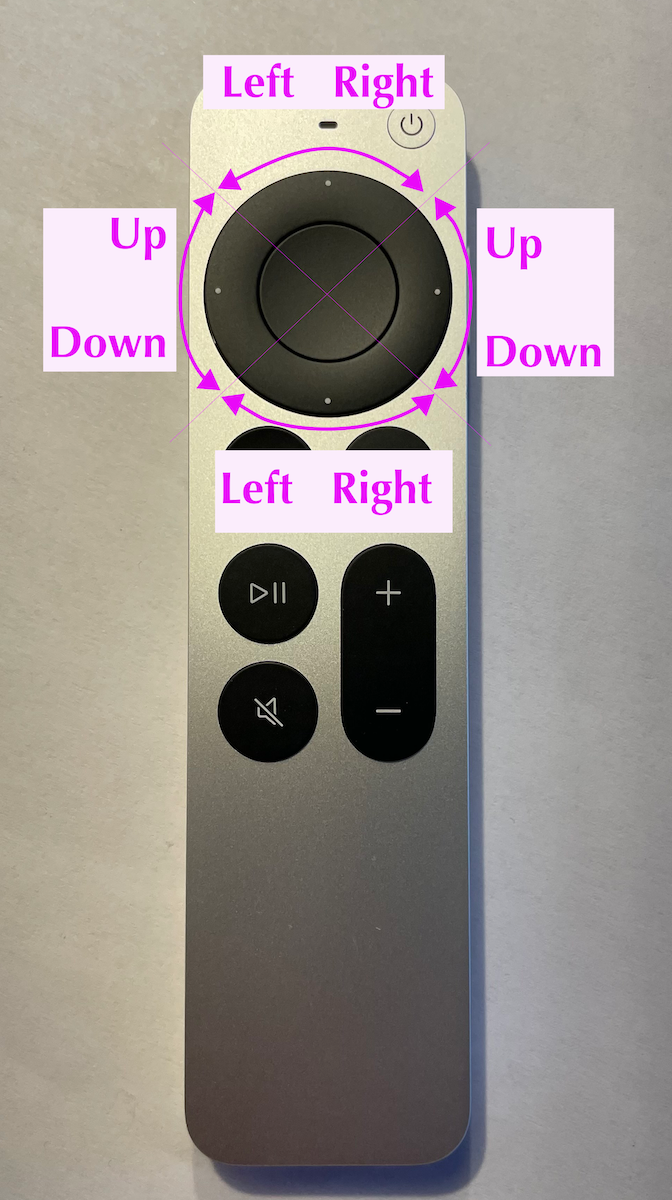
The new Apple TV remote is probably the most exciting device Apple announced recently. Steve and I picked up two of the 2021 Apple TV 4Ks, not because they were amazing but because we wanted a flow down of devices in the house. And let’s be honest, because we wanted the new remote.
One of the things I was very curious about with the new remote was how the circular trackpad was supposed to work. With the most recent remote, we had a rectangular area where we could swipe left/right/up/down. But on the new remote, there’s a black, circular trackpad but also a black ring around the remote with four white dots at 12 o’clock, 3, 6, and 9. It looked like both the circle and the ring were touch-sensitive, and I wondered what the difference would be between the two.
Now that I have the remote in my hot little hands, it’s weirder than I expected. It actually took me a while to figure out how to use it.
The center circle acts just like the rectangular trackpad did before, you can go up, down, right and left just by swiping on the circle with your finger. This method is useful when you want to move a long distance in the interface. Clicking on the white dots on the ring moves precisely one position up/down/right left.
This seems like a good user interface addition, because swiping just one position has always been nigh on impossible with the old remote. If I wanted to move one position to the right on the old remote, my process was to swipe right, which would move me say 3 positions over, and then swipe left with a little less vigor to go back 2 positions. That’s if I was lucky and got to my desired location in just two swipes.
Now how about that outer ring? It is, indeed a touch surface. And it is where things get weird. Being a circular ring, it invites you to swipe around in a full circle, or at least say, halfway around the circle.
Let’s say you’re on the Apple TV Home Screen. You’ve got a grid of icons, and you’re currently in the top left position. I assumed that if I swiped clockwise in a circle, the farther around I went on that ring, the farther to the right my cursor would go. If I went a little bit around the circle, I’d think it might go 2 or 3 slots, halfway around, might go most of the way across the grid. That’s not at all what it does.
I tried swiping around the ring, and the cursor got partway across the grid, and then jumped down a few rows. I kept going around the circle in that same clockwise direction, and now the cursor started to go right to left! I was baffled by this behavior until I did some experiments.
In order to explain the behavior, we have to picture the ring as a pie cut into 4 pieces, with the cut lines at 45°. That gives us a top, right, bottom and left quadrant.
If we move in a clockwise direction:
- The top quadrant of the ring moves the cursor left to right
- The right quadrant goes top to bottom
- The bottom quadrant goes right to left
- The left quadrant goes bottom to top
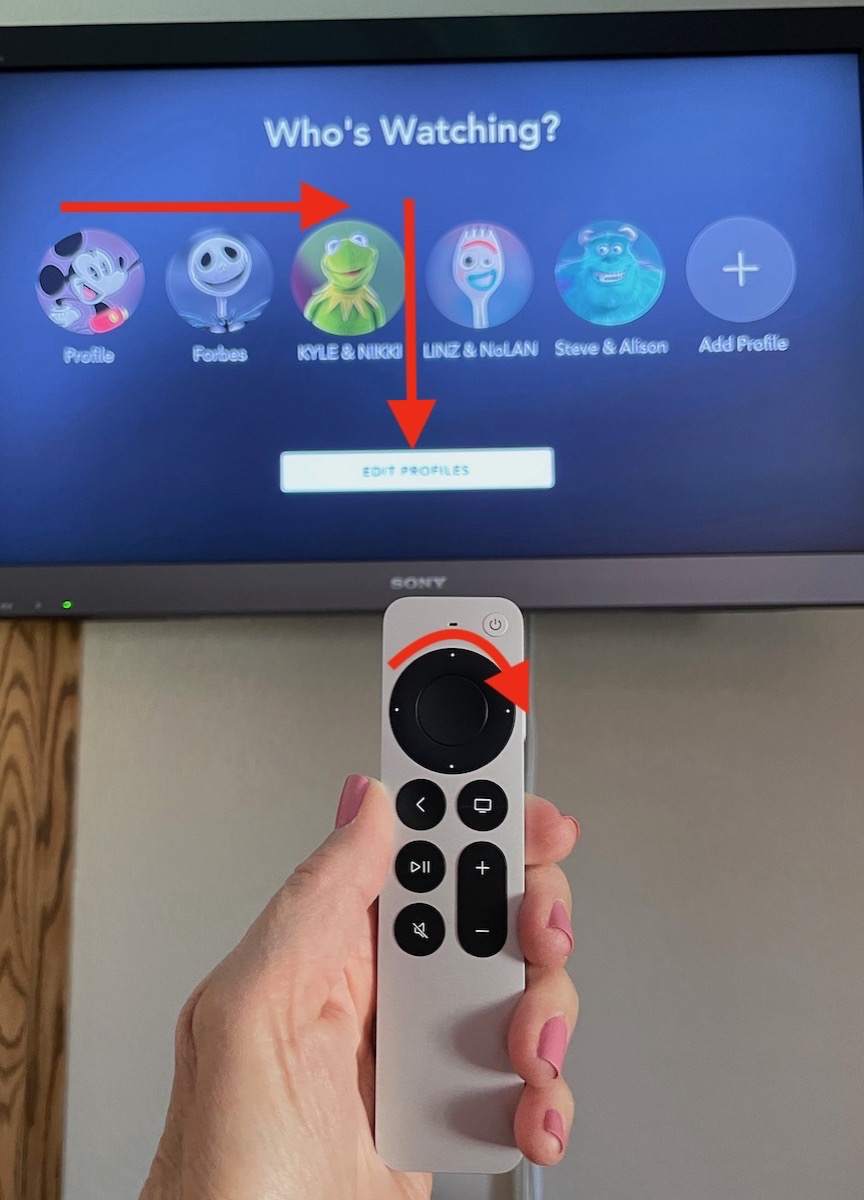
Clear as mud, as my father would say. Let’s go back to our grid of icons. If we start in the upper left again, and smoothly drag around the top quadrant, the cursor will go a few to the right, but as we get to the second quadrant, the cursor will then move a few down, then a few to the left, and then back up to our starting position.
If going across the top quadrant went all the way to the right, and then the next quadrant took you all the way down the grid of icons, maybe this would make sense. But it goes partway across and partway down.
I played with this feature in Disney+ where I was faced with an icon for each of our family members. There were 5 profiles plus a 6th button to add a profile. I swiped around in the circle, and it went from the first to the third icon and then jumped down to the Edit Profiles button that is below all of the profile icons.
If you want to use the ring to swipe, I’d suggest you always swipe just one quadrant at a time. To go all the way from left to right and back, just swipe repeatedly across the top or the bottom of the ring. To go up or down to a specific icon, then swipe up/down on the right or left side of the circle to move vertically. Don’t go too far around the ring or you’ll have no idea where that cursor is going or why!
Or, entirely forget that you ever learned the ring was touch-sensitive. Use the ring’s clickable white dots to go up/down/right/left by single units. If you want to go farther, use the circular touch pad. It’s the only way to keep from worrying your pretty little head about this nonsense.
I’ll give them one thing though, I can tell when the remote is upside down!


How can a company with such amazing design sense utterly fail whenever it builds a remote and/or mouse? Bafflingly!
edit: I thought the scroll was for “scrubbing “ or fast forward/rewind.
Mark –
I tested the scroll “wheel” to scrub in an Apple TV show and it worked as expected. But I tried it scrolling time in a Hulu app and it did the same thing I describe above. Going across the top it went forward, but if I kept going down the right side of the circle it backed up. Unusable in Hulu.