The Problem(s) to be Solved
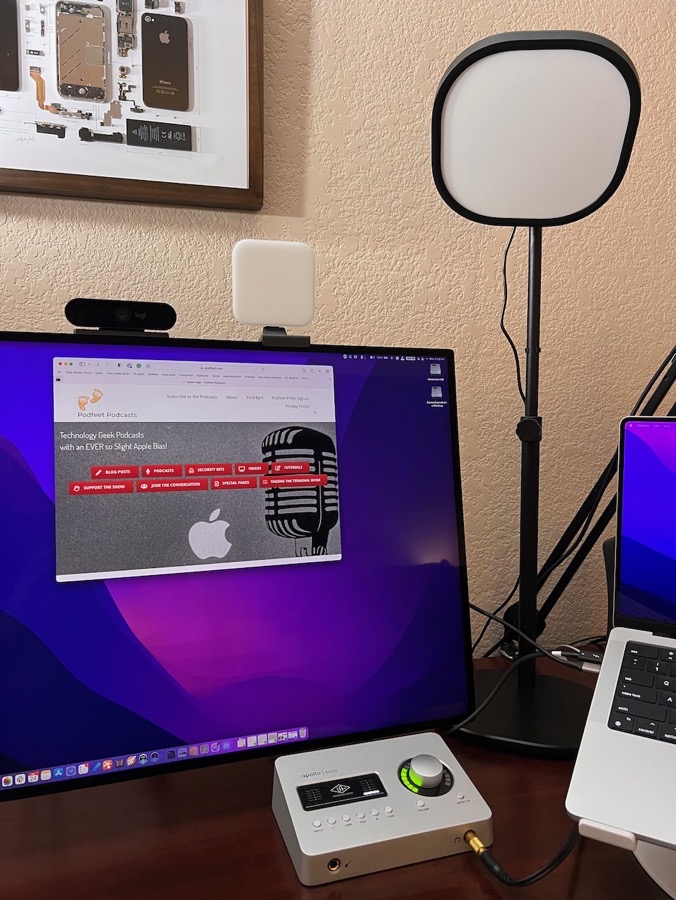
When the world started working from home, people had to learn how to do video calls in an environment built for making dinner, watching tv, and wrestling with the children. Most people’s setups were pretty bad, but over time, people began to realize that they could up their game by buying better equipment like a grown-up webcam.
One of the trickier parts of having a good video presence is lighting. I remember long ago when one of the video guys explained to me quite vividly why lighting is so important to video. I know it sounds obvious, but bear with me. We were on a video call together at the time.
He started by asking me to think about photos taken in low light, and how any movement while the shutter was open, caused the image to blur. We’ve all experienced that problem. He then turned off his own studio lighting and waved his hand in front of his camera, demonstrating that it looked blurry to me just like in a still photo. He turned his lighting back on and waved his hand again and it was much crisper. I think about that lesson as I seek better solutions for lighting when I’m on camera at home. It’s not just about making your face brighter, it’s about making the image crisp and clear even when you’re moving.
One of the most popular designs in-home setup lighting is a ring light. You can buy these from many different manufacturers, and they successfully provide a soft light to your entire face, which is great. The downside is that your pupils (or glasses) get this kind of scary-looking ring reflection from the light. I’ve got what might be a better solution that’s not expensive at all, but first, I’d like to walk through the solutions I’ve tried.
Solutions I’ve Tried
I have a tall standing lamp to the right of my computer screen and it can throw off a good bit of light. Even though the glass is frosted that’s around the three bulbs, the light is very harsh, and simply washes out one side of my face.

Many years ago I bought two relatively inexpensive LED light panels on the recommendation of a friend. These light panels had clamps to go onto your monitor, which made me queasy every time I took them on and off. The light from those panels was still too harsh, so my friend suggested I simply get a sheet of gauze and tape it over them.
I followed his advice, and while it looks simply awful with blue tape holding down this flimsy fabric, it was a very effective and inexpensive solution to providing even and yet bright light on my face. I remember Sarah Lane saying, “Wow, did you get a new camera?” the first time I used them on the Daily Tech News Show.
I mentioned having to take the light panels on and off, and that’s because they were battery-operated. The batteries didn’t last very long and getting them out to recharge them was very difficult so I gave up on the light panels entirely.
My next lighting solution was an Elgato Keylight Air for $130. It’s a light panel tha’s around seven inches square, with a nice diffuser on it so you don’t have to blue-tape a square of gauze over it to soften the light. The square panel is on a tall black stand that can be telescoped up and down. The light panel can be rotated up and down as well to get the light at the right angle.
If you’re fancy, you’d buy two of these lights to give even lighting to your face, but now you’re talking about $260 and a lot of desk space for the base of the light stand.
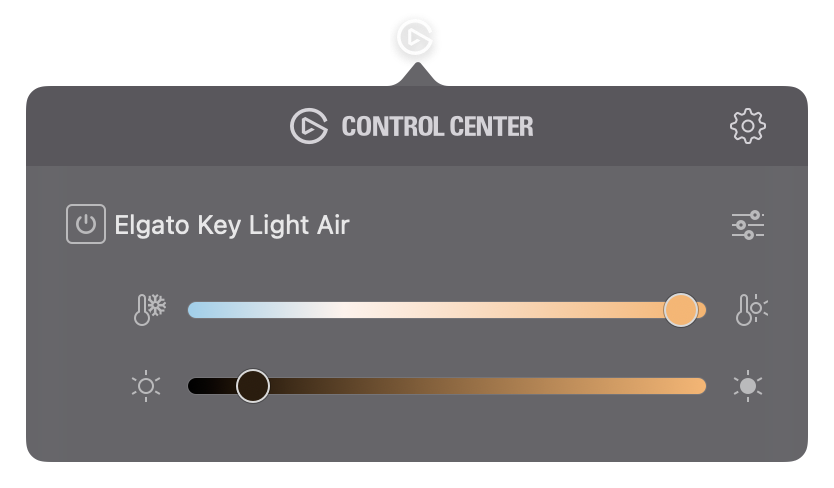
You can control the Keylight Air’s color temperature and brightness, as well as turn the light on and off using a menu bar app or with an app on your phone. It sounds funny to use an app to turn a light on and off but there are two reasons this is awesome. One is because the physical switch on the back of the light is really hard to find.
The Keylight air is a WiFi device so it’s visible on your network. This means you can program control of the light into HomeKit if you’re willing to do some jiggery-pokery with Homebridge to get it in there. Jiggery-pokery is one of my favorite sports so of course I did that, which allows me to turn my Keylight Air on and off with my HomeKit automation “It’s Showtime!”
The Elgato Keylight Air is a good solution but it’s a bit pricey for people just trying to look a little more professional on business calls and it definitely isn’t portable. On occasion, Steve and I do the live show from Lindsay’s house, and I’ve been keeping my eyes open for a good solution for broadcasting on the road.
Logitech Litra Glow


Logitech may have come out with a near-perfect solution to better lighting at home for not a lot of money. They just introduced the Logitech Litra Glow. At $60, the price is definitely right.
The Litra Glow has a very interesting form factor, and it’s a bit hard to describe. At the top is the light panel itself, which is 3.5 inches square, with a very effective diffuser for that soft light we’re seeking. The light panel is mounted on top of a long plastic bar which at its shortest is 7” long but can extend to be 10.5” long. This plastic bar goes behind your display for stability.
You gently set the Litra Glow on top of your display, and a little L-bracket sticking out of the front of the support bar keeps it from flipping over backwards. You’d think this L-bracket would be short so that it would sort of clip onto a laptop display but instead, at its narrowest, it’s 1.5 inches wide and can extend to nearly 2.5 inches wide.

This means that with basically any display, the Litra Glow is tilted back and away from you. I feel like I’m kind of missing something about why it’s designed to tilt back like that, but it doesn’t hinder the effectiveness at providing great light.
With the Litra Glow resting on top of your display, you can rotate the face of the light panel from right to left and up and down to get just the right angle for you. They explain in the instructions that if you rotate the light panel clockwise enough times, it actually unscrews and can then be mounted on a standard 1/4”-20 tripod mount.
The Litra Glow is very small, and very light at just a smidge over 6 ounces (177 g), making it very portable for on-the-road lighting. If you’re not a road warrior, but do have to set up and break down computer, say for dinner to be served on your kitchen table “desk”, this is also a great solution for you.

Most importantly, and of course I’ve buried the lead 1200 words into my story, is that the Logitech Litra Glow provides really good lighting for video.
I put three photos in the shownotes taken with the internal webcam on a 2021 14″ MacBook Pro. While this webcam is an improvement from previous Apple laptops, it still struggles in low light, like any small-sensor camera.
The first photo is taken with no light coming from in front of me at all, but with a small lamp to my side. The image is very soft and fuzzy-looking. My hair on the side away from the lamp is one continuous blob of brown.

The second image is with the Keylight Air. The photo is very crisp with the Keylight Air, but it’s also rather harsh. It was taken with the brightness almost all the way down and the temperature almost as warm as it can go. The Keylight is on the desk off to one side of the Mac, so I’ve got shadows on the other side of my face. On the side closer to the Keylight, you can see the detail in my hair, but on the opposite side, it’s lacking detail.

The final image is taken with the Logitech Litra Glow, also set to a very dim level and on the warmer side of the temperature scale. Because the Litra Glow can be mounted on the display directly in front of me, the light is very even across my face. As a result, my facial features are crisp, and you can see my curly hair in detail on both sides.
I will admit that I tilted my face down a little bit for the photo to minimize the reflection of the Litra Glow in my glasses. I played around with telescoping the Litra Glow up and rotating the light panel left and right and didn’t find any configuration that allowed me to look right into the camera lens without a reflection on my glasses. I did check how I looked without my glasses, and unlike the ring lights, the flatter reflection of the Litra Glow on my eyes didn’t look spooky.

On the Logitech website for the Litra Glow, they have the hashtag #Creators4BIPOC. If you haven’t seen the acronym BIPOC before, it stands for Black, Indigenous, People of Color. If you’ve got any color of skin darker than Caucasian skin, you know that getting your face lighted correctly can be really difficult. Too much light and your skin can look ashy, too little light and your facial features just blend together. The model for all of the photos and videos on the Logitech website is an African American gentleman. They have one photo where you can drag a slider back and forth over his face to see how much better he looks with the Litra Glow. I like their marketing angle here because this is a real problem to be solved.
Now that you know the Litra Glow is inexpensive, portable, and provides good lighting, let’s get back into the mechanics of how it works. The Litra Glow is USB-powered, and they recommend using a power source that provides 5V 1A, and they specifically suggest using USB 3.0 ports.
Annoyingly, the Litra Glow comes with a USB-C to USB-A cable, so they suggest using a PC with a USB-A 3.0 port, or “your Mac’s Thunderbolt dock”. Um, how about a UBC-C to USB-C cable instead so Macs don’t have to use a dock? Sure this makes it more backwards-compatible but let’s get with the times folks!
They point out that you can power your Litra Glow using a power bank or external power adapter, but then go on to say they don’t recommend it. They don’t say why they don’t recommend it, but I think it’s because they’re worried these other sources won’t provide enough power. Also, if it’s plugged into your computer, you can use their Logitech G HUB software to control the brightness and color temperature of the Litra Glow.
As I mentioned, with the Elgato Keylight Air I vastly prefer using the software to do something as simple as turning it on and off because the power button is so difficult to find. In contrast, the Litra Glow has a very easy-to-reach power button and the color temp and brightness controls are easy to find as well. I have to say that I tend to pick one color temperature and brightness and stick with it, but if you like to change things up constantly, you might find the G HUB software useful to you. Sadly the Litra Glow is not a WiFi device, so I can’t easily add it to my “It’s Showtime” automation.
The color temperature range of the Litra Glow is 2700K – 6500 Kelvin if those numbers mean anything to you. If you prefer more human-friendly terms, they say it goes from warm candlelight to cool blue.
If you want to put yourself through some torture, I can highly recommend installing the Logitech G HUB Software. I’ll first tell you what it can do, then I’ll circle back and describe how fun it was to install.
With the Logitech G HUB software, you can change the temperature and brightness settings, just like you can with the buttons on the back of the light itself. The buttons on the back allow five levels of granularity, while the G HUB software appears to be a more continuous adjustment.
The app asks for permission to use your camera so that it can show you a view of your face while you’re making the adjustments. You can toggle it to None when you’re done, or if you’d like to be sure it’s not using your camera when you’re not asking it to, you can always revoke the permissions in Security & Privacy in System Preferences on the Mac. Not sure where or how that’s done on Windows, but hopefully if you’re of that persuasion, you know how to do it.
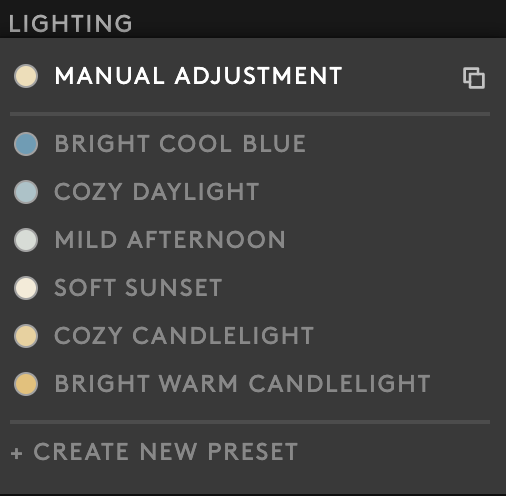
If you DO like the idea of changing your lighting depending on what kind of video you’ll be on, the G HUB software allows you to use pre-created presets, or to create your own. Basically they’re different combinations of temperature and brightness.
The app is mildly useful, but it was a royal pain to install. I tried several times with fresh downloads, and every time it would stop at 99%. I finally found a bunch of folks talking about the problem on Reddit, and one user had the solution. But you’re not going to like it. It involves going into the terminal and running the installer from the command line as super user! If you don’t know what any of that means, then you’re a normal person and this might be beyond what you’re willing to do.
The other dumb thing is that after I ran the installer, I couldn’t find the app! instead of being called Logitech G HUB, or even just G HUB, it was called lghub and had no icon at all! But get this, after you quit the installer, it changes its name to Logitech G HUB and has a nice icon. I think the problem is the installer had the same name and it’s not till the installer is gone that the app could take its rightful place. I notice that I can still use Spotlight to find it as lghub, which is just weird.
I’ve never been pleased with the Logitech software for their devices, but I do have one good thing to say about the G HUB software from Logitech. For the most part, I was able to control the Litra Glow using VoiceOver. There were a few unlabeled buttons in the main part of the interface, and you have to know to click on the image labeled Litra Glow to get into its settings, but after that, all of the controls were labeled and worked properly.

Since the newer iPads have USB-C, I thought I’d give the Litra Glow a try with my 12.9″ iPad Pro. It works really well. If you’re an iPad Zoom user, I think this would be a great addition to that mobile setup. Again at only 6 ounces, the iPad would have no trouble holding up the Litra Glow panel and it’s small and light enough to throw in a backpack. The iPad mini has USB-C now too, but the Litra Glow is taller than the back of the mini so you really can’t easily set it on top. You could, however, unscrew the light panel and put it on a tiny tripod and it would work great.
Speaking of putting the Litra Glow on a tripod, when I mentioned this idea to Ed Tobias, he told me a tiny tip that I absolutely did not know. You’ve heard me mention over and over again that tripods use a 1/4”-20 threads per inch screw, even in countries where metric is used. He said that lampshades on most lamps screw on with a 1/4”-20 screw too. Isn’t that crazy?
That means if you’re in a hotel room without a tripod, you might be able to use a lamp as a tripod! Think of the possibilities – this is life-changing!
Bottom Line
The bottom line is that the Logitech Litra Glow is super light and easy to carry as a portable setup. Even for your permanent video location, it’s a great solution. It’s relatively inexpensive at $60, and I think it provides a very nice, even lighting to your face for video work. I think it’s a much more practical solution than the Elgato Keylight Air, and I actually like the lighting from it even better than the Keylight. The flexibility to power it from your laptop or your tablet makes it a no-brainer for the road warriors, even those whose road is from the kitchen table and back.
When you try to order the Litra Glow from Logitech’s website, you’ll see that it says, “Coming Soon”. That’s what it said when I preordered, so I suspect they’re just trying to limit expectations because supply chains are a mess and this is also bound to be a very popular item. I suggest ordering anyway and being delighted whenever it does show up.

