
iMacs have spectacular screens, especially the 5K iMac. Like all Macs, they seem to last a very long time. The desire for a new Mac is normally well before the end of the useful life of an iMac. Many people wish they could repurpose aging iMacs as secondary displays, but iMacs newer than mid-2014 don’t support target display mode. I’ve never understood why Apple doesn’t let us have target display mode on the newer iMacs, and it’s a real shame.
If Apple made a display that didn’t cost $5000, we’d probably not be so sad about this but other than the LG 5K Ultrafine (which is a great display), we have literally no other options as good as the 27” 5K iMac. This is so frustrating to those who have a gorgeous 27” display sitting in the closet trapped in the body of an older iMac.
Lovers of the 27” iMac are also impatient right now because we’ve got so many other models of Macs that run circles around it with their sexy Apple Silicon processors and unified memory architecture. They want an Apple Silicon 27” iMac and they want it now.
I feel their pain because Steve is one of those people itching for an Apple Silicon 27” iMac. Now don’t feel too sorry for him, since he has a 14” M1 Max MacBook Pro. Here’s the interesting thing, though. With a 27” LG Ultrafine display hooked to his 5-year-old iMac, he finds that a better machine to work with most of the time than his wicked-fast MacBook Pro. All those gorgeous, high-resolution pixels are more compelling than the speed of the machine.
I get that, but I also really think it would make more sense to use the more capable Mac for the live show. The demands on his machine are really high as he ingests two video feeds from me across our internal network, combines that with his video feed, and pushes it all of it up to YouTube. The 5-year old Intel i9 iMac can do the job, but boy does it complain with super-loud fans.
The Solution – Luna Display
There is a solution to all of this and I think it could be applicable to a lot of you out there even if you don’t have Steve’s exact setup.

In 2018 I told you about a $130 chicklet-sized USB-C dongle called Luna Display from Astropad that you could plug into your Mac and drive your iPad as a secondary display using some software on both devices. Back then it was pretty darn cool, but it got somewhat Sherlocked when Apple came out with Sidecar.
I still liked the Luna Display solution better than Sidecar because you get the entire screen instead of that weird truncated display with buttons of Sidecar, but Sidecar being free made it pretty compelling.
The great news is that the folks at Astropad have been working on new software to give us amazing capability with Luna Display. You can now use a second Mac as a display for your Mac (or PC!) I know that sounds crazy but I’ve tested it extensively and it’s pretty magical.
To perform this miracle of engineering, you install the Primary Luna Display app on your primary Mac or PC, and you’ll install what they call the Secondary Luna Display app on the Mac that will be just a display. To be clear, either a Mac or PC can be the primary machine, but only a Mac or iPad can be the secondary display.
Luna Display can drive a secondary Mac using WiFi, but that isn’t really going to give you the performance you need. To get the best results, you’ll want to connect to the secondary Mac using a Thunderbolt cable. I tested using Thunderbolt from my MacBook Pro to the dock Steve uses for his iMac and LG display, hoping to drive both that way, but cursor movement was jumpy and weird, and scrolling wasn’t as clear as we would have liked. You also have the option of running Luna Display over Ethernet but I didn’t actually have a way to test that easily.
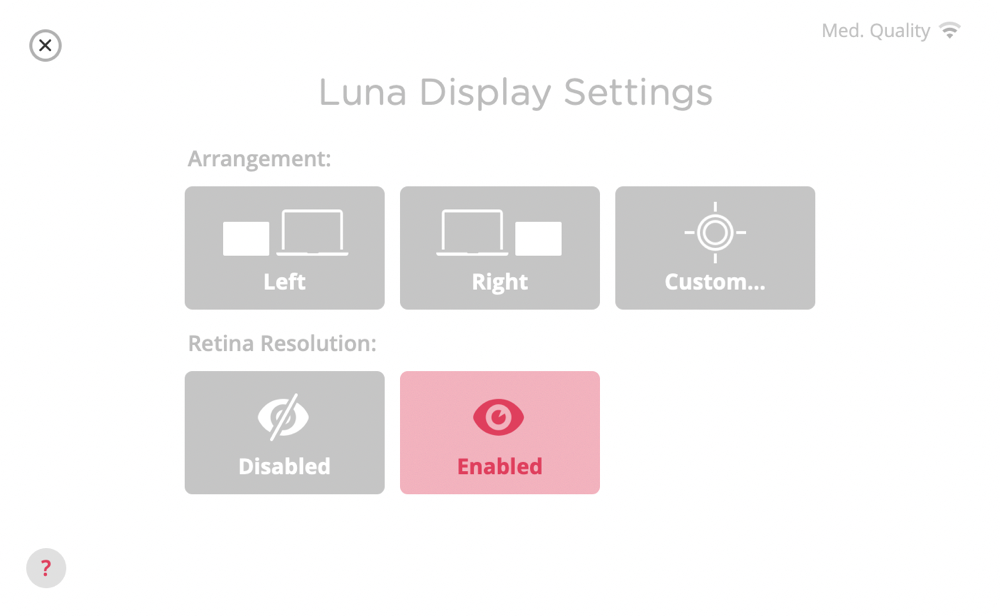
With Luna Display Primary running on the host machine and Luna Display Secondary running on the secondary Mac, and Thunderbolt connection made, after doing the permissions dance you should see your primary machine displaying to the secondary Mac. You’ll also see a Luna Display Settings window with options for Arrangement and Retina Resolution.
Arrangement gives you two very basic options, one showing the secondary Mac on the left and one on the right. If this works for you, great, or you can hit the third button that says Custom which launches the Displays preference pane. From there you can arrange the screens as you would with any secondary display. (I’m not sure what it launches on Windows so I’ll just stick to describing the Mac menus from here on out.)
By default, Retina Resolution is not enabled, but hopefully, I’ve convinced you to use Thunderbolt so there’s no reason not to get the full resolution of whatever Mac you use as a secondary display.
In my tests using a 14” MacBook Pro connected to Steve’s 2017 27” iMac, the iMac’s display looked absolutely perfect using Luna Display to drive it. Scrolling is smooth, the text is gorgeous and the cursor movement is nearly perfect. I say “nearly” because Steve says he feels some very small lag, but I really couldn’t feel it.
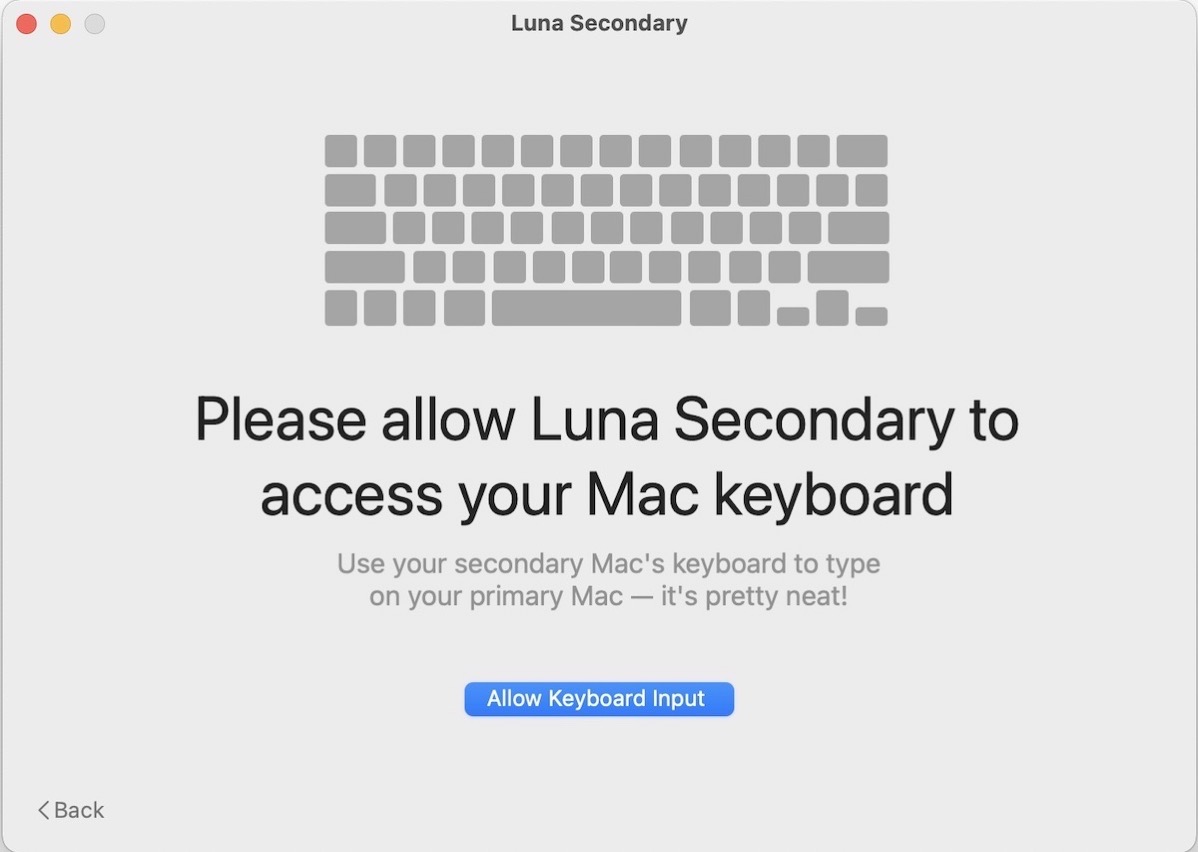
When you start up Luna Display in this mode for the first time, the app will pop up a window suggesting you allow the secondary Mac’s keyboard to play along too. As they say in the explanation “it’s pretty neat!” I’ll have to agree. Steve has an external Magic Keyboard and Trackpad and when we allowed keyboard input, we were able to use it to drive the MacBook Pro. It was pretty neat but also kinda freaky.
The ultimate test was to also connect his LG 5K display to the MacBook Pro in addition to the iMac. I can report that using all direct Thunderbolt connections, the 14” MacBook Pro was able to drive the iMac via Luna Display and the LG both at full 5K resolution.
While I was doing my testing, Barry Fulk happened to visit. I mentioned that I was working on a review of the new Mac-to-Mac capability of Luna Display and he immediately endorsed it. When he’s working from home, he uses Luna Display to drive his iMac’s screen from his M1 MacBook Pro. His computers are right next to his router, so he can connect both the primary and secondary computers to Ethernet and he says the performance is flawless. how’s that for an endorsement?
Not Just for iMacs as Displays
I can think of a lot of combos that would work really well. How about a new M1 Mac mini to drive a 27” iMac? Or what if you’ve got a new laptop and an older Mac laptop? I tested that configuration as well.
I set up my 2016 15” Intel MacBook Pro as a secondary display to my 2020 14” M1 MacBook Pro via Thunderbolt and it worked perfectly. I have one caution though. If you run a configuration like this without plugging in power, the primary Mac will actually drain the battery of the secondary Mac laptop.
You might not even notice this is happening. Since the secondary Mac laptop is acting as a screen for the primary Mac, the battery indicator you may have showing in the menu bar is for the primary, not secondary Mac. The folks at Astropad realize this because on the Luna Display app screen it tells you (in very light grey text) the battery level of the secondary Mac. Keep an eye on this, especially since an older Mac laptop you’re repurposing may not have the best battery life. In my test, the secondary Mac drained from 100% to 49% before I noticed it, while my primary Mac had gone from 80-84%!
Luna Display Preferences
Let’s take a walk through some of the more interesting preferences for Luna Display. On the Connectivity tab, there’s a section entitled Wi-Fi Connection Mode. When I first fired up Luna Display, it had defaulted to Office mode. In this mode, pairing must be via a hard-wired connection or using what they call manual Wi-Fi. The idea is that if you’re in an office setting where multiple people are running Luna Display, you don’t want devices connecting to each other over Wi-Fi without explicit permission by the secondary device.
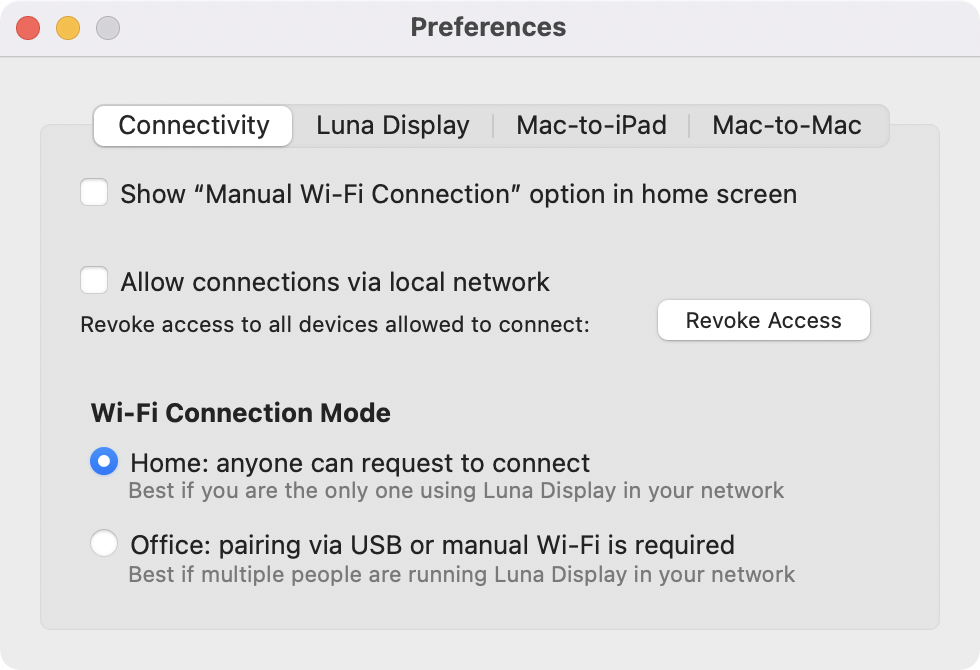
In manual Wi-Fi mode, when you launch Luna Display on both devices, you’ll get a screen on each device showing a QR code and on the secondary device, a place to enter the IP address of the host machine. If your secondary device is an iPad you can easily scan the QR code with the iPad’s camera, but that would be a wee bit tricky with a secondary Mac.
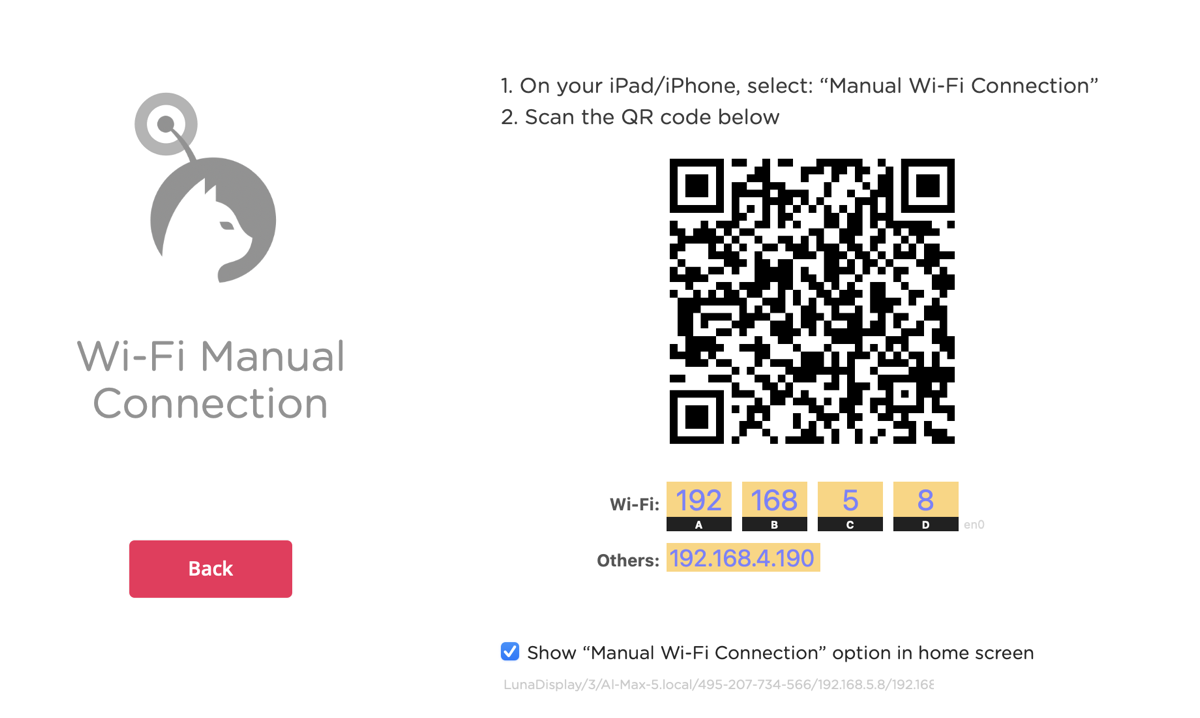
If you’re not in a multi-Luna Display environment, it’s probably easier to switch over to Home mode where any device can request to connect to any other device. As I said earlier, a Thunderbolt connection is ideal but if you need to go with Wi-Fi this mode works as well.
In the next tab, creatively named Luna Display, you can choose whether or not to automatically open the Luna Display app when you insert the physical device, and you can choose the default position left/right of the primary computer and the secondary display. I highly recommend paying attention to this setting. I didn’t at first and it was very head bendy to have to run my cursor to the far left to get to the computer to the right in order to flip the relative positions each time!
In this same tab, here’s a setting for Max Resolution and Max Refresh Rate. The maximum resolution can be set to 5K, 4K, or Automatic, and the maximum refresh rate can be 60Hz, 45Hz, 30Hz, or Automatic. I played around with these settings and to be honest saw no difference, so I put them back to Automatic on both.
In the Mac-to-iPad Preference, you can set the iPad to be in Teleprompter Mode. I haven’t ever used any kind of teleprompter, but my understanding is that “it’s all done with mirrors”. In order to make the display oriented correctly for the reader, the iPad’s display needs to be flipped upside down, and that’s exactly what enabling Teleprompter Mode does in Luna Display.
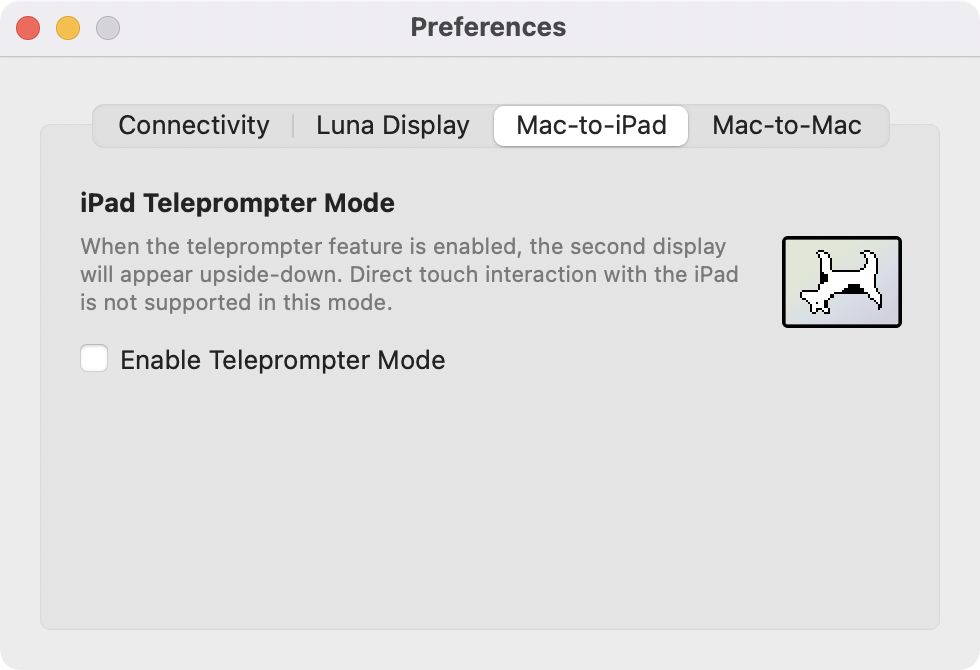
In the Mac-to-Mac Preferences, you can set several different ways to connect the two computers. The default is to allow any network interface, but you can force it to WiFi only, Ethernet only (computer to computer or both plugged into your router), or Thunderbolt only.
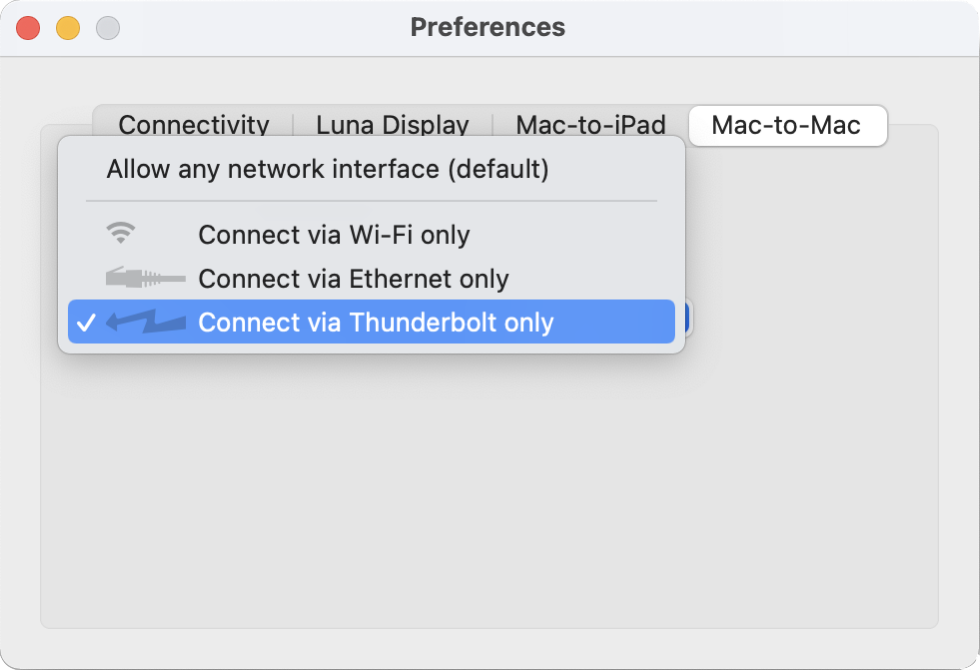
If you hold down the option key when you open up Luna Display Preferences, you get a debug menu with even geekier controls. There are some even more advanced settings you can play around with if you like. You can control the GPU acceleration by choosing Metal, OpenCL, or CPU. you can also change the Liquid Engine Version between v2 and v3 but I have no clue what that is.
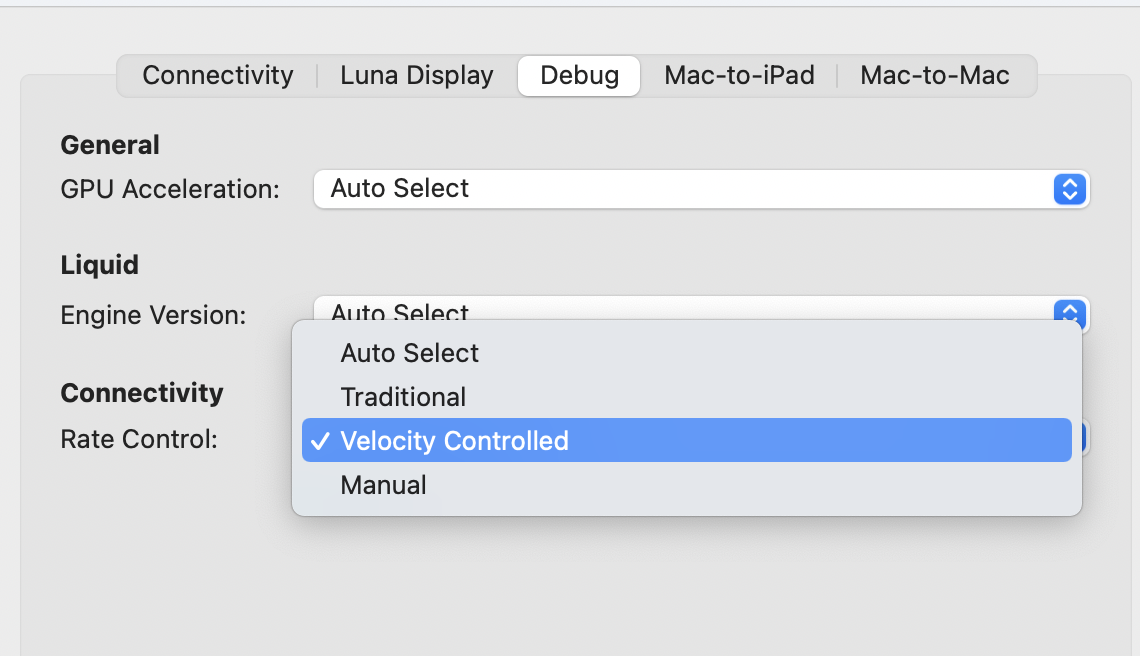
Bottom Line
The bottom line is that if you’ve got an older Mac with a perfectly good screen, and you need a second display, I think AstroPad is a pretty solid way to give that older machine a new lease on life. $130 sounded expensive when Luna Display worked only on the iPad, but if you can have a 5K display for your new Apple Silicon Mac, it could actually save you money. I also love that existing Luna Display owners (like me!) get all this great capability without paying an extra dime.


I have a late 2014 27″ iMac – Waiting for an M{>1} powered 27″ iMac. Hoping for an upgrade soon. But this article implies I could get an M1 Mac Mini and retain the iMac as a primary display, right? If Apple chooses to release a new M1/27″ rather than a Pro/Max >M1 I would be very tempted by the Luna Display for the short term. Thanks, Al and Steve, for the info.
I think it could work!
My 2015 21.5″, 4K has gone into its death spiral. But the screen works. I’ll wait until the spring event. No new iMac 24″, then put me down for a refurbished MBA and Luna Display.
Sweet! I went ahead and ordered an usb-c Luna Display based on your review.
Currently I’m using the Screen Sharing app and a HDMI dongle to use my 2017 5K iMac as an external display for my 2019 Macbook Pro 16″. It’s limited to 4K, and I really miss that 5K retina mode… 🙂
If you buy a Luna Display Aiwi, please be sure to feed back whether it works for you. Don’t forget to use Thunderbolt!
Will do! I plan to test the performance with Wifi, ethernet and thunderbolt. Shipping is a whopping 3 weeks from the US to Sweden though. 🙂
Frank Petrie: “My 2015 21.5″, 4K has gone into its death spiral. But the screen works.”
‘Death spiral’? Maybe I’ve misunderstood this discussion but the iMac you use as a display has to work, right? I mean, you have to run a Luna application on that secondary machine so even if the screen works but the Mac won’t boot then it’s no-go for Luna, no?
Luna display works really well for me! I’m using my 2017 5K iMac as a display for my 2019 16″ Macbook Pro. It works well both in WiFi and Thunderbolt mode. I haven’t got around to trying an ethernet cable just yet.
I use it for work as an engineering manager at a bigger company, so mostly Slack, emails, terminals and such. It’s not used for any type of gaming (who would game at 45Hz from a Macbook?) and watching Youtube videos is ok but not great at 45Hz.
I do notice that the Thunderbolt mode has a much higher bitrate and lower latency, leading to a better experience. But WiFi was not that bad at all. I’m about 3m/10ft away from my Ubiquiti U6-LR Wifi access point so the connection is very strong, albeit using only WiFi 5 on these “old” devices.
The software also allows me to use my iMac keyboard and mouse for the Macbook pro, something I didn’t take for granted. I really appreciate this feature. It does not send any sound to the display device, only video. I think that’s fair. The Luna team’s focus on making the video experience really solid makes sense.
I hook up the Macbook to a corporate VPN, but it’s not a problem to still use Luna Display. This could, however, be due to the VPN software being smart with regard to local addresses.
Hi and thanks for a great article!
Im wondering about the thunderbolt connection between the devices, how does it work and what kind of adapter are we talking about here? What do I need to purchase?
I have an 2021 Mac book pro that I’m planning to use with my old iMac from 2011. (So Usb-C to mini display port).
Kind regards Isak from Stockholm.
I hate to be the skunk at the garden party, but I have to caution anyone considering Luna Display to use an old iMac as a monitor. I’ve laid out my experience below, and welcome any advice. Heaven knows I could be doing more than one thing wrong.
I have a late 2014, 27″ iMac and an equally geriatric MacBook Air. I’ve given up on Apple coming out with a new 27″ iMac and I decided to replace both my old Macs with an upgunned M2 Air and use my old iMac as a display.
First I tried Duet Display and that didn’t do the job – laggy, poor resolution, probably the same issues that Luna Display has in wifi mode.
I was briefly able to get Luna Display working with a Thunderbolt connection, and it was impressive – sharp, responsive display, no lag. But…
The old Mac is not simply a display, it must remain a functioning computer running the Luna software. It needs its own mouse and keyboard. It’s not a simple plug-in second display, you’ll have to launch and shut down the Luna software as you connect and disconnect the primary computer and your desk will be cluttered with an extra keyboard and mouse. (Aiwi noted above that he used the keyboard/mouse from his iMac for his primary computer. He’s obviously more skilled than I am – a low bar, admittedly – because I could not figure that out. Aiwi, how do you unlock your iMac and launch the Luna software without a keyboard or mouse?)
So, I dug out an old mouse and keyboard for the original iMac and connected my Bluetooth keyboard and trackpad to the M2 Air in hopes that I could use the Air in clamshell mode to recover some of my desk real estate. At that point the Thunderbolt bridge collapsed and I couldn’t get it back despite multiple reboots. So I was never able to test whether the Air would work in clamshell mode; I can only assume that even if I’d gotten the bridge to function I would have had a useable 27″ display but my desk would have been cluttered with a large monitor, an open laptop, two keyboards, and two mice.
Also, since it’s an Air, my new laptop has only two ports, both USB-C. The Luna web site warns that it shouldn’t be connected through a hub, so to get this second display I’ve sacrificed all my ports – one for the Luna device and the other for the Thunderbolt connection.
Finally, the cost. I spent $210 on the Luna device, a Thunderbolt 2 cable, and a Thunderbolt 3 (USB-C) adaptor. I’ve already identified a well-reviewed 31″ Dell monitor for $450, so for just $250 more than what I’ve already spent, I can get a newer, larger, better quality monitor without all the above hassle.
Yes, it’s frustrating to discard a perfectly good display, but for me Luna was not a useful alternative. If you can swing the cost, I recommend you just grit your teeth and put the money you’d spend on Luna and cables towards a new monitor.
Throwing away our late 2015 27″ iMac seems such a waste; it works well for everyday browsing and basic Word/Excel & email. But then a few days ago Apple issued that security alert and the old Catalina OS is not covered by Apple’s software patches. I have not managed to install even Big Sur, let alone Monterey on this iMac without ending up with kernel panic crashes every 15 minutes, even though Apple claims it is possible to install Monterey (Apple support tried & tried but failed to get the installation to work).
I was therefore strongly attracted to the LUNA solution using a Mac Mini, once I got the feedback from Apple that my late 2015 27″ iMac with 16G RAM & 128G SSD was only worth £40 trade-in!! Yes John I had figured out that the 2 thunderbolt ports on the Mini will be used up with the dongle and the cable to join it to the 27″ Mac, but thanks for alerting me to the fact that the old iMac still needs its own keyboard and mouse! The cost of the Mac Mini plan now involves new keyboard/track pad/mouse, and I am getting close to the cost of the new 24″ iMac … , and yes the desk is getting very cluttered …
I had no trouble installing Big Sur on my late 2014 iMac Retina 5K (Big Sur is apparently the highest OS that Apple will have you use with that iMac. I have not tried to use that iMac as a monitor, but I would be interested in doing it, if it could be done without a long hassle. I would like to be able to use it as a monitor for my 2007 Dell PC.
I’ve just received the Luna display for my MBP and iMac 2014. I’ve connected using USB C as it’s now supported, I see a slight delay and it’s not quite as crisp as I’d like. Would connecting via thunderbolt (thunderbolt 2 cable to USB C 3 adapter) improve the connection?
When I was testing I found Thunderbolt to be better and more reliable
Just to save some time for a few. There is massive compression that can be seen in a video image it looks like gauze or a light scrim. Desktops and browsers look pretty good. If you go into the Debug mode you can see the 40MBps is the max transmission with compression… so higher end video watching and creation is out of the question. I have frame tearing and an awful framerate cadence playing iungraded drone footage at 38mbps HEVC from a M2 Ultra to a 2017 Imac with .25 latency via Thunderbolt. I wanted this to work….but no good.
I am using Luna to connect a headless M2 mini to a late-2009 iMac 27 inch. The connection is direct ethernet, no router.
It works, sort of, but to a degree that makes it useless in practice, unless I can find solutions.
First, the ugly requirement that both the Primary (Mini) and Secondary (iMac) need to have auto-log-in accounts to start the Luna Primary and Secondary apps within those user accounts. This is horrible security. I’ve made managed user accounts on each for the testing purposes.
So, then I find myself looking at the iMac screen, seeing the projection of the Mini desktop. From here, I want to switch to an ‘actual’ user, one of the four with accounts on the computer. If I log out, the Luna Primary app quits, and the screen goes blank (actually, it shows the ‘secondary’ app waiting for a connection). There’s no way to see the screen to log in to another account.
Then I thought I’d be clever. Instead of logging out, how about just switching to another user. The result is that the screen ‘freezes’ in the original user account, and you can’t see to log in as another user. Worse than that, if you connect a second monitor for the purpose of logging in, you find that Luna Primary, operating in the second user account, can’t connect to the secondary mac. Even going back to the first user account won’t allow the Mini to reconnect with the iMac. It’s just frozen.
I’ll report if I have any improvements or success, but this (so far) has been an expensive and disappointing experiment. Headless mode should allow you to use the Mini as if a monitor were connected, and this is not that.
Hi Mark – sorry this isn’t working well for you. Have you contacted Luna directly? My experience with them was that they were pretty responsive. I hope they can help you or give you your money back if this configuration isn’t supported.
My friend Ron has been using Luna for nearly 2 years now with a MacBook Pro, a “normal” display, and a 2017 27″ iMac and he loves it.
Hi!
Thanks for your reply. I can see that Luna Display works very well as a second monitor. I’m quite impressed by the speed. It feels just like a directly-connected monitor (using an ethernet direct connection).
However, in headless mode, it’s not so good. I did contact Luna, and here’s what they said:
“Currently, the Luna Display apps will need to be closed completely when switching user profiles on your primary Mac, otherwise, you will likely encounter connection issues. Apologies for any inconvenience this may cause, but we are working to improve this behavior with future updates.
If you do switch users, and Luna disconnects, you will need to have a keyboard connected to the Mac mini, and it might help to manually open the Luna application using a keyboard shortcut; would you be able to try this as a test to see if it works for you?
This would mean setting up a keyboard shortcut to quit and relaunch the Luna primary application on the Mac mini so you don’t need to connect an external monitor or restart your devices. You can find instructions on how to set this up here: Create Shortcuts to Quit and Relaunch Luna Display (https://help.astropad.com/article/456-create-shortcuts-to-quit-and-relaunch-luna-display). Going forward, you can use the shortcuts to quit and relaunch the apps when you have an issue initially connecting (which should save a lot of time). You can also unplug Luna and plug it back in and it should be a similar effect.”
I tried their solution, and also tried to develop scripts with root privilege to stop and restart the Luna app when switching users. This does not work. The target computer needs to be rebooted.
While Luna’s response suggests that they are working on a fix and are aware of the problems with headless mode, they don’t have fix yet. For me, needing a solution now, I think I’ll be forced to buy an external monitor.
No word yet on whether they will offer a refund
Glad they were responsive to you, Mark. Too bad it’s not a scenario that works well. Hope they’ll refund you.
This one of the very few articles that have basic knowledge and are very detailed. Thank you for your work!
I’m curious how Luna works with Spaces on the primary Mac. Can I switch between Spaces on the secondary display? Any idea? My configuration would be: A 13″ MB Pro M1 connected to a 27″ iMac I5 2020 with thunderbolt cable.
Thank you very much!
Thomas
Thomas – I’ve been using Luna for some time in a configuration similar to the one you describe: 13″ M1 MB Pro with an external 32″ monitor and a 2017 27″ iMac as the Luna monitor using a Thunderbolt connection. I don’t regularly use Spaces, but I just ran a test and Luna seems to be fully compatible with Spaces. I was able to create second desktops for both monitors simultaneously (Desktops 1 and 2 on the external monitor, Desktops 3 and 4 on the Luna iMac). I didn’t see any issue. And I can independently switch between the pair of desktops on each of the monitors. It appears to work as advertised just from my simple test. I hope that answers your question, or at least provides a data point.
Ron – Thank you very much for your effort! That helps me a lot. I already ordered a Luna Display and I am excited for it to arrive. I’ll report my experience here.
Thomas – Glad I could help. I hope your experience with Luna is as good as mine. I’ve been very satisfied and glad to give my iMac second life!
Ron – late to the party and wondered how this was fairing still? I have a iMac (Retina 5K, 27-inch, Late 2014) and was going to purchase a new 24″ iMac, looking to use the late 2014 as a 2nd display, would this still be the best option? Noting it is primarily used for remote working outlook/excel/teams etc, zero gaming or video. Thanks in advance.
From my experience, I can confirm that it works and is fast enough for everyday tasks. Don’t expect to be able to play games on the second screen, though. Also, don’t expect to receive any useful support from the manufacturer. For example, I noticed some bugs that are really easy to fix, but they just provide friendly responses and that’s it. Some special key combinations and mouse gestures don’t work on the second screen when it’s being used as a terminal.
Anthony – Yes, I agree with Thomas. I don’t use the second monitor for gaming for high-bandwidth applications. One of the main purposes is to use the Cinema Display 5K quality for still photo editing. For “everyday tasks” it works very well. And though I haven’t had much contact with the developers, they have provided some (free) upgrades along the way, keeping up with MacOS upgrades. That said, I don’t have any experience with the latest Macs.
Regrettably, the vendor neglected to mention that the iMac had to be running High Sierra ( OS 10.13). Ours is stuck on 10, and the secondary software installs, but will not run. Am now out the cost of a useless dangle. If anyone in Toronto is looking for deal……..
Did you try asking them to let you return it?
The dongle is well past the 30 day return limit. Can’t see them acknowledging that their site needs correcting.
The system requirements on the Luna Display website say 10.13+:
It’s a shame you didn’t get a chance to test it earlier. 🙁
Appreciate your input. It was actually my BFF that fell into this trap. C’est la vie!!
It now transpires that even in attempting upgrading to High Sierra, the system will not in fact complete the update in the absence of an M chip. The author of this blog should spell that out in the main text. Our system running OSX.8 will still not run the system update without that feature.
We relied heavily on this blog to spend wasted time and money on the Lunar dongle.
It’s unfortunate that you’re having hardware problems, Rusty, but an M chip is absolutely not required for High Sierra. I’m not sure who gave you that misinformation. You can see from Apple’s own hardware requirements list for High Sierra that the following hardware is the minimum – and these models are a full decade before the Apple silicon (M chips) were introduced.
MacBook (Late 2009 or newer)
MacBook Pro (Mid 2010 or newer)
MacBook Air (Late 2010 or newer)
Mac mini (Mid 2010 or newer)
iMac (Late 2009 or newer)
Mac Pro (Mid 2010 or newer)
I’m pretty sure, as the author, I also didn’t promise anyone this would work on their hardware, but I’m still sympathetic that you haven’t got it working.
Thanks Allison. My friend spent 90 minutes on the phone with Apple support. This was as a result of not being able to download 10.13 due to them only offering 10.13.02.
I was not on the call myself, but he advises that it was during that dialogue that he learned he needed the M chip.
I will convey your new comments to him.
Further thanks from both me and my photographer friend, and apologies for underestimating you.
He is now asking me if this process will work using his brand-new Mac MIni, but since we already successfully installed the Lunar software thereon, I think the question is redundant. The only issue we have incurred so far is trying to install the downloaded app on the 2009 iMac itself. I have suggested to him that we take a break, and start fresh as a winter project.
Thank you for all your very courteous responses.