I remember distinctly when the Palm Pilots first came out. My friend Eric told me I needed one. I asked why. He said, “because it can hold your calendar, your contacts, and your notes in it.” I said that was fine, but I already had a Franklin Planner that can do that, pointing at my 8.5 x 11”, 3-pound, leather-bound planner I carried everywhere.
He kept badgering me, and even though I thought I didn’t need one, I got one on his advice. Of course, it was a much better solution to the same problem for so many reasons, not the least of which was being able to have a backup of all that critical data.
Years later, I remember distinctly when the Blackberry came out. I didn’t understand why people thought they were all that and a bag of chips. Then my friend Mike, (who was pretty much like that little kid named Mikey in the cereal commercial who hates everything) told me I should get one. I asked why.
He was fairly high up in our company and got a ton of emails. He explained that when he went home every night, he used to push back from the dinner table, say good night to his family, and then spend a couple of hours answering emails. He said when he got the Blackberry, he realized that he could answer emails during all these little wasted waiting minutes throughout the day, like while waiting for an elevator, or waiting for a meeting to start. He found that he no longer needed to leave his family at night to answer emails. If Mike liked it, I knew I had to try it too. I got a Blackberry and then I finally understood the value.
A few years ago, someone told me I needed to get a Stream Deck. I really wish I knew who first suggested it, but they started a long line of people who said the same thing. Every person explained to me why they loved their Stream Deck, and I’d go look at them online and hover over the purchase button, but I couldn’t see how it could help me. This is, of course, a story about how much I love my new Stream Deck.
So What Exactly IS a Stream Deck?
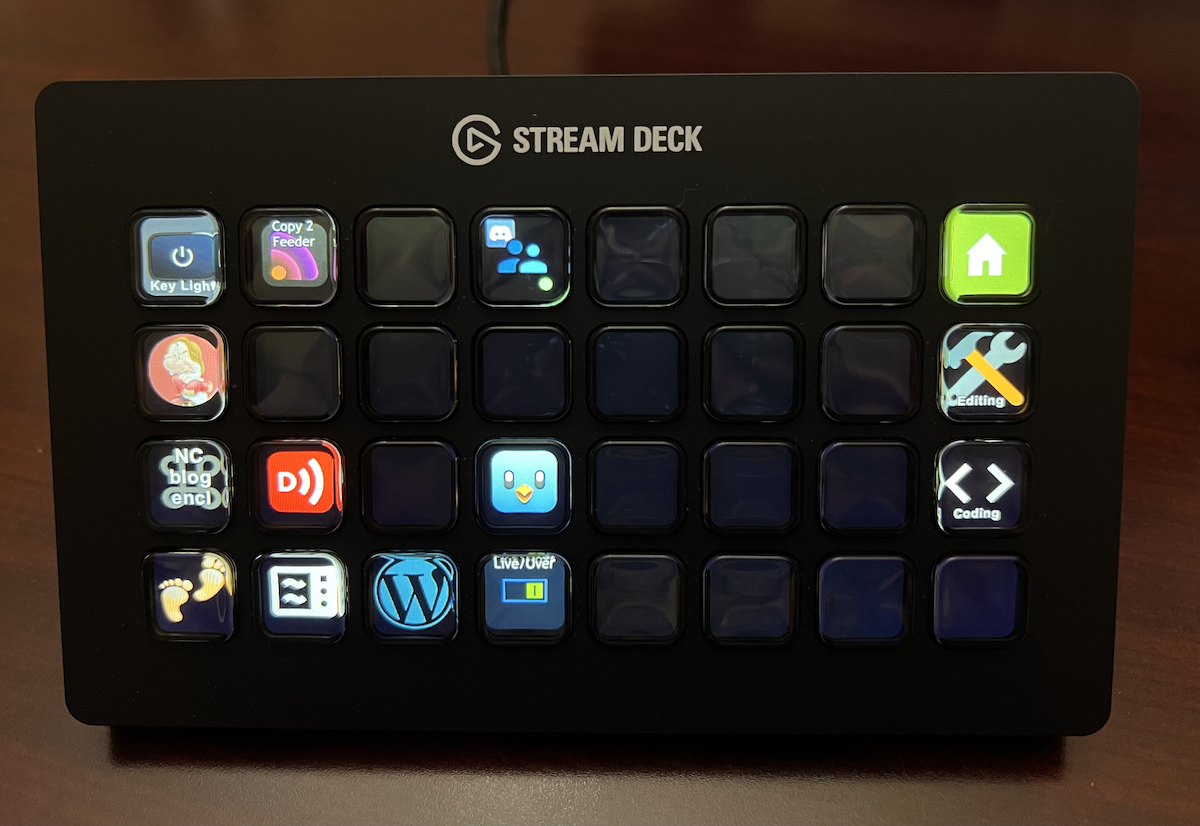
The Stream Deck by Elgato is a small box with a bunch of buttons on the front that you plug into your Mac or PC via USB. Each of the buttons is programmable to execute functions on your computer. I’ll describe in detail how that works in a moment.
Stream Deck was originally designed to help streamers (hence the name) and I think that’s why people originally thought I would need it. An example would be that you’re live broadcasting and want to insert some audio at a specific time; you could just push a button to play the audio into the stream. I never need to do that so I ignored the suggestion.
At some point, someone again suggested I needed a Stream Deck. I looked at the Stream Deck website and learned that they have models with 6 buttons, 15 buttons, or 32 buttons. Obviously, I couldn’t buy any of them because there SO many choices and how could I know which one to buy?
Then I heard other podcasters talking about their Stream Decks and how it was a life-changing device and I’d again look at them online and run away because there were too many choices.
At some even later point, someone suggested I test out the capability with their 30-day free trial mobile app. No hardware to buy, just turns your phone into a 15-button Stream Deck. I downloaded the app to my phone and figured out how to get the buttons to execute some of the automations I have already set up as keystrokes. It was really fun!
It was also way more work than using a keystroke. Instead of mashing down a bunch of keys to launch all of the apps I need for the live show, now I had to pick up my phone, authenticate with Face ID, find the app, launch it, rotate my phone into landscape mode and then push a button. Not quite as easy.
If you were using the mobile app all the time while streaming, I suppose it would make sense to have your mobile device already running the Stream Deck Mobile app and maybe propped up in an easel so it’s ready to use.
The Stream Deck mobile app costs $3/month or $26/year, while the 15-button equivalent Stream Deck is $150. You could use the mobile app for nearly 6 years before hitting $150. Plus it would always be with you. I can see how it might be great for others, but it just wasn’t helpful to me.
My good friend Pat Dengler is much less cautious when it comes to buying gear than I am. She tries out everything and then sells what she doesn’t need. She went on the site Offer Up (https://offerup.com) which is like a modern-day Craig’s List, and found someone selling an unopened 32-button Stream Deck XL for a great price so she bought it, not knowing whether she needed it or not.
I stood in the sidelines waiting to hear how it changed her life and what amazing things she was now able to do. After a few weeks of playing around with it, her reaction was, “Meh, I don’t think I need it.” I was relieved because obviously my instincts were correct and I didn’t need one.
That didn’t stop people from telling me that I needed a Stream Deck.
Then two things happened. Pat came over for a visit, brought her Stream Deck with her, and left it for me to play with as long as I wanted. The second event was my friend David Roth (the one who always complains when I do math on the show), sent me a photo of his new Stream Deck XL.
With a Stream Deck in the house and a bad case of FOMO (fear of missing out), because David had one, I really had no excuse but to give the Stream Deck a good college try.
Spoiler, I have bought my own Stream Deck XL. I’m not saying it’s life-changing, but it’s very cool and I think it has helped me be more productive already.
After a thousand-word setup, let’s talk about Stream Deck and see if I can explain why people are so nuts about it. I’m definitely not going to talk about it from a streamer point of view, but instead from a normal geek perspective.
Let’s Add Some Buttons
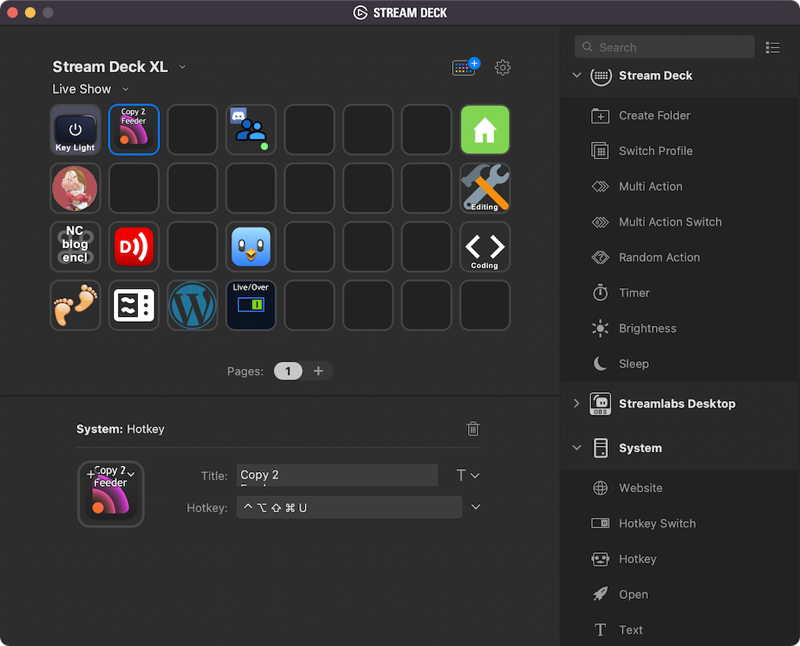
Think of the Stream Deck systems as a tool to improve productivity by automating functions on your computer and then putting them a button push away. These automations can be as simple as launching an app to as complicated as running Keyboard Maestro Macros that run HomeKit scenes and more.
Stream Decks are managed by an app you run on your computer. As you add functionality to the buttons on the virtual grid of the app, you instantly see those changes on the physical Stream Deck.
I know what you’re thinking, is the Stream Deck App accessible to the blind? Sadly, it is not. I don’t see why it couldn’t be made accessible, since the whole thing operates on text lists and a rectangular grid of buttons. I sent them a tweet asking what their roadmap is for making it accessible. Moving along for the sightlings…
On the right sidebar of the app are some default actions you can add to your buttons. The default set of actions are separated into categories, a lot of which are streaming-related, along with more general categories like System, where you can execute normal OS-type functions. You can add more categories but we’ll get to that in a moment. Let’s start with a very easy example.
Launch an App
Let’s say you want to launch an application with the push of a button. Simply drag the app from your desktop onto one of the buttons. By default, this will put the icon for the app on the button, and it will also put a title in which is the name of the app. With the icon there, it’s kind of unnecessary to have the title as well, so you can delete the title if you’d like. If you like titles, you can edit the font, and change whether it’s at the top or the bottom.
Multi-Action
You now have a button to launch an app. You’ve done your first automation! Ok, not life-changing yet, is it? What if to do a certain task, you need three apps to open? When I start a new session recording videos for Don, I always launch ScreenFlow to record and edit, iThoughts for my mind map for the project, and Audio Hijack to route my audio.
On the right sidebar, there’s an option called Multi Action, which allows you to stack a bunch of actions into one button push. As a very simple example of what it can do, I dragged the Multi Action option onto a virtual button in the Stream Deck app, and then added the opening of my three apps into it. Now with one button push, I can launch all three apps and be ready to go.
Launch a Website
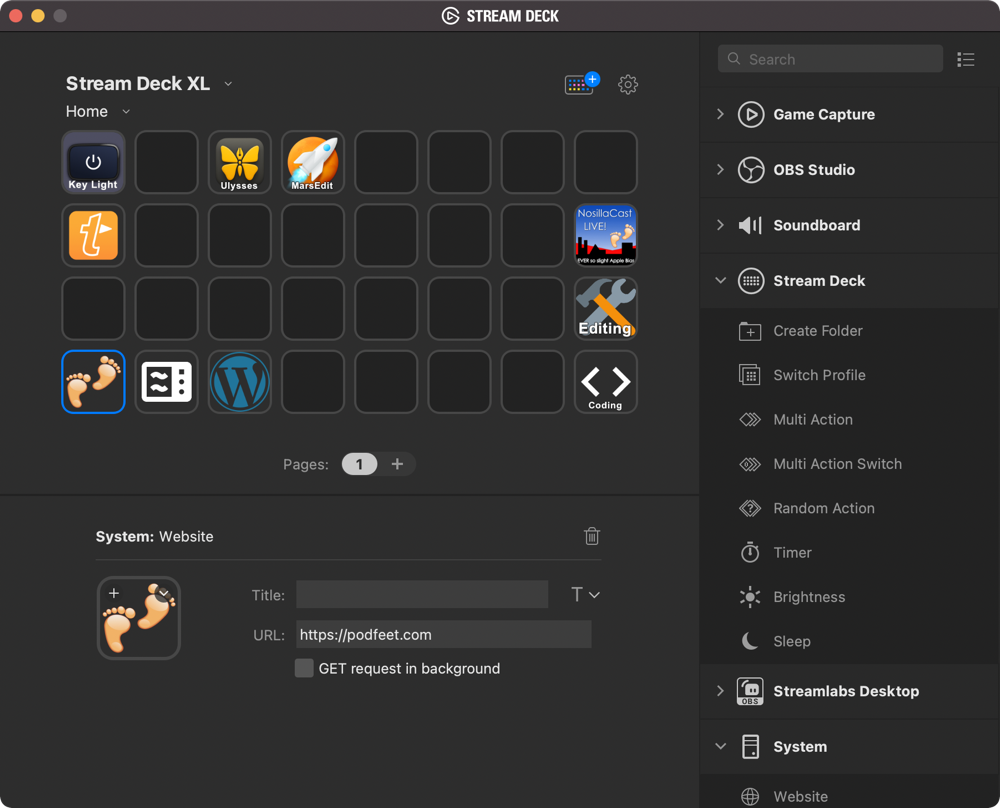
Another built-in system function is to open a website. With the same process you can choose Website from the System category, drag it onto a button, enter the URL and you’re done. The icon for website is a globe, which is a great starting point, but if you set up five websites to launch, how would you know which button is which? You could add the text, but that’s boring!
You can drag any icon you have onto the buttons in the app right from your desktop. I made a website launch button to podfeet.com and then dragged the podfeet logo onto it. Now I can go directly there with a push of a button and of course, it’s quite recognizable on the Stream Deck.
I know it seems easy to type in a URL, especially one your fingers know by heart, but there’s something pleasing about pushing the button. I added one to open the WordPress interface to Podfeet.com, and one to the blog posts category on Podfeet.com, which I reference quite often.
How Many Buttons Do I Need?
I’ve got a lot more to tell you about some more complex things you can do, but I want to take a sidestep here to try to help answer the question of how many buttons do you really need on a Stream Deck. As I mentioned, I got the XL model that Pat had loaned me, which she purchased because she knew people who regretted getting one of the models with fewer buttons.
Let me review quickly the options you have available to you.
- Stream Deck Mini has 6 keys (3×2) for $80
- Stream Deck MK.2 (or Stream Deck nothing) has 15 keys (3×5) for $140
- Stream Deck XL has 32 keys (8×4) for $250

It’s pretty obvious that the more buttons you have, the more things you can have immediately available at your fingertips. However, if you get the MK.2 or the mini, you aren’t restricted to just the number of buttons on the device.
In the Stream Deck app, you have the option of creating different Profiles. Each Profile can have a completely different set of button assignments. Using my computer work as an example, I have created one profile for everyday work with Ulysses for writing draft posts, MarsEdit for finalizing blog posts, and links to the three Podfeet links I’m in and out of all the time. I call that my Home profile.
I created a second Profile for the Live Show with many different functions I need to perform. Then you can create a button on each Profile that switches you to the other one. I assigned a button on my Home Profile to switch me to the Live Show Profile and used my NosillaCast Live logo for the button. On the Live Show Profile, I assigned a button to go back to Home and put a little house icon on it.
It does take up a button to be able to flip Profiles, and if you had three to switch between you’d need two buttons to switch Profiles, etc. If you have a 32-button XL that’s not big deal, but with the 6-button mini you’d likely need more profiles, and that would use up even more buttons for navigations between them.
Profiles seem to be most useful for switching between entirely different contexts. But what if you have a need for more buttons within the same context? For that, you can add Pages. As soon as you add a page, it automatically adds back/forward buttons on all the pages so it’s easy to flip between them.
For a smaller Stream Deck, to save buttons it might be better to use Pages than Profiles. I like that we have both options. Even with Pages and Profiles, I’m not sure a 6-button Stream Deck would be of much use though because as soon as you have to push a button to change screens in order to push a button, it would have been far easier to just do the task by hand.
The one advantage of the big-girl Stream Deck XL is that you have a lot of room to move buttons around and lay them out in a way that makes sense. I have big gaps where no buttons are assigned so I don’t have to do as much Tetris-playing to move buttons around. At $100 more than the MK.2 though, it’s a bit of a luxury.
The sweet spot for most people is probably the 15-button Stream Deck MK.2. I think that’s why companies always make three sizes because, like Goldilocks, the middle one is usually “Just right.”
Let’s get back into more things you can do with Stream Deck.
Buttons to Trigger Keyboard Shortcuts and Macros
One of the things people said would be cool would be that I could map things like TextExpander snippets or Keyboard Maestro macros to the different buttons. I am not a maestro by any means of Keyboard Maestro, but I’ve written a few simple macros that do some cool things for me.
For example, I have a macro that simply opens up all of the apps I need for the live show. I assigned a finger-cramping keyboard trigger to it, and it’s fully in my muscle memory. When people tried to talk me into getting a Stream Deck, I didn’t understand why it would be any easier than using my keystroke.
I assigned a couple of my macros to buttons on the Stream Deck, and during the live show last week, just days after getting it, I used the buttons to trigger the macros. I was surprised to find that loved it!
Mike Price, aka Grumpy in the chat room, wrote me a SUPER complex macro for one function in the live show that I normally run by holding down command-control-shift-option-H. Instead of doing that, I simply hit a button that had the Snow White character Grumpy on it. I couldn’t believe how much easier and more intuitive it was.
I said during a break in recording that I didn’t understand why I liked it so much better than using a keystroke.
Jill from the Northwoods was in the chatroom, and she also just got a Stream Deck, and she gave a great answer. She said that even if you know a keystroke, it requires some amount of cognitive load to remember and execute it. In contrast, pushing a button only requires you to recognize the icon. I think she’s right, and it shows the importance of having an icon you can recognize, like Grumpy from Snow White.
If You Never Got Into TextExpander
I know a lot of people who are not keystroke junkies. Everyone tells them that TextExpander is the greatest thing on earth (and it really is) but if their brain just isn’t wired that way it never becomes part of their workflow.
It’s possible that a Stream Deck could be just what they need. What if you had a button you could push that typed your name, or typed your signature for emails, or wrote some boilerplate language you always have to go find and copy and paste. I haven’t tested this idea yet on my non-keystroke friends but I’m wondering if button-pushing might be more intuitive for them than using keyboard shortcuts.
Take One Tech with Alec Johnson
It’s about time I confess something. Within hours of playing with the Stream Deck, I felt like I’d discovered everything, and it seemed pretty limited. I forget which specific thing I was trying to do when I hit the wall, but I searched on the interwebs how to do it, and I was directed to a video by Alec Johnson on his channel Take One Tech. That name may sound familiar to you, because after watching Alec, I had to have him on Chit Chat Across the Pond to talk about how he does his videos. It’s a fantastic episode.
Alec’s video answered my questions quickly and succinctly and taught me so much more that the Stream Deck could do. I immediately began devouring his content as I started to understand the power of this device.
For example, I said just now that you could trigger TextExpander snippets with Stream Deck. While that’s true, it’s a two-step process where with a plugin for Stream Deck you can access Keyboard Maestro which can then trigger a TextExpander snippet. That sounds necessarily complex (and it kind of is) but Alec’s video on the process made it very easy to get it to work.
The Store
Remember I said I felt like I’d explored everything that Stream Deck could do and it seemed limited? By watching Alec’s videos I learned that there’s a Stream Deck Store. Now don’t get worried, this is just a repository where you can download the hooks to control other applications, it’s not a store where you pay for things. While Stream Deck comes with some built-in hooks, the Store has a vast catalog of plugins, icons for your buttons, as well as royalty-free music and sound effects.
The plugin categories are audio, developer tools (like my beloved VSCode), engagement, finance, gaming, general, lighting, monitoring, music, productivity, smart home, social, streaming, utilities, and video.
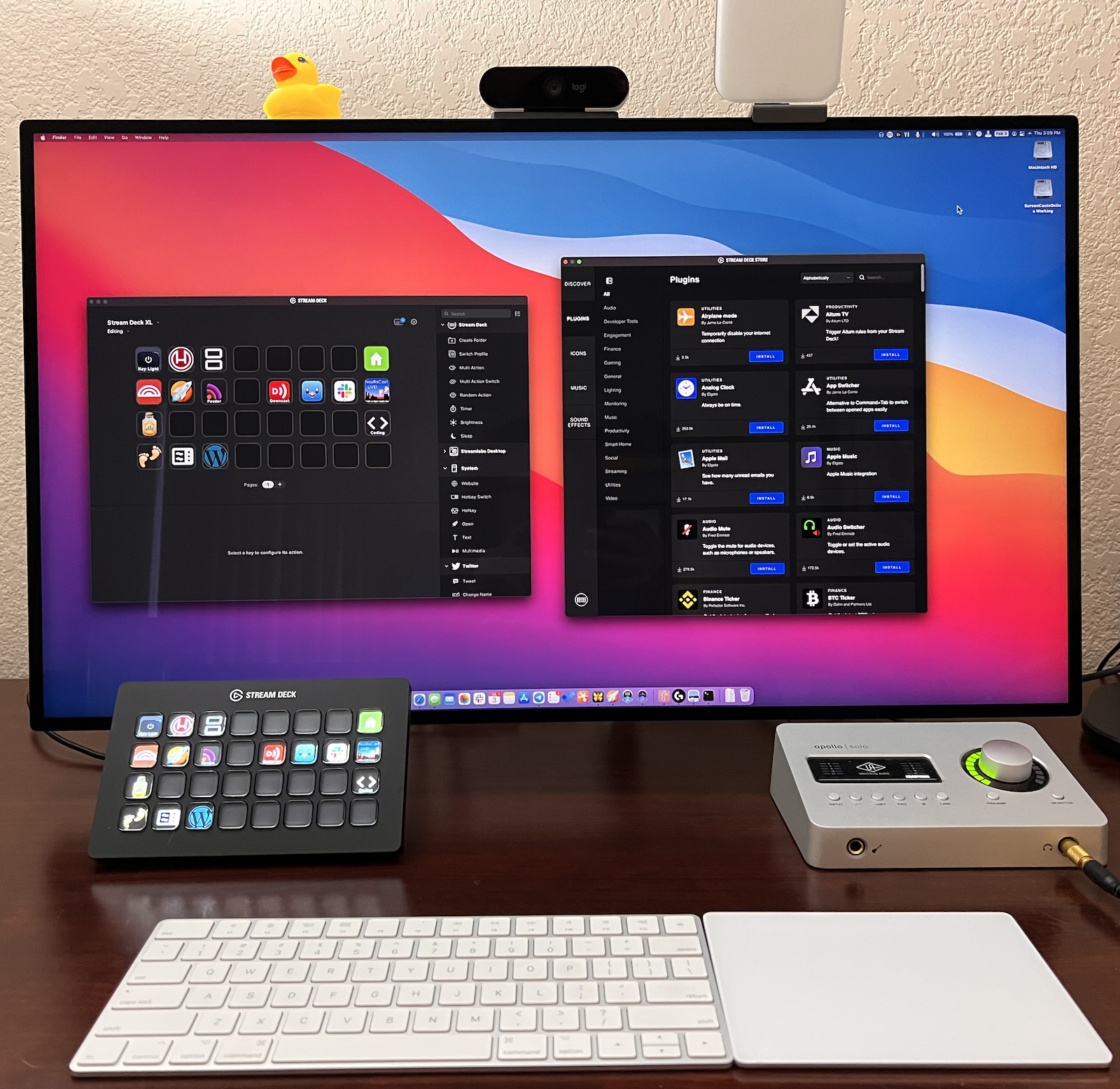
I told you how Alec explained how to run Keyboard Maestro macros with Stream Deck. He explained that in the Store under Utilities, you’ll find a plug called KMLInk. Once you’ve installed it from the store, you can just drag it onto any button and then you’ll get a dropdown to select the Keyboard Maestro macro you want to run when that button is pushed. This is how I added Grumpy’s button to run Mike’s super complex macro during the live show.
Now I Can Turn On My Light
I know this next example of what I do with my Stream Deck is super dumb, but it’s probably the thing I’ve used the Stream Deck for more than anything else. Under the lighting category in the store, I found the Elgato Lighting Control Center. It makes sense since Elgato makes both Stream Deck and the Keylight Air.
From the plugin, I could add a button to my Stream Deck to turn my Elgato Keylight Air on and off. This is a light I use for lighting up my face for video, and the switch on the back of it is really hard to find! I can do it from a menu bar app, but that’s clumsy too. I now have a very expensive light switch button on my Stream Deck! Told you it was dumb. Now I have to figure out how to toggle on and off my new Logitech Litra Glow, maybe via Bluetooth…
I should probably stop talking about the plugins in the Store because I’ve only barely dipped my toe into it so far. I can’t wait to dig in more!
Bottom Line
The bottom line is that I definitely didn’t need a Stream Deck until Pat convinced me to try hers. Sometimes automation tasks mean spending 3 weeks creating something that saves you 5 minutes a week, but once I got the basic hang of the Stream Deck interface, I’ve found that it only takes me a minute or two to add an automation to it. I may have spent a lot of time making my silly Home icon, and it did take me a while to pick the right icons to switch between my profiles, but usually, I think, “Hey, I could do this with Stream Deck” and a few minutes later I’ve got a button that will speed me up.
Do you need a Stream Deck? Maybe. The best way to find out is to get someone to loan you one. Short of that, I recommend buying one and finding out. It’s great fun and I do find that when I’m away from my desk with my laptop I really do miss it.

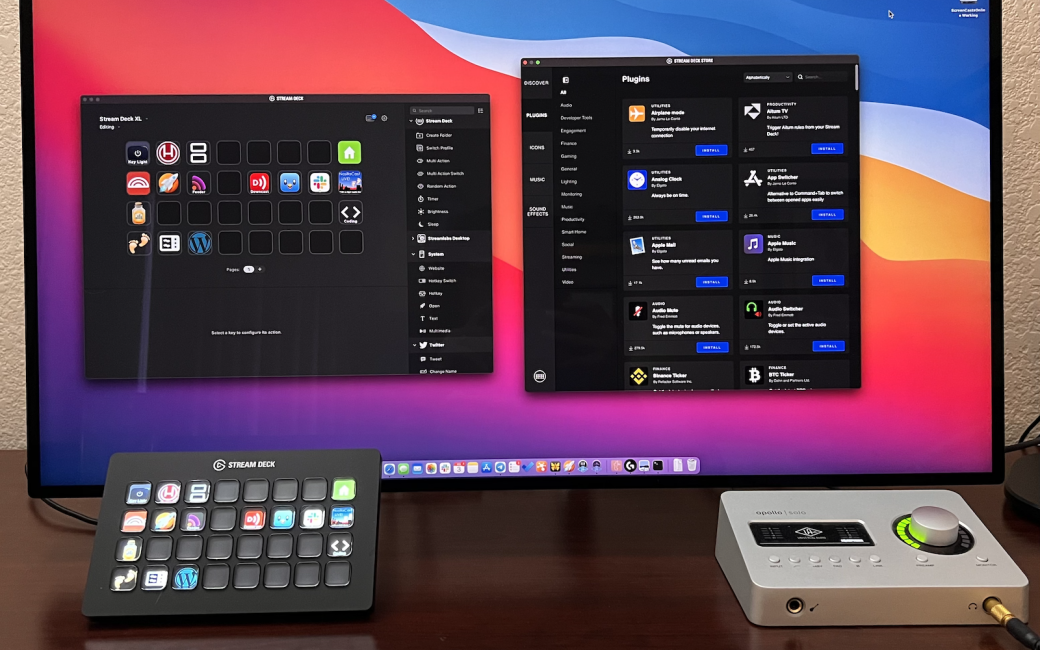
I’ve had a small one for ages, and the nice thing is you can configure it on a per applciation basis too. Like I’m starting to fiddle around with Ableton which is a Digital Audio Workstation. Not that I’m a musical genious, but I do have a nice synthesizer and am starting to experiment. I’ve been able to use my stream deck to do things like play a clip, start recording, rewind, pause …
All this comes in quite handy since I can put the StreamDeck next to my synth and use that to control ableton, which runs on the Mac / PC (yes both, but not at the same time) which on the desk next to it.
And just like you mentioned … I can even control my Hue Lights with it, isn’t that cool I’ve actually just started thinking if it would be possible to use it to tunr on the heating.
Ooh – I remember reading it can change in context of the app you’ve launched but I haven’t gotten into that yet. I figured 3500 words were enough – had to cut it off somewhere!
Good day,
Listened to the need for a Stream Deck and seemed one of the main reasons was essentially for context switching (e.g. open this group of apps, close these).
Brett Terpstra has released Bunch, which is a plain text-driven way to do the exact same thing. Hotkeys or menu-driven, quick, easy – and free (or donate a few bucks).
https://bunchapp.co/
I recommend taking a look.
Great podcast, thank you!