In late 2020 I told you about a tool called Folge from folge.me that is designed to simplify the process of creating tutorial guides with annotated screenshots and text explanations, and then exporting them into nicely formatted documents. This was the replacement we’d been looking for when my beloved Clarify was discontinued. When I reviewed Folge, I described a few things that didn’t work quite the way I wanted them to, but I said that overall it came through on its promise.
I also told you that the developer, Oleksii Sribnyi, was the most enthusiastic developer I’ve ever met. He loves to have people give him feedback on how the app works and what they’d like to see improved or enhanced.
I’ve been using Folge off and on over the last year and a half and it’s improved so much over this time that I decided it was worthy of my next ScreenCastsOnline video tutorial. I just wrapped up the production of my video tutorial on Folge, and it’s off to the editors now. I’ll definitely tell you when it’s published, but I wanted to tell you a bit more about how well it works and what improvements have been made, and I wanted to tell you a short story.
When I decide to do a tutorial on a tool, I always write to the developers to warn them. I explain to them first that the ScreenCastsOnline audience is a very valuable audience because they are willing to pay to learn about tools, which makes them more likely to pay to buy tools. After I give them this carrot, then I give them the warning that I expect to get a very rapid response to any questions or problems I might send to them during production.
I felt funny sending that email to Oleksii since he is so very responsive to anyone who writes to him, but I thought he’d be tickled to hear I was doing a video tutorial on Folge. Oddly, Oleksii didn’t write back for quite some time. And by “quite some time”, I mean 3 days. That’s an eternity compared to his usual response time. What he wrote back broke my heart.
Hi Allison, sorry for not answering you before. As you might have heard Russia has invaded my country and even though I’m located in Germany, I had to bring my parents here from Ukraine, and help with a lot of different things, so my head was busy with other things.
I had no idea Oleksii was Ukrainian, and in fact assumed he was German since he named his tool Folge after the German word for Follow. He went on to actually answer the few questions I had written him, and then said,
Sorry for a very short letter, I’m very tired now.
Best,
Oleksii.
I couldn’t believe he took the time to write back to me when he was going through the most horrible situation imaginable. After a few days, he wrote back again and told me things were going relatively well for him and his family and that he was ready for more questions and he hoped help with anything I needed. I was floored.
I told you that story because I want you to consider buying Folge, not just to support Oleksii at this horrific time, but also because it’s a very useful tool. Folge is not a subscription, with a one-time cost of $70US or 60 Euro. There’s a free trial with most of the functionality in which you can create 3 guides to see if it’s as useful to you as it is to me. If you find yourself making tutorial guides for friends, family, or co-workers and if you pull your hair out trying to make them look good in Word or PowerPoint, this might be the tool you need. If your time and sanity are worth anything at all, Folge is worth the price.
I use Folge for many things – not just teaching other people, but also for documenting things I want to remember how to do myself. I’ve documented my settings for the live show with Folge. I’ve documented how to get money out of my Flexible Spending Account. I’ve documented how to view folder sizes on the Synology because I can never remember how to do it. After the changeover to the new server, I used Folge to re-document the new settings for Feeder, the application that brings the podcast feed to you. If I ever lose that info you’d never hear the show again!
Hopefully, I’ve sold you on how useful Folge is, so let’s walk through how it works and what works even better than the last time I told you about this application.
Using Folge
The main idea of Folge is that you create what are called guides. Your guides are all stored in a library in the Folge interface, and you can organize your guides into folders.
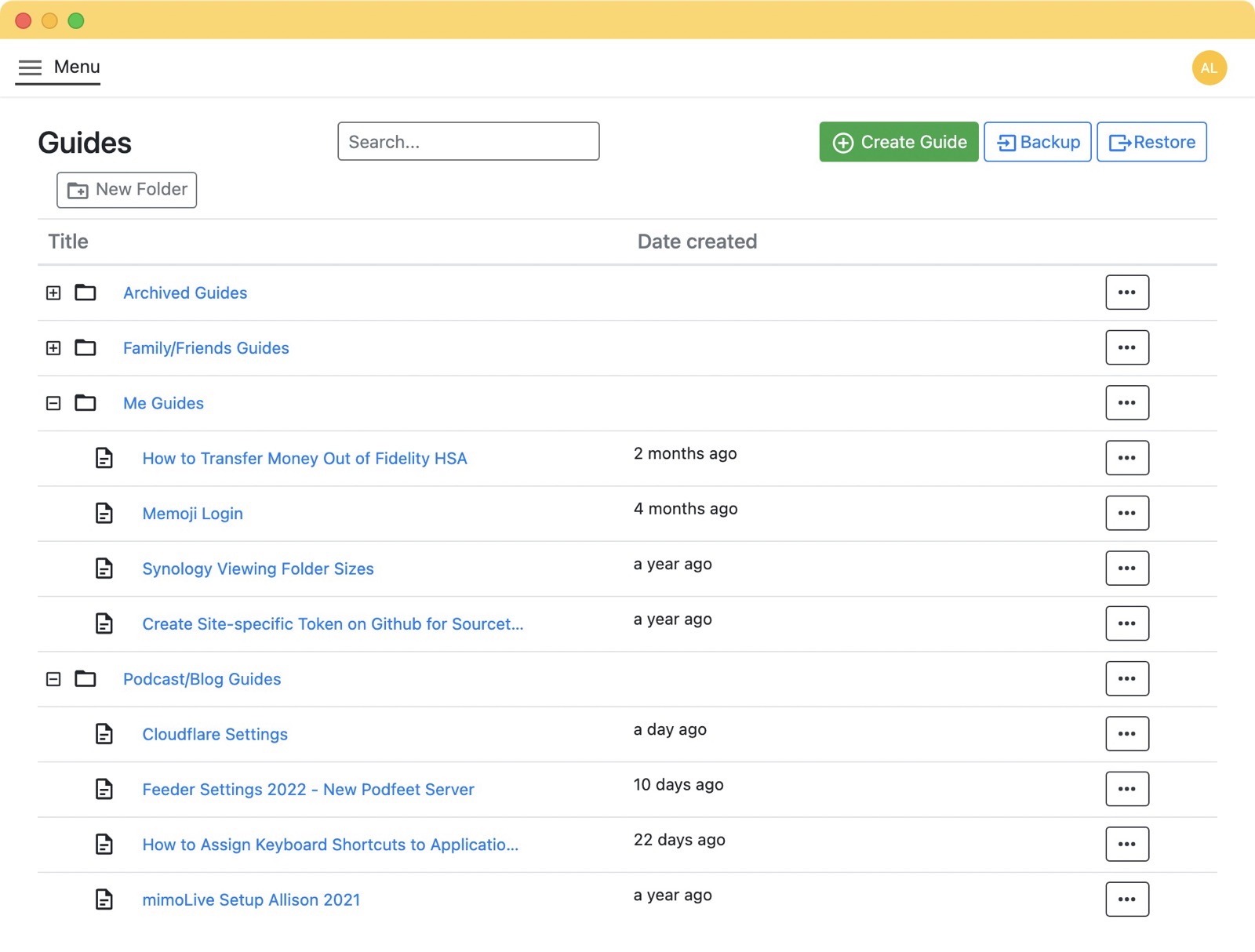
Guides are made up of screenshots, annotations on those screenshots, titles, and text instructions. You can approach the creation of a guide using different methods. You could create a series of empty steps where you outline what you plan to demonstrate. You’d give each step a title, and write out an explanation. Then you could go through and add screenshots or any kind of image to each step by taking simple screenshots one at a time with Folge or importing pre-existing images. You could do it that way but I don’t think that is a very efficient process.
A much better way to create a guide is to take a series of screenshots one after another while you go through the steps you want to demonstrate. In this way, you stay in the flow of the process and are less likely to skip a step. Folge has a very interesting way of letting you do this.
Folge lets you “capture screenshots with mouse clicks” to take screenshots in rapid succession. There’s a setting to change it to capturing with a mouse click and a modifier key, for example, shift-click. I like to have the modifier key for my mouse clicks because I want to be very intentional about which clicks capture an image.
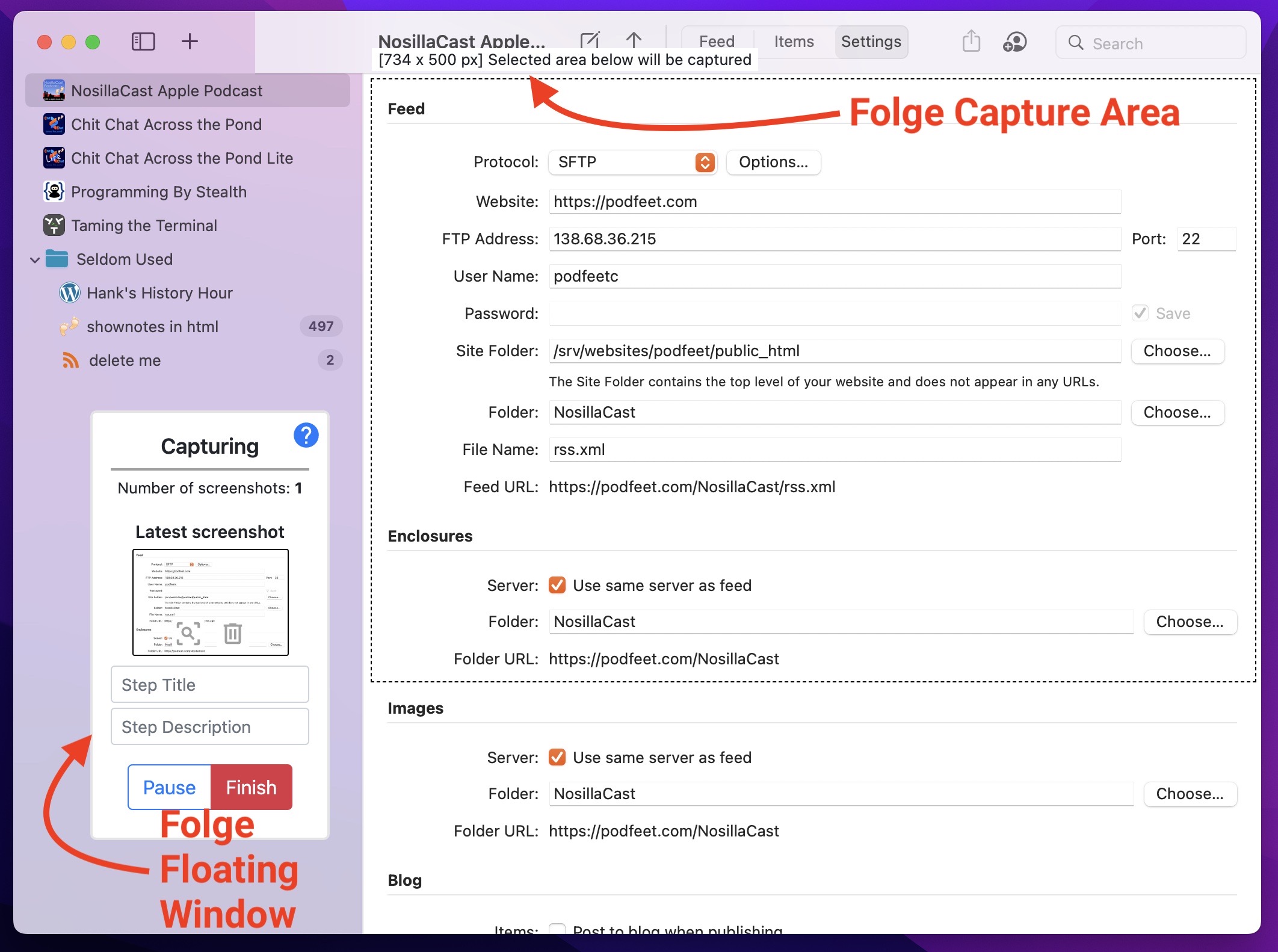
After you select a region to capture, you get a little floating window that shows you how many captures you’ve done. After you take a screenshot, you can see a thumbnail of the image and a magnifier sort of like Quicklook. If you like it, keep it, or if it wasn’t quite right, there’s a trash can on the floating window and you can keep going. You can pause taking screenshots to change the capture area and then start back up again, or hit the Finish button to see your screenshots assembled in the guide.
Annotations
The real power of Folge is in the annotations and text elements for your guides. There’s something delightful about the way the annotations work. You know how in Preview if you add a rectangular box, it just plops it on screen and you have to move it around and drag the corners? With Folge, if you select the rectangle tool, you simply click and drag to the exact area you want the annotation. You’ve got ovals and lines and arrows and text, which are pretty much table stakes for annotations, and you can easily change the colors and line thicknesses and add drop shadows..
Folge has one of the things I missed most with the loss of Clarify, and that’s little number bubbles. Having numbers right where action needs to be taken is great if paired with a numbered list in the text explanation. I asked Oleksii if he could add a feature where if you clicked 3 times, getting numbered bubbles for 1, 2, an d3, but then deleted number 2, bubble 3 would change to a 2. Since I talked to you last about Folge, he’s added that feature!
There are a few bugs to be squashed in the numbered bubbles right now, like if you increase the font of the number, it can outgrow its own bubble. You can always drag the drag handles of the numbered bubble to increase the size, but that’s a bit of a workaround because you can’t replicate exactly how big you made it. I’m not worried about this bug though, because I told Oleksii about it and I know he’ll fix it! You can’t say that with confidence with most developers.
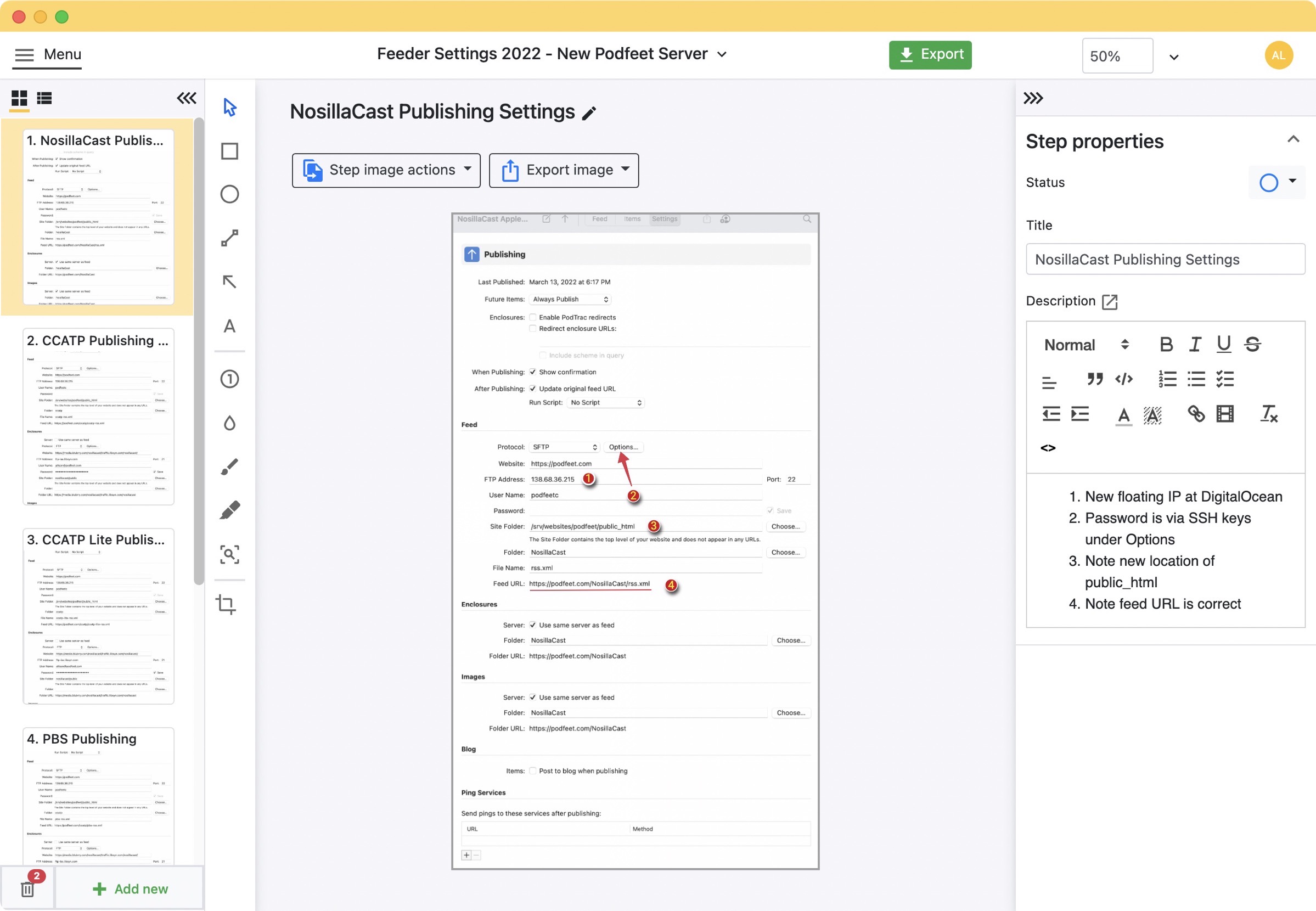
Another essential annotation tool is the blur tool, and the one in Folge works exactly as I’d hope, allowing you to change the area over which you’ve blurred and to change how blurry it is. That is important because you want it blurry enough to obfuscate what’s under the blur, but not so blurry that they can’t tell it was text.
There’s a slick magnify tool in an oval or a rectangle if you like that sort of thing, and a paintbrush and a highlighter. All of the annotations you can make in Folge can be moved forward and back as layers, which is also handy.
Folge doesn’t support pinch-to-zoom on the screenshot, but it does have a dropdown menu with different magnification levels. I found that a bit tedious, and then discovered that you can use some pretty standard keystrokes to change the zoom level. Command-+/- will zoom in and back out, Command-0 gets you back to 100%, and my favorite, Command-1 fits the image to the available space in the window.
Text Info
When you export your guides, you’ll probably want to have titles for each step and some explanations of what to do on the step. The text tools in Folge are extremely extensive. You can use all of the standard heading levels and things like bold and italics and right/left justification. But it also has numbered and bulleted lists, and checkboxes which can be really great when someone is trying to follow along with a guide.
Exported guides can be simple PDFs, but you can also export as rich HTML, and because of that there are even cooler options in creating the textual documentation. Folge supports quoting, code blocks, rich links, and even embedded videos. Isn’t that crazy?
Thumbnails
On the left side of the Folge interface, you can see a column of thumbnails for your guide (or they can be in more of a list view). By default, each step is numbered, and you can choose whether to show these step numbers in the export of your finished guide.
As you become more proficient with Folge and you realize how much more fun it is to make these tutorial guides, you may find yourself explaining more complex topics and might find the need to create sub-steps in a process. No worries, Folge has you covered. If you click and drag a step onto another step, it indents and gets automatically numbered as a substep.
Export & Backup
Folge supports 7 different methods of export: PDF, PowerPoint, Rich HTML, Markdown, JSON, Word, and Powerpoint. I’ve tested them all and I have to say that for the digital age, Rich HTML is fantastic. If you’re living in 1987 and want to print out documents, I suppose formats like Word are acceptable, but the Rich HTML export even allows you to create one file with all of the text elements, images, annotations, embedded videos, and links. If you’re a CSS guru, you can even create your own styles for the export.
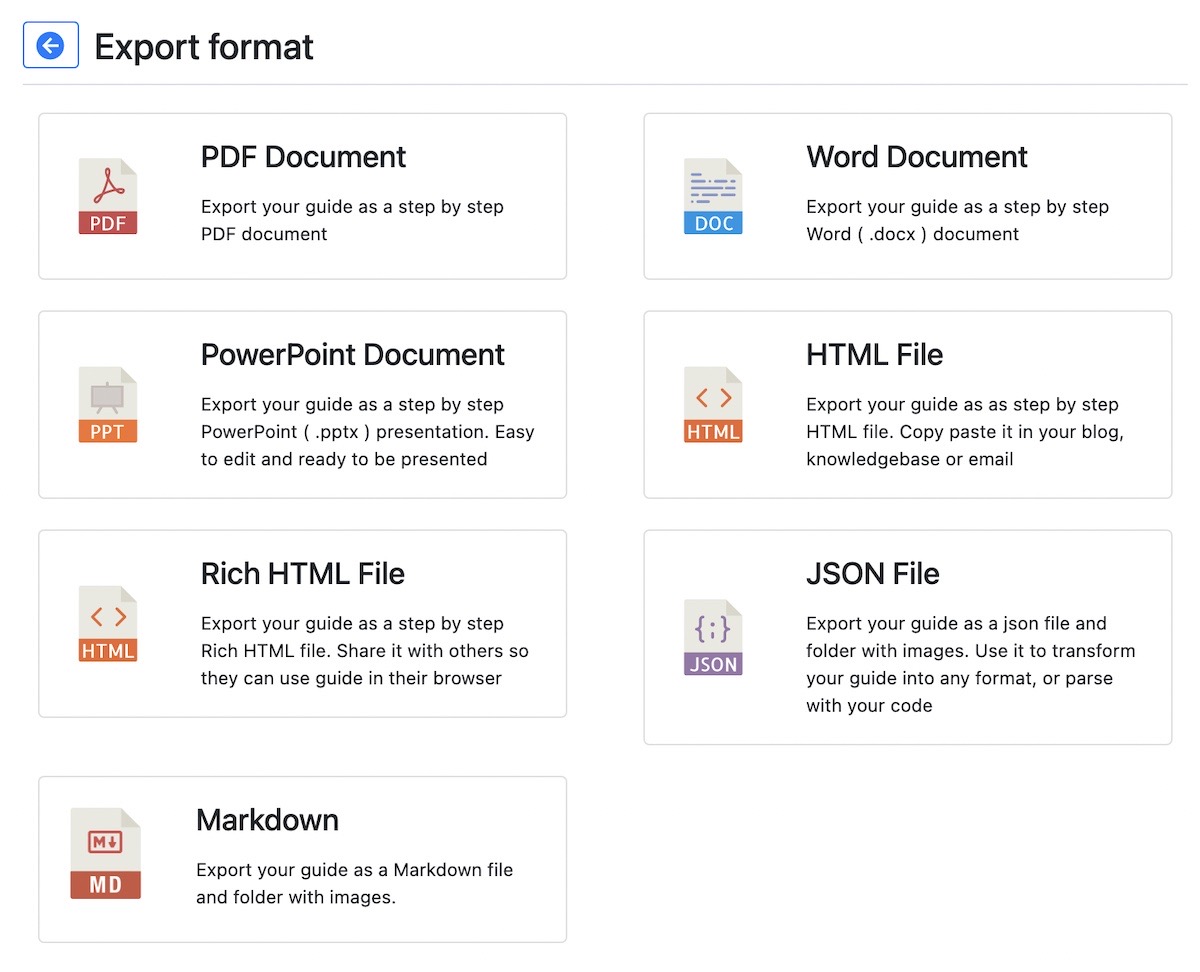
Oleksii provides examples of each of the different export formats which you can view at folge.me/… I’ve provided a screenshot of one of mine where I was documenting how to create a site-specific token for GitHub within the Sourcetree interface.
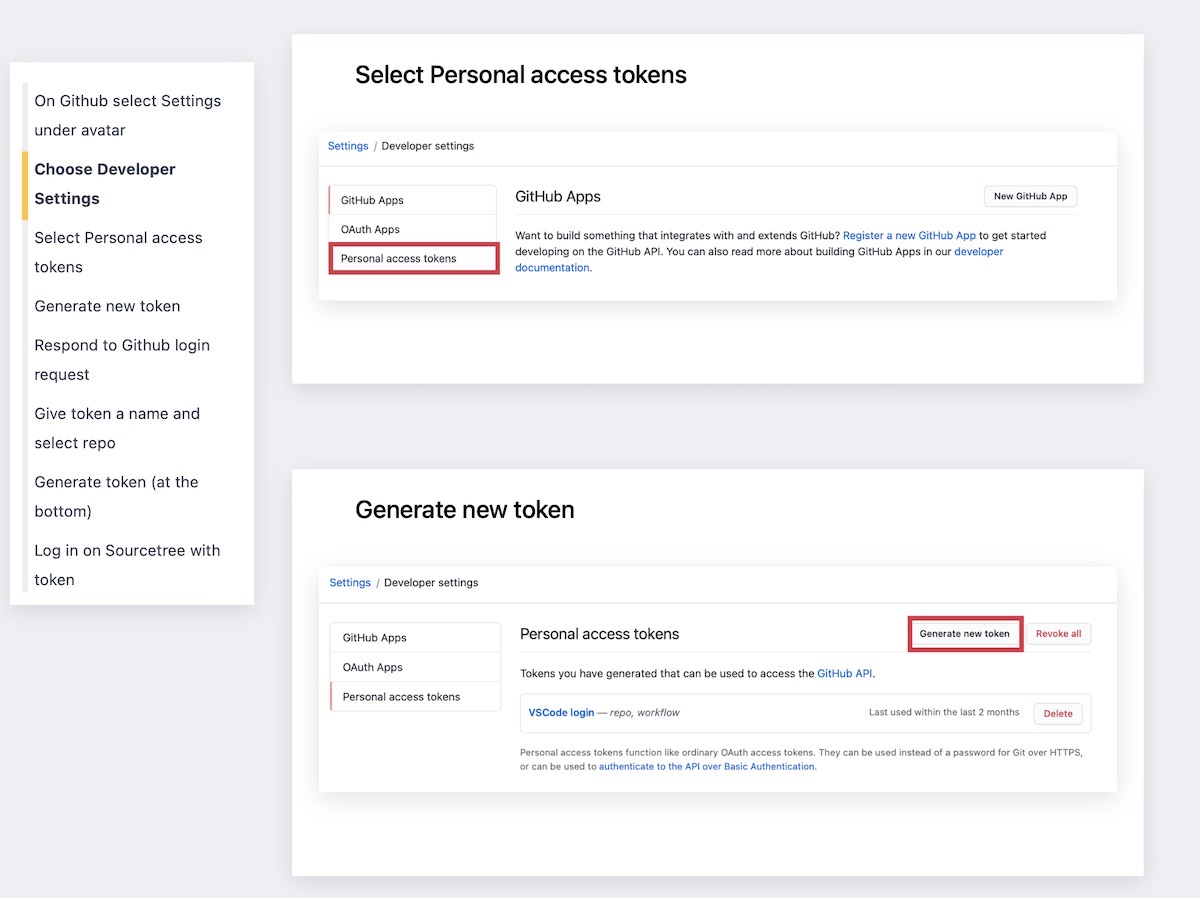
How Accepting is Oleksii Really of Suggestions?
I’ve mentioned a few times how incredibly responsive to constructive suggestions Oleksii is. I have perhaps the best example of that, and it has to do with Export and Backup. When I work on videos for ScreenCastsOnline, I do them in a separate account on my Mac. It helps me keep focus and I can tailor the environment so it’s consistent for each tutorial.
I was creating demonstration guides in Folge in my ScreenCastsOnline account, but I wanted a completed, real guide to show off the export options. In my normal user account, I used Folge’s backup option to create a standalone .flgg backup file. I moved that backup to the ScreenCastsOnline account and then restored it into the demo library. It worked like a champ.
But things went haywire when I went to export a PDF of any of my guides. I got an error that showed I had a permissions problem and it suggested I contact the developer. Luckily, I’m pretty nerdy and I figured out what was wrong. When Oleksii wrote the export function for PDFs, he set it up to write to a temp folder inside the package contents of the app itself at /Applications/Folge.app/Contents/temp.
Since the Allison user account had done the original install of Folge, that meant Allison had the permissions to write to that temp folder but the ScreenCastsOnline account did not. I did a bit of work in the Terminal to give both accounts permissions and I was on my way. I waited to bother Oleksii since I’d gotten past the problem for the video, but this week I decided to suggest to him that he choose a different location for the temp file, such as in the user’s home directory. The response I got from Oleksii tells you why he’s one of my favorite developers. He wrote:
Wow, just wow! I just checked this, and you are absolutely right!! I have accidentally defined ‘temp’ path relative to the executable, and not proper temp path as in ‘/var/folders’, where temp files should be stored. And once I use the correct path, pdf generation is like 30-50% faster. I’m literally this gif now – GIF of mind blown.
Thank you so much for this! I can’t express how cool it is what you found 🙂 !!
Isn’t that awesome? I was pretty tickled that I had solved a problem for him, and it was great that it speeds up PDF creation because it explained why that one method took way longer than any of the other exports.
Bottom Line
The bottom line is that Folge is a tool that solves a real problem that many of us have, and it’s literally the only tool in the space of creating documentation in an easy way with annotated screenshots and text explanations with beautiful export options. Folge is not a subscription, and it’s cross-platform for Windows and Mac. Now Folge isn’t perfect, and I’ve got a running list of suggestions and wee bugs that Oleksii is working through, but it’s a relatively young product and it gets better and better with every release. Go check it out at Folge.me.
