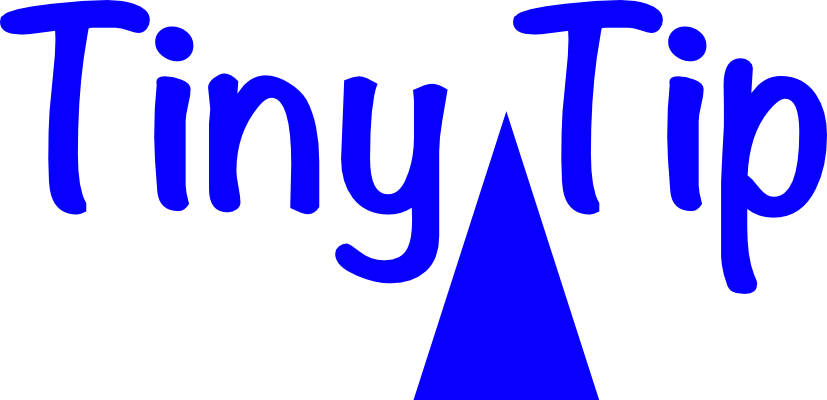I was chatting with Helma from the Netherlands about the travelogue I write during our world travels. It’s all the rage with over a hundred people opting IN to receive this amazing document. The travelogue is low on facts, high on humor, and includes photos that show the fun of our adventures. I’ve done them for places like India, Iceland, and New Zealand, and I’m doing one for our Antarctica trip. Helma asked to be on distribution (and I swear I did not twist her arm).
I use Apple Contacts to add people to a List called Vacation Emails, and then use Apple Mail to send to that List. I should mention that Apple used to call these Groups, not Lists. That information will become useful in a moment.
She asked me if I could make sure that the emails go to her Gmail address, not her Apple mail address because it has been acting up lately. I explained that there is no way for me to control that. Apple doesn’t let you designate a “main” address, or even reorder them in hopes that it picks the one at the top. I would have to delete her other address so Gmail was the only option it could choose.
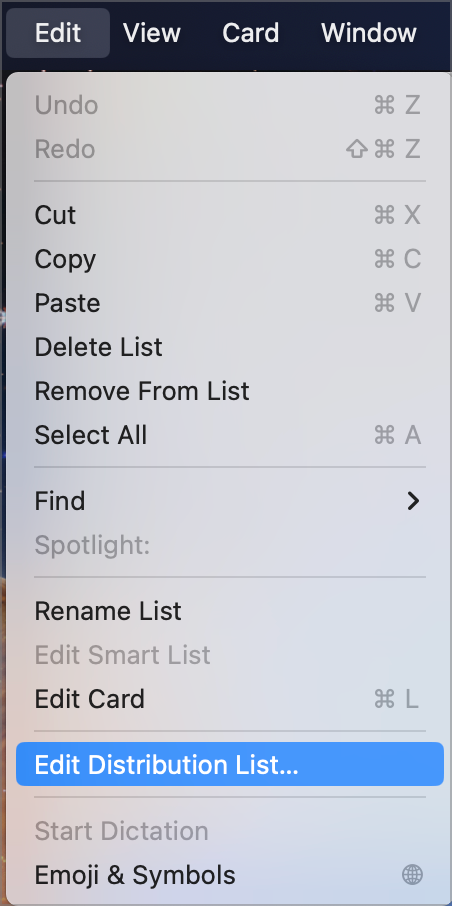
Helma explained that you actually can tell a Contacts List which email address to use for a specific person. And this Tiny Tip was born.
In Contacts, Go to the Edit menu, and choose Edit Distribution list.
When the window opens to Edit Distribution List, highlight the List you want to edit in the left sidebar. Note that the sidebar is entitled “Group” instead of “List” so I guess they didn’t update this interface when they made the name change. I think is a bad change and Group was a better name but they didn’t ask me.
Anywho, if you select the List/Group you need to fix, you’ll see each person in the list with their emails showing in another column. One of their email addresses will be bold. At the bottom of the window Apple explain:
Bold highlighting indicates the email, phone, or address that will be used for a group member.
Simply click once on the address you’d prefer to be used and it will change to bold indicating the change has been made. Tap OK and your change will be saved.
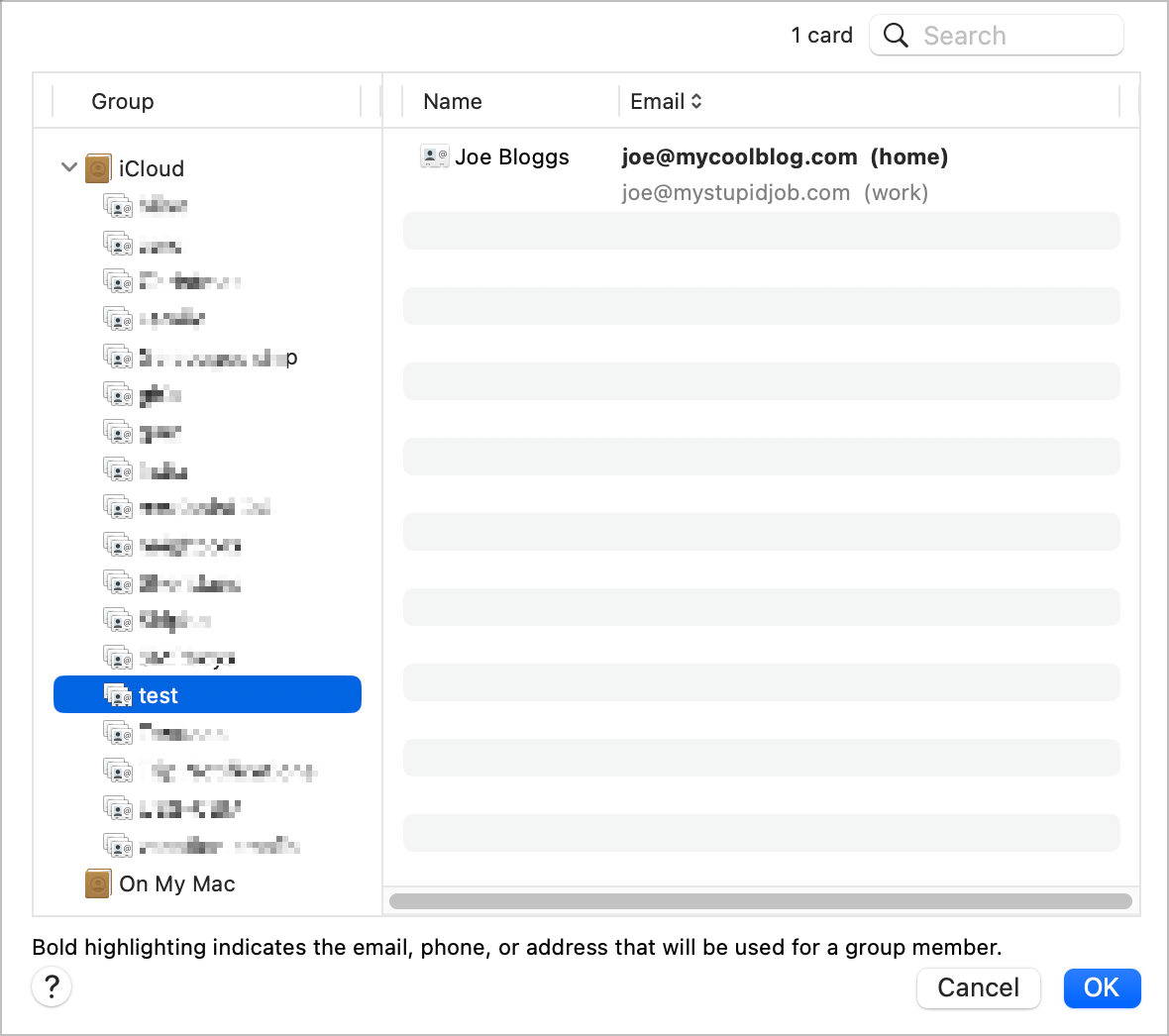
Helma and I ran a controlled experiment where I created a Group List with just her in it with her two addresses. I emboldened one and sent an email to the list, and then emboldened the second one and sent another email to the list. Mail.app correctly sent the emails to the emboldened address.
I can’t tell you how long this has been a problem for me but I can tell you that I’m delighted to know this Tiny Tip now. Many thanks to Helma for giving it to us!