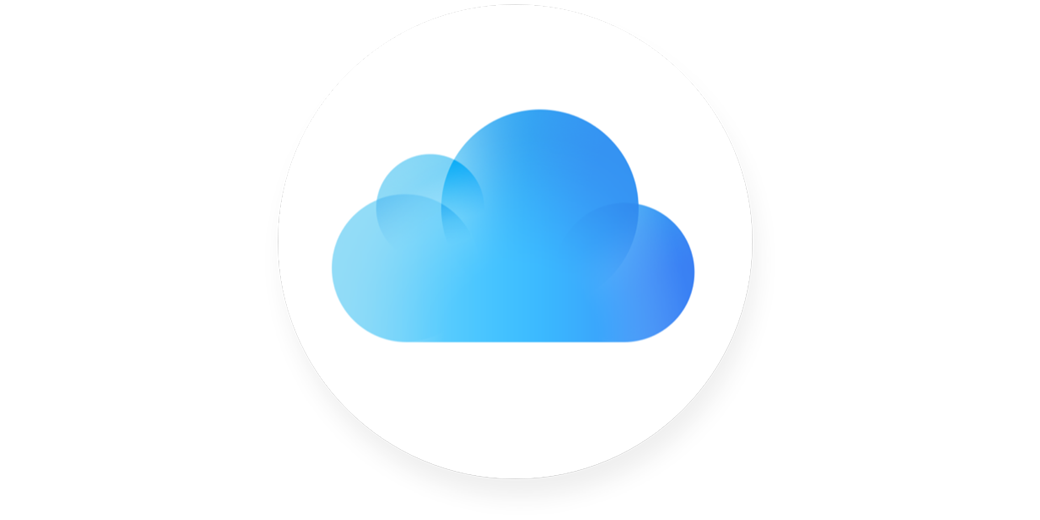iCloud is Apple’s superpower.
I’ve been planning on writing up how much I take advantage of all of the integrations Apple give us between our devices. The subject came into even sharper focus when conducting experiments, at Apple Engineering’s behest, to try to solve my pesky battery problems on my M1 MacBook Pro.
The most annoying experiment they asked me to do was to sign out of iCloud and then track the battery drain. I knew it would be torture, if only because it takes nearly a week for my Mac to regain access to all of my Photos. But I didn’t really think about how much doesn’t work when you’re signed out of iCloud.
As you might expect, I lost access to my Apple ID email. I recently converted my personal domain email over to iCloud, which means Mail loses access to my podfeet.com email as well. The only email I see is my Gmail account and that’s not used for much more than Google services.
Messages
I’m not a big fan of Apple’s Messages app, and vastly prefer Telegram, but a few of my friends and family still use Messages. Apple warn on their support page that signing out of iCloud will stop iCloud syncing of Messages, but I was surprised that I was completely logged out of Messages. Oh well, guess I won’t chat with those folks while I’m doing this experiment.
Syncing of Documents and Desktop
One of the slickest parts of throwing money at Apple for iCloud+ is that you can sync your Documents and Desktop across your devices. Until recently, I primarily use one Mac, but more than once it’s been super handy to get to my files on the road from my iPad or iPhone. Using the Files app, I can browse my Documents and Desktop just as easily as I can browse Dropbox or Google Drive.
I keep my weekly podcast files in my Documents folder, which means now that I’m signed out of iCloud, I literally cannot work on the podcast. I can’t get to audio files, I can’t get to screenshots for blog articles, and I can’t get to listener contributions. It’s like I have both hands tied behind my back.
Find My
My friends and family are big fans of Find My and especially Find Friends. Sure it’s great to track my devices with AirTags at an airport, but really often I use it as a way to find out if now would be a good time to call someone. If I look at Find My and see Bart is on a mountain, it’s probably not a good time to ping him with a question. If I’m going on a walk and I see that Pat Dengler is at Disneyland, I probably won’t call her to entertain me. If I see Lindsay is on her drive home, I will call her so we can entertain each other. Kyle has a gruesome commute, so if I time things properly, I can call him when he’s on the most boring part of his drive to keep him awake. It’s also fun to see when our buddy Ron is on Easter Island by using Find Friends.
But when signed out of iCloud, you can’t see anything in Find My. It makes sense, but I miss it.
Calendar
Calendar is empty now. I feel like I have nothing to do.
Contacts
Contacts is empty now. I feel like I have no friends.
Reminders
I have no Reminders so I guess I’ll take a nap.
Notes
I have been tracking the progress of my battery tests in Apple Notes. Guess what’s empty now? Yeah, I’ve got zero Notes.
Mac App Store
I have out-of-date apps from the Mac App Store but I can’t do a darn thing about it because I’m signed out of iCloud.
Apple Watch Unlock
You can’t even unlock your Mac with your Apple Watch if you have iCloud turned off.
Apps Sync Through iCloud
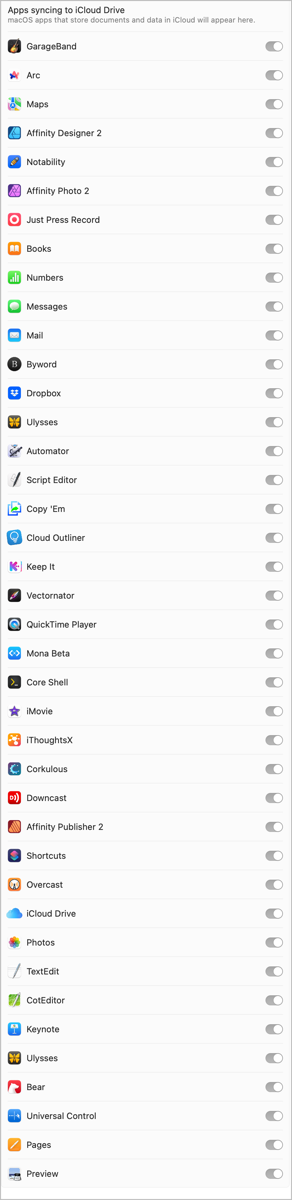
Apple has vastly improved iCloud syncing for third-party apps in recent years. No longer do I hear developers complaining about it. In fact, more and more of my apps offer iCloud syncing so the devs don’t have to manage their own syncing service.
But when I’m signed out of iCloud, this means a bunch of my apps are far less useful.
I use Keep It from Reinvented Software as my storage for my brain. Every little nuance I learn in Programming By Stealth gets stored there. It has all of my podcast logos. It is the canonical source of all my jingles for the podcast. I keep notes in there when I’m working on my podcast. Every little tweak of my OS is recorded in Keep It. And, Keep It syncs through iCloud. That’s been great because I can get to all of this information in the mobile version of Keep It.
When I opened Keep It after turning off iCloud, my only choices to open the app are Try Again, Turn Off iCloud, or Quit. I have a bad feeling about what will happen when I turn iCloud back on, don’t you?
I use Copy‘Em as my clipboard manager, and while it still works while signed out of iCloud, this one Mac is on an island of its own. I can’t copy something on that Mac, and later use Copy‘Em on my iPad or iPhone or second Mac to paste.
Keyboard Maestro seems unperturbed by the lack of iCloud, but it’s also stuck in a static configuration until iCloud syncing is back. I should be ok like that for a day, but if iCloud didn’t exist at all that would make using Keyboard Maestro across Macs really difficult.
I write all of the blog articles for podfeet.com in Bear for two reasons. One because it supports TextExpander even on iOS, and two because it syncs through iCloud so I can seamlessly jump from my Mac to my iPad and back. Guess what’s not syncing on my MacBook Pro right now? The very article I’m writing.
I was wondering whether there was any way to find out how many of my apps use iCloud syncing. If you open System Settings in macOS Ventura to iCloud, then iCloud Drive, you get the pop-up menu where you can enable syncing of iCloud Drive and Desktop & Documents. This same window now has a notice that says “Apps syncing to iCloud Drive”, and if you select that you can see all of the iCloud syncing apps you’re using. I have 40 of them!
Continuity
If you’re a relatively novice user, you may not realize how powerful Apple’s Continuity platform is. Continuity is a very broad term that encompasses a whole host of amazing integrations between Apple devices and they all depend on iCloud. I think Apple’s tagline for Continuity is actually spot on:
All your devices. One seamless experience.
Let’s go through a few Continuity features I use all the time and which are now gone from my life because iCloud is disabled.
Copy and Paste Between Devices
I find it super handy to copy something on one device and then paste it on another device. Maybe I find a link on my iPhone to an article I want to read; I can just copy it from the iPhone and paste it into the URL bar of my Mac. Maybe I take a screenshot on my Mac and want to paste it into an app on my iPad. I use this feature constantly.
As I’m writing this article on a MacBook Air, I’m taking screenshots of how weird the MacBook Pro looks with all these iCloud errors. But I can’t paste them onto the MacBook Air because there’s no Continuity without iCloud. I can’t save the screenshots to my Documents folder either because my Documents are all gone without iCloud. I may have to resort to saving to Dropbox in order to move them to my other Mac, but that will leave a mess to clean up when I get my MacBook Pro back on iCloud.
Scanning with iPhone
As recently as six months ago, when I needed to scan a document, I would ask Steve to use his fancy-pants scanner and then transfer the document to me, or I’d use a dedicated scanner app on my iPhone. Even with the dedicated app, it took a lot of steps. I’d launch the app, tap the plus button, scan in the document, save, then tell it to download to my Mac. The files would download to a holding cell on my Mac, and then I’d have to move them to their final resting place.
I finally got on the Continuity bandwagon and started using the built-in tools to accomplish this task. Now let’s say I need a receipt scanned into my Financial folder. Starting in that folder, I can right-click in the Finder window, choose“Import from iPhone” and then “Scan Documents”.
Instantly, the iPhone is in scanner mode. Hold the iPhone over the document and it automatically captures just the document. Tap the scan, hit save, and the iPhone gets itself out of scanner mode and the file is saved to your folder on your Mac. It’s truly magical it’s so easy. And without being signed into iCloud, this feature doesn’t exist.
Do Not Disturb
I’ve not really gotten onto the Focus Modes bandwagon like some of my friends, but I do use Do Not Disturb on a regular basis. When I’m recording a podcast, I sure don’t want my phone ringing or notifications popping up. With Continuity, I can select Do Not Disturb on any of my devices, and they all flip to Do Not Disturb. I can use my Apple Watch, my iPhone, my iPad or my Mac to make this happen across devices.
Sadly, Do Not Disturb doesn’t propagate to a device that isn’t signed into iCloud.
Even More Continuity Features
There are a lot more Continuity features, but to be honest, I’ve not become dependent on them. It’s slick to be able to use an iPad to extend the desktop of your Mac, but I find it unreliable over WiFi and if I plug the iPad into my Mac, the iPad will drain the Mac’s battery to charge itself. That’s not exactly what I’m looking for right now. This feature depends on iCloud too.
One of the coolest new features in Continuity is Continuity Camera. But for the life of me I can’t get my iPhone to act as a camera consistently either. When it works, the image is glorious. But this is one of those features you can’t invoke with any kind of incantation, so when it’s not in the mood you simply can’t use it. When my Mac isn’t signed into iCloud, the phone’s camera is definitely not in the mood.
iCloud.com
The one saving grace is that I can still go to icloud.com and access a lot of my data. I can send and receive both my Apple ID email and my podfeet email. I can see my calendar, find contacts, and review my reminders. I can use Find My to track my devices, but I can’t stalk my friends and family. I can see all of my Notes and even my Photos. It’s comforting to see all of this in iCloud.com but it’s not the same as using the native apps.
Bottom Line
The bottom line is that iCloud really is Apple’s superpower and I depend on that power quite a bit. With it gone, I’m reminded of something the Podmom used to say:
Everyone goes when the whistle blows — Jeanne Moorhead