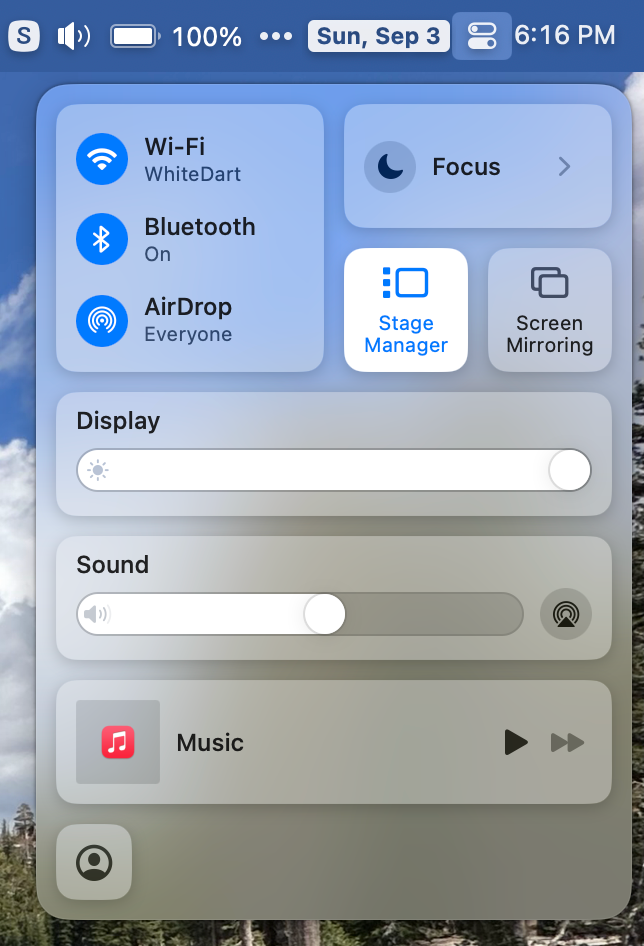
Back in 2021, Apple introduced a new feature called Focus Modes. Basically, it’s Do Not Disturb on steroids. I know it’s really capable and lets you do all kinds of fancy tailoring of who can disturb you under which modes so you can focus better on the task at hand, but I don’t ever use it.
I don’t mind a feature being introduced that I don’t use, but I’m annoyed when a new feature makes things harder or increases the number of steps to do things. In the old days, we could click on the little crescent moon icon in the menu bar to toggle Do Not Disturb on and off.
But now with fancy focus modes, it’s a lot more steps to simply tell macOS to leave me be. I have to select the Control Center icon, follow the dropdown to the Focus section, which then opens another panel of options. Once I’m in Focus I can finally select Do Not Disturb.
I did some digging and in System Settings > Control Center, you can change Focus from Show When Active to Always Show in Menu Bar. That’s a bit better because at least I can get to the menu where I want to pick Do Not Disturb.
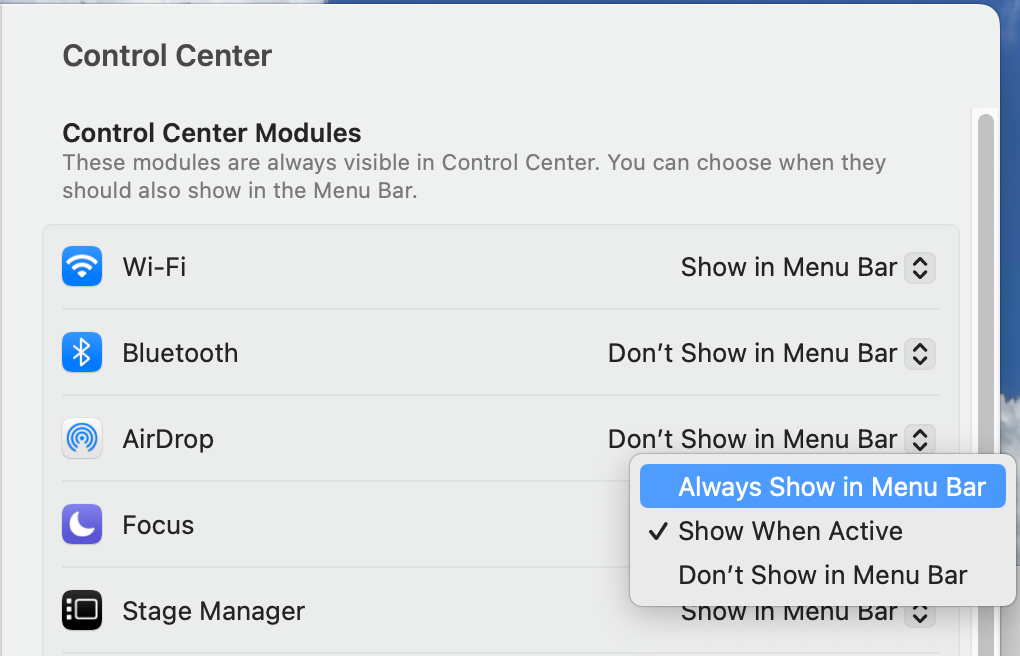
But this week I discovered something amazing. Something delightful. Something hiding in plain sight.
On current Apple keyboards, like the one built into my MacBook Pro and my MacBook Air, and the Magic Keyboard, did you know there’s a key dedicated to Do Not Disturb??? It’s right there on the F6 key. It even has a little crescent moon on it!
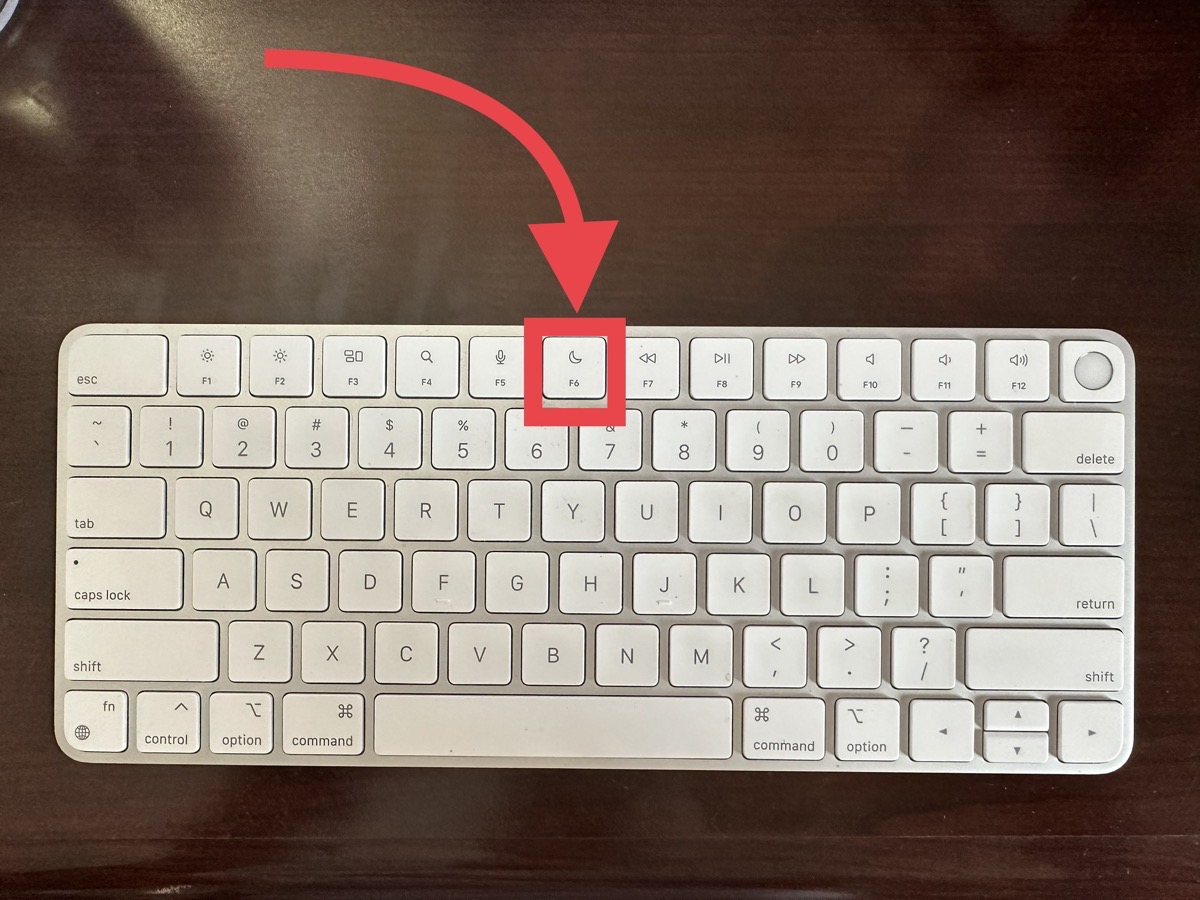
If you are smugly thinking to yourself, “I knew that!”, Then, my question to you is, why didn’t you tell ME???
Ever since I spotted this with my eagle eye, I’ve been tapping away at it toggling Do Not Disturb on and off again, and giggling like a little girl with absolute joy.
But that got me to wondering how long the F6 has had a dedicated Do Not Disturb function. I did some research and it looks like it was introduced when Apple came out with the first Apple Silicon MacBook Air in 2020. The previous keyboard shortcuts had F4 key dedicated to Launchpad, and if you had a backlit keyboard, F5 and F6 were dedicated to up/down keyboard brightness keys.
When they added my beloved Do Not Disturb to the F6 key, they changed F4 to Spotlight and F5 to Dictation. I have to admit that I never noticed those two functions were added either. Spotlight is hardwired into my fingers as Command-Space so I never noticed that it was a function key. I don’t often use dictation on the Mac. I have dabbled with it in the past and when I did, I assigned a double-tap of the function key to enable dictation.
The reason I only dabbled with dictation on the Mac was because it was pretty bad. Oddly, I found that dictating into my watch was the most reliable, the iPhone was the second most reliable, and the Mac came in dead last. I’ve just been testing out dictation again on the Mac because of that fancy function key, and I have to say that it’s doing pretty darn well. I might use this more often.
One more thing on the Do Not Disturb key.
You may have a third-party keyboard, or if your Mac is from before the Apple silicon transition, it may not have a dedicated Do Not Disturb function key. There’s a little trick for you too. Simply hold down the option key and tap on the time or date in the menu bar to magically toggle Do Not Disturb. Full credit to the folks at Setapp for that fun tip.
I’m silly happy about this Tiny Tip and I hope it makes you silly happy too.

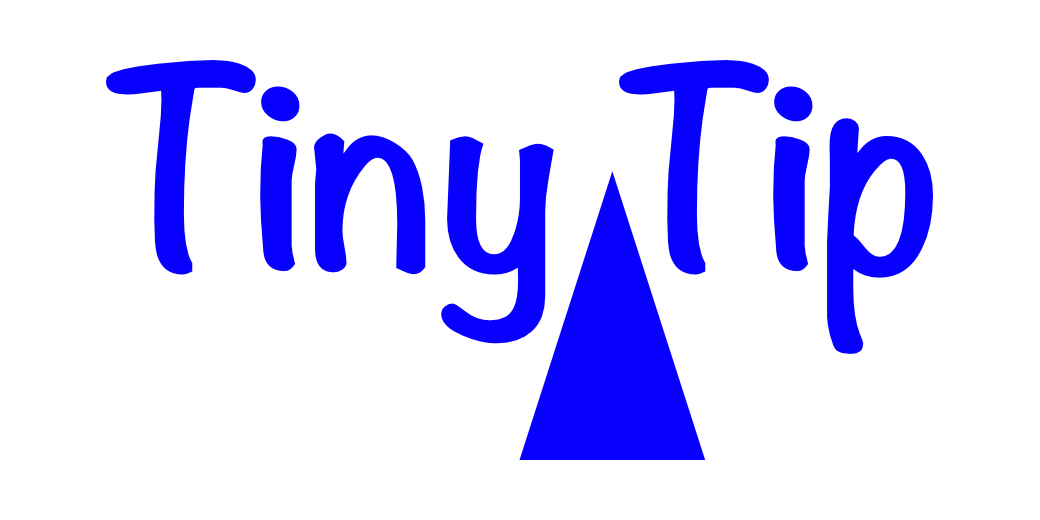
I did not know that! Thanks, Allison! It’s articles like this that make subscribing to Podfeet worthwhile!
Awe, thanks! It’s one of those things that’s SOOO obvious when you see it but if you never noticed it … for 3 years…
Thank you! I had. no idea.
I did not know that! Thanks, Allison! It’s articles like this that make subscribing to Podfeet worthwhile!