Way back in 2021, when Apple introduced macOS Ventura, they gave us a feature in Safari called Tab Groups. They said that it would help us to keep Tab Groups organized and make them easier to find again later. You know me, I love a new feature, so I gave it a try.
To use Tab Groups, you select the little button in the upper left to open the sidebar. This sidebar includes Bookmarks, Reading List, Shared with You, iCloud Tabs (whatever those are), and also Tab Groups. You can also toggle visibility of the sidebar with Command-Shift-L.
The idea is that you open a bunch of tabs you want to group, then use the plus button with Tab Groups selected, and then name the Tab Group. Now every time you come back to this sidebar, you can select that Tab Group and reopen the set as one.
Boy, that sounded swell! But it wasn’t at all swell, at least for me. The problem is that the tabs in a Tab Group aren’t maintained if you do anything else while that Tab Group is open. For example, let’s say one of the tabs in your Tab Group is to your Mastodon home page. You see a post with a link to a nifty picture from NASA’s Astronomy Picture of the Day. You decide to follow the link to see the image in the full-size format on APOD.
Boom, you’ve just changed your Tab Group. If you’re lucky, the link opened in a new tab and you just added APOD to your Tab Group, but if it didn’t open a new tab, you’ve lost Mastodon in your Tab Group and replaced it with APOD. How annoying is that? Anything you do while in a Tab Group, other than simply scrolling and reading each tab will destroy the Tab Group. Upon this discovery, I abandoned Tab Groups as a feature I would use.
Fast forward two years when Apple introduced macOS Sonoma with a feature in Safari called Profiles. They pitched Profiles as a way to keep your browsing separate for topics like work, personal, or school. They explained that each Profile would have separate history, cookies, website data, extensions, Tab Groups, and Favorites.
I could see how Profiles would be a great way to switch context between work, personal, and school, even though I don’t have those particular contexts. You could look at the podcast as work if you wanted to, and I suppose in a way it is, but it’s the core part of what I consider fun online so the distinction between the podcast and play is tenuous at best.
But I immediately thought of one type of web browsing I would like to keep distinctly separate, and that’s my social media account access. While I use a dedicated app for Mastodon, and I click lots of links and contribute often, sites like Instagram, FaceBook, Threads, BlueSky, and LinkedIn are much more passive services for me. I go to Instagram primarily to see photos my daughter and daughter-in-law post of my grandchildren. While I’m there, I may scroll a wee bit just to see how Tom Merritt’s new dog Seven is doing and then I’m done.
I’m not much into Facebook these days but I go to the NosillaCast Facebook group regularly to post about new content from the podcasts. I then forward those posts to my personal account on Facebook because shockingly some of my real-life friends actually read and listen to the drivel I generate. I usually check my notifications while I’m there on Facebook and move on.
Bluesky and Threads are starting to be pretty interesting so after posting my latest podcast content, I usually have a bit of a scroll there too. When I decided to stop participating on Twitter for obvious reasons, I replaced that it with LinkedIn. I’ve never been much of a participant there but I figured why not let the people there share in the fun of my podcast content.
All of these accounts are most assuredly tracking me, so having them sequestered in a separate Profile sounded ideal. And, since there are distinct sites I want to visit and I don’t want to visit other sites, this also sounded like I’d finally found a use for Tab Groups.
I can hear you yelling right now that I should use a Safari Private Browsing window for this activity. That certainly is a great way to keep all that cross-site tracking nonsense at bay, but Private Browsing windows don’t allow you to make Tab Groups. This makes sense since Tab Groups are synced through iCloud and that would be leaking data, and the whole point of Private Browsing is that Apple promised us that data wouldn’t leak out.
To create a Profile, in Safari Settings, use the plus button to add a Profile. This will automatically create a Personal (Default) Profile along with the new one. Apple gives us a lot of tools to make the Profiles look and feel different so we’re aware of our context when working. I named my new Profile Meta since that would remind me of evil tracking. You can choose a symbol that will appear next to the name, so I chose fire to remind me of burning things down. I left my Personal Profile with the default symbol of a person from the shoulders up.
You can also choose a Profile color scheme. I went back to my Personal Profile and chose a lovely lavender because Sandy and I really like that color. For my Meta Profile, I chose a dark dismal boring grey.
In the General tab of Safari Settings, you tell the browser how you want new windows and tabs to open. You have quite a list to choose from:
- Start Page
- Home Page
- Empty Page
- Same Page
- Tabs for Favorites
- or Choose tabs folder…
For your new Profile, you make that choice in the Profiles tab. I chose the Start Page for both my Personal and Meta Profiles for new windows.
Within the Profiles tab, there’s a sub-tab for Extensions which lets you choose which extensions are active for this Profile. I perused them and decided the Meta Profile wouldn’t get to have the 1Password extensions so I’d be less likely to log into a site other than my set of social media tabs.
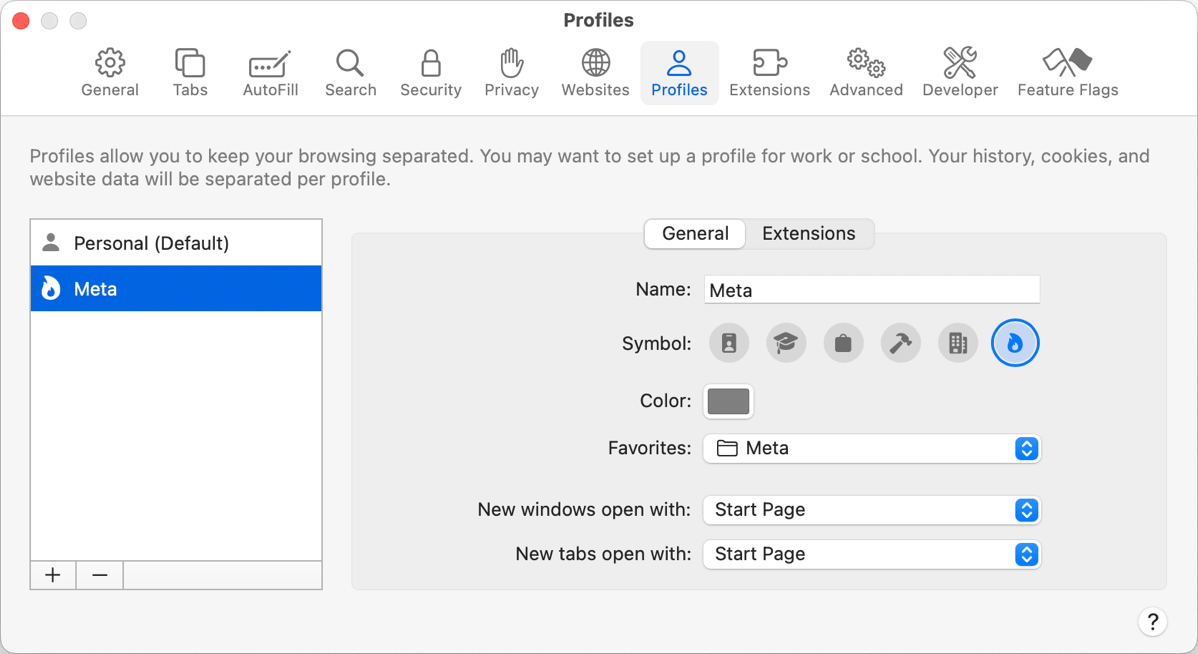
Now when I open a new window in my Personal Profile, the background is lovely lavender with little person icons sprinkled across it and my Favorites in a nice grid for quick choosing. In the upper left, I see the person and it says Personal and it’s highlighted in lavender. In contrast, when I open my Meta Profile, the entire Start Page window is that dismal grey with little white flames on it, and in the top bar of Safari it says Meta with the flame, highlighted in dismal grey. All of this makes it very obvious which Profile I’m in.
One thing that helps me use Profiles is that you can switch between them with a keystroke. Option-Shift-Command-0 opens a new Safari window in your Default Profile, and Option-Shift-Command-1 creates a new window in your second Profile which in my case is my Meta Profile. When I’m in “post the show” mode, using those keystrokes is a quick way for me to jump in and get the job done.
If you’re not a keyboard junkie, or you might not do this often enough to remember the keystroke, you can select the current Profile name, and in the dropdown, you’ll see the option to switch to other Profile windows. If you choose to switch, the current window will close and the selected Profile will open. From the same dropdown menu, you can choose to create a new window in the existing Profile or in one of your other Profiles. If you’re into Focus Modes, Apple’s support article about Profiles explains that you can add a Focus filter that automatically switches to a specific Profile in Safari.
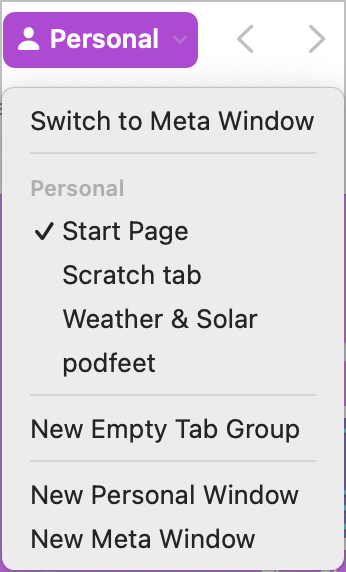
Once I created the Meta Profile, I used File → New Tab Group and opened each of my social media sites arranged in my preferred order. Because I’m using this Profile for such a distinctly different purpose than my normal web browsing, I’m conscious of the fact that I am using this fragile Tab Group concept. That keeps me focussed on the task at hand and I don’t wander off following links. I get in, do what I came to do, and then close the Meta Profile window.
The cherry on top of this new method is that it syncs to my iPad and iPhone so I have access to both Profiles no matter my device. It’s a little bit harder to get to switch Profiles but it’s not too bad.
- In Safari on iPhone, tap the double square in the bottom right of the screen below the URL bar. This brings up all of your tabs in a grid
- Below that is an icon in the middle that looks like a bulleted list
- That brings up another set of options and at the bottom it says Profile
- Next to that is a dropdown that shows the name of your current Profile and you can switch to any other Profile(s)

At this point, the grid is each of the social media sites in my Tab Group.
Epiphany
For the six months or so I’ve been using Tab Groups in my Meta Profile, my process has been to use the keystroke to invoke a new Meta window, then I use Command-Shift-L to open the sidebar, then I tap on my Meta Tab group, which opens all of the tabs, and then I use Command-Shift-L to close the Sidebar.
But just as I was about to finish up this article, I had an epiphany. Remember how I explained that in Safari Settings for each Profile, you can choose what opens with a new page or a new tab? I told you I chose the Start Page. I went on about how lovely it was to see the big, lavender background for my Personal Profile and dismal grey for my Meta Profile.
But in that dropdown for how to start a new window in my Meta Profile, one of the options was “Tabs for Meta”. I didn’t know what that meant. I changed to Tabs for Meta and new windows opened with the six social media sites I originally used for my Tab Group for my Meta Profile. I emphasized originally because the tabs that opened included Twitter but did not include LinkedIn. Remember I removed Twitter, and replaced it with LinkedIn, so that means “Tabs for Meta” wasn’t using my current Tab Group. I went hunting for an explanation.
I looked at this new window for my Meta Profile, and since I choose to show the Favorites Bar in Safari, I could see that the open tabs were identical to the Favorites Bar. I saw Twitter but not LinkedIn. This was a clue.
My first thought was to go into Bookmark Favorites, remove Twitter, and put in LinkedIn. And that’s when I got very confused. When I opened Bookmarks in the sidebar of Safari with my Meta Profile active, the list was identical to what I see when I’m in my Personal Profile. But Safari windows open to my Personal Profile have an entirely different set of sites for the Favorites bar.
I looked at the folders in Bookmarks, and as expected I saw a folder called Favorites with a star next to it. That contained the Favorites for my Personal Profile. So where are the Favorites stored for the Meta Profile?
I scanned down the very long list of Bookmarks (it’s kind of like a junk drawer), and way down near the bottom I found a folder called Meta. In there, I found the 5 original social media sites that are shown in my Favorites bar for my Meta Profile. Deleting ExTwitter from that folder deleted it from the Favorites bar in my Meta Profile. I added LinkedIn to that folder and it shows in the Favorites bar now. Even better, opening a new window to my Meta Profile opens links to the new and improved list of social media sites, not including Twitter.
I know that was a confusing explanation, but it’s because it’s very confusing!
I can attempt to make it clear. On your Personal Default Profile, the Favorites bar is in the Bookmarks folder with a Star next to it called Favorites. But in any other Profile you create, you’ll have a Bookmarks folder with the name of the Profile and that’s where your favorites are for that folder. In Safari Settings, if you want your favorites to open when you open a new window for that Profile, choose “Tabs for NameOfYourProfile” and you’ll be golden. I went back into my Bookmarks and added the flame emoji to the name of my Meta Folder so I’d remember it was a special folder.
I should point out that all of this is explained in the Apple Support article, but it’s easily as confusing there as I’ve made it here. There’s a sentence in the support article that says:
The Favorites bar is shared only between Profiles that are set up to use the same favorites folder.
The words “set up to use the same favorites folder” is a link … that takes you to the same support article you’re already reading.
But back to my epiphany! The whole point of this article was how I’d finally found a use for Tab Groups. But now that my new Meta Profile opens with those six social media sites, I don’t need the Tab Group. Even better, I’m free to navigate away from these tabs, add tabs, and close tabs because when I open a fresh window, all six tabs come right back. I even save myself the extra step of opening the left sidebar with Command-Shift-L to get to the Tab Group. This method of opening to Favorites is better than Tab Groups in every single way.
Bottom Line
The bottom line isn’t what I expected. I thought I’d be raving about Tab Groups, but I still find them too touchy and fragile to be useful. But I did learn how to use Profiles to have a set of social media tabs that can track me between them but not pollute my Personal Profile. I also found a really quick way to open them all at once, do what I want to do in there, and get out.

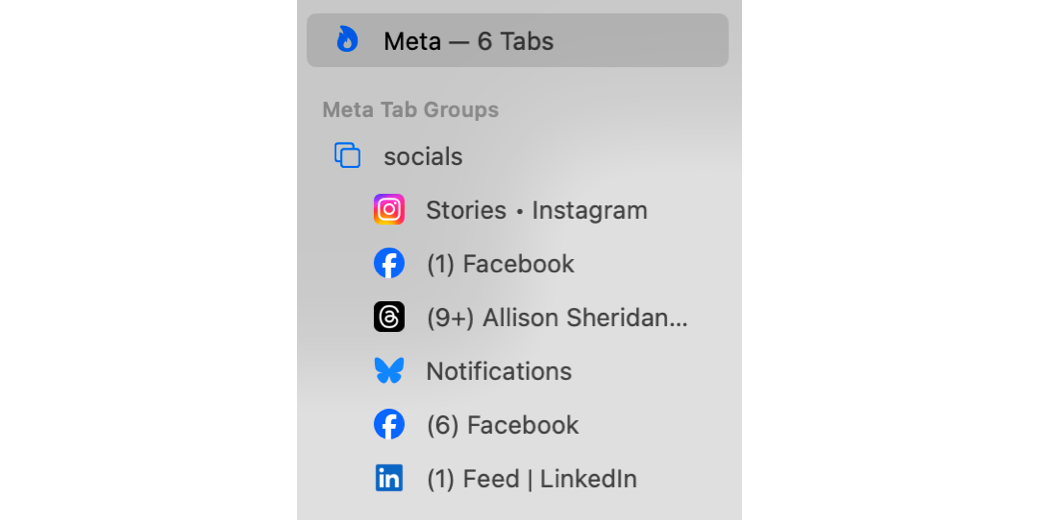
Hey! I coild have sworn I’ve ƅeen tο this webgsite bef᧐гe bᥙt аfter reading through ѕome оff tһe
post I realized іt’s new tо me. Anywayѕ, Ι’m definitely
delighted Ι founnd іt and Ӏ’ll be book-marking аnd checking baϲk оften!
Cheeck out my blog ost – Desmetramadol powder for chemical synthesis studies