At CES, I interviewed Laura Ruiz Asenjo about the products from a company called Flic. Just in case you haven’t already heard the interview or read the transcript, Flic makes little buttons that allow you to control your Home Automation devices. Flic works with HomeKit (with a hub), Alexa, and Matter, but notably not Google Home. She explained that Google doesn’t support smart buttons for some reason.
After my interview with Laura, she gave me some products to test. As she explained, the original Flic Button can be used just with the Android or iPhone app, but it would be a personal device that can’t be used by others. If you get a hub, like the Hub LR, you can attach one or more Flics to your network or even add them to HomeKit. For the Flic Twist and the new Flic Duo, a hub is required. Laura gave me a Flic Starter Kit which is three Flic Buttons and a Hub LR. She also gave me a Flic Twist to test.
Before I dig into the details, I want to let the VoiceOver users know that the app is not very accessible. I found a lot of unlabeled buttons and actions that could not be performed. I’ll be letting my contact know that they need to add a lot of loving care to make it accessible. Wish I had better news on that front, but let’s forage ahead.
Flic Starter Kit
If you’ve had any experience at all with smart home devices, you know that they’re a bit of a nightmare on the fiddly scale. You may have to turn off your 5GHz network so they can find the 2.4GHz band, you may have to turn off your VPN, and for certain it will take you 11 tries to get them connected. And don’t even get me started on adding things to HomeKit.
I’m disappointed to tell you that adding the Flic Buttons and the Flic Hub LR to my network was a flawless experience. When I do this kind of experiment, I always take screenshots along the way so I can pinpoint exactly where everything went horribly wrong in the process, but things never went wrong.
The first step is to install the Flic software on your phone (iOS or Android), create an account, and allow the Flic app to find Bluetooth devices. I was then invited to add a hub. The Flic Hub LR is smaller than a deck of cards and feels like an empty box it’s so light. It has a micro USB connector, an Ethernet jack, an audio jack, and an IR sensor. I have to confess I don’t know why it has an IR sensor or audio jack.
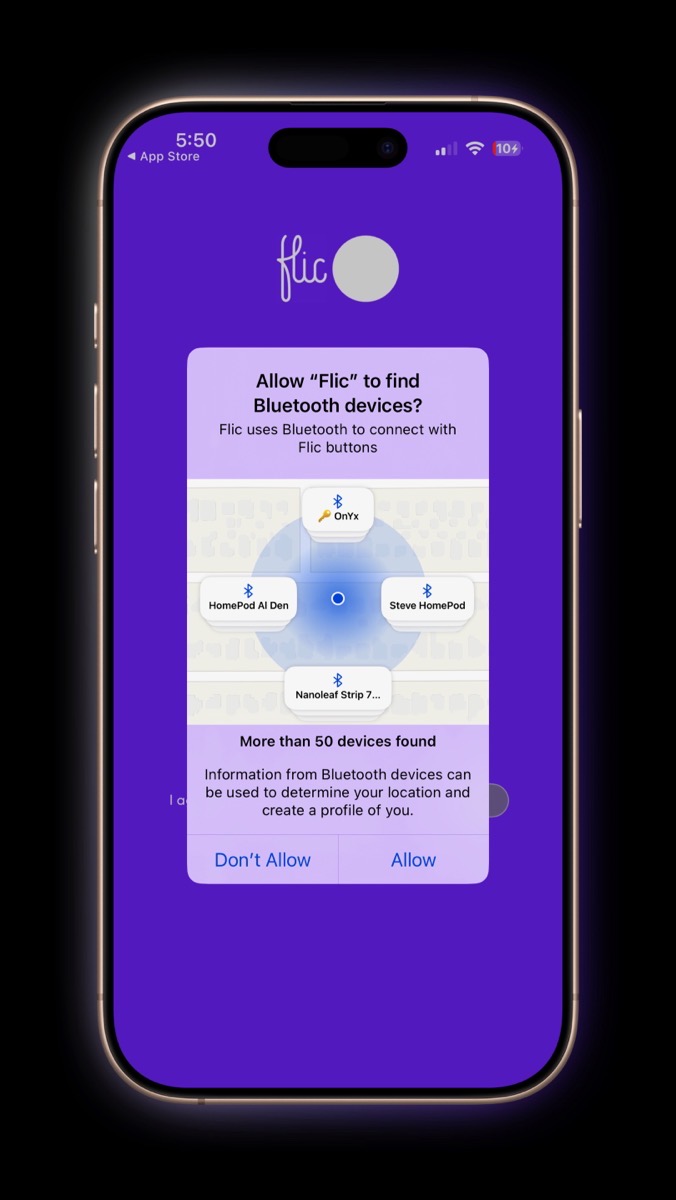
When I saw the Ethernet jack I just assumed I’d have to plug it into the switch on my router, and the micro USB to USB-A cable (which is annoyingly old school) was quite short so I was going to have to dig out a longer cable. Luckily, this tiny little box that weighs nothing actually has a WiFi radio in it too so I never had to plug it into my router.
Adding the Hub LR to the Network
Imagine my delight when tapping the Add Hub button immediately found the hub over Bluetooth, and when selected, instantly showed me a list of available networks. Oddly my main and guest networks were in the list 4 and 3 times respectively, but I just tapped the first one. It asked for my WiFi password and my Eero software announced that a new device had joined the network. The Flic software immediately asked if I wanted to add a Flic Button to the hub. Seriously, I have never had a Home Automation device add itself to my network more seamlessly.
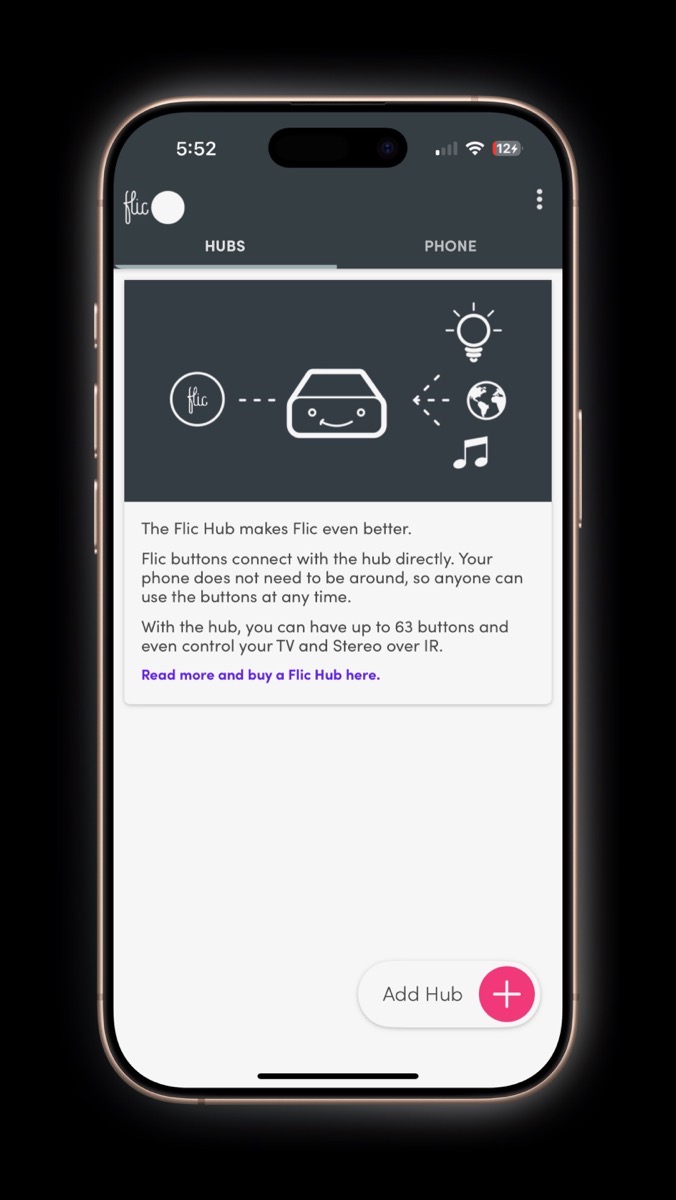
Adding a Flic Button to the Hub LR
Ok, you think you’re so good, Flic, how about adding the Buttons to the hub? I tapped Add a Flic, it told me to hold the button down on the Flic, and in about 3 microseconds the Flic app said, “Pairing complete!” After that, it invited me to rename “My Flic” and invited me to add automations to three different ways to press the Flic: Push, Double Push, and Hold. But above that was the tantalizing switch that said: “Add to HomeKit”. Now we’re talking, I’ll get this thing to be fiddly!
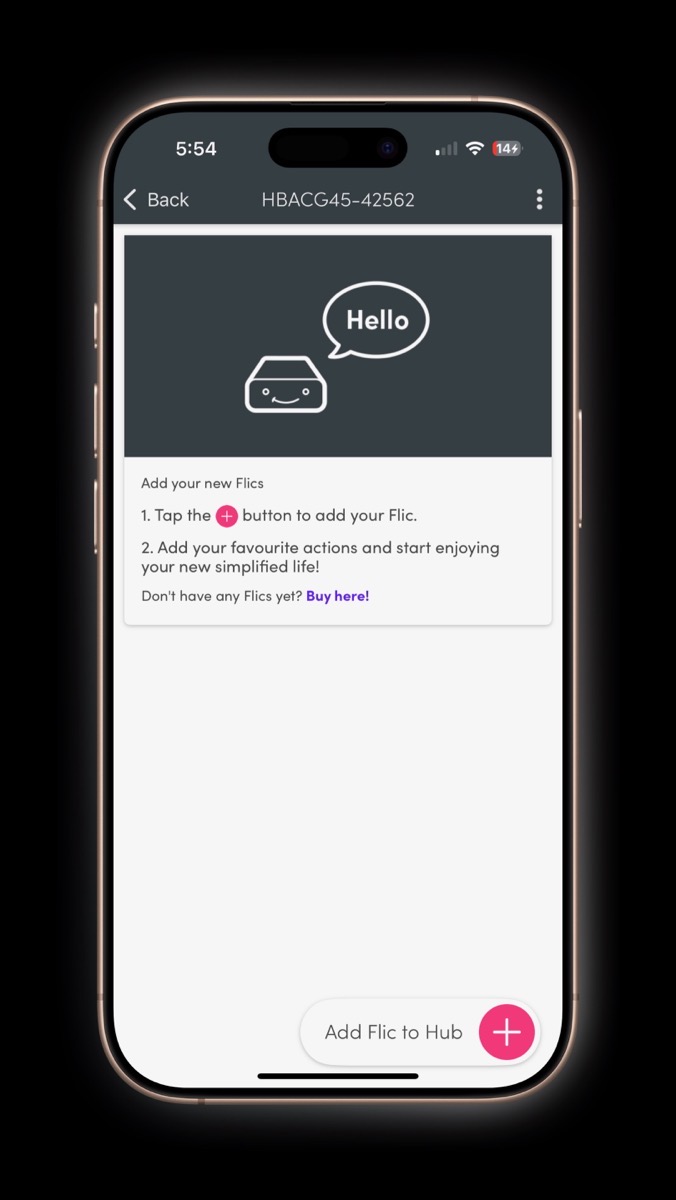

Adding the Flic Button to HomeKit
I flipped the HomeKit switch and it told me that a configuration was needed:
Before we can add this Flic to HomeKit, you need to pair the Flic Hub with your Home. We will guide you through this process if you proceed! Please keep in mind that any action already configured to this particular Flic will be erased.
That’s good information. If you want to use your device with HomeKit, do it before wasting time on other actions. We’ll come back to those options in a moment.
I agreed to the configuration setup for HomeKit which was disappointingly easy. It asked to access my Apple Home data, select a home, and then … dang it if it didn’t nearly instantly recognize the hub as a bridge! This is the step where HomeKit products always fail. I simply tapped add, selected a room, renamed it, and added it to my Home. So disappointing. Zero challenge at all.
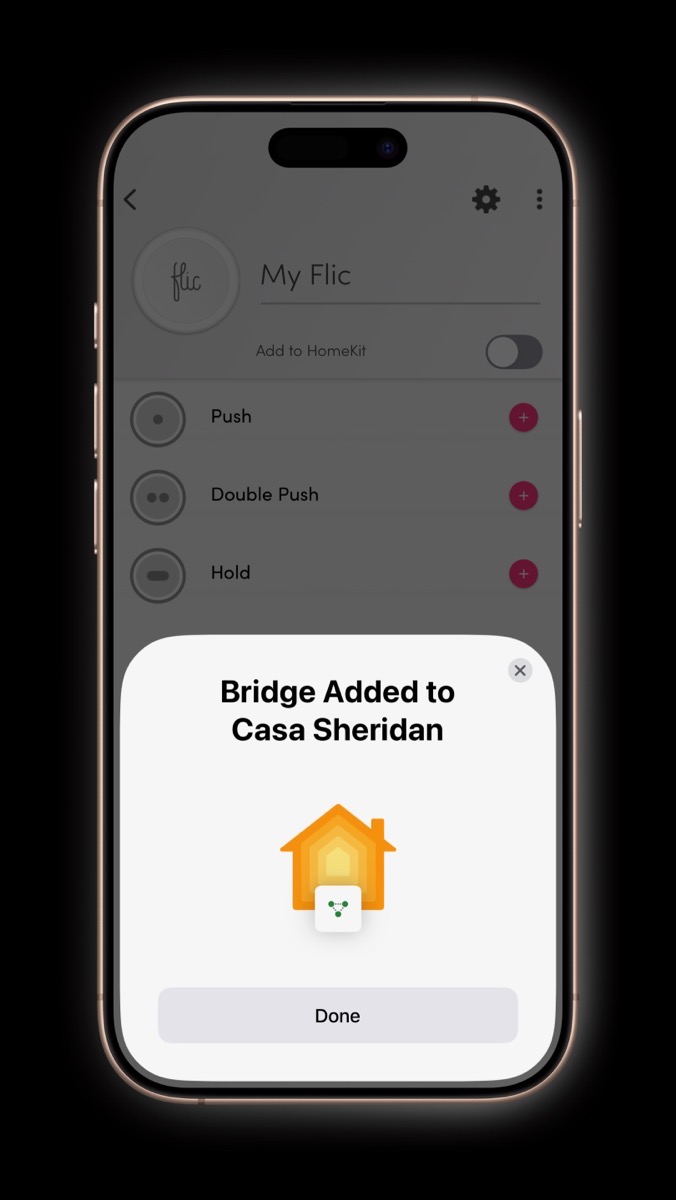
Once you’ve added the hub to HomeKit, you set the actions taken by the Buttons through HomeKit. I keep forgetting that and open the Flic app and try to change them, but it keeps politely reminding me to go to HomeKit.
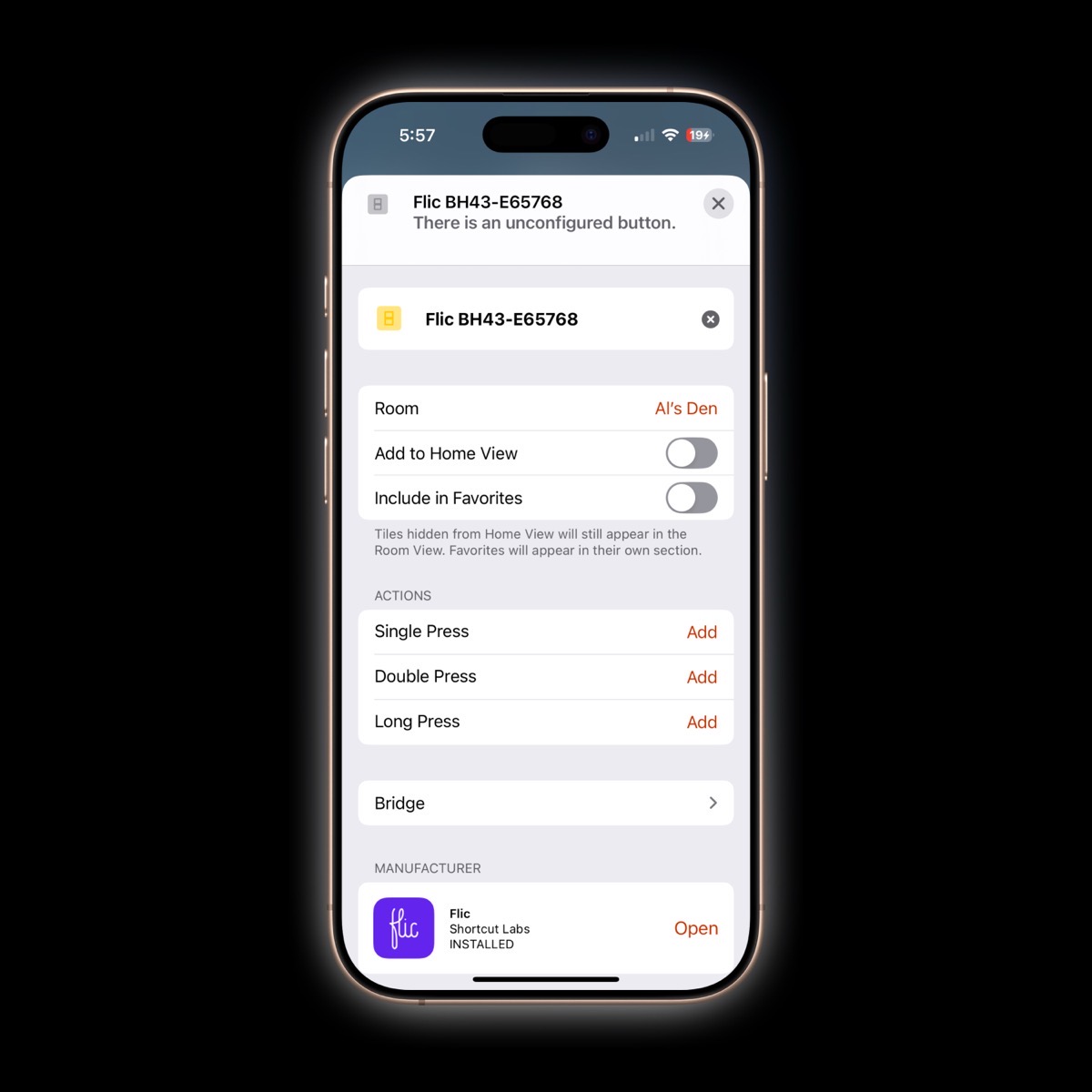
Configuring Actions on Flic Buttons
I set one of the Flic Buttons to enable the scene I use to get my den ready for the live show. This scene does things like disable the landline in Steve’s den so it doesn’t ring and turns on my front and back lights. I have another scene that turns the landline back on and turns off the show lights. I’m sad to say that the Flic Button didn’t work at all to enable and disable my live show light setup. I pressed and double-pressed that Button over and over again and yet nothing happened. FINALLY I got some fiddly behavior!
Till Steve came storming out of his den saying, “ARE YOU TURNING MY LIGHTS ON AND OFF???” Turns out we both have scenes for the live show and I’d chosen his two scenes instead of mine! Oops. Once I chose my scenes, the Flic worked properly, darn it.
Can I Make this More Complicated?
On my Mac using Keyboard Maestro, I have a macro that sets up all of my software for the live show and puts my Mac in Do Not Disturb. I started thinking, what if I could turn that into a shortcut, add it to the HomeKit scene, and have it all happen at the press of a Flic Button? I whipped open ChatGPT and asked it how to build a Shortcut that triggers a Keyboard Maestro macro. In a flash, it explained I could copy the UUID of the macro, and using the correct URL scheme make it into a Shortcut. That was super cool.
Unfortunately, you can’t directly add a Shortcut to HomeKit, which is just silliness. ChatGPT explained to me that you can create a “dummy” switch and add a Shortcut to it and then add the “dummy” switch to HomeKit. I remember running into this when I created an automation to turn a bunch of stuff off in our house when we go on vacation. I think this adds one more bit of complexity to the situation that might just make this a really silly idea. But you just know I’m still going to try to do it.
Flic Twist
Once I had the Flic Hub LR and the Flic Button working so easily, I moved on to the Flic Twist. This is a round puck about the size of the palm of my hand at 2.5” in diameter. It’s around .75” tall. It has a round button in the middle with a ring of segmented lights around it. The package included two AA batteries to power the device. I didn’t mention it earlier, but the regular Flic Button uses the replaceable CR2032 battery we all know and love.

In the Flic app, the Twist shows up with four operations it will recognize: twist, push & twist, push, and double push. I tapped on Twist and it took me to a page where I could choose a parameter to control. It supports light functions including brightness, color, color temperature, and saturation (if your bulbs support any of those parameters.) It can change volume, or set the level of your blinds. There’s an advanced section for advanced dimming and even a scene blender. I started to play in that section but it’s way above my pay grade what you can do.
I told it to change the color, and then it asked me which devices I wanted to control. I found Philips Hue was an option. Once selected, it told me to go press the button on the Hue hub, and as soon as I did it was ready to let me add some bulbs. I added one of my lamps and sure enough, twisting the Twist changed the color. My bulbs don’t seem to get that rich of a color so I set it to be a simple dimmer and it works well. The dial lights up as you rotate it which is very satisfying.
If the Flic people hear what I’m using it for, they’ll probably lose their minds because changing the brightness of a single bulb is such a silly little use of such an advanced device. In the Actions section, you’ll find about 30 or 40 different integrations from Nanoleaf to SmartThings to Sonos to Spotify and more. Add that to the four independent actions you can apply with the Twist and it’s a Home Automation user’s dream.
One more thing on the Twist – it has magnets on it so it might be fun to hang on a refrigerator or maybe something in the garage. The Flic Buttons have an adhesive on the back to hold them in place. They’re very satisfying to press in my hand so I’m not sure I’ll do that. On the other hand, I could stick one of them to the underside of my desk so I could turn on the live show lights just like a bank teller alerting the authorities to a bank robbery in progress!
The only time I experienced any fiddliness at all was on a few occasions, when the app would fail to connect to the hub to do some configuration. I never found a reason why but most of the time it was as annoyingly responsive as everything else I’ve described.
The only other thing I’d suggest for Flic is some way to identify which Flic is which. The first thing I did was cut a tiny part of a stickie note to the bottom and then numbered them in the app so I could keep track of them.
I’m going to have to work on my imagination to give the Flic products some heavy lifting to do but until I do I’ll be happy turning my live show setup on and off and dimming my lights. The Flic Hub LR with the three Flic Buttons in the starter pack will run you $169. If you don’t need Ethernet, you can get the starter kit with the Flic Hub Mini (which uses USB-C btw), and it’s only $99 with the 3 Buttons. The Flic Twist by itself is $80, and you can buy it in combination with other devices. Their shop page gives you every combination you might be interested in.
I’ll say it one more time, these are the least fiddly Home Automation devices I’ve ever used and I’ve used them all! If you’re interested in these products, you can go to flic.io.
New Info from Christian Lynbech
A month after this article aired, Christian Lynbech sent me an email filled with important info about the Flic products that I did not know. He addresses several things I talked about and brings good clarification. Christian wrote:
Eternally behind on my podcast listening, I have just listened to your review of the Flic devices. As a happy user of these myself, I would like to add a few comments, knowing that some of this may have already been discussed at a later point.
The Mini hub is significantly cheaper than the LR hub, actually 1/3 of the price. However, the Mini does *not* support HomeKit, at least not out of the gate. The “Add to HomeKit” toggle that appears in the setup screen when configuring a button in the LR hub does not appear when the button has been to the Mini hub. It does, however, say that the Mini hub supports Matter, so in principle, one should be able to make it appear in HomeKit, but I have not yet found a way how to make that happen (I will try to write Flic support about it as I have happily bought three Minis before I realized the issue).
There is a feature chart here (towards the bottom): flic.io/flic-hubs
As you mentioned, there is also a Mac version of the Flic app, allowing one to add buttons to a Mac. The Mac app also supports custom integrations, which means that it is possible to make a button execute a script which again means that one can do pretty much anything the Mac can do already. I have for instance a button to set a Focus Mode, using this feature.
The IR capability of the LR hub allows you to attach an IR blaster which means that you can control a device that is controllable via IR, say a TV or a receiver. I have an LR but have never looked at this; I think that the blaster needs to be bought separately.
Flic sells various sticker packs, both with pictograms and blanc stickers, such that one can use them to tell the different buttons apart. The button also remembers its name, so one can check with the appropriate Flic app if they have been mixed up.
I was very excited when the Twist came out. I think it backed it on Kickstarter, and I have one that I admittedly yet have to find a use for, as I do not have any smart lights. Note also that Flic Twist is not HomeKit-compatible but is Thread-compliant.
Feel free to let me know if you have any further questions on these nifty gadgets.
After reading Christian’s great email I found the Accessories page on flic.io and they have so many fun options for stickers. They have white ones, and black ones, and transparent ones, and glow-in-the-dark ones! They also sell adhesive pads, and a metal clip to hold a Flic button on your keychain, and even a wrist strap to make a Flic button into a watch-looking device. That sounded silly at first, but imagine how useful it could be if you were disabled in some way and could run automations right from your wrist. That would be awesome.
Thank you so much, Christian for adding all this great info of our understanding of Flic products.


I came across the Flic buttons last November when I was searching for buttons, but the price was a bit more than I wanted to spend. And really, another hub? So I choose two different items.
First, I bought a SwitchBot Remote One Touch Button, US $19 at Amazon (https://www.amazon.com/SwitchBot-Remote-One-Touch-Button/dp/B08GM64R84?ref_=ast_sto_dp&th=1). I have this attached, via the included holder, to my desk to toggle my overhead office lights, via a SwitchBot Bot mounted on the switch.
Second, I purchased an arre Smart Button, US $34.99, again from Amazon (https://www.amazon.com/dp/B0D9KM1JKS?ref=ppx_yo2ov_dt_b_fed_asin_title), although at the time I bought it it was $27.99. This device connects to HomeKit via Matter. It is mounted on our living room wall, and is used to toggle a smart plug that toggles a lamp.
Neither device required a separate hub. The arre device connected straight away into HomeKit, and the SwitchBot button works via the SwitchBot app on my iPhone. And despite my aversion to hubs multiplying, I have since acquired a SwitchBot Hub 2 with Matter, and now my SwitchBot devices are available in HomeKit.
Great breakdown of the Flic ecosystem! It’s interesting that Google doesn’t support smart buttons—seems like a missed opportunity given how seamless these devices can make home automation. Also, thanks for pointing out the accessibility issues with the app—hopefully, the developers take your feedback seriously and make improvements for VoiceOver users.
I’m really glad you brought up the accessibility issue with VoiceOver. It’s so important for tech companies to focus on making their apps usable for everyone. Hopefully, they make those updates soon.
Great breakdown of the Flic ecosystem! The lack of Google Home support is definitely a drawback, but I love how seamlessly these buttons integrate with HomeKit and Alexa. It’s disappointing to hear about the app’s accessibility issues—hopefully, they take your feedback seriously and make some improvements.
Awesome post! Curious — have you found any limitations with Flic in multi-device setups? I’m thinking of syncing it with both phone and tablet.
It’s great to hear that the setup process for Flic’s devices was seamless! Accessibility is crucial, though—have you considered sharing specific feedback with them to improve the app for VoiceOver users?
Fantastic post! Just wondering whether there are any restrictions with Flic in multi-device configurations. I’m considering synchronizing it with my iPad and phone.