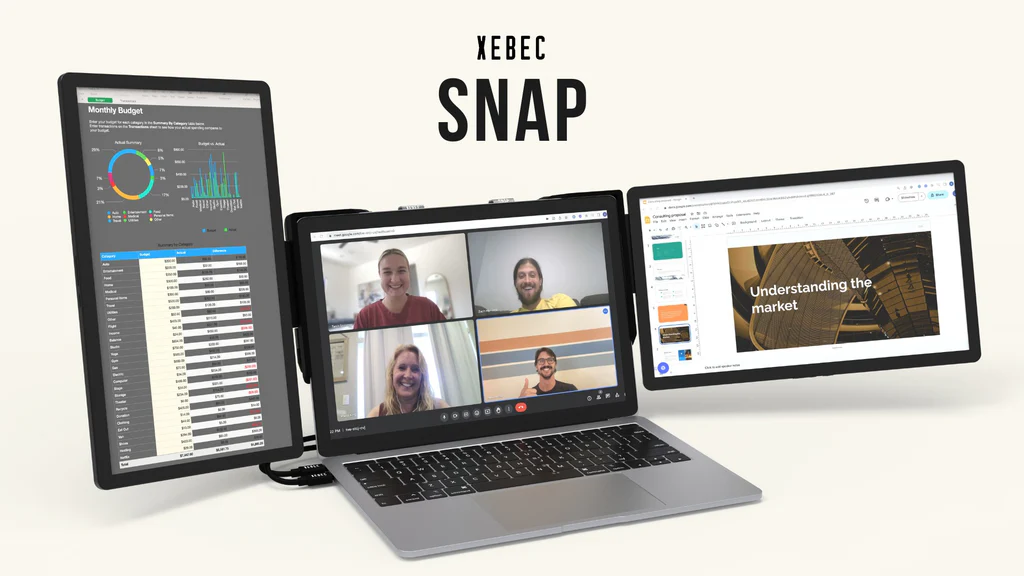Allison interviews Alex Levine, XEBEC CEO & Cofounder, about their portable monitors that snap onto any laptop to expand your display area and optimize your work setup.
Alex describes their Xebec Snap which can turn a regular laptop into a modular portable workstation for office productivity on the go.
Up to three additional displays can be added to your laptop using the expandable Xebec Snap Bracket. It fits any laptop from 13” to 18” by hugging the laptop sides and edges with a tensioning mechanism using no permanent attachment. Wings fold out from both sides of the bracket along with a kickstand to provide stability. USB-C cables pull out from the Bracket to attach to the laptop for power and data transfer to the displays.
The three additional Xebec displays can be added to the left, right, and top of the laptop’s main display. They are magnetically attached to the bracket and have pogo pins to provide data transfer for quick and easy removal or addition of each display. Xebec displays provide 1080p resolution with 400 nits of brightness.
Xebec also provides a sleeve that holds the bracket and additional displays for travel.
Learn more at http://thexebec.com/
Using a Screen Reader? click here
Transcript of Interview:
Allison: Well, who doesn’t need more screen real estate, especially when they’re a road warrior? So I’ve stopped to talk to Alex Levine of ZBEC, who might have a solution for you.
Alex Levine: Absolutely. If you are a digital nomad, a traveling professional, or really anyone working on a laptop, in this day and age, you always need more screen space, but you don’t want to sacrifice productivity for portability. So that’s what we’ve got with the ZBEX Snap. This is our modular portable workstation that allows you to recreate the productivity of an office, but on the go. You can see there’s nothing that’s plugged into the wall. Everything is driving entirely off the battery of your laptop.
Allison: So I’m going to explain a little bit. This is an audio podcast as well as video.
Alex Levine: Okay, yeah.
Allison: So what I see here is a MacBook that’s got a vertical display somehow connected on the right and a smaller one across the top.
Alex Levine: Exactly. And the way that it’s connected is in a really unique way. So we start with our ZBEC snap bracket. What this bracket does is it expands and it fits any laptop from 13 to 18 inches. And then it hugs the side and edges using this tensioning mechanism. So there’s no glue or permanent adhesive or anything that attaches to the back of your laptop. It’s just as it was out of the box. After that, these wings pull out from either side, and then we have a kickstand for additional stability, and then you plug in–
Allison: I was going to ask you about how’s that all not flopping over.
Alex Levine: Yeah, we’ve got a kickstand built in, and then these cables pull out, and you can either plug them in with USB-C, like I’ve done here, or even with USB-A, as Zach has done over there.
Allison: Around the Windows machine.
Alex Levine: Yeah, and that also, you know, if you’ve got an older Mac, it’ll work. But I’m a Mac guy, and that’s why you don’t need a PC, right? Because we’re done with USB-A. We’re all USB-C.
Allison: So I’m a little confused. If this is a MacBook Air, will these both fit over to the left side?
Alex Levine: Yes, so you can see how I have this going over here from the left side right now. The way that it works is you just pull this out, and then it fits all the way around and in. And so that’s what we’ve shown here as the left one goes all the way around. Now a normal MacBook Air would only allow for one additional display natively, but we have DisplayLink chips, the DL6000 series chip baked directly into these displays. So with a free DisplayLink driver for download, you can run all your monitors with just that connection.
Allison: I’ve heard about DisplayLink. I’ve never seen it in action. This is very exciting for me.
Alex Levine: Yeah, it’s great. When Apple started making their own chips and left Intel, it’s frustrating when a 2016 MacBook could run four displays and now just one with the newer ones. But with the DisplayLink built inside, it really allows you to bypass that and still get your multiple monitors. But you’re not stuck to just this orientation, right? So you can take these displays off.
Allison: Oh, he’s just popping them off magnetically.
Alex Levine: Yeah, and they connect with our Zbex Snap patented technology, which is a combination of pogo pins and magnets. And I can go portrait over here. I can take this monitor off and I will go landscape on this side as well. And we’ve got this nifty little app that we built that allows you to skip going into your display settings and orient everything exactly as you’d like. Right now, the snap is on the left and the right, both in landscape format, but one of them is upside down and one of them is vertical, but it’s going to pop up in a little driver.
Allison: A normal issue, yeah, if I can navigate where I am.
Alex Levine: There you are.
Allison: I can see you over here on the right one. It’s hard because it’s sideways because he flipped it but…
Alex Levine: All right, so we come over here, we’ve got this little app. I’m going to tell it to orient itself. There we go, and then we do the same over here on this. We say landscape. Oh, now we’re all set up with tri-skin exactly.
Allison: Wow that is really cool. What is the size of these displays?
Alex Levine: These are 13.3 inch displays. They run at 1080p so full HD and the big feature that we optimized these for was brightness, so they run at 400 nits which is actually rather bright. You know, if you are someone who works on a lot of spreadsheets, if you are a developer that’s compiling a lot of code, if you are doing any sort of document review or research, this is the perfect companion for you because it all breaks down into an easy-to-transport package, just like this. You have your two displays on either side. You put your bracket right in here.
Allison: He’s got just what looks like a laptop sleeve in here, and that’s it?
Alex Levine: Right along your laptop and your backpack and your whole office is there ready to go.
Allison: Wow, that is fantastic. So how much does this cost?
Alex Levine: So our Snap Tri-Screen in this configuration you see is $999. The way that Zach has it over there with just the dual screen, so one monitor is $549 and then we have a bunch of different ways in which you can customize your setup with our stack up mount, with the light, with the phone charger, and that will add anywhere from $40, $50, $60 to $100 depending on your configuration. So it’s really kind of customizable to the work that you do, so $500 to a little over $1000.
Allison: Wow, that is really slick. And where would people go to find out more about XEBEC?
Alex Levine: We would recommend just Googling us, so X-E-B-E-C.