Elena tells us about Google Notifier from toolbar.google.com and apple.com/downloads, Research Assistant Niraj tells us about how he jailbroke my iPhone to use it on T-Mobile and on AT&T without a data plan. Matt HIllyer from the Stealth Mac Podcast over at thestealthmac.com gives a review of Soundboard from Ambrosia at ambrosiasw.com (follow him on Twitter at twitter.com/bldngnerd , and Allister Jenks from New Zealand gives me some Time Zone advice. In Chit Chat Across the Pond Bart explains the “simple” process to uninstall RapidoWrite using ScreenSteps. Then Bart and I walk through all of our essential gadgetry we bring with us when we travel.

Listen to the Podcast Once (1hr 12 min)
Today is Monday August 17th, 2009 and this is show number 219. Well I hope you all remembered that the show would be a day late this week since I was on vacation? the folks from the chatroom are sad they had two weeks without a live show – especially Kevin (aka @big_in_va). I promise we’ll get back on schedule this weekend guys! so last week I sent out a call for help asking if people had been thinking of doing an audio review some time, this would be the week to do it, so that I could relax on vacation. Well the NosillaCast listeners came through like champs! I have an interview with Niraj on how he tested jailbreaking my old iPhone and using it on other carriers, and then we have four great reviews from listeners, and of course Chit Chat Across the Pond, this time with our regularly scheduled Irish Belgian Bart.
Happy Birthday Kate
Before we kick into gear here, I wanted to mention that a little bird told me that it will be listener Kate’s birthday on Wednesday so I wanted to take this opportunity to wish her a happy birthday! I’ll never reveal my sources though!
Dumb Question Corner
Listener Elena thought she’d help out with some dumb questions AND answers since I was on vacation this week. They’re basic questions but something maybe many of us take for granted and should keep in the back of our minds for people who are new to the Mac. Here’s her questions and answers:
- Question 1 – How do I “right click” on my Macbook? (Track pad is only one pad)?
My answer: To right click on your Macbook, press two fingers simultaneously on the pad instead of just one. Or you keep two fingers on the pad and then use your thumb to “press the button” on your trackpad. Here’s a link for a video tutorial on all the gestures you can do with your trackpad. Here’s a link to a video to demonstrate this tip: engadget.com
One thing to keep in mind is that some trackpad gestures don’t work on the previous generation MacBooks, and the two fingered click does have to be enabled in System Preferences, in the Trackpad preference pane as Secondary Tap. Another way to do this is to hold down the control key and then tap the trackpad once.
-
Question 2 – How do I switch back and forth between one of my open Firefox pages and an open document?
My answer: To switch back and forth between open apps, use the apple key + tab.
Another good one – and this is actually the same as it is on Windows. On Windows you use control-tab to flip between applications and on the Mac you use command-tab (aka apple-tab). Another fun one is command-~ which lets you flip between open windows within one application. Since i keep 236 apps open at all times with at least 14 open windows in each app, these are very handy keystrokes for me. Ok, perhaps I exaggerate, maybe it’s only 234 apps open at a time.
Elena took it up one more notch and gave us an audio application review – complete with links for downloads, screen shots, and text for those who don’t like to listen or can’t listen. She even hit my sweet spot of 3-5 minutes, what more can I ask? Anyway, here’s her review:
Elena on Google Notifier
=======INSERT GOOGLE NOTIFIER REVIEW=========
Howdy, this is Elena from Virginia. Long time listener, first time caller. I have a review of a simple and free application called the Google Notifier. If you’re a Gmail fan like me, this application may make your email experience even more enjoyable. When I’m surfing on my Macbook Pro, I don’t always want to have to click the Gmail tab in my browser, and then refresh the screen in order to check for new messages. And I also don’t want to the Mail App to be opened every time I click on a hyperlinked email link. The Google notifier solves both of these problems.
As described on the Google Notifier website, this application lets you know whenever you receive a new Gmail message or have an upcoming event on Google Calendar. When a Gmail message arrives, or an event’s time is near, you’ll see a nifty translucent box on the screen that tells you about the message or the event. You can also, see a list of your unread Gmail messages, Make Gmail your default email program, quickly see upcoming events from your Google Calendar, and create a new google calendar event.
To install the google notifier, you can either download it from the apple.com downloads site or search for “Google Notifier” in your favorite web browser. I’ll send both links to Allison for the show notes since they are a bit too long to spell out.
I should mention that Google Notifier is actually beta, but I’ve been using it for close to two years and haven’t had any problems. To use this app on your Mac, you’ll need at least OS X. 10.4 and it is compatible with both PowerPC and Intel Processors. For any windows users, you can also use this application, however it is actually called Gmail Notifier your world. According to the Gmail Notifier page, it works the same way as on the Mac, however I don’t have any experience with the Windows version.
Once you’ve downloaded the Google Notifier, drag the icon to your applications folder. Then double click on the Google Notifier icon and enter your Gmail username and password to log on.
After you’ve logged on, a Gmail icon will be put in your menu bar by default. Click on t his icon and select preferences to customize your settings. In this first tab called Account, you can change which gmail account is actually checked by the Notifier. By default the Google Notifier checks for new emails every 10 minutes. If you want it to check at different intervals, there is a nifty trick that I’ll also send for the show notes.
Under the Gmail tab, you can turn on or off the Gmail notifications. If you turn off notifications, the Gmail Icon will still remain in your menu bar as long as the Google Notifier application is running, but it won’t check your account for new mail. But without the notifications turned on, you’ve pretty much lost out all the fun of this app. With notifications turned on, you can also set whether or not to have the number of unread messages displayed next to the Gmail icon in your menu bar or if you want a pop-up to display every time you get a new message. If you’re the kind of person that keeps a fairly clean inbox and don’t have hundreds of unread messages, the unread message count could be very handy. On the other hand, if you like lots of distractions with sounds and pop-ups, you can also be very pleased. I personally just have the unread messages displayed and have all sound and pop-ups turned off.
In this same tab, you can set Gmail to be your default Mail Client. This means that whenever you click on a hyperlink email address in a browser or another application, the new email is automatically composed in Gmail (instead of Mail App, which is actually the default on your Mac).
Lastly, in the Calendar tab, you can also use the google notifier to keep you updated with your google calendar events.. So if you don’t have a secretary or a wife that keeps your life organized, turn on calendar notification and never miss another appointment.
One last note, the google notifier application is an extension in Firefox, so you can also play around with a few more settings by opening up your add-ons. I’m not sure how the Google Notifier works in Safari since I pretty much only use Firefox. Alright, that’s about it for me. Thanks for a great show Allison!
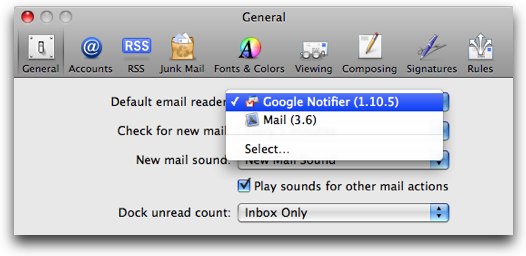
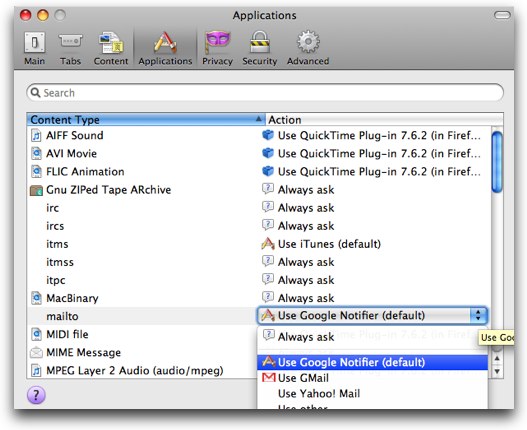

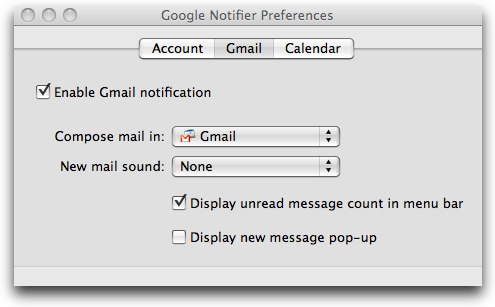
To download the app:
toolbar.google.com, apple.com/downloads
To trick out notifier to check for new mail at your desired intervals (like 1 minute for me):
macosxhints.com
ScreenSteps
I’ve told you guys a lot about ScreenSteps over the past few months – the fantastic tool for creating beautiful documentation with annotated screenshots and text with ease. One thing I haven’t talked about too much is things ScreenSteps can’t do. I was talking to Bart today about his early experiences with the tool, and as Bart often does, he tells you what can be improved before he tells you what he likes. Some of the things Bart is looking for are choices made by the developers and I wanted to talk about that. The geniuses over at ScreenSteps.com are committed to having a cross-platform product between the Mac and Windows. I think this is a grand plan – you can swap their package files back and forth within groups making documentation and never have to worry about the other guy having Windows when you’re on a Mac.
Unfortunately this comes at a sacrifice – they can’t do some of the really cool stuff they’d like to do and COULD do if they only developed for the Mac. For example my beloved drop shadows aren’t available on ScreenSteps because their development environment won’t allow it. Even though I love me a good drop shadow, I think being cross platform really wins out. If you haven’t checked out ScreenSteps yet, you really should head over to screensteps.com and download the free 30 day trial, watch some videos to get excited about it and then when you can no longer resist be sure to use the coupon code NOSILLA to get 25% off the purchase price!
Niraj iPhone story
========INSERT NIRAJ AUDIO===========
Took my old phone, unlocked it, put in his dad’s SIM card from AT&T, and the iPhone became an iPod Touch with a phone and a camera. No data plan, so fully functional within wifi range, but only a phone and a camera when away from wifi. This is his tale of discovery.
========INSERT AUDIO=========
Matt Hillyer on Soundboard from Ambrosia
Next up we have Matt Hillyer from the Stealth Mac Podcast over at thestealthmac.com with a review of the newly released Soundboard from Ambrosia at ambrosiasw.com
===========INSERT MATT’S AUDIO=============
Hey Allison, Matt Hillyer here from the Stealth Mac Podcast
Thanks you, thank you.. you are all too kind.
I’m here this week to review a piece of software called “soundboard”
Soundboard is from Ambrosia Software and is described as a digital version of the cart machines from broadcast radio days. When I was a radio DJ we had these things that looked like 8 track tapes, called carts (short for cartridges I imagine), and on them we recorded all our promos, commercials and sound effects and could be played quickly when needed. Well Soundboard from Ambrosia software does just this.
When you open soundboard you are presented with a grid. You then drag audio clips to the various squares on the grid for instant access to these sounds or songs. Soundboard lets you create various tabbed libraries of these clips that can be easily shared with other soundboard users. And all are available instantly by either clicking on the sound or by pressing the associated key to the grid square.
Soundboard was designed with live performances in mind, it’s easy and intuitive to use. And like all of Ambrosia’s audio software, all the editing done to the sound is non destructive and can be reverted back at any time… and I know how much you love non-destructive editing Allison!
Where would someone use this application you ask?
Well – lets take chit chat across the pond for an example. Allison and Bart are chatting away, but what if Allison wanted to add a song or sound effect into the discussion. Before soundboard Allison would have to add those effects in post production, meaning after the recording was complete. Now with soundboard, Allison can launch the soundboard application and add it as another input in wiretap studio, or the other recording application of her choice and now Allison has music and sound effects available live to use during the recording.
So… now we know what soundboard is… is it easy to use?
short answer yes… Soundboard is intuitive and easy to pick up and use right out of the box. And Ambrosia has even made some tutorial videos on the website to show you some of the more advanced features. Overall though, soundboard is an application that does one particular thing and does it well. It makes various audio clips available to be played instantly and allows you to do basic audio editing of those audio clips within the app using the standard Ambrosia audio editor interface.
Soundboard is not for everyone, but if you do any kind of live recoding or broadcasting and would like a tool that allows you to have instant access to audio clips than this is the app for you. Simple to use, easy to understand with grab and go capability.
If you are interested in Soundboard than head over to Ambrosiasw.com and check it out. You can download soundboard for a free 30 day trial, and right now Soundboard is $29 but Ambrosia is offering 25% off to current Wiretap owners.
While your at the web site be sure to check out the tutorial videos and don’t forget to download the podcast starter pack for soundboard that the talented guys at Ambrosia Software created. thanks for putting up with the silly sound effects, but it was the only way to demonstrate the capabilities of Soundboard.
For the latest mac tips, tricks and how to’s listen to my weekly podcast called The Stealth Mac Podcast at thestealthmac.com. you can also follow me on twitter – I’m bldngnerd.
thanks Allison, until next time…
Allister Jenks with some Time Zone Advice
So I’ve mentioned a few hundred times that I find time zones highly confusing. I am on Skype with people in all three continental US time zones, I talk to Bart in Ireland, Don in England, throw in Knightwise and Peter in Belgium and I’ve got a BIG headache on the whole issue! Throw in Daylight savings time and I’m going crazy, then let’s have the US decide to go to DST 2 weeks early and leave it 2 weeks late so that the time between me and Bart changes by one our four times a year! Let’s just add one more challenge that i have to deal with people in Tucson Arizona where they don’t observe DST at all, and I’m just sitting in a corner weeping. Allister Jenks from New Zealand can’t fix the DST problems but he did send in an explanation of how to keep the time zones straight in my head, and it actually works! Here’s his explanation:
=========INSERT TIME ZONES=============
Hi Allison, Allister here from New Zealand. I have noticed in a few recent episodes of NosillaCast that you, and others, have had a little trouble with time zones. I’d like to offer you some advice on how to deal with them easily. While most people understand what time zones are and why they exist, many people have a lot of trouble working with them. I used to be one of them.
My father flew many transport missions around the globe for the Royal New Zealand Air Force – a job which demanded mastery of time zones as some airports closed down over night and if you arrived an hour early you had nowhere to land! He taught me the easy way to deal with time zones.
Most people try to work out the difference between their own time zone and another. If you only deal with one other time zone, that’s not too hard. If you start to deal with two or more it gets confusing real fast. The trick is to always work through GMT. Let’s ignore daylight saving time for now, it’s a complication we will add back in at the end.
Here in Wellington, New Zealand, our one national time zone is GMT+12. If it’s midnight GMT, it’s lunch time in Wellington. Head to Southern California and you have GMT-8 in L.A. So when it is midnight GMT it is 4pm in L.A. From this we can see that 4pm in L.A. is lunch time in Wellington. Remember we go through GMT so we have to go west 20 hours from Wellington (12 on the plus side and 8 on the minus side of GMT) to reach L.A. So lunch time in Wellington is 4pm the previous day in L.A. This explains why my U.S. tech news sources are very quiet on my Monday – they’re all out enjoying the last hours of their weekend!
Let’s throw in a third location in the form of Perth, Australia. Australian Western Standard Time is GMT+8. So at midnight GMT, it’s 8am in Perth. Remember Wellington is GMT+12, L.A. is GMT-8 and now Perth is GMT+8. Now you can begin to see how to easily compare any two timezones. L.A at GMT-8 and Perth at GMT+8 make Perth lead L.A. by 16 hours. Perth at GMT+8 and Wellington at GMT+12 make Wellington lead Perth by 4 hours. Easy. So far we have remembered 3 numbers for three locations and we can work out three time differences. Let’s add a fourth and we’ll see why this method works so well.
The Big Apple. New York, New York. Out there on the Eastern seaboard, and still ignoring daylight saving, they like to run their clocks at GMT-5. Let’s recap our four numbers. Wellington at GMT+12, Perth at GMT+8, New York at GMT-5 and L.A. at GMT-8. Let’s sit in New York and compare ourselves to the other cities. New York to L.A.? Three hours ahead (-5 to -8). New York to Perth? 13 hours behind (-5 to +8), New York to Wellington? 17 hours behind (-5 to +12). By adding just one more number for New York, we can now easily deal with three more city pairs. Add more cities to your list and the number of pairs you can easily deal with skyrockets!
Now. Daylight saving. It is a pain. My best advice is do not talk to people in other time zones in March, September or October. Working out when to apply daylight saving is a heck of a challenge. The only way to do it is to do your research and stay up to date. Numerous countries have changed their rules in recent years to keep us on our toes. However, while knowing when to apply it is a PhD course, how to apply it is easy-peasy.
If any city or cities in the pair you’re calculating are observing daylight saving, just add one to their number. Daylight saving puts Wellington from GMT+12 to GMT+13. New York does it’s summer months at GMT-5 plus 1, i.e. GMT-4. The actual difference between Wellington and New York right now can be worked out from winter-time Wellington’s GMT+12 and summer-time New York’s GMT-4. So in fact New York is currently 16 hours behind Wellington. Be sure to just remember New York as GMT-5 and add in the extra one when you need it. No need to remember two numbers for one city. To my knowledge, all countries’ rules add one hour whenever daylight saving is observed.
So there you have it. Time zones made easy. If you use certain city pairs a lot, you may well learn the time difference itself, but never forget those GMT offsets and you’ll never be stuck again. Well, even with the complication of daylight saving, you can never be more than 2 hours out, so no excuses for those 2am phone calls!
Honda Bob
I have owned Hondas and Acuras since 1978 when I bought my first car. I had this adorable little yellow Honda Civic – the first four cylinder car Honda ever made. lucky for me, someone told ma about a guy named Honda Bob who would come to my house to fix my car. We thought that sounded grand, so we called him up and we’ve had him taking care of our cars ever since. Bob has become a welcome visitor – somehow makes it less annoying to have your car serviced when you know a kind, honest, and entertaining friend is going to come over and help you out. If you have a Honda or an Acura, and you live in the LA area, give Honda Bob a call at (562)531-2321 or send him an email at hdabob@aol.com. HDA Bob’s Mobile Service is not affiliated with Honda, Acura or Honda Worldwide.
Chit Chat Across the Pond
Security Light
- Safari Updated to 4.0.3 – important security update! (http://support.apple.com/kb/HT3733)
- OSX 10.5.8 released – HUGEsecurity update (http://support.apple.com/kb/HT3757)
- OSX Security Update 2009-004 released – important for people running a DNSserver on OSX (http://support.apple.com/kb/HT3776)
- MSpatch Tuesday last Tuesday – as usual, lots of important stuff to patch – http://www.microsoft.com/technet/security/bulletin/ms09-aug.mspx
Followup Topic
It takes a little work to purge RapidoWrite from your system, so Bart created a short lesson for how to do it with ScreenSteps. HTML PDF
Main Topic – Travel Gadgets
Al:
- MacBook Pro +MacBook charger+ 2nd Macbook Pro battery (didn’t use this time) +MacBook Airplane charger – why doesn’t this work on the MacBook Pros only on Macbooks? 65 watts vs. 80 watts?
- Nikon D40 + extra battery (didn’t use)+ extra memory card (didn’t use) + battery charger (didn’t use)
- MiFi + MiFi usb cable + MiFi power adapter
- FastMac iV power pack for iPhone
- Camcorder (Steve)- but make sure you ALWAYS forget the charger so you have to spend a half day of your vacation in Hawaii finding a compatible charger – actually found a cool multi-charger, does camcorder, all kinds of camera batteries, and even has a car charger – find name Allison!
- iPhone +wall charger + USB Dock Cable
- Belkin power strip – 3 power + 2 USB
- iPod Nano + 2 ended stereo mini jack! Played Bulbous Bouffant! a few podcasts
- Would have bought Mino HD if we could have found it – too small to keep track of!
- Two small digital cameras for dinner time, etc – didn’t use either of them!
Bart:
- Always take my Crumpler backpack with me which always has all I need in it:
- MBP + charger
- iPhone charger (iPhone always in pocket)
- small external HD with Aperture library
- Pen drive with Password Vault (old 128MBone)
- real pen drive for actually moving data around (2GB I think)
- Nice cross pen
- mini binoculars
- Collins Gem pocket guide to the night sky
- Modem + phone lead MBP
- MBP remote
- DVI-I to VGAadaptor
- the extension bit for the MBP charger
- Crossover Ethernet Cable (just in case)
- Male-male FireWire Cable (just in case)
- Often also take camera bag which always contains:
- Nikon D40 +charger + USB cable + kit lens (18-55mm f/3.5-5.6)
- lens cleaning kit (blower, hair bush, lint free cloth & cleaning solution)
- teeny tiny mini tripod
- 30mm F1.4 prime lens
- 55-200mm f/3.5-5.6 zoom
- OSi Maps of where ever in Ireland I’ll be (if I have them and if I’m going to somwehere in Ireland)
- fold-up rain gear (wise thing to have in Ireland!)
Thanks so much to everyone who contributed to the show this week – you all did GREAT – send in more reviews! I really had a great time off because I knew you were all working away for me. Please keep all the great letters and reviews coming by writing to me at allison@podfeet.com, and follow my nonsense all week long on Twitter at twitter.com/podfeet. Thanks for listening, and stay subscribed.

Hi there
I i saw your blog
Very well constructed
In fact I have been looking for this for months
http://www.podfeet.com is a site i’ll keep bookmarked
Great effort well done !
John
[…] trying to figure out how to communicate with them with all of the different timezones. Back on Show #219 in 2009, Allister sent in to us what I’m pretty sure was a serious explanation of how to keep track […]