 Steve Davidson posted a great question on podfeet.com on my post about the Netgear Nighthawk X8 router:
Steve Davidson posted a great question on podfeet.com on my post about the Netgear Nighthawk X8 router:
Allison, now that Apple has end-of-lifed the AirPort Extreme (my device of choice until now), I’m taking another look at the Netgear Nighthawk X8 (your endorsement has to be worth $$$ to Netgear). Besides the obvious reasons to use an Apple access point/router (e.g., quality, auto-notification of firmware updates, etc.) is the fact that I can plug two USB drives into it (via a USB hub) and it provides great Time Machine backup destinations for my home systems.
So the big question is: Do you know if the Netgear Nighthawk X8’s USB ports can support over-the-network Time Machine backups (to AFP+ drives)?
Great question, Steve. The short answer is yes, you can do this and it works. But short answers aren’t the theme of the NosillaCast, are they? Netgear does have a really old “how to” on setting up Time Machine to work with their routers, but lets walk through it ourselves.You start by connecting the drive you want to use to your Mac and formatting it appropriately (Mac OS Extended). Then you move it to the router and using one of the two USB ports (only one is USB 3 so pay attention). When you go back to your Mac, in the left sidebar under Shared, you’ll now see a computer called “readyshare”.
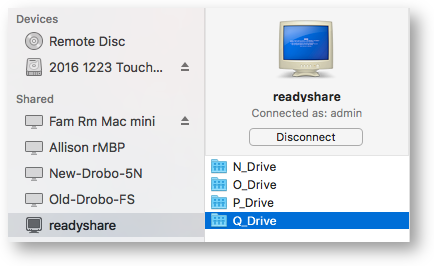 Selecting readyshare will show you all of the logical partitions on that drive, not by their cute Mac name but by a drive letter like you’re on Windows 95. You have to poke around at those drives to figure out which one is the right one. I noticed with one drive I tested that I had a recovery partition showing as a drive letter so that was pretty cool. Takes some sleuthing but you should be able to crack the code.
Selecting readyshare will show you all of the logical partitions on that drive, not by their cute Mac name but by a drive letter like you’re on Windows 95. You have to poke around at those drives to figure out which one is the right one. I noticed with one drive I tested that I had a recovery partition showing as a drive letter so that was pretty cool. Takes some sleuthing but you should be able to crack the code.
When you ask readyshare to reveal what’s inside the drives, you’ll be asked for your router login. The Netgear instructions (also evidently written in 1995 say to enter admin and password for the credentials. I trust you’ll have changed your password to something a tad more secure than that.
Once you’ve authenticated, it’s a simple matter of opening Time Machine and pointing it to the drive letter of the right logical partition and you’re good to go. I did test this but had to stop it since the drive I was testing was far smaller than my Mac’s current level of data.
Your question got me thinking that I had a problem that might be solved by essentially the same idea. I have a 3TB spinning hard drive sitting on my desk that I use for doing SuperDuper! Backups of my MacBook Pro. In the past I would plug it in when I wanted to run a backup. But now that I have the Belkin dock with all those lovely USB ports on the back, I plugged the drive into it and it’s always accessible so I can have backups run automatically.
This is all fine and dandy…except for how annoying it is. I partitioned this drive into three 1TB drives. That means that every time I want to move my MacBook Pro, I have to unmount three drives! Even with a tool like Mountain from appgineers.de that lets you unmount all connected drives and put the machine to sleep, a 7200 RPM drive unmounting three partition takes pretty much forever. I’m talking like a whole minute. I don’t have that kind of time!
I was also having problems with them being indexed by spotlight and so when I’d launch an app it would launch from one of those drives. I fixed that but it still bugged me having them there all the time.
Since I knew Time Machine worked great as a network attached device, I thought it would be swell to do my SuperDuper! Backups the same way. For those of you who are yelling into their audio players reminding me that I already have not one but two Network Attached storage devices in my Drobo 5n and FS, I know that but still, this sounded like fun. The end of the experiment will be relevant to that scenario as well.
With SuperDuper! You can only back up to a direct attached drive, or to a disk image. If you select disk image, it offers to make a read/write sparse bundle on a drive of your choosing. Sparse bundles are cool because they grow to the size required. This means that you don’t have wasted space on the drive “just in case”. I suppose youhave to be careful not to create something that grows out of control though.
I set up a sparse bundle on my 7200RPM drive and started up SuperDuper! It worked great! Except that it took forever. And I don’t mean the one full minute kind of forever, I mean the days and days and days kind of forever. I let it run as long as I could stand it and I finally gave up because I thought I might not live as long as it was going to take. I did some math and never did figure out what was taking so long. The disk write speed is nothing to write home about but it didn’t take weeks to back up to it the first time around when it was on my desk, and the network is gigabit Ethernet, the drive is USB 3 and so is the port it’s connected to, so I like I said I have no idea why it was slow.
 If I were a real scientist, I would have direct-attached the drive and written to the sparse bundle locally for comparison and then moved it over for incremental backups. Instead I had a better idea. Last year I bought a 1TB external SSD to offload my giant photo library off of my internal drive. Now that I have a 2TB drive on the new MacBook Pro, I brought them back inside. That meant the SSD was available as a backup drive. I plugged it into the Belkin on my desk and set it up as my backup drive.
If I were a real scientist, I would have direct-attached the drive and written to the sparse bundle locally for comparison and then moved it over for incremental backups. Instead I had a better idea. Last year I bought a 1TB external SSD to offload my giant photo library off of my internal drive. Now that I have a 2TB drive on the new MacBook Pro, I brought them back inside. That meant the SSD was available as a backup drive. I plugged it into the Belkin on my desk and set it up as my backup drive.
I still have to eject it before I dash away, but since its an SSD it only takes a few seconds to unmount. It also takes up nearly zero space on my desk, doesn’t have to sit on a washcloth to dampen the hum of the spinning drive from my audio recordings, and it’s only one partition. It’s not quite what I was hoping for but it works well for my purposes.
Now if I could just figure out what’s wrong with my CrashPlan backups…

I see a lot of rumors, or reports about Apple being reported as facts, and I really think we should do better. Apple hasn’t announced they’re discontinuing the airport line, have they? Let’s assume they are, which may be likely. Can’t we at least add a modifier or two like “reportedly”, or “is rumored to be”.
I’m admittedly a pedant with too much time on my hands, but if someone could show me how it makes things better to report rumor as fact, I’ll shut up (a little).
Dear Pendant with too much time on your hands:
You’re absolutely right that we don’t know for sure that Apple has abandoned the router market. The evidence we have is pretty compelling though. We know that they moved their entire Airport team off onto other projects. We know that they have no mesh offering, and that’s the hot ticket this year. We know that they don’t have any products that are tri-band with MU-MIMO (like how I used a big acronym?). They basically are very far behind and have moved the folks off the project who could have moved them forward. I’m at peace with it actually. So is it a rumor that they’re dropping it? Perhaps not a rumor but a stack of facts that build a case for it.
Do we know they’ve moved their entire Airport team? Or do we just have the (admittedly often accurate) word of one reporter (https://www.bloomberg.com/news/articles/2016-11-21/apple-said-to-abandon-development-of-wireless-routers-ivs0ssec) who cites unnamed sources who choose to remain anonymous?
I’m not saying any of these things aren’t true. They do make sense But I can’t stop and just let people say they are. And without verifiable multiple sources, a story shouldn’t be reported as news. That it technically may be news troubles me.
Apple is a mysterious secretive company, and sometimes they do manage to keep a secret. Who saw the EarPods coming? Who knows what they might be planning?
Don’t want to call it a rumor? Ok, how about “a probable, likely, almost certain fact based on a strong track record of other probable, likely reports that turned out in fact to be true once we waited for an official source?”