iTivo from code.google.com/p/itivo/ disappoints, but there’s hope in TivoButler and Popcorn (stay tuned). Donald reviews MiFi Phone App from jkontherun.com. Blackberry Desktop for Mac from na.blackberry.com works perfectly. Camera Plus for iPHone from globaldelight.com and PS Mobile from give new tools to the iPhone camera. Bruce reviews HotSpot Shield from anchorfree.com for a free VPN option. Windows 7 install doesn’t exactly go smoothly for me. In Chit Chat Across the Pond we cover the latest Firefox updates, and Bart describes his journey from Thunderbird to Apple’s Mail.app.

Listen to the Podcast Once (1hr 09 min)
 Today is Sunday November 1st, 2009 and this is show number 230. I hope you had a fun time for Halloween – Steve and I had a blast. We put on scary masks and tortured the medium to big kids at the door and TRIED not to scare the wee ones. We made a few mistakes but overall I think we had some good fun with them. I put a picture in the shownotes of how lovely we looked so you could enjoy what the kiddies saw when we opened the door. My dad would have been very proud of us – he was CRAZY about Halloween!
Today is Sunday November 1st, 2009 and this is show number 230. I hope you had a fun time for Halloween – Steve and I had a blast. We put on scary masks and tortured the medium to big kids at the door and TRIED not to scare the wee ones. We made a few mistakes but overall I think we had some good fun with them. I put a picture in the shownotes of how lovely we looked so you could enjoy what the kiddies saw when we opened the door. My dad would have been very proud of us – he was CRAZY about Halloween!
iTivo
My buddy Ron turned me onto something pretty cool. unbeknownst to me, someone finally created an application that allows you to pull Tivo shows off to your Mac. I know there’s the Tivo Desktop software for Windows, and they can do all this stuff already but there hasn’t been a good solution for the Mac, until now. Enter iTivo from code.google.com/p/itivo/.
When you launch iTivo across the top you get a pulldown for all of your Tivos (if you have more than one), and below that you’ll see a field populated with all of your recorded shows. You can see the show, the episode name, the time it was recorded, and how long the show is. All you have to do is click on the show name in the list, click download show, and it moves to the download queue down below.
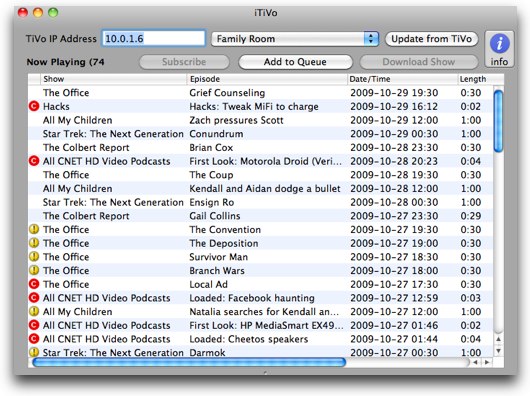
Now if this were all iTivo did it wouldn’t be that amazing, but what makes this app really cool is that it can also convert the episode real time to about 20 different formats while it’s downloading. You’ve got every option in the book – I chose the iPhone option. You can also choose to import it into iTunes directly and even add some metadata along the way.
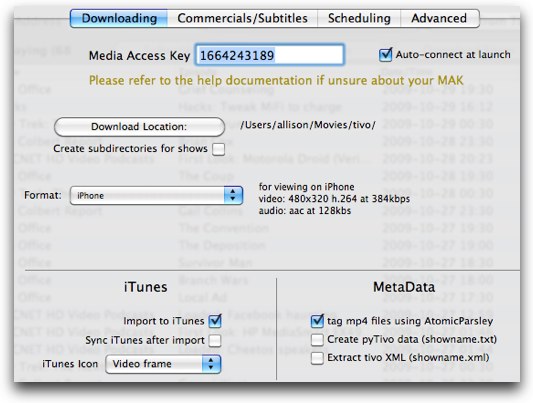
There’s an info panel you can view on the right that alternates between telling you all about the episode you’ve selected and showing you about your Tivo hard disk – it creates a pie chart showing you how much space is used for Tivo suggestions, expired and soon to expire shows, and in progress shows. The most annoying thing it shows you is how much of your drive is taken up by COPY PROTECTED episodes!!! What the heck? is copy protection everywhere? Now here’s the weird thing – One of the copy protected shows I have is Monk. I have Time Warner Cable. I had Ron record an episode of Monk on his Tivo from Verizon FIOS, and guess what? It’s not copy protected! Now this is a real mystery, I could see if one service provider copy protected everything but why would they only copy protect some things, unless it were a requirement of the Studio that produced the shows, which it’s clearly not because it’s not protected anyway? None of this is iTivo’s fault, but the result is that iTivo can’t transfer anything that’s copy protected.
Now here’s the bad news. iTivo doesn’t work. Well, not all the time anyway. Wait, that’s being generous, it hardly ever works. One single time out of about a dozen launches, I was able to successfully download a show and import it right into iTunes and put it on my iPhone. Other than that I had tons of problems with iTivo. Most of the time i can’t select the episodes at all. If I use the scroll bars, it starts to randomly select episodes. Even when it only has one episode selected (not the one I wanted) I can’t click the download button anyway.
It’s a great idea, the menus are excellent, the options are fantastic, it’s the not working part that makes me suggest you take a pass on iTivo for now. If I hear that it’s gotten a major update I’ll be sure to check it out again. I need to go over to http://code.google.com/p/itivo/issues/list and enter some bug reports – not sure how specific I can be other than “doesn’t work” but I’ll try.
Now don’t be too depressed, I’m also testing out two other solutions – TivoButler from baurhome.net, an open source equivalent to iTivo, and Popcorn from Roxio, a commercial product that amongst it’s many other talents it includes the ability to move Tivo recordings to your Mac and convert them for the iPod and even the PSP. Stay tuned (get it? stay tuned?) and I’ll let you know how these work out.
Mifi iPhone app from Donald Burr
Donald Burr of Otaku no Podcast from otakunopodcast.com reviews MiFi app from jkontherun.com (here’s an iTunes Store link: itunes.apple.com.)
======insert Donald==========
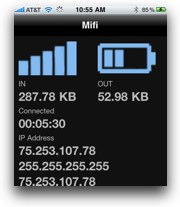
Thanks Donald – what a drag that this doesn’t work right on the Sprint version – that’s really unfortunate. Let us know if/when they fix that. I’ve been looking for a solution to this problem – especially how to know if your mifi is running low on a charge. I downloaded it right away, hope to give it a spin soon.
Blackberry Desktop for Mac
I know this will irritate the iPhone fanboys amongst us, but my next review is about the new Blackberry Desktop for Mac software. I use both an iPhone and a Blackberry and while I definitely prefer the iPhone the Blackberry has its place. I primarily use my Blackberry attached to a Windows PC, and I don’t normally use the Blackberry Desktop software because email syncs beautifully over the air. There’s one really good reason to use the Blackberry Desktop software though, and that’s to move media to your Blackberry, most importantly Podcasts, but if you’re of that ilk, I suppose you could move music as well, and of course videos. The newer Blackberrys have some really nice crisp screens so videos look lovely on them, if a bit small.
When you download the Blackberry Desktop installer from na.blackberry.com you’ll see not only an installer, but an UNinstaller right where you can see it – to me that shows a lot of confidence in your product. I ran the installer and it required a reboot. Why the heck would it require a reboot? Seemed almost like a Windows holdover – I mean it better not be including any kernel extension hacks or anything like that!
Connect your Blackberry to your Mac and launch the Blackberry Desktop Software, and you’ll see the name of your device in a window. You can choose whether to only sync the Blackberry with this one machine, which will give you a faster sync, or if you sync it with more than one computer let it know and it will do it safely not boogering up your other sync. Next you choose the location for your music – in this case I have an 8 GB media card in my Blackberry Bold, but you can also choose to put your music on the built in memory. Note that “music” is them really saying “media”. Next you can choose how much memory to keep free – this would be most important on your internal memory – wouldn’t want it so full you couldn’t receive emails, right? The default is 10% free so I left it that way.
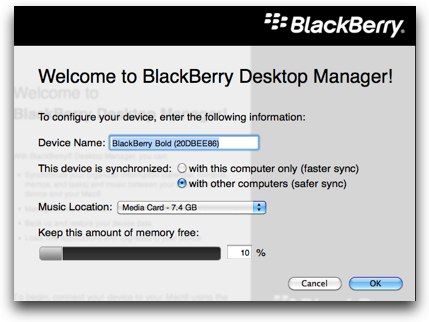
Next take a jaunt back to your Mac and launch iTunes. Select the “music” or in my case podcasts and videos you want to transfer, and put them in a playlist. The Blackberry Desktop Software will only recognize playlists, or your entire library, nothing in between. Got that set? Jump back over to the Blackberry Desktop Software and you’ll see a window that lets you choose your selected playlists to sync. You get a nice window showing you how much room you’ve used up with other data, how much you’ve got in your playlists and the free space left after you hit the green sync button. In case you missed it on the previous screen you can again choose whether to add these playlists to your media card or to the internal memory.
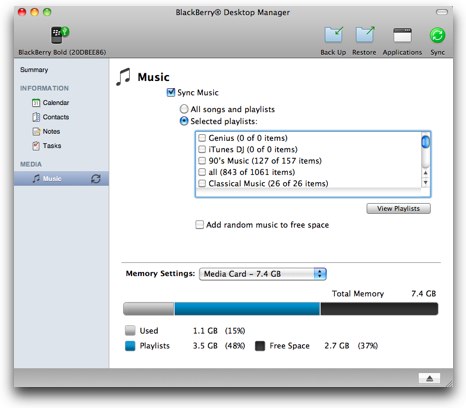
Once you’re done syncing, simply navigate to your media library on the Blackberry and enjoy your podcasts, videos and even music if you’re of that persuasion. Remember that you can create smart playlists on iTunes, say “all unplayed episodes of the NosillaCast” so that from now on all you have to do is plug in your Blackberry and sync, and you’ve got the latest installments. It actually works perfectly and has zero downsides that I can see.
This makes me wonder why on earth Palm insisted on trying to disobey the USB regulations by spoofing that the Pre is an iPod or iPhone, when they could have easily built an interface to iTunes as RIM did for the Blackberry which works perfectly and is entirely intuitive. I think I mentioned when I saw Palm announce that the Pre syncs directly with iTunes at the All Things Digital conference in May, that the people presenting seemed very childish and silly and unprofessional, and my very first instinct was to think, “well Apple sure as heck isn’t going to allow THAT to stick!” The only logic behind their maneuvering I can think of is that they have successfully gotten themselves repeated in the press every time iTunes gets updated. Didn’t someone famous once say “the only bad publicity is no publicity”?
So now if you have a Blackberry you can sync it to your iTunes, enjoy your movies, podcasts and that silly music you keep going on about. It’s free and it’s beautiful. Good onya RIM!
Camera Plus for iPhone vs. Photoshop.com Mobile
I tested out two iPhone apps that make playing with the camera even more useful, and maybe a little bit fun. Time for a problem to be solved first, right? When LA caught fire last month, but I hadn’t yet heard about it on the news, I noticed this positively GIANT plume of smoke coming up out of the mountains. I snapped a photo on my iPhone but when i looked at it, here was this teeny tiny little plume surrounded by gobs of other stuff I hadn’t really noticed. What I wanted was a zoom on that darn thing! I didn’t really care if it was high res or not, I just wanted to throw it up on TwitPic with a caption that said, “what the heck is on fire?”
Enter Camera Plus for iPhone from our friends over at globaldelight.com, the folks who brought us Voila and Web2Delight. Camera Plus is free (gotta love that) and it does one thing – it allows you to do a digital zoom in on a subject before you take the picture. I want to emphasize again, this is a digital zoom, so you will lose resolution when you do this, but it would have been perfect for my LA’s on fire photo opportunity. Of course that plume of smoke hung over LA like the remnants of an atom bomb for over a week, so catching it quickly didn’t matter in the end, but if I HAD had Camera Plus for iPhone I would have gotten an early picture out of it.
In the more recent version of Camera Plus they’ve started to add additional features, such as a flash. Now that really confused me, as there’s no light source on the lens side of the iPhone. I tried it and it’s just like the digital zoom – it’s an artificial effect added after you take the photo – it basically adds brightness to the image. There’s an odd option in Camera Plus – you can open images from your photo library but you can’t do anything with them, you can only view them.
Camera Plus is a very handy tool to have on your iPhone when you just want that zoom so you can take a picture, and shoot it off to Twitter (or email if you’re kickin’ it old school)! Again, you can get Camera Plus for iPhone from Global Delight.
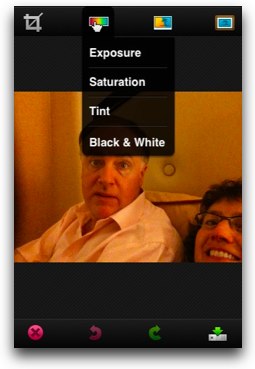 While I was playing with Camera Plus, I was alerted to another alternative. Let’s say you just want to snap the photo and not deal with zooming, but when you look at your photo you realize it would be much more compelling if it were cropped. And maybe you’d like to do some other kinds of processing. Enter the free PS Mobile app for iPhone, otherwise known as Photoshop Mobile from mobile.photoshop.com/iphone. PS Mobile opens with a screen offering to let you take a new photo or mess with an existing photo. Open a photo and you’ve got four icons across the top. the first one is a simple crop, which triggers a rectangle on screen allowing you to drag any one of the four corners to adjust the crop. Next up you get an icon that allows you to change the exposure (brightness) as well as the color saturation, the tint, or even swap it into a black and white photo.
While I was playing with Camera Plus, I was alerted to another alternative. Let’s say you just want to snap the photo and not deal with zooming, but when you look at your photo you realize it would be much more compelling if it were cropped. And maybe you’d like to do some other kinds of processing. Enter the free PS Mobile app for iPhone, otherwise known as Photoshop Mobile from mobile.photoshop.com/iphone. PS Mobile opens with a screen offering to let you take a new photo or mess with an existing photo. Open a photo and you’ve got four icons across the top. the first one is a simple crop, which triggers a rectangle on screen allowing you to drag any one of the four corners to adjust the crop. Next up you get an icon that allows you to change the exposure (brightness) as well as the color saturation, the tint, or even swap it into a black and white photo.
When you first use PS Mobile it gives you some popup hints that you can turn off – the main hint is that with each option drag your finger across the screen to change the effect. For example, when you first hit tint, the picture just turns red. I had turned off the hints and thought, gee, that’s lame! But of course dragging on the screen allowed me to adjust the tint and showed me a color palette at the top so I could see the color spectrum to get the effect I wanted.
The exposure option worked well, I was able to rescue a photo taken in very low light on the iPhone – it was really grainy as you’d expect but at least you could see the subjects after I’d run it through PS Mobile. Each of these options also comes with a very obvious red undo arrow at the bottom, along with a green redo arrow. If you’ve decided the whole exercise should be abandoned you’ve got a red cancel X and if you’ve decided your edits are worth saving, you’ve got a green arrow pointing to a disk so you can save. Save actually has two options, Save and Exit, or Save and Upload. Upload refers to the free photoshop.com website. That’s a very cool service itself if you haven’t checked it out – you upload your photo to the site and do edits on it just like using a desktop tool and they let you store photos up there for sharing with others. I had trouble selecting the option to upload, not sure if it was an iPhone glitch or an issue with PS Mobile.
Next up you can do some artsy fartsy stuff with your photos, like change them into a sketch (again adjusting the effect by simply sliding your finger back and forth on the screen) and you can apply a soft focus to an image, which at my age is a Godsend! I look darn good with a slight soft focus. The last option isn’t for everyone, it adds a bunch of crazy effects like applying a rainbow stripe across the image, or making it a sepia tone image or putting the image up four times in four different colors. The only one I can imagine using is the add border option – I know both Bart and Rose really like to put white borders on their photos so this is a rather pleasing effect.
The bottom line is that PS Mobile is a delightful little application that costs you nothing and gives you some nice options to fix up your photos quickly. The menus have very clear icons so the learning curve is pretty much zero. I can definitely recommend PS Mobile from mobile.photoshop.com/iphone
ScreenSteps
I know you know how much I love ScreenSteps, and that’s why I begged them to let me advertise for them, but the love just keeps growing. This week a guy at work told me that I had one day to turn around a test plan on some WordPress stuff I had done. I found out he’d known for two weeks that he needed this from me, but instead of walking the 10 feet to my office from his, he waited till I wandered by his office to ask him about something else. Sheesh. The worst part was the one day he gave me was a day that I had five hours of meetings!
Well, the good news is most of my meetings are by phone, so I can frequently multi-plex, but these meetings were high participation meetings so I couldn’t really fool around in the background. So basically I had about one hour to figure out what I was going to test, and to document how to do that test.
I reached for my trusty ScreenSteps and got to work. Just to make things a little more interesting, I found errors in my website when I ran the test, so I had to go in and actually fix the broken bits too! I guess that’s why you create a test plant then, right?
Here’s the amazing thing, one hour and 10 minutes later I walked into his office and slapped down on his desk a full color 7 page document with beautiful annotated screenshots along with text documentation. He was so happy.
So if you’d like to amaze your co-workers, bosses, friends and family with your skills at documentation, or if you’d just like to get someone off your back, check out ScreenSteps from screensteps.com. Give the free trial a spin and then when you click Buy be sure to use the coupon code NOSILLA for 25% off the purchase price.
HotSpot Shield from Bruce Baker
Next up we have an excellent review from Bruce Baker.
========insert hotspotshield========== (note: a little over 5 min)
Now when Bruce sent that in, he said, “Here is my very first attempt at anything remotely approaching a podcast.” Can you believe that? I have worked at this for over four years and I think he sounds better than me already! I’m also excited about Hotspot Shield – I could have sworn I reviewed this a hundred years ago, I remember getting it in a physical package, but I can’t find proof of this. Hotspot Shield is available at anchorfree.com. You can also check out Bruce’s blog at becomingmature.org.
I talked a bit to Bart about Hotspot Shield and he told me that Steve Gibson had some reservations about it. I think I won’t try to do justice to the concerns here, we’ll make it a topic for next week’s Chit Chat Across the Pond, so stay tuned. Thanks again Bruce, you can do reviews for the show ANY time!
Windows 7 Install
This weekend I decided to upgrade a Windows Vista laptop to Windows 7. Now anyone who tells you that the upgrade from Vista to 7 is easy peasy must know an awful lot more about Windows than I do. That’s not too hard to do since I don’t know much, but I think I’m pretty geeky so i dug in. My friend Adam (who’s a genius by the way) suggested I do a full clone backup first using a product called Acronis. He burned me a DVD of that and it didn’t work at all for me. He was with me when I tried it and he said he’d never seen it fail before. It seemed to think my disk was fragmented or something, so I even ran a manual defrag check (from the command line I’ll have you know) and it said I didn’t need to defrag. Oh well, there goes the idea of having a clone so I could go back to Vista if I had to.
So I abandoned that whole track. I tried rebooting with the DVD in the drive, and on the second try it started the installer. I started through the steps, agreed to the license and then it brought up a compatibility report, telling me that it had started from the windows installer disk, but that I should remove the disk, restart normally, then insert the disk again and “restart the upgrade”. Argh – this is SOOOO Windows like. I could only hope that the 2nd time it will give me a bigger hint on how to start the installer!
After a long search (which turned out to be caused by operator trouble on my part) I found the installer.exe file. I happily double clicked it and it gave me some nonsense about 64bit vs. 32bit. Now in my case I was hoping to upgrade from 32bit Vista to 64bit 7, which is probably not possible, but it’s not even asking me yet if I want to upgrade or start fresh! It was around this time that I realized that I had whole disk encryption going, and I was pretty sure you have to decrypt before you start, and after verifying that’s true with some web searches, I started down that path.
In six and a half short hours, my disk was decrypted! hot dogs. I found the setup.exe file and again it says “this version of this file is not compatible with the version fo windows you’re running. check your computer to see if you need an x86 32 bit or x64 64bit version and then contact the software publisher”.
Ok, fine. I rebooted to see if it would go to the installer DVD but it went straight into Vista. I tried everything I could think of to boot into that darn DVD, and if it weren’t for my twitter friends I’d still be guessing. all I had to do was hold down the escape key on boot, and change the boot order. Ok, that was a little weird for a Mac owner, but I knew about that whole BIOS setup thing so I was prepared. But when I went into the list, there WAS no CD/DVD showing. I looked at that menu for a long time, and then I realized what I had to select. Would you believe that “alternate drive bay” is the CD/DVD drive? ARGH! windows is so ARCANE!!!
Ok, so I ran the installer and I’m darn sure I chose upgrade, and it only took about a half hour and it was up and running with no fanfare at all. The bad news is that it took my data and all my programs and all of Vista and crammed it in a directory called Windows.old. What the heck am I supposed to do with THAT? So I have successfully avoided a clean install which would have meant a snappy clean system, but I still have to install all my apps? Great. thanks a lot. sigh. I’ll be pretty dysfunctional in spite of TWO DAYS working on this, and don’t forget, I have to RE-encrypt my hard drive, which I’m guessing will take another 6.5 hours. I’m not going to do that until I’m sure I have everything working again, might still be doing a clean install.
so remember, it’s REALLY easy to upgrade from Vista to Windows 7.
Honda Bob
We’re very good about doing things like getting our teeth cleaned, running backups, getting yearly medical checkups, and having regular maintenance done on our cars, and that’s one of the main reasons our cars last a long time, and have very few actual repairs required. Before backups were easy to do, I never did them. Before my dentist started making me fill out an appointment card before I could leave the office I didn’t get regular teeth cleanings. If I didn’t have Honda Bob I don’t think I’d schedule regular maintenance because it would be a pain to drive my car to the maintenance guy and have to negotiate a ride with someone to work and another ride home after work at some definitely inconvenient hour. Instead I just give Honda Bob a call at (562)531-2321 or send him an email at [email protected] and he comes scampering over to my house and does the maintenance at my convenience. If you’d like this kind of in home care for your Honda or Acura and you live in the LA or Orange County areas, be sure to call Honda Bob. HDA Bob’s Mobile Service is not affiliated with Honda, Acura or Honda Worldwide.
Chit Chat Across the Pond
Security Light
Mozilla Releases Firefox 3.0.15 and Firefox 3.5.4
Mozilla has released Firefox 3.0.15 and Firefox 3.5.4 to address multiple vulnerabilities. Exploitation of these vulnerabilities may allow an attacker to execute arbitrary code, execute arbitrary JavaScript with chrome privileges, or cause a denial-of-service condition. As described in the Mozilla Foundation Security Advisories, some of these vulnerabilities may also affect SeaMonkey. US-CERT encourages users to review the Mozilla Foundation security advisories forFirefox 3.0 and Firefox 3.5 and apply any necessary updates or workarounds to help mitigate the risks.
Main Topic – Bart’s Experience Switching to Mail.app
Background – Bart has been fed up with the lack of development on Thunderbird for the last few years. It has stagnated, and is now an out-dated and clunky feeling application. It’s not that great smooth Apple experience Mac users know and love. Perhaps the mythical next version of TB will make it out of beta some day – but a few months ago Bart gave up waiting.
Bart’s first experiment was PostBox. It started free, and was an improvement on some aspects of TB, but was still clunky – and in many ways, it was TB. PostBox then went paid. Totally not worth paying for – the the hunt began again!
Next stop mail.app. On two out of three machines Bart made the switch. There are issues porting local mailboxes, so Bart kept the one machine with local boxes on it as TB.
Using IMAP having multiple clients is possible – but not trouble-free. TB and Mail.app do not agree on what folders to use for sent, drafts, and trash etc.. The lack of agreement on sent items is particularly annoying – makes loads of mail show up as new that really isn’t!
One other grumble is the way it treats attachments. Sticking them into the body causes trouble when you send mail to some people. So, I try to avoid it. Not possible with Mail.app. That’s how it rolls and in true Apple fashion you can like it or lump it – mother knows best afterall!
One final grumble is Bart’s age-old problem with Mail.app. It does not allow for separation of accounts. You get and inbox with sub-inboxes, a sent box with sub-sent boxes, trash with sub trashes etc.. And then a collection of folders grouped by account. That makes context switching impossible. I cannot switch from seeing only my work stuff to only my personal stuff etc.. When you get as easily distracted as Bart, that’s BAD!
However, Mail.app has a LOT to love.
There is no other word for it, the interface is smooth, uncluttered, and clean. It’s a true-blue Apple app. It uses Aqua, so text expander etc. just works. That’s not an option on TB with it’s non-standard input elements.
The fact that it ties in with Address Book and hence iPhone contacts is also a fantastic advantage over TB.
The data detectors and their ability to allow you add iCal events from directly within Mail.app is unbelievably helpful. It no longer takes effort to set yourself a reminder about something – so you don’t put it off and then forget all about it!
Mail.app is WAY better at finding new mail in non-inbox folders. In TB you have to explicitly tell TB to check each folder that’s not the inbox for new mail. With server-side filters this is a disaster. It means mail gets effectively lost if you forget to set a folder to be checked and new mail gets sent there. In Mail.app all folders are checked automatically. No messing, it just works!
 Well this was a really fun show for me, I hope you enjoyed it as much as I did! If you’d like to get more involved in the show, stop by the live show on Sunday nights at 5pm PST (also known as GMT-8). It’s a ball in there with a nice welcoming crowd! Or you can send in dumb questions, suggestions, even the occasional compliment if you feel like it by emailing me at [email protected]. To enjoy my silliness on Twitter follow me at twitter.com/podfeet. Thanks for listening, and stay subscribed.
Well this was a really fun show for me, I hope you enjoyed it as much as I did! If you’d like to get more involved in the show, stop by the live show on Sunday nights at 5pm PST (also known as GMT-8). It’s a ball in there with a nice welcoming crowd! Or you can send in dumb questions, suggestions, even the occasional compliment if you feel like it by emailing me at [email protected]. To enjoy my silliness on Twitter follow me at twitter.com/podfeet. Thanks for listening, and stay subscribed.

Funny coincidence that someone sent in a review for HotSpot Shield. I just started using it this week because the previous service I used for VPNs went under a month ago. I don’t have too many complaints other then the ads it overlays on every page you visit (it’s about a 1.5 inch high addition to the top of every page), and it seems as if speed is limited to 1MB/s which is a slightly drag, but definitely useable.
One other note is about the threaded conversations in Mail.app, it is indeed per-folder, which is a drag, especially if you have a lot of folders (and it sounds like Bart is one of those people).
mobile.photoshop.com/iphone.
Not available in the Australian iTunes Store.grrrrrrrrrrrrr !
I’ve been using a beta version of TiVo Transfer that is available as part of Toast 10 – it’s been working quite well (with Snow Leopard – the non-beta doesn’t work). It does show some restricted shows too…
I have been using HotSpot Shield on my MacBook for several months now with no problems. It seems to be a great free VPN service.
Which app Rose?
http://mobile.photoshop.com/iphone/
Thanks for the shoutout in CCAP Allison!