Trip to Disneyland, MacBook Pro hard disk replacement, QA Director Steve is mislabled, audio improvements, The Levelator from gigavox.com/levelator, PDFLab from iconus.ch/fabien/pdflab, Bart’s Blog at bartbusschots.ie, Podzinger at podzinger.com, magnetictime.com, David Day’s sleepless night, turn off Fast Save in Microsoft Office, Screenshot Plus from apple.com/downloads/dashboard, Apple isn’t flawless, Vista RC2 on Parallels, Periodic Table of the Elements using Google Images.
Subscribe to the Podcast –> 
Listen to the Podcast once – 45 min 25 sec
A couple of days ago my husband Steve actually took an entire day off and took me to Disneyland! It was wild – see, we live within an hour of Disneyland and we haven’t been there together in over 15 years! He did all the arrangements, which was wonderful (I’m normally the planner in the family and it’s a lot of work!) WE got there really early and there was nobody there! it was a school day, of course, which helped a lot, and it was supposed to rain (it sprinkled for about 2.5 minutes on our way there, and after that it was gorgeous!
We rode a ton of the great rides – the best is the Haunted Mansion, because it has been completely redone as the Nightmare Before Christmas. You can’t believe how cool it was. The entire park has been decorated for Halloween too. I really enjoyed the comment a woman made to me, “Where do they STORE all that stuff??? I’m telling you, it’s not in Rubbermaid tubs, that’s for sure.” Isn’t that a perfect MOM comment?
They’ve revamped Space Mountain so it’s REALLY REALLY fast – it’s a roller coaster inside a building, where it’s pitch dark except for little star lights, so when the coaster whips around it’s always unexpected. I thought it might be fun, since this is an audio podcast, to give you a quick audio clip of what the ride sounds like – you’ll hear mostly me screaming, but my husband is screaming and laughing too!
INSERT AUDIO CLIP HERE
We got done so quickly that we ended up going to California Adventures, which is a second amusement park right next to it – we did both parks in just 5.5 hours! The 2nd best thing there was Bugs Life 3D – it was a 3D movie that was pretty cute, but they added to the movie by doing some real life stuff. Like when the bug who is supposed to spray acid squirted at us, they sprayed water directly on each of us from the seat back in front of us. they did it with a stinky bug too – spraying stink right at us. VERY effective in combination with the sense that there really was a bug in the air right in front of us. then they said something about a bug with a stinger, and a little thing poked us in the back! REALLY made you jump! Finally at the end, they said we had to wait to leave till the cockroaches exited safely, and then they made a wiggling thing go under our butts on the chairs! It was most excellent.
Finally the best ride at CA Adventures was Soaring Over California – it’s basically a huge IMAX theater with a film that’s flying around CA like into Yosemite, over the ocean, down into the cities – but to watch it you’re in a row of chairs that are raised up in the air and they kind of gently swing you around to add to the feeling of movement. Really really cool. Little girl next to me, around 6 years old, when it finished she looked at me and said, “I didn’t know we could FLY!” It was a great end to a perfect day.
hard disk replacement part II
MBP – 100GB (too small for 4 OS’s), bought 160GB, brought external USB enclosure for file xfer, but SATA not parallel! cannibalized a Mac Mini for the purpose.
QA Director Steve
This week’s comment from Quality Control Director Steve is pretty funny – evidently last week I mistakenly referred to him as Research Department Steve! I can only imagine the confusion this must have caused amongst the legions of NosillaCast listeners! He also pointed out that I need to make a formal apology to RD Niraj – Niraj, I’m deeply sorry for including someone as picky and annoying as QA director Steve in with the elite forces of the NosillaCast research department.
Last week I mentioned that QA director Steve said I should define my odd words, like hinky and horked. Michael Harvee of the “Here’s How to Talk” Podcast wrote in this: “Despite what Research Department Steve tells you, my suggestion is to go with your original instinct and avoid dropping in definitions of your colloquialisms. Take it from someone who delights in telling people how to talk: What would you rather do, confuse a few listeners who are unfamiliar with the terms (that’s how people learn) or risk offending and alienating a larger percentage of your audience who already are familiar with the terms but might think you’re speaking down to them? The former will lose you no listeners, but the latter has that potential.”
Thanks Michael, I think I’ll stick with my silly and sometimes made up words, it’s part of what makes me colorful I think!
Audio improvements
Last week I explained that I had learned some techniques to improve my audio, and asked for some feedback on whether you could tell, and if it was better. A couple of folks wrote in about it, here’s what they said:
Listener Michael said, “as far as how you sounded this show, I couldn’t tell any difference, sound-wise, from any other show. Your off-the-cuff delivery worked very well.”
Listener Jeremy said, “You asked, in your last episode for feedback regarding your new recording technique. I much prefer it to the old way you did it. Your voice sounds even nicer now that more detail comes through. Not only is there an improvement in the tonal quality of your voice but the sound is noticably cleaner by comparason. I listened to it through earbuds as usual, and the previous episode was still on my ipod. It played after the most recent one and the contrast is even more notable when hearing the old after the new! It sounded woolly and a touch distorted (that’s the sound quality, though you sometimes seem woolly you dont seem distorted haha). The only downside to your new setup is that there is a bit of echo from the room. Recording in a room with more soft furnishings may help there. Thanks for another excellent show, Jeremy”
Thanks for the feedback – I think Jeremy’s comparison side by side is probably the real way to tell the difference. I didn’t think my audio was nasty or anything, just that it can always be improved. As far as the echo is concerned, I know exactly what caused that. Remember the voice coach I mentioned? he said that we should always make sure not to be hunched over, which squishes the diaphragm, so to either sit up, or sit back. He sits back in a recliner with a headset mic. Well, I compared that advice with the advice from the Samsun guys to be farther back from the mic – and by the time I ended the show I think I was about twice as far away from the mic as they had recommended! When I was working on the file, I noticed the echo, or maybe a hollowness was very pronounced in the last part of the show. I’ve movee to a compromise position this time (let me know if it’s better!)
The distortion Jeremy speaks of is exactly what I was trying to get rid of. I found out during the expo that I was actually compressing my files twice when I didn’t need to. I record in Garageband and then the only way to get it out of the GB format and into something standard is the menu pic “send to iTunes”. When I do that, it puts it in iTunes as an AAC format, which I thought was uncompressed, and then I encode it as mp3 from that which I knew did compress it. turns out AAC is a really good compression algorithm, but it’s still an extra layer. What I meant to be sending it into iTunes as is called an AIFF format, which IS uncompressed.
If you’re not bored with this topic yet (I promise it doesn’t go on much longer), it was quite a sleuthing process to try and figure out how to make GB give me an AIFF file. I record in GB in what they call the “Podcast Project” form, which has a special podcast track separate from the audio. The purpose for this track is to put in graphics to mark chapters in the podcast, and to provide links to what you’re talking about at each chapter. If I were to use this feature, it would make it an enhanced podcast, which is awesome and many people love it. the only problem is the file canNOT be played on any mp3 player but an iPod! I can’t sit here and claim that I’m all about inclusion – like cross platform tools, and accessibility, and then make a podcast that ONLY works on an iPod or in iTunes! The format is not proprietary to Apple, it’s just that no one else has adopted it yet, so until they do I’ll be sticking with mp3.
What’s that got to do with audio compression you’re probably asking yourself, right? it turns out that in order to get GB to create an AIFF file in iTunes, you have to HIDE the podcast track! how goofy is that??? I found this obscure tip buried in the GB documentation, I sure never would have figured that out, that’s for sure! anywho, at this point now I can take the AIFF file and have iTunes convert it to mp3. Now I’m only compressing the sound once, which makes it better audio, not so crunchy.
the other thing I did was take advantage of an interesting new freeware tool called The Levelator from gigavox.com/levelator. As you can tell, I’m not an audiophile by any means, but I think I get what this thing does. Last week I had my own voice recording, which got quieter as I moved away from the mic towards the end, and I also had Michael Harvee’s voice which was much richer sounding than mine. Not actually louder, but the levels were higher. This cool new tool takes an uncompressed file, either AIFF or WAV, and brings all the levels to the same place so you don’t have those discontinuities in sound. Once I finally figured out how to get that darn AIFF file made, I ran the file through The Levelator and it sounded great! I suppose I should have let you hear what it DID sound like before I Levelatored it, then you’d really appreciate how good it sounded! If you do any recording, especially interviewing so you’ve got two disparate signals, definitely check out the Levelator which runs on the Mac and on windows!
PDFLab from Bart
Listener Bart found yet another great app that solves a real problem. he wrote up a review for us, so listen in:
Allison – Just found a freeware app that made me go “WOW … this tool is perfect!” … this is rare because I’m a tough customer 
I’m one of those people who get really annoyed when people send me Word Documents when they should be sending me the document in an open format like PDF. So, when I was asked to up an annual report for an organization I volunteer some time to I wrote it in NeoOffice and then exported it to PDF. The document references a number of appendices which were also PDFs. Rather than having to email a collection of documents I wanted to merge these documents into just one PDF so that there is only one file to send and one file not to loose!
I imagined that I should be able to do this with Preview, surely I could just open both documents, open the drawer and then drag and drop the pages I wanted into the main PDF. Nope, not happening! So off I went to Google and that’s where I found the absolutely excellent freeware app PDFLab from iconus.ch/fabien/pdflab. It lets you split and join PDFs and even add in blank pages and images. Using only drag and drop I was easily able to join up my three PDFs. It took just seconds and it was trivially easy …. if only more software was as nice as this! Anyhow, I’ve done a review on my blog:bartbusschots.ie. Hope this is one you haven’t covered yet.
I gave PDFLab a whirl, and without reading any instructions whatsoever, I was able to take 2 PDF files, select which pages I wanted to be included (shift select and hitting delete got rid of 144 pages I didn’t want), then I added a blank page with a click, I added a jpeg file in the middle of it, then I dragged the files up and down to change the order, and clicked “make PDF”. you could not ask for a more intuitive interface than the one in PDFLab. the one odd thing is that every example I tried, the program told me that it had failed, but then took me to a folder with a file called pdfoutput.pdf in it, and I opened it and it was the exact format file I had requested! not sure why I’m getting the error, but the program works perfectly.
thanks Bart, I hadn’t heard of this one before, looks like it solves a real problem for you, and I’m betting it could help out a lot of people! By the way folks, Bart’s blog is really good, from what he’s been showing us over the past few weeks you know he really has a knack for finding cool solutions. He does a lot of nice reviews so I really encourage you to head on over to Bart’s Blog at bartbusschots.ie.
Podzinger
the next thing I’m going to tell you about from the Podcast Expo will leave you saying “that can’t be done”. Would you believe there’s a site out there that allows you to search audio podcasts for strings of words? I’m talking actual podcast audio AND video files being searchable. I didn’t believe it either. I went into the Podzinger booth and told the lady, “you can’t do this, it can’t be done.” She said, “ok.” Which of course was enough to sucker me in to talking to her. She sat me down at a computer, went to podzinger.com and typed in “Rico’s squid emporium” (that’s the name of the fake business my buddy ron did the fake ad for in an early podcast, and I figured that no one else in the universe would have put that string of words together. Within mere seconds Podzinger found the January 22nd, 2006 episode of the NosillaCast! Unbelieveable. it brings up the podcast in a little flash player with the NosillaCast logo right on it.
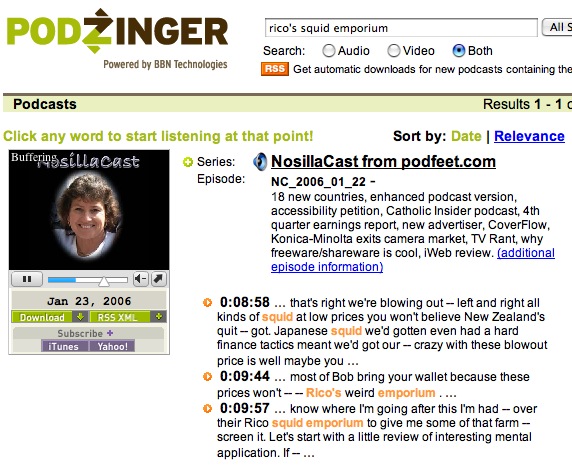
it’ gets even crazier, it brings up about a paragraph of text around the phrase you’ve searched on, and you can click on any one of the words in the paragraph and it will start playing in the flash player right on the word you clicked. How the heck do they do this? I stand by my first impression, it’s simply not possible.
MagneticTime
also at the Podcast Expo, my buddy Ron and I ran into two delightful people named Laura and Shane from a company called Magnetic Time. We actually chatted with them for hours about their lives in Ireland, and eventually got around to talking about what their tool does. Let’s start as always with a problem to solve. do you get a TON of email and you can’t read it all at work, but you maybe have time on the way home when you could listen if someone could read it to you? do you have long boring Word documents that you simply must read, but again you never can find the time, or you get too bored reading, or maybe your attention span for reading is completely shot because of the 38 things swimming around in your brain you should be doing? (that last one was me!)
Enter MagneticTime. this $40 application installs on your Windows machine (Mac version coming out around the end of the year), and integrates in with Outlook for email and Microsoft Word for documents. Picture this. Up in your toolbar on the right side in Word you’ll see the blue “M” symbol for Magnetictime. You select a document, click that M, and in a very short time, your document has been converted to speech as an MP3 file. the important advancement besides the integration with your tools is that the voice is FANTASTIC.
Once you’ve audio-ized your text, you can transfer it automatically over to an iPod (it integrates with iTunes), a cell phone, a PDAs running Palm or the iPaq line, everything but a Blackberry, but that’s only because Blackberry’s don’t support Audio! another cool feature is that you can set it to automatically audio-ize your emails so you don’t have to do it manually. They have demos on the webesite showing how your emails go into a playlist on iTunes and your iPod so you can kind of get a feel for how it works.
MagneticTime is even available as a free trial, so go check it out at magnetictime.com. If nothing else, go over to their website so you can listen to how amazing the synthetic voice sounds! Laura promised she’d let me beta test the Mac product when they get it ready, I can’t wait! In the mean time I’m going to see if I can get it to work in Windows under Parallels – that should be a challenge!
David Day
I got some fun feedback and a question from listener David, let’s have a listen:
PLAY David Day’s AUDIO CLIP
David – thanks for the great feedback, it’s so fun to get these audio recordings. I don’t want you think for another moment that you’re going mad, the website you remember me talking about that had the little plane that flew over google maps using the satellite imagery was called Goggles, and it’s available at
isoma.net/games/goggles.html.I hope you can sleep at night now!
Fast Save
I have an important safety tip for use of Microsoft Office products. Many of you have found ways to eliminate these products from your life, but for those of us who have to pay the man, there’s a weird problem that no one seems to talk about but is really easy to fix.
Ages ago when computers were slower, Microsoft built into their Office Products a concept called Fast Saves. the ideas was that instead of clearing out deleted items in a file before saving, it would just save everything, and it called this feature Fast Save. While the idea of saving faster sounds like a good thing, you could really be caught in a pickle if you leave this option on.
Imagine this scenario – you have a lovely presentation for customer A, and you think, “hey, I could reuse this for customer B if I just took out the proprietary information B can’t see”. Powerpoint obliges you, makes it look like the deleted information is gone, but in reality it’s pretty easy to find the deleted information because it’s still in the file!
Here’s a quick and easy experiment to show what I mean. Open Word, type in the first line anything you like. on the second line type boogers. Save the file and call it test.doc. Open the file with a text editor like Wordpad on windows or BBEdit on the Mac and do a search on boogers and you’ll find it in the file. Now, go back to Word, delete boogers and replace it with snot, and save the file again. Reopen the file in your text editor, do another search on boogers and you’ll still find it!
The good news is that if you do a save-as, it appears get rid of the stuff you deleted. Rerun our experiment on the file that has snot in it, do a save as test 2 and then do a search in your text editor and you shouldn’t find any boogers. Just to be on the safe side, I highly recommend that you go into the preferences for your copies of all Office products, look for the Save tab and uncheck the “allow fast saves” box. I put a screen snapshot of the description Microsoft gives in the help file, might help you understand how this works if I haven’t explained it well enough.
I hope you enjoyed our safety tip for today.
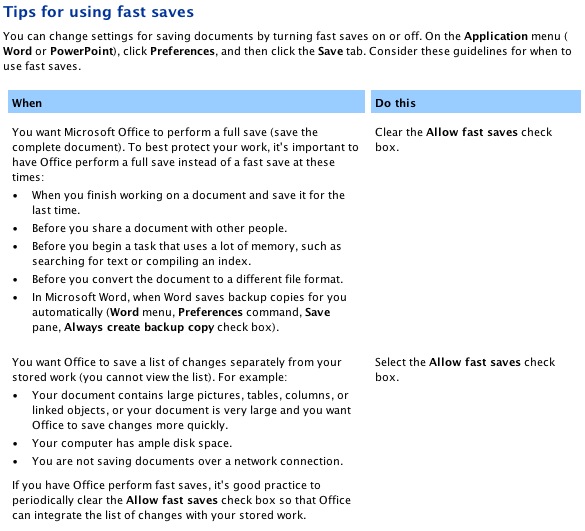
Screen Shot Plus Widget
I’m not a big fan of Dashboard widgets on the Mac, mostly because they seem to take forever to load. I may have to change my mind about them though, because I found a tool that helps me with my workflow. I do a lot of screen captures, both to explain things in emails to people, and to make the screenshots for podfeet.com. I have been using SnapzPro from ambrosiasw.com to make screenshots, and it works really well, but I had to drop $70 for it! well, I should say my husband Steve dropped $70 on it for me for christmas last year. the real utility is for making video capture, so it’s worth the money for that, but I found a method that’s just as easy for no cost at all.
enter the Dashboard widget Screenshot Plus by Stephen Columbia. It has 5 functions it can do: full screen grab, timed full screen, grab a window, grab a widget and drag a picture. full screen grab is obvious, but the timed full screen is cool because sometimes you need a few seconds to set up what you want to snapshot, dragging windows out of the way, etc. Grabbing a window is common, and dragging a picture allows you to free form select a region of your screen to grab. the one thing that Screenshot Plus does that no other utility I’ve found can do is to actually take a picture of a widget! I’ve included a picture of Screenshot Plus and put it in the shownotes just so you can see it.
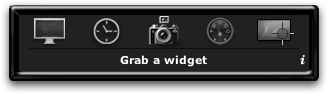
Like with all widgets, you can change some options hovering over the widget and then clicking on the “i” in the corner and the it will flip over to reveal your options. the main one I toggle back and forth is whether to save to the clipboard or to a file. if I’m just shooting off an email, i want it in the clipboard so I don’t clutter up my desktop with extra files, but if I’m putting something in the shownotes I actually do need that jpeg to be saved.
there’s a bunch of other options, such as choosing what application you want to open your previews, and changing the file format from jpeg to gif to png and more. check out this handy little widget by going to the apple Dashboard downloads page at apple.com/downloads/dashboard and do a search on screen and it’s the first one to come up, or follow the direct link in the shownotes. Have fun!
Apple isn’t flawless
to prove I’m not completely biased towards Apple – tell power cord replacement story – fraying near connector, guy said he’d send a new one plus the power block, week later no replacement, called back, no record of my call, ticket number was for someone else’s iPod, got exchange – power block under “customer satisfaction”.
How I foiled MS DRM
Steve bought Elton John’s new album, came with a free download, but said getting the free one only works on Windows. foiled – ran on Windows XP on OSX under Parallels, entered the secret code. then played in WMP on Windows but ran WireTap Pro on the Mac and recorded at 192kbps AAC in stereo and it sounds great! gotta remember to not make any noises while it’s recording, like receiving mail makes a noise or changing the volume…
Vista on Virtual Machine Parallels
Just recently I told you how I’ve successfully gotten Windows Vista Release Candidate 1 up on the virtual machine Parallels for the Mac. Remember that Vista hasn’t actually been released yet, it should be out early next year. I thought I’d give you further updates on how well it’s running for me.
I ended up reinstalling Vista because a friend of mine tried to help me with all the whining Vista was doing because it didn’t have enough disk space. As you might recall, I had nearly 2GB set aside for Vista more than it was actually using, but still it kept claiming it was out of space. My buddy thought maybe it was how much memory windows was set to take from disk in the case that it ran out of RAM. Turns out Vista was set to use 2GB of disk for that swap file! My buddy changed it to 512MB, and right after that things went terribly wrong, I had to force quit and it never did come back to life, the image was completely hosed. I’m not certain that it was the swap file change that hosed it, it could have been simply that it didn’t have enough room.
When I reloaded Vista I gave it 10GB instead of 8 and so far it’s been running much better now. I loaded Firefox again, I installed Java, and everything is functional as expected. Overall my impression is that Vista is an awful lot like XP. I’m able to stumble around the menus pretty easily and find what I’m looking for, not that I’m any big expert on Windows but it’s pretty similar.
I installed the Firefox extension Flashblock, and installed Flash, and both worked perfectly. Probably one of the happiest moments for me so far was when i went to podfeet.com on Vista’s new version of Internet Explorer. if you’ve looked at my site under IE 6 on XP, you’ll have noticed that the formatting looks pretty bad. IE is so old that it doesn’t interpret standard web design rules that all modern browsers recognize, so it was nice to see that the new IE in Vista is much more compliant. I was reading a CSS book to try and understand better how to work on my blog, and every step of the way there were little warning bullets saying “warning – this won’t work right on IE, so go backwards and hardwire this if you really care.” I like that everyone will be able to see our sites functioning properly in the future, definitely good news.
I did manage to get a blue screen of death at one point, so that was cool. Wouldn’t be windows without it!
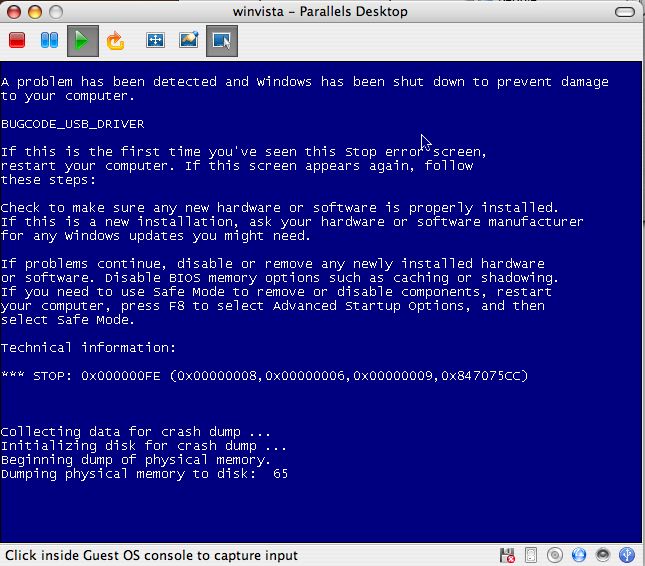
Of course THIS week they came out with Vista Release Candidate 2! I downloaded it last nite, and this time I stuck with the Microsoft download instead of waiting a full day for Bittorrent. It only took about 2-3 hours to download the 3GB file, which was cool, and this morning I did the install on Parallels, giving it 10GB again. I’m afraid this one takes up just as much system resources as RC1, I basically can’t hardly do anything else while it’s running! the dials within Vista showing how hard the processor is working doesn’t peg at 100% as much as before, but the Mac side shows the processors up in the 60s and 70s. I should note that XP doesn’t do this at all, it pulls maybe 20% if its resting in the background under Parallels. I haven’t had a chance to load any apps yet, I’ll keep you posted on that as I get some more time.
When I went to shut down to get my processor power back, I guess I’d left some things running, because Vista came back with a nicely formatted window showing me everything I was running and asking me if I really wanted to do the shutdown with a warning that I would lose unsaved work. this seems pretty handy. I put a screen shot in the shownotes if you want to take a look.
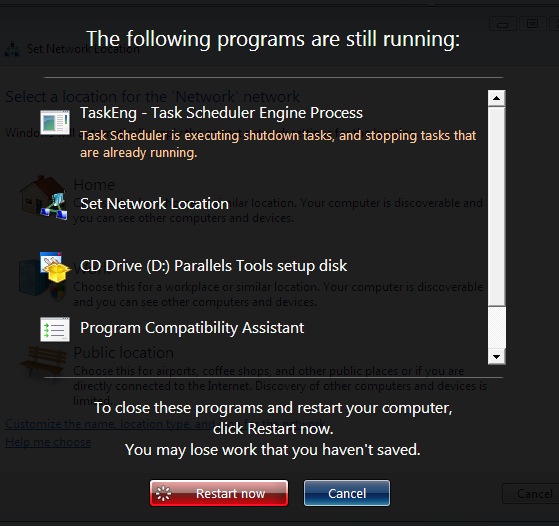
Periodic Table
Let’s close with an inventive little site my buddy Ron sent me – somebody created their own Periodic Table of the Elements using the first hit that they got for each element name from Google Image. It’s weird but wonderful. Some of the images are actually of the elements, like chromium looks like a chunk of metal, and so does titanium, but many of them are just odd, like platinum is 5 young girls in white tanktops and red shorts! the link is too long to read, so head on over to the website to find the link.
Looks like that’ll wrap it up for this week’s episode of the NosillaCast, please keep up all the great feedback and cool tips, I love it! if you want to send an email, send it to allison@podfeet.com or if you’ve got a microphone and want to try an audio email, send it to nosillacast@gmail.com and check out the forums at podfeet.com/forums. Thanks for listening, and stay subscribed!
