BudSock from budsock.com to keep your iPhone/iPod headphones from tangling, another Flickr photo set about MacWorld with pictures of more Nosillacastaways. Video interview with Jeff Morgan from iFrogz about the CS40 Headphones followed by a review from Steve. My nightmare trying to install Aperture 3 and a review by Elliott of Elliot Media Group of the Eye-Fi Share Video SD Card from eye.fi. I then describe why I’ve given up on iTunes for video playback and how happy I am with Miro from getmiro.com. In Chit Chat Across the Pond Bart explains html5 to us and why we care, and then he describes HIS nightmare with Aperture 3.

Listen to the Podcast Once (1 hr 18 min)
Today is Sunday February 21s, 2010 and this is show number 246. We have a big show today – we’ve got three product reviews from Macworld (one from me, one from Steve and one from Elliott), the gruesome tale of my Aperture 3 upgrade, my journey to drop iTunes for video playback and pick up Miro, in Chit Chat Across the Pond we talk about html5 and we find out that my miserable Aperture 3 upgrade was a sugar cane dream compared to Bart’s experience! We’d better get started…
BudSock
I promised last week that I’d give you some actual content about MacWorld. Last week was all about people, but we should talk about some actual products, shouldn’t we? The first product I’d like to talk about is called BudSock and I actually heard about it at lunch from a friend of Jean MacDonald from smileonmymac.com. Let’s not get ahead of ourselves though, you know the rules though, we have to start with a problem to be solved.
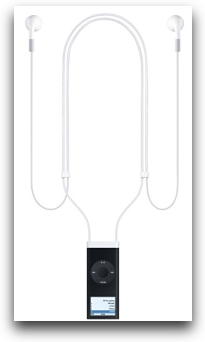 I have been using an iPod Nano for a long time, but I had the 1st and 2nd generation Nano, and they had the wonderful advantage of fitting the Apple-branded lanyard headphones. These delightful headphones hung around your neck and gave you only 6 inch long headphones hanging off them so they couldn’t get tangled. Ok, a tiny bit tangled but not bad. I didn’t upgrade over the years because for some inexplicable reason Apple stopped making the lanyard headphones after the gen 2 Nanos. The headphones cost a fortune, they’re $39 each and I went through three pair, but look at all the money I saved on iPods. Finally my last Gen 2 Nano died, and I decided it was time to move on.
I have been using an iPod Nano for a long time, but I had the 1st and 2nd generation Nano, and they had the wonderful advantage of fitting the Apple-branded lanyard headphones. These delightful headphones hung around your neck and gave you only 6 inch long headphones hanging off them so they couldn’t get tangled. Ok, a tiny bit tangled but not bad. I didn’t upgrade over the years because for some inexplicable reason Apple stopped making the lanyard headphones after the gen 2 Nanos. The headphones cost a fortune, they’re $39 each and I went through three pair, but look at all the money I saved on iPods. Finally my last Gen 2 Nano died, and I decided it was time to move on.
But that’s when my misery started – iPhone headphones tangle like nothing I’ve ever seen. I can lay them down in a straight line on a block of granite with no wind blowing, turn in one circle and they’ll be tangled. You know what I’m talking about, don’t you?
 Ok, enough suspense, what’s the solution? Enter BudSock from budsock.com. BudSock is a little triangular piece of organic cotton that is sort of like a pocket for your headphones. You slide the headphone cable into the BudSock, and pull it until the headphones are captive inside, and then you place the headphone jack end into it and two little snaps inside hold it captive. The end condition is that both the headphones and the jack are captive, and the cable is in a circle so it cannot get tangled with itself. It’s a very simple solution, the BudSock is very very light so you hardly notice it when it’s hanging on the cable during normal use. I put a picture in the shownotes so you can see what this looks like. It seems a bit odd, but I’ve been using it for a week and I find it to be perfectly usable. In that week of use they haven’t gotten tangled once, and I used to SWEAR at my headphones hourly before I got my BudSock.
Ok, enough suspense, what’s the solution? Enter BudSock from budsock.com. BudSock is a little triangular piece of organic cotton that is sort of like a pocket for your headphones. You slide the headphone cable into the BudSock, and pull it until the headphones are captive inside, and then you place the headphone jack end into it and two little snaps inside hold it captive. The end condition is that both the headphones and the jack are captive, and the cable is in a circle so it cannot get tangled with itself. It’s a very simple solution, the BudSock is very very light so you hardly notice it when it’s hanging on the cable during normal use. I put a picture in the shownotes so you can see what this looks like. It seems a bit odd, but I’ve been using it for a week and I find it to be perfectly usable. In that week of use they haven’t gotten tangled once, and I used to SWEAR at my headphones hourly before I got my BudSock.
You can buy the BudSock for the grand total price of $4, and if you buy in large quantities, you can get it branded for your own product, and as the creator described to me you can then give them away as chotski at conferences. I think it’s a cool little solution to a problem we all have, check out the BudSock at budsock.com.
Macworld Expo – more people
Last week when I talked about the great fun we had at the Nosillacastaways party, I explained that I was sure I was forgetting some people. Turns out I didn’t forget anyone from the party but some people didn’t make it to the party so I neglected to mention them. I had the great joy of meeting Elliott from Elliott Media Group. Elliott has been a good friend to the show over the years and it was fun to find him in line for one of the keynotes. We didn’t get to talk much but since I get to see his great YouTube videos so often I feel like I know him well already. I also ran into Robyn and Alice Saunders (aka @Miniology and @lwr32) and Mark Sheppard (aka @marksheppard). They were having a ball but somehow had lost Jenny Sutherland who I’d hoped to meet but it was not meant to be. Robyn and Alice and Mark were delightful and looked like kids in a candy shop when I saw them outside the show floor. They were gracious enough to pose for a picture or two with me and so did Elliott – they’re in my second Flickr photo set about MacWorld. I put a link in the shownotes of course!
I almost forgot – Gazmaz made a showing at MacWorld too – bet you didn’t know that? Look at that Flickr set to find him!
iFrogz CS40 Headphones EarPollution Comfort Series
Steve’s review of the iFrogz CS40 Headphones
=======insert Steve on iFrogz==========
Allison received a review pair of iFrogz CS40 headphones from Jeff Morgan at Macworld. Jeff is the guy she interviewed at Macworld. Allison said I could have them but the price was I had to review them. So I took her up on the offer. The CS40’s are part of iFrogz’ EarPollution Comfort series. These are “On the Ear” versus “Over the Ear” headphones. The pair I tried is electric blue with a big toxic symbol on each earpiece … I believe a reference to the EarPollution monicker, so they look pretty cool. They have a 4 ft rubberized cord with a standard 3.5mm miniplug connector and they weigh 5.8 oz. They list for $40 but you can get them at Amazon for around $23, so pretty inexpensive headphones.
Parameters for this Review:
1) The type of music I listened to and
2) The other headphones I used to compare against the iFrogz
What music to choose for the review these headphones?
I think the choice of music is important since one pair of headphones can sound better or worse than another depending on the type of music you’re listening to. So to put this review into perspective I used “Listen to the Music” by the Doobie Brothers. This song it has a good combination of crisp highs, lots of mid range vocals and a good base line – so the range of tones gives the headphones a good workout. It was also one of my favorite songs as a teenager.
The other headphones I compared the iFrogz against were:
- Sony MDR-NC6 Noise Canceling Headphones for $74 – Even though the Sony’s are noise canceling, I turned off noise cancellation for an apples to apples comparison
Admittedly both the Sennheiser’s and Sony’s are a bit more expensive than the iFrogz but I would say they’re in the same category.
How did the iFrogz feel?
They are reasonably comfortable with very spongy earpieces. Although the head strap is broad (~1”) to help distribute the load it’s made of hard plastic and could get annoying over long listening periods. They could improve by putting a little padding in the head strap.
How did the iFrogz sound?
I have to say I am picky about sound quality and there’s a lot of room for improvement here.
- 1) The sound separation could be better – sound was pretty muddy and not as responsive as the Sennheiser’s or Sony’s.
- 2) The Bass response was not very good at the low end.
- 3) Symbols and tamberine did not pop as well at the high end.
- 4) I was most surprised that the mid range vocals got lost in the sound of the instruments. Usually at least the vocals come through with most headphones.
Bottom line is if you’re going for cool looks at a low price the iFrogz CS40’s would be a good selection, but if you’re a particular about sound quality, these aren’t the headphones you’re looking for.
Aperture 3 Adventure
While we were at Macworld Expo, Apple released Aperture 3. Now a normal person would wait till they got home to buy a product of this magnitude and take their time doing an upgrade, but that sure doesn’t sound like me does it? No, of course not. Steve and I ran over to the Apple Store while we were in San Francisco and I installed it immediately. It failed. Told me I didn’t have enough disk space (I had 50GB free) to upgrade my library from Aperture 2 to 3. Ok…since I have an 80GB library I guess it has to duplicate it.
No worries, Steve had an external 500GB drive with him that he uses to offload video, so I stole it from him and moved my library over there. That took all night. Then I ran the upgrade to the library and it went off without a hitch. Cool. I opened the library from the external library and it all looked good. Then I had to delete the Aperture 2 library from my internal disk to make room for the upgraded library. Finally (or so I thought) time to drag the new library back to the internal disk. I started that the next evening and went to sleep. When I woke up in the morning the copy had failed. Argh!
Turns out the external portable drive is formatted FAT32, and there’s some little bug in Snow Leopard 10.6.2 that causes problems moving lots of embedded folders. Some people have had success by downgrading their OS to 10.6.1 but I sure wasn’t willing to do that. The good news is I actually do backups – I have a backup at home and an offsite backup at work. I had backed up right before I hit the road for MacWorld so I knew there was no need to panic.
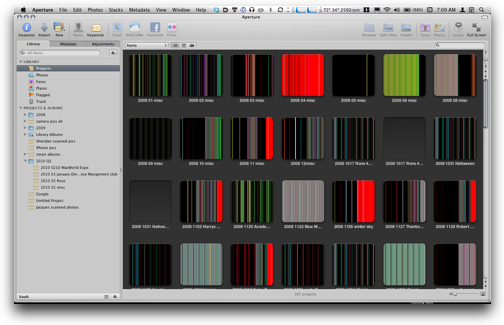 When I got home I plugged in my firewire drive (which is formatted Mac OSX Extended, not FAT32), ran the update against that library and copied it back overnite. I slept like a baby because I knew when I woke up all would be good. But when I woke up and checked, the library on my internal drive was only 1.3GB! in the words of Scooby Doo, “ruh roh!” This was not good. For some reason I opened the library just to see what would happen – I put a picture in the shownotes, but basically every image representing an event in Aperture looked like the old test patterns on TV after the shows went off the air.
When I got home I plugged in my firewire drive (which is formatted Mac OSX Extended, not FAT32), ran the update against that library and copied it back overnite. I slept like a baby because I knew when I woke up all would be good. But when I woke up and checked, the library on my internal drive was only 1.3GB! in the words of Scooby Doo, “ruh roh!” This was not good. For some reason I opened the library just to see what would happen – I put a picture in the shownotes, but basically every image representing an event in Aperture looked like the old test patterns on TV after the shows went off the air.
I now had only one more copy of the data so I was starting to sweat bullets! I thought and thought and thought and I came up with a brilliant idea. I didn’t do anything different, I just tried it again. This time though, I watched the little booger to make sure it behaved. I have to say I really appreciated that Connor was in chat with me the whole time, virtually holding my hand and holding his breath with me as it got near the end. For some reason this particular voodoo actually worked. It did hang for a loooong time right around 1.3GB but for some reason it churned past it finally and gave me the entire library back all safe and sound.
I almost forgot to actually notice the functionality of Aperture 3 with all the problems I had just getting the darn library to work. Let’s start with the bad news – Aperture 3 has a lot of problems. You can go online and read more but at the very least Aperture has memory issues. I’m not skilled at diagnosing this stuff, but I noticed Aperture running REALLY slowly and then noticed all my memory was used up, evidently it has what they call a memory leak. A memory leak is when an application keeps taking more and more money and won’t give it back, and eventually you run out of RAM, which is really fast memory. When your machine runs out of RAM, it starts using your hard disk instead, which is very slow. It’s better than running out, but it’s a real drag when you just want to brighten a photo and the spinning pizza wheel of death is your entertainment. I’m expecting we’ll see an update fairly quickly for this problem – it’s way too pervasive for them to ignore.
Now maybe to some good stuff. Aperture has always been the professional program, while iPhoto was the fun program. Using Aperture was like being in the vegetable juice aisle while there’s a party going on over in the ice cream aisle. iPhoto had Faces and Places and was all fun and stuff, and we had to convince ourselves that our superior photo editing tools were enough for us. But secretly, or not so secretly in Bart’s case, we were jealous of iPhoto. Well Aperture 3 brings Faces and Places to the snootier professional people. Aperture 3 has Events too just like iPhoto, so your photos are automatically categorized too. I haven’t played with this much yet but I think it might be a cool feature.
But that’s not actually what excites me the most – I’m excited that Aperture 3 comes with three lovely eye candy buttons to share photos with MobileMe, Flickr and Facebook. You could always do that before but you had to use these dodgy plugins that worked nearly 60% of the time. I tested the Flickr button and it was REALLY fast at uploading web-sized versions, which means it was making the conversion in size and then doing the upload. I found I posted a lot more pictures right away because it was so fast.
Another thing I’m excited about is that Aperture 3 will import movies! in Aperture 2, it simply wouldn’t recognize them, and I’d much rather have them managed by Aperture. In the past I’ve had to copy them into random folders over in iPhoto which is problematic of course. Now I can have a movie I made on my iPod Nano of the Cirque du Mac Party right in line with the rest of my Macworld photos.
The interface is changed a bit here and there in Aperture 3, I haven’t gotten all the way through it to know what’s different but so far, other than the memory leak problem, I haven’t found anything that didn’t make it easier to use.
Bottom line – wait to buy till Apple fixes the memory leak, but then go for it. Aperture 3 is $200 from Apple or $100 as an upgrade from Aperture 2.
ScreenSteps
This week’s ScreenSteps ad is actually courtesy of a real user – let’s listen in:
=========insert Stu==========
Thanks Stu, I’m so glad ScreenSteps helps you in your new job, and again congratulations on getting to work with the lovely Gita. If you’d like to be able to create valuable instructional documentation with such ease that it’s actually fun to do, you really should check out ScreenSteps over at ScreenSteps.com, and don’t forget to use my coupon code NOSILLA for 25% off of the purchase price.
Eye-Fi Share Video SD Card from Elliott
========insert Elliott’s audio===========
Hi Allison, it’s Elliott here from elliottmediagroup.com. First of all, i wanted to say how much I enjoyed meeting with you briefly at Macworld, and that even though you didn’t mention me last week, I’m sure we can still be cordial towards one another.
 Now to the main point of my recording. I wanted to review for you and your listeners a product I picked up at Macworld. And in true Nosillacast style, I will start out with a problem to be overcome. Have you ever lost or forgotten the cable that connects your camera to your computer to download pictures? Have you ever wanted to post pictures that you take out and about in almost real time to one of those numerous photo sharing sites? Well the Eye-Fi Share Video 4GB SD Card aims to solve that.
Now to the main point of my recording. I wanted to review for you and your listeners a product I picked up at Macworld. And in true Nosillacast style, I will start out with a problem to be overcome. Have you ever lost or forgotten the cable that connects your camera to your computer to download pictures? Have you ever wanted to post pictures that you take out and about in almost real time to one of those numerous photo sharing sites? Well the Eye-Fi Share Video 4GB SD Card aims to solve that.
But how does it accomplish this monuments feat? The card, which looks perfectly normal on the outside, is quite the contrary on the inside. Enclosed in the device is a wifi transmitter that is capable of connecting to a predetermined wifi network. Once set up with the included web based software, the card can be inserted into your camera and you can snap away. Your pictures will be beamed to the photo sharing sites of your choice whether your computer is on or off, including Flickr, Evernote, Facebook, Photoshop.com, Shutterfly, Smugmug, Costco, Typepad, Snapfish, Photobucket, Walmart, and even an FTP server, just to name a few. The device can also transmit pics to a local folder or iPhoto next time you turn on your computer.
The system works like magic, and the interface for setting everything up is very slick. For initial setup or to make changes to wifi networks, the card does have to be physically connected to a computer via the included SD card reader, which is a very nice freebie.
I managed to test the device out in two different scenarios. The first was within 20 minutes of buying the device at Macworld, whilst sitting at John Gruber’s presentation. I managed to connect the device to the free albeit wimpy wifi at the expo, and after a little trial and error, it worked like a charm. Photos were beamed to Flickr without my computer even being turned on. It was a surreal and almost creepy experience to see my pictures online within 30 seconds of taking them!
The second scenario I tested the device in was when I got back home. I connect the device to my WPA-encrypted wireless network, and it worked just as before. There was a little trouble setting it up, but I believe that was due to the weirdo setup I have at home using an Airport Express and a Time Capsule on my network. Reseting the routers seemed to do the trick, and I was happily snapping away at various household items, just to see the magic of wireless downloading. Results at home were much faster, almost instantaneous in fact, and my suspicion for this is that I am not sharing one hotspot with 4 thousand other people.
I was unable to test the ability to upload video on the device due to the fact my Nikon D60 doesn’t shoot video. It says it does it on the box, and i’m inclined to trust the company that it does what it says.
There is only one downside to the device that I was able to find. Seeing as I have a jailbroken iPhone sporting the wonderful MyWi application (which, by the way might be a wonderful topic for another review in the future), I was hoping I could connect my Eye-Fi to the MyWi network to upload pics on the go. This is not the case due to the fact the card I bought doesn’t support ad-hoc networking. I see on their website that ad-hoc support is coming soon in a higher-priced card, so I might be lucky in that a firmware upgrade could enable this feature. I do know for sure that the Eye-Fi works with the Verizon MyFi router, so that would be another option should you desire to upload pics anytime anywhere.
All in all, I am very satisfied with the product. I paid $59.99 for it at the expo, but it retails for $80.00 on their website. There are also cheaper and more expensive versions of the device that remove or add features, respectively. The device is very cool, and I am sure to use it in the future.
If you would like to find out more about me, visit elliottmediagroup.com or follow me on Twitter, my username is ElliottMB. Thanks for the airtime Allison, now back to the show.
========================
Elliott – I’m SO glad you picked this particular device to review. I went by that booth and spent about 15 minutes with a guy named Zin there, even did an interview and when I was done…I was completely befuddled on how this darn thing works! He did explain a few things I was confused about but he took a turn somewhere and lost me. I was trying to figure out whether to play this awful interview, and now I don’t have to because I have yours!
iTunes is Dead to Me (for video)
I’m not sure when it started happening, but a while back iTunes just went into the crapper. One day I’d click on a video podcast to play and I’d get the spinning beach ball of death. as Bart would say “wha…?” Then it started to stutter on videos when it did get around to bringing them up. My favorite though is that if I watch a video podcast on my external monitor, then unplug the monitor and go elsewhere, iTunes thinks that monitor is still there! That means I simply can’t watch videos in iTunes again until I can hook up to that monitor. It’s been suggested that I use the gather windows option in the Displays preferences, but that option is only available…if you have a second monitor connected! So clearly OSX knows there isn’t a monitor there, why doesn’t iTunes realize that?!?
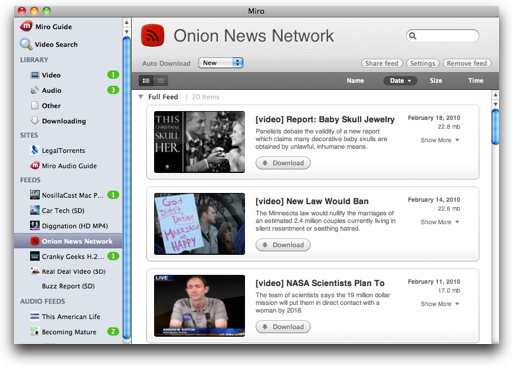 Basically playing video on iTunes is a constant source of distress to me, and this week I realized that I have a great alternative. I’ve switched my video podcasts all over to Miro from getmiro.com. I’ve talked about Miro about a half dozen times on the show dating back to when it was called Democracy Player back pre-2007, not sure why I didn’t think of it sooner. Miro is a beautiful video player with an intuitive interface. I won’t do a full review because I’ve talked about it before but I do want to give a few tips if you decide to follow my lead.
Basically playing video on iTunes is a constant source of distress to me, and this week I realized that I have a great alternative. I’ve switched my video podcasts all over to Miro from getmiro.com. I’ve talked about Miro about a half dozen times on the show dating back to when it was called Democracy Player back pre-2007, not sure why I didn’t think of it sooner. Miro is a beautiful video player with an intuitive interface. I won’t do a full review because I’ve talked about it before but I do want to give a few tips if you decide to follow my lead.
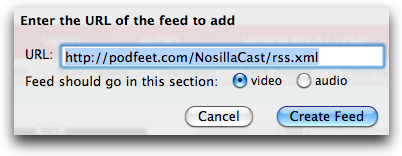 Subscribing is a teeny bit harder than it is for iTunes because you can’t really go through the store. However most websites have little RSS links or just text that say “subscribe to the podcast”. Right click on any one of those and select copy. Then in Miro, Select Sidebar from the menu and then pull down to New Feed (or just click command-N). A window pops up that already has the feed url pasted in so your only work here is to tell Miro whether you want the feed under video or audio.
Subscribing is a teeny bit harder than it is for iTunes because you can’t really go through the store. However most websites have little RSS links or just text that say “subscribe to the podcast”. Right click on any one of those and select copy. Then in Miro, Select Sidebar from the menu and then pull down to New Feed (or just click command-N). A window pops up that already has the feed url pasted in so your only work here is to tell Miro whether you want the feed under video or audio.
Now if the podcaster is super hip like ME, they have their podcast in the Miro Guide so you CAN look it up there, and you have a giant Miro badge on their website like I do! That makes it super easy just like iTunes.
There’s only one thing I don’t like about Miro for podcasts – it’s slightly harder to get rid of episodes you don’t want to download. For example if you subscribe to my feed, you get a little box for all 246 of the episodes. You can’t shift select them and delete, if you do that you delete the entire feed. The only thing I figured out you can do is to click the little pulldown thingy that says “full feed” and that folds them all out of the way, and then you’ll see a pulldown thingy for just downloaded episodes. That cleans things up but it still bugs me!
Other than that I’m loving Miro! Most importantly Miro does NOT take a full minute to launch my videos, they start right away. Secondly, they don’t stutter when they start, they look perfect now. As a side benefit, the links that are in the description are actually clickable, unlike iTunes. WAY cool. Another thing that blows my dress up is I can play a movie in full screen on one monitor, and actually do some work on the other monitor! That makes my external 24″ like having a TV right there and I can still read email or work on the podcast on the laptop monitor. Very very nice. Oh, and guess what else? When I unplug that external monitor, Miro knows it’s not there!
I’m pretty excited about this solution, I have a feeling I won’t be going back to iTunes for video, especially since I don’t really watch video podcasts on my iPhone or iPod Nano. Check it out Miro at getmiro.com
Honda Bob
How do you feel about your car? Do you love it? hate it? tolerate it? No matter how you feel about your car, you want one thing from your car – you want it to get you from point A to point B without fear that it will leave you stranded. You want to turn that key and the engine starts. Whether you buy a new car every year or milk every mile out of your vehicles, there’s one way to ensure that reliability, and that’s having regular maintenance done on your car. If you have a Honda or an Acura, you know they’re really reliable, but it’s still essential that you get those fluids changed and belts checked. It’s easy to procrastinate on this kind of thing because it’s SUCH a hassle, but if you live in the LA or Orange County area, you can just have Honda Bob come over to your house at a time convenient to you and he’ll get all dirty digging around in your car while you sip a cup of tea in your house while reading a nice novel. If this sounds good to you, give Honda Bob a call at (562)531-2321 or send him an email at [email protected]. HDA Bob’s Mobile Service is not affiliated with Honda, Acura or Honda Worldwide.
Chit Chat Across the Pond
Security Light
- Interesting Statistic -Malicious PDF files comprised 80 percent of all exploits for 2009 –http://blogs.zdnet.com/security/?p=5473
- Open Office 3.2 released, addresses security issues -hthttp://www.openoffice.org/security/bulletin.html
- Mozilla issue security update for FireFox (3.6, 3.5.8 & 3.0.18), Thunderbird (3.0.2) & Seamonkey (2.0.3) – http://www.mozilla.org/security/announce/
Dumb Question from ConnorP – What’s this HTML 5 thing all about?
- Little history, to keep the web standards standard, and to fight browser-specific problems the W3C was set up. They define the standards through consent, and all the major stake holders in the web have representatives to the W3C. They are a great big beaurocracy and move at the expected glacial pace.
- The current HTML standard is 4.01 – and it’s OLD (in internet years), dating to 1999!
- HTML looks like XML but isn’t actually valid XML – this makes life difficult in many situations (for programmers rather than for regular people), so HTML 4.01 was tweaked a little to produce an XML-compliant form called XHTML – XHMTL is just HTML 4 though, no more fancy features
- The web has moved on a LONG way since 1999. We now expect much more, and non-standard ‘solutions’ have filled the vacuum created by HTML’s lack of support for animation, video, sound, etc.. – the biggest non-standard ‘solutions’ being Adobe’s proprietary Flash, and Microsoft’s proprietary SilverLight.
- Flash & Silverlight are not open standards – so they leave browser makers at the mercy of the companies that own them. Flash on OS X is a total CPU hog and a buggy, crashy mess, and there is nothing Apple can do about it (other than ask Adobe nicely to please suck less which isn’t likely to achieve much or even happen)
- HTML 5 is an open standard that’s been in the works for ages that aims to provide standard implementations of the features that people have come to expect from the web. Things like: the video tag to allow trivial video embedding, the audio tag to allow trivial audio embedding, the canvas tag to allow 2D graphics and animations, local storage to allow off-line working, enhanced form support to allow data validation, and more.
- There is no formal HTML 5 spec yet, but some browsers have started implementing bit of the spec-in-the-making anyway. Safari and FireFox being examples. Some sites are also starting to use HTML 5 features like Google and YouTube.
Main Topic – Bart’s Aperture 3 Nightmare
Compared to Bart, my adventure with Aperture 3 was a dream. Read more at bartb.ie.
===================
After I got off the horn with Bart I shot a note over to Reggie Ashworth, the creator of AppDelete at reggieashworth.com and asked him if his app would have cleaned things out for Bart so his downgrade install of Aperture 3 would have gone more smoothly. Here’s what he wrote back:
- To answer your question yes AppDelete would have taken care of the .plist files and the Package Receipts. Usually with Apple apps it is a Package Receipt that stops a downgrade. Sometimes deleting Package Receipts can also fix a problem if Software Update is not locating a certain update, but I haven’t experienced that problem personally since probably Tiger. But again yes AppDelete will clean those out for you…
So I learned something here, I didn’t know about those Package Receipts, and I learned another reason that AppDelete is an essential tool to have on your Mac. I know it sounds like a commercial but I’m sure Bart would have shelled out the giant cost of eight whole dollars for AppDelete to save himself all that grief!
On that note I think it’s time to draw this show to a close – would you believe I actually cut stuff out of it? If you’d like to contribute to the show, ask a dumb question, send letters of praise for the show, send your thoughts along to [email protected] and be sure to follow me on Twitter at twitter.com/podfeet. Thanks for listening, and stay subscribed.

Thanks so much for the shoutout! I really appreciate it. Keep up the awesome work!
In recording iFrogz CS40 Headphones EarPollution Comfort Series video how did you connect your Zoom to the video camera? Great sound and informative video.
Scott-
First let me say I cheated a bit here. Although the sound you’re hearing is recorded from the Zoom, I didn’t connect the Zoom to the video camera for the interview. I originally recorded the interview using the default built-in mic on the camcorder. But during editing I found the audio quality from the camcorder recording wasn’t very good – too much background noise. Fortunately, Allison also recorded the interview using the Zoom, as you see in the video. So I replaced in the audio in my video recording with the audio recorded from the Zoom. Much better result.
Second, it is possible to use the Zoom as an external mic for a camcorder, provided the camcorder has an external mic input. One of the reasons I selected my camcorder (Canon HF-S100) was that it has an input for an external mic. After returning from Macworld, we did an experiment to verify this works. We got a long audio cable with standard 3.5 mm miniplug connectors at both ends and simply plugged the audio output port from the Zoom to the external mic input on the camcorder. The key to making this work is to ensure the Zoom is in record mode. Once we figured that out we got a great audio recording through the Zoom. Not as sexy as a lavaliere mic but it gives good audio quality at a distance.
We’ll probably use this method to record future interviews.
Hope this helps.
Good luck.