Budsock giveaway rules, Twitter client Pino for Linux from pino-app.appspot.com from Matt, Tascam DR-07 Portable Digital Recorder review from Donald Burr, SimpleNote from simplenoteapp.com added to Notational Velocity from notational.net solve some new problems. Learn about my brilliant solution to cable mess. In Chit Chat Across the Pond Bart answers a Dumb Question about html5, and then we talk about alternative applications to the ones we’ve been using all along, and the varied success of those alternative adventures.

Listen to the Podcast Once (1 hr 3 min)
Today is Sunday February 28th, 2010 and this is show number 247. Before I kick into the show, I want to remember to tell you about the latest Mac Roundtable show – we had Katie Floyd, John F Braun, Bart, Steve Stanger and me on this weekend. It was such a fun show, we talked for 15 min beforehand and kept going for 20 minutes AFTER recording. We really meshed well – we talked about power management – debating power strips vs. surge protectors vs. uninterruptible power supplies – I learned a lot during that part! then we talked about some the different options out there for charging your iPhone and other devices on the road, and we moved on to our dissapointment in the quality testing of Apple software. Rouding up with some great picks, and it’s a show you won’t want to miss! Speaking of missing, if you haven’t seen the eleven of us on stage at Macworld Expo, that’s a show to check out too. Just head over to macroundtable.com and check out all the shows! Ok, let’s get into the show.
Budsock Giveaway
Remember last week I did a review of this cute little solution to tangled iPod headphones called Budsock? Well another week has gone by and it’s still making me happy! Jeffrey Wescott, the inventor of Budsock from budsock.com has graciously offered to let me give 10 of them away. Here’s how we’ll do it. Send me an email with the word budsock in the title (don’t worry about capitalization) by Sunday March 6th and I’ll do a random number generator on the names. If you win I’ll give you the secret code to send an email to Jeffrey to get them. How’s that sound? As always, one entry or I delete all of your entries!
Pino from Matt Rhinesmith @platnicat
We have a new contributor to the show, Matt Rhinesmith who is a linux fiend and he’d like to tell us about his favorite Twitter client on Linux.
==insert audio==========
Pino homepage: pino-app.appspot.com
Thanks so much for the review Matt – I can’t believe this is your first review, outstanding job! And everyone should know that Matt has been patiently helping me try to figure out how to install Pino on Ubuntu – I’m such a newb here, took me 3 days to get Ubuntu upgraded to the latest version! He’s sticking with me though, I’m sure I’ll get there and get to try Pino for myself.
Tascam DR-07 Portable Digital Recorder by Donald Burr
 Next up we have another great review by good friend of the show Donald Burr of Otaku no Podcast from otakunopodcast.com. He’s going to review the Tascam DR-07 Portable Digital Recorder
Next up we have another great review by good friend of the show Donald Burr of Otaku no Podcast from otakunopodcast.com. He’s going to review the Tascam DR-07 Portable Digital Recorder
=========insert donald on Tascam=========
Wow – the audio sounded great on that recording Donald, I never would have guessed it was from a portable mic! When you showed me the Tascam at SCaLE, I really was jealous of that human readable screen. The Zoom’s screen is as dreadful as you say. Between that bad screen and the stupid Record standby mode that both recorders use, I’ve messed up a lot of recordings, not having pushed record twice, and not being able to see onscreen that I’ve messed up. One correction to your review – the Zoom actually has four mics, not two. You do get the front or rear recording as you explained, but you can have stereo on both sids too so you actually get two stereo wave files on that setting. I use the front/back part when I’m doing interviews, and like you I do use it as a USB mic pretty often. I’m afraid I’d still pick the Zoom but I think a lot of people might like the Tascam. Thanks for another of your “famous” reviews!
SimpleNote and Notational Velocity
Lately it seems there’s a proliferation of ways to take notes on the iPhone and sync them to the Mac. I think it’s the fact that Apple has done such a crappy job of Notes on the iPhone that has spawned all of these solutions. The problem with Notes on the iPhone is that they just sort of plop over into Mail, and then only if you can FIND them, and there’s no web syncing at all. It’s weak at best.
I heard Merlin Mann on MacBreak Weekly talk about an interesting solution, so I gave it a try and so far I’m liking it. Let me walk you through the pieces of this interesting solution. It sounds convoluted because it requires two different applications, but it’s simple in reality when you use it.
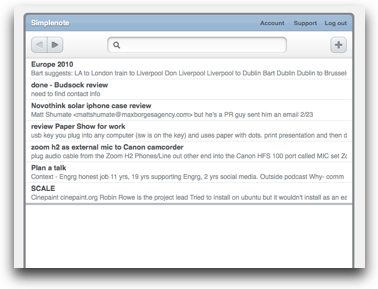 Let’s start with the iPhone/web side. First navigate to simplenoteapp.com and create a free account. When you log in you’re given a web interface that looks very much like an iPhone application. You see your notes in the top half, and a search window at the top. If you type in a term that it can find in one of the existing notes it shows you those note headings and the first line of text, or if you’d prefer you can hit the Plus button and create a new note in the bottom half. So easy note creation, easy search.
Let’s start with the iPhone/web side. First navigate to simplenoteapp.com and create a free account. When you log in you’re given a web interface that looks very much like an iPhone application. You see your notes in the top half, and a search window at the top. If you type in a term that it can find in one of the existing notes it shows you those note headings and the first line of text, or if you’d prefer you can hit the Plus button and create a new note in the bottom half. So easy note creation, easy search.
That’s the web service, next up is the iPhone. Navigate to the iTunes Store and grab the free iPhone app. Again SimpleNote allows you to search instantly and to enter new notes with ease. Excellent iPhone application. It even supports the great TextExpander from SmileOnMyMac.com.
But now how do you create notes on the Mac? You could use the web application but there’s a better solution. The Simplenote folks have created an API (Application Programming Interface) that lets other people write applications that can talk to it. The developers of Notational Velocity from notational.net have taken advantage of this API and they’ve made their application work seamlessly with Simplenote.
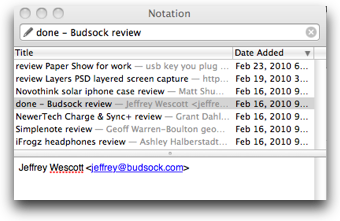 Notational Velocity is a very unusual application in it’s amazing simplicity and ease of use. You do everything from the keyboard, no need to ever click around on this one. Command-L gets you to the search/title field. Just like with Simplenote on iPhone or web, typing a word there searches the existing entries, or if there’s no match it will start a new entry if you desire. I’ve started using it to log the reviews I want to follow up on from Macworld. command-L, type review and I can see all of the ones I have planned. To create a note, command-L, type in a title, then hit the enter key and you’re in the body of the note. Type away and you’re done.
Notational Velocity is a very unusual application in it’s amazing simplicity and ease of use. You do everything from the keyboard, no need to ever click around on this one. Command-L gets you to the search/title field. Just like with Simplenote on iPhone or web, typing a word there searches the existing entries, or if there’s no match it will start a new entry if you desire. I’ve started using it to log the reviews I want to follow up on from Macworld. command-L, type review and I can see all of the ones I have planned. To create a note, command-L, type in a title, then hit the enter key and you’re in the body of the note. Type away and you’re done.
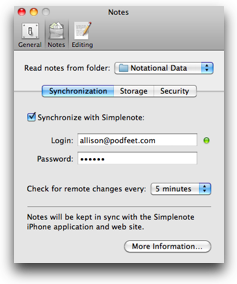 You can use Notational Velocity standalone and it’s great, but the real fun is if you link it to your Simplenote account. In the preferences section there’s a tab for synchronization of your notes. Enter your login and password you created for Simplenote, check the synchronize checkbox, and every five minutes they check each other so you’re up to date in all three places – your Mac, your iPhone and the web browser if you’re stranded without either one of them.
You can use Notational Velocity standalone and it’s great, but the real fun is if you link it to your Simplenote account. In the preferences section there’s a tab for synchronization of your notes. Enter your login and password you created for Simplenote, check the synchronize checkbox, and every five minutes they check each other so you’re up to date in all three places – your Mac, your iPhone and the web browser if you’re stranded without either one of them.
In Notational Velocity you can change what format your notes are stored in on your hard drive. You can choose from Rich Text Format (rtf), plain text, or html formatted, or you can choose to have them all in one big database, and if you choose the database option you can even have it encrypted if you dare. Personally I prefer the rtf format because now my notes are searchable on my hard drive through Spotlight too. You can even move the folder in which Notational Velocity stores your notes over to your Dropbox folder, and suddenly your notes are now synced across all of your computers.
Now I’m a big fan of Zenbe Lists, it has an iPhone app and a website, so I wondered if I’d really take to the Simple/Notational plan or not. After using it for a week, I realized that Zenbe is best suited for items you want to check off, like a shopping list, or packing lists, or maybe the chores I’m pretending I’m going to do on my Friday days off. Notational Velocity combined with Simplenote fits a different need for me – a place to write down random notes and be able to search them easily and quickly no matter where I am, no matter what device I’m using.
Did I mention this is all free? Notational Velocity from notational.net is Open Source, and Simplenote from simplenoteapp.com for the iPhone is free too. I don’t know why they wrote such lovely software for us all for free, but thank goodness they did since Apple didn’t think it was necessary for Notes to sync anywhere useful!
ScreenSteps
I frequently find people misunderstanding what ScreenSteps actually is. On Windows they say, “why not just use SnagIt?” on the Mac, “why not just use Skitch?” SnagIt and Skitch are lovely screen capture applications that allow some rudimentary annotation capability. To be honest, I use Skitch daily when all I need to do is take a screenshot and send it to someone to point out a menu or a button. Heck, all of the images on podfeet.com are from Skitch, it’s great for resizing and adding a drop shadow too. But this doesn’t at all explain what ScreenSteps actually IS. ScreenSteps replaces Microsoft Word or worse yet, Power Point (oh the horror!) I watch people all the time documenting how to do something using Power Point and it’s so painful to watch. Scrunching up text trying to make room, trying to get words to wrap correctly with an image, it’s just dreadful. ScreenSteps is a documentation program primarily that includes a pretty capable screen capture utility. The emphasis is on explaining how to do something through words and pictures, and removing from you all of the hassle of making it look nice. You get to spend your time making good instructions, being clear, and getting down a good workflow so you accurately explain to your client, friend or co-worker how to accomplish the task.
Until you’ve tried ScreenSteps (which you can do for free for 30 days) it might be hard to understand how enjoyable this application really is. Go over to ScreenSteps.com and download that free trial, then when you can resist no longer, be sure to use the coupon code NOSILLA for 25% off the purchase price of the Standard or Pro version of ScreenSteps.
Organized Cables
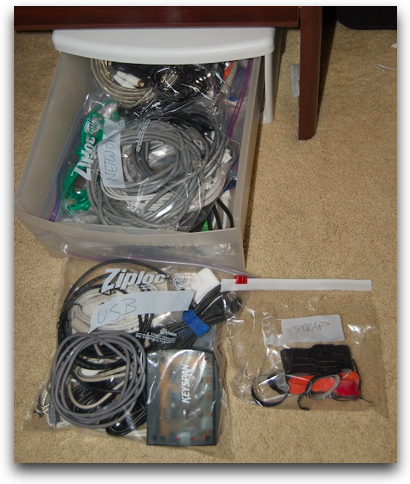 I’m brilliant, I really am. I may not have told you that lately but it’s true. After I tell you what I did you’ll see why I’m so boastful. First, as always, what’s the problem to be solved? Everyone who has boxes of cables in various stages of anarchy, raise your hand. If you’re one of “us” you can’t help yourself, you have to keep these cables because you, or someone you know will need them some day. I know, most geeks keep a lot of crapola that they’ll never use, but cables are different, you ALWAYS need a cable at some point.
I’m brilliant, I really am. I may not have told you that lately but it’s true. After I tell you what I did you’ll see why I’m so boastful. First, as always, what’s the problem to be solved? Everyone who has boxes of cables in various stages of anarchy, raise your hand. If you’re one of “us” you can’t help yourself, you have to keep these cables because you, or someone you know will need them some day. I know, most geeks keep a lot of crapola that they’ll never use, but cables are different, you ALWAYS need a cable at some point.
I’m guessing that if your box is the same as mine, it’s a mess. Ethernet cable clips are grabbing hold of all the other cables, USB cables are communing with Firewire cables, mice are running all over the place – it’s a disaster! Last weekend Steve needed an audio cable and it took me 12 minutes to tear through that whole box and get to the right one.
But why am I brilliant? Because I solved the problem. As I dug through the piles of cables looking for that one audio cable Steve needed, I started piling them into categories – USB, Firewire, audio, all in separate piles. And then I got a wonderful idea. What if I capture each of these piles in those giant ziploc bags with the white labels on them? It turns out my box had piles just about the right size to hold all of the cables of each type. I put all the cables into bags and labeled them (in case it wasn’t clear to me looking through the clear plastic bags).
There might be some issues with this brilliant process for you, like each of your cable categories are giant boxes, but you could still do it with your own chaos – you could put your USB cables into ziplocs by length. Then the white label part wouldn’t be so silly – it would be great to know if it’s a bag of USB cable adapters rather than 6 inch cables or 3 foot cables.
I took a picture of my great design idea and put it in the shownotes so you can all admire my greatness. You can thank me later.
Honda Bob
If you live in the LA or Orange County areas, give Honda Bob a call at (562)531-2321 or send him an email at [email protected]. HDA Bob’s Mobile Service is not affiliated with Honda, Acura or Honda Worldwide.
Chit Chat Across the Pond
Security Light
- Adobe patches Windows dowload tool used to download Flash & Reader – http://www.macworld.co.uk/digitallifestyle/news/index.cfm?RSS&NewsID=28778
- Camino updated to 2.0.2, contains security fixes, will auto-update if you’re on Camino 2.X – http://caminobrowser.org/releases/2.0.2/
Dumb Q from Steve:
Hi Allison, this is your adoring husband Steve.
I was listening to you and Bart talk about html5 on last week’s CCATP and dumb question came to mind. What I gathered from Bart’s description is that html4 is being significantly modified to handle objects beyond just text, such as video, audio, vector graphics and other cool things. Sounds like quite an upgrade that is well past due. I am guessing that until this new standard is ratified (or whatever they call it) there will be a mix of browsers and websites using html4 and html5. My dumb question is when a browser has been upgraded to handle the new html5, will it still be able to handle webpages written in the old html4? In other words is html5 backward compatible to version 4? That’s it.
Oh and by the way, I am staying subscribed (but I guess I don’t have a choice, do I.)
Bart Answers:
- Browsers won’t lose support for HTML4 when they gain support for HTML5, they will just know an additional markup language
- HTML5 is not so much a re-write of HTML4 as it is an extension of it, so in general HTML4 tags are also HTML5 tags
- Properly coded web pages always started with a DOCTYPE declaration, that tells the browser what kind of content the page is. If you do a view source on web pages you can see it for yourself
- Where you can run into trouble is with badly coded web pages that don’t specify a DOCTYPE, when a browser meets such a page it has to make a guess as to how it should render the page. Different browsers will make different guesses, so pages without DOCTYPES are the most likely to suffer from "bugs" across different browsers.
Main Topic – Some Alternatives
Alternatives Allison tried in the last few weeks. Note that nothing was wrong with any of her tools, just keeping eyes open
Twitter clients: Nambu instead of Twhirl
- Nambu because it lets you have groups
- Sonia helped me get beta copy of nambu, but it no longer let’s you make groups.
- This product feels abandoned to me, "applied" for beta ages ago without response, no longer public, and the one function I liked is gone
- Bart Adds – I’ve settled on Syrinx as my Twitter Client, a true-blue Mac app, no faux-cocoa, and good Growl integration
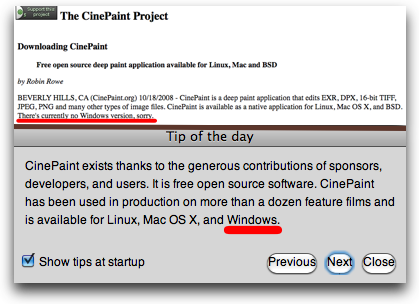 Image editors: Cinepaint from http://cinepaint.org instead of Acorn from flyingmeat.com/acorn
Image editors: Cinepaint from http://cinepaint.org instead of Acorn from flyingmeat.com/acorn
- Graphically all that’s bad about open source
- Cinepaint was an epic fail
- Claims in the tips that it runs on Mac, Linux and Windows, but the site specifically says there is no Windows version, and there’s no download for Ubuntu (developer was demoing it on Ubuntu at SCaLE though!)
- Tried to open a raw file and it hung till I force quit. AppDelete!
- Bart Adds – it’s very hard to beat Pixelmator if you want to pay for your pixel editor, and on the grand scheme of things the GIMP is a worthy choice too. The fact that it’s X11 makes it less-good on OS X than other platforms, and the interface is very Linuxy, but it’s definitely powerful. I use it in work as my only editor, and it does the job well. At home I use Pixelmator though – MUCH nicer interface.
Web browsers: Chrome instead of Firefox
- Really really like the google search/URL bar
- It’s such a memory hog, can’t run it and Aperture.
- Reluctantly back to Firefox but Imissed that combo bar
- I was searching for what Google calls that combo bar when I found a Firefox plugin called Omnibar from addons.mozilla.org and now I have the same feature in Firefox! Huzzah!
- Bart Adds – I like Camino as an alternative browser. It has the FireFox engine under the hood, but is a true-blue Cocoa app. Nice and light-weight, use it when I just want to quickly look at something.
Chat Clients: iChat instead of adium
- Listener asked why don’t people use iChat?
- When I found out iChat has support foe Facebook, gave it another try.
- With some tricks (like figuring out what my fb name was) I was able to book it up to FB, ICQ, MobileMe and AIM.
- It made four separate windows that couldn’t be docked or tabbed. Adium keeps them all in a nice long list with separators.
- Pat Dengler told me about Chax from ksuther.com
- which is a plugin for iChat that does let you gather all the windows so it looks just like Adium
- iChat kept losing connections to those extra services and asking me to re-log in, and I found the windows jumped from my main screen to my secondary screen spontaneously.
- Doing all this fiddling isn’t what you should have to do, so back to my happy Adium
Video Podcast Players: Miro instead of iTunes for video
- Talked about it on last week’s show and a week later I’m 100% converted to Miro for video – no looking back!
- Bart Adds – not exactly related, because it’s not a podcast player, but I’ve been experimenting with the free Movist video player (QT/VLC alternative) – so far very impressed, playes everything I throw at it really quickly, no buffering or distortions as you skip, and nice interface. Works great on my old G5 iMac.
Email Clients: Bart flip-flops between Mail.app and Thunderbird 2. Starting to like TB2 a lot, definitely a worthy upgrade, and defintiely better at supporting multiple accounts and IMAP
Well that’s going to wrap things up for this week. If you haven’t joined the live chat at 5pm GMT-8 on Sunday nights at podfeet.com/live, you’re really missing something. Stu Helm sent me an email this week where he said, and I’m quoting here, “there’s a reason so many people love your show. Honestly I don’t think I’ve ever felt so welcome in a show’s chat room as I do with yours.” I hope you’ll come on over some time and meet the gang. In the mean time keep up the dumb questions and other thoughts by sending them to me at [email protected] and follow me on Twitter at twitter.com/podfeet. Thanks for listening, and stay subscribed.

Why are you suggesting to your readers that they use Dropbox? If they install Notational Velocity on multiple Macs and configure each for the same Simplenote account, their notes will already be synchronized across computers.
So suggesting that they also use Dropbox will actually cause some major problems (endlessly duplicating notes), and in fact the Notational Velocity web site recommends against doing what you’ve written:
http://wiki.github.com/scrod/nv/synchronizing-with-dropbox
Thanks Harmint – I didn’t go to the website to read up on that before, I just read what the preferences said I could do. Glad you sent along this tip correcting me.
I have not used Simplenote and Notational Velocity, but I am a huge fan of Evernote. Great syncing and support for tons of OS/devices/web. Easily create an audio, picture or text note on the iPhone and it will easily sync to all your other devices. The web-clipping feature is also great for getting picture, text or entire websites into Evernote.
Regarding the Awesome Bar in Firefox, I think it’s awesomer than either you or Bart realised. In fact, I think it does exactly what you wanted it to do, allowing you to avoid typing URLs. I haven’t typed a URL in aaages.
Try typing “Dead air space” (without quotes) into the address bar in Firefox – it’ll take you straight to Radiohead’s website. (You don’t strike me as a Radiohead fan so I imagine you’ve never been to that site. That’s why I chose it, but pretty much any site title will do.) It seems to use Google’s I’m Feeling Lucky, so the results are probably the same as with Chrome.
I’ve also almost completely forgotten about the search bar. Any time I want to Google something, I type “Google “, and Firefox Googles it for me. Ditto Wikipedia (“Wiki “) or IMDB (“IMDB “), or – well, you get the idea. I like doing this because it feels like giving instructions 🙂
Anyways, I hope I haven’t misunderstood you, and that I’ve just given you access to a cool feature of Firefox you didn’t know was there. I really wonder why Mozilla don’t make a big deal of this, though. As far as I can tell, its sole discoverer is my sister, who showed it to me.
As for Twitter Lists vs Groups.
I have been using groups for awhile – first TweetDeck with than Nambu for a good chunk of time. Nambu had the best interface and way to work with groups. Recently though I moved over to using Lists instead since really it is the same functionality.
Lists are worth using because then you are not limited to specific Twitter apps since most are bound to support Lists eventually. If you changed apps than you pretty much lost your group and had to recreate them.
Yes you can create private or public lists for Twitter.
The latest version of Nambu while it supports Lists they really haven’t put them in the workflow as far as making it easy to manage lists or even to add people to them. The way they just turned off Groups while still having group remnants in the interface was bad.
Currently I am using the Echophon Mac client which supports lists and has a clean interface while retaining some good options. Though no real list management there either. But since I am using Lists instead now it makes it easier to jump to whatever is the best Twitter client at the time.
Bren – NOW I get the Awesome bar! Thanks so much. I think I still prefer the Ominbar plugin because it does a url, or a search. The Awesome Bar does a search sometimes, but sometimes if you put in a term like that crazy dead air space idea, and then it takes you directly to a url – what if I wanted a search? But I’m really glad you explained this to me – at least when I’m on another machine I know I can search without going ALL the way over to the right.
Jeff – Thanks for the tip on lists, it never occurred to me to use those, much better than groups as you say. I made a private group and it’s great! I wish Tweetie for Mac had lists, I’ll have to try out Echophon next.
thanks guys!
Allison: in the words of Doctor Who: Ah, but!
You can use the Awesome Bar to search, too. Just type “Google Dead Air Space.” Or let’s say you desperately want the Wikipedia article on a daft English politician, you type “Wiki Boris Johnson.” Or you’ve just watched a great film and you want to know everything about it, “IMDB Citizen Kane.” Again, this has worked for me every time I’ve tried it. And it saves you going to Mozilla and looking for new search engines to add to the search bar. Pretty awesome, no?
I sort of borked my explanation of this in my first post, by inadvertently adding a bunch of made-up HTML. Always forget you can’t use triangley brackets in blog posts. Possibly your server thought it was being read a bedtime story.
-B