Downconverting iTunes to get more on your iPod from George from Tulsa (George’s ScreenSteps tutorial), Lee Andrew reviews the Logitech Pro 9000 Webcam. Hampton Bay Brushed Nicel LED Desk Lamp for lighting me up for the podcast. Jean MacDonald from Smile On My Mac tells all about the new Text Expander 3 and Matt tells us about Firefly Media Server. Pat Mahon helps me understand how the MiFi2372 helped him save money on data costs when he visited the US. In Chit Chat Across the Pond Bart walks us through how he ended up in his career as a system administrator.

Listen to the Podcast Once (1hr 40 min)
Today is Sunday March 21st, 2010 and this is show number 251. This is going to be a great show, mostly because I didn’t have to do any work! We have three listener reviews, then I did to audio interviews, and finally of course the world renowned Chit Chat Across the Pond. I pretty much did some cut and paste for the shownotes is all. Let’s whet your appetite with a quick tip from George from Tulsa – you know George, I mentioned him just last week about my beautiful 200th poster!
George on Downconverting iTunes music to save room on iPod
==========insert George===============
A couple of weeks ago I connected my 16 GB Nano to add some new playlists. iTunes moved over some of the music, then stopped, and told me the Nano was full. That made me wonder why my 16GB Nano holds less music than my first 10 GB iPod now a decade old. Well, DUH.
I’m filling the new one with iTunes Store and Amazon downloads at an effective 256 kb, and I’ve even set my own iTunes RIP preference at the same 256k. Twice the bit rate, half the music! A 6:52 length AAC download from the iTunes store takes 13.2 mb. The same selection, converted to 256K MP3 is 12.7. But at 128k it uses only half as much, about 6.5 mb. No doubt the less compressed files offer better quality.
Doesn’t matter to me when I can’t hear a difference on my iPod, whether I’m sitting in a quiet room with an expensive headset, or walking with a cheap one. Let your own ears settle the matter for you, but if you’d like more variety on your iPod, try down-converting your music to 128. The process is easy in iTunes. Just be careful not to delete your high quality originals. I’m sending along a ScreenSteps tutorial showing how I do it.
George’s ScreenSteps tutorial on downconverting iTunes files
===================
Thanks George – great tip as always! I’m glad you added the disclaimer to make sure you hold onto the high quality originals, that’s an important point. With earbuds on an iPod I’m sure you can’t tell the difference but you may end up piping your iTunes into your high-end stereo at some point and really care about that sound quality.
Next up let’s hear another great review from Lee Andrew:
Lee Andrew on WebCam Pro 9000
=====insert Lee Andrew======================
Hi Allison, its Lee Andrew here again, this time with a review of another camera, but of a different kind. OK, as always there is a problem to be solved. I often Skype with friends and family nearly everyday as they don’t exactly live around the bend. My main computer is a first generation Macbook and for many reasons it is slowly dying on me. I still have a Windows 7 PC around that I could use with Skype, but the Macbook is the only computer with a camera that I can use “live” with Skype.
So I decided to save some pennies and see what webcams are out there and if there is a Mac alternative, since my old iSight seems to freeze my Macbook every now and then. After some decent research, it seems that the Logitech Pro 9000 webcam is an excellent choice for Windows and Macs these days.
Here are some highlights that I think are note worthy. The camera and software offer:
- HD video recording and broadcasting in 720p resolution and 2-megapixel sensor
capture detailed 16 x 9 widescreen videos and up to 8-megapixel photos - HD video recording and broadcasting in 720p resolution and 2-megapixel sensor
capture detailed 16 x 9 widescreen videos and up to 8-megapixel photos - Face detection to always have you on camera no matter how much you move about
- Excellent audio enhancements and elimination of feedback loops
- Ultra-smooth AutoFocus with Carl Zeiss lens system for sharper, fluid video
- RightLight2 Technology adjusts brightness for perfect images, even in dim light
After years of having webcams struggle with bad lighting, I was expecting really good results. Sadly Logitech was promising too much and the image quality at night is not exactly excellent by a long shot. However it is still one of the best webcam products out there. Regarding lighting, the camera is supposed to be able to compensate for over exposure even if your sitting in front of a window which will normally look blown out, like white glow. The so called RightLight2-Technology does a good job if no one is in front of the camera, but if you or your friends are in front of the camera, RightLight will actually compensate for the window exposure, making it possible to see whats outside in the garden, but you and your friends will be silhouette. In other words, completely black with no details on you what so ever. It does this every time. I thought it was
suppose to not do that.
Hmm. Turning the camera away, giving you less light to play with, makes the camera finally choose the “right” exposure, however the picture quality then looks fuzzy as if it was trying to sharpen the image too much. With a resolution of 720p and a nice Carl Zeiss lens I would have expected way better image quality than this. So it looks like Logitech’s Rightlight2-Technology is as bad as webcams have always been in bad light situations. To give it a fair chance I waited until it was late in the afternoon and used my little table lamp for a simple Skype chat. This time using it with my brother-in-law, I asked him how the image quality on his end was like in fullscreen. He said with his old 22 inch Dell Monitor the quality was really good and he was
surprised it worked this well with only my table lamp. However, every now and then the auto focus would kick in and try to sharpen the image, regardless of the fact that the image was already perfectly crisp. As soon as I added another light source, the auto focus stopped messing about.
Fortunately you can turn auto focus off, which I now have set as a default since I barely ever move away from the computer. Too make sure you are always visible and centered on the screen, the camera has a very good face recognition ability and zooms and pans around to keep your face in the middle of the screen, no matter how much you move about. I was really impressed with this, however, my brother-in-law kept saying that the image always looked a bit dodgy. Its no wonder really when its zooming in with digital zoom. I suppose since its a 720p resolution video, Logitech must have thought they could get away with digital zoom. For those that don’t know the difference, digital zoom will zoom in on an image making it look all pixelated and blurred, especially if your too close. Optical zooms will actually make the lens physically move so you always have a clean, crisp image.
When shooting video, the camera “only” has 2 mega pixels to play with, the quality is not bad when you have good lighting around you, especially outside as many of you might have guessed. But when your shooting still images, that is done with an 8 mega pixel chip. Even here the image can look out of focus, despite using auto focus, but if you downsize the image a bit and send it off via Email / Facebook etc., the quality is more then “OK” to share quick shots with friends.
The next important element when using a webcam is the sound. Now most of you out there know, if you and your chat friend both do not use headphones, you will often have echos, feedback loops with that high pitched tone killing your ears and other annoying sounds. Fortunately Logitech got it right this time. I tried using my M-Audio dynamic XLR mic instead of my Plantronics headset and my brother-in-law used just his built-in mic for this test. We were both able to speak naturally, no forced loud speaking or having to move closer to the camera or anything like that. There were no sounds from his “very loud PC” I could here and likewise no sounds coming from my end he said. I am not exactly sure if incoming sound gets filtered too, but only after using the Pro 9000 camera did we both ever get this kind of clean Star Trek-like view screen conversation going without audio problems. I’m a Star Trek fan can you tell? 🙂
To try this test I used my expensive and loud 500 WATT speakers with my PC and Macbook. Despite turning up the volume really loud to a point of being nearly ridiculous, we were still able to have a normal conversation. In fact my brother-in-law had recorded a bit of the sound on his end to show me later. Low and behold, my voice came through loud and clear with no hum, hissing or other noises what so ever.
Lastly, Logitech provides their own Skype like software which is called “Logitech Vid”. You can create an account there and use it with other Logitech Vid users. Since I know no one with that software, I was not able to give it a try and cannot report on that. Honestly with Skype around, why would anyone want to use Logitech Vid?
Now normally just like Bart, I also throw away any Logitech CDs that come with any of their products, mostly because they are outdated. But this time I had to get it back out of the bin, as I could not find the control center for the camera anywhere on their website.
For Mac and Windows you get a nice control center for the camera itself. You can take snapshots which get saved as JPGs in the pictures home folder of the user account on that computer. So in my case my home folder, then pictures folder and then the Logitech self created folder called “Logitech Webcam”. Same goes for Videos that are saved in the video folder and then again “Logitech Webcam”. It does this on Mac and Windows automatically, but you can use the control center to choose where to save files in the future. You can record in several presets regarding the resolution. The most common are in a dropdown menu with 720p, 480p and 360p. They even hint for what they are for and say, this is good for a Facebook greeting, this is good for YouTube etc…
The control center lets you completely control the camera, not just contrast and brightness, but also what Mic to use, the zoom, the auto focus, color, special effects and sound gain to name a few. It even lets you pan around, zoom in manually and turn off every feature the camera offers. It even comes with a silly Hollywood effect that tracks your mouth, eyes and head movement so you can swap your own image completely with a different scenery, like underwater environment and then use your face to control the face of a shark. It works surprisingly well. There are several more, but I suppose this is intended more for kids to be honest.
I am sure I missed a lot of other features here, but again I believe I covered the most important points. I hope this review was helpful and will give you another option in case your not happy with your built-in iSight or you simply need a decent camera for your PC. Sadly I wasn’t able to check if Logitech has any Linux drivers or software, but I was told there are some open source drivers that apparently will work with the Pro 9000 webcam.
If you do intent to buy this camera, consider buying it through Allison’s Amazon Affiliate link… hint hint. Amazon.de has it for about 80 Euro and Amazon.com has it for about 80 dollars. Until than, take care. Oh and Allison, remember to save… and save often. 🙂
=============================
Thanks Lee for a fantastic review of the Logitech 9000 Pro. You manage to do a great balance of rich content without getting tangled in the minutia of a product. I actually use this same camera at work for picture-in-picture of the screencasts I create. I’ve been very happy with the product, but like you I never use the Logitech built in software. Since I’m a neophyte at Windows I just had someone teach me how to stop applications from auto-loading at startup just so I could get rid of the Logitech software. It’s so very rude how apps do that without asking on Windows.
 Here’s an interesting thing to note – a buddy of mine, Mark Tarleton, explained some interesting things to think about when recording video from a webcam. You know how on a still camera if you don’t have enough light, and someone moves, the picture gets blurred? Well, the same thing can happen on a webcam doing video. The aperture actually stays open longer and if the time it’s open is longer than the frame rate you actually get blur in the video. He did a couple of video examples for me and it was AMAZING how much of a difference good lighting did for the blurriness. I always thought it would only affect the brightness.
Here’s an interesting thing to note – a buddy of mine, Mark Tarleton, explained some interesting things to think about when recording video from a webcam. You know how on a still camera if you don’t have enough light, and someone moves, the picture gets blurred? Well, the same thing can happen on a webcam doing video. The aperture actually stays open longer and if the time it’s open is longer than the frame rate you actually get blur in the video. He did a couple of video examples for me and it was AMAZING how much of a difference good lighting did for the blurriness. I always thought it would only affect the brightness.
So then he told me that the lighting was coming from a $20 LED light he got at Home Depot! I went out this weekend to Home Depot and bought both $20 lights they had. One is a cylinder about 10 inches tall that has three rows of LEDs up it in a grid made by Commercial Electric. It’s really intended for doing things like working on your car, but it’s great for the desktop because it’s powered by a lithium ion battery so it takes up basically zero desk space and isn’t plugged in. You charge it with the included wall charger, or the car charger, and it has a red light when charging, green light when charged. I’ve been carrying it around all weekend looking for things to light up!
The second one is what I was really expecting – it’s a standing lamp with a four inch circular base, flexible neck, going up to an articulated circular plate full of LEDs. Think of a rotating makeup mirror thing and you’ll get the idea. For this show I tried both lights and while they give me a ghoulish blue pallor to my skin, I think the better lighting was good for the live audience. anyway, thanks for the great review Lee.
TextExpander 3
==========insert Jean==========
One of the coolest companies in the Mac shareware world is Smile On My Mac. Among other applications that wow us, the top application HAS to be Text Expander. This is an interview with Jean MacDonald, one of the darlings of the Mac community, where she tells us about the new TextExpander 3.
ScreenSteps
ScreenSteps 2.8 has come out of beta into full release, and there’s a whole new look and feel you have to check out. In addition to a new look there are some great new features. One I’m really excited about is the new Link button. In previous versions of ScreenSteps you could create a URL link which was great, but now you can create a link to another part of the manual you’re creating. You can picture where this is useful – we’re always writing things like, “If you already have an account, jump to step 3”. Now you can easily give them a link to allow them to easily jump to step 3.
One thing that’s problematic in explaining how cool ScreenSteps is, is the fact that people think it’s just a screen capture program. I was also watching avideo on their website that really made it more clear – they showed how you can use any screen capture tool you want – Snagit, Skitch, even drag images from your desktop to create a new step or replace an existing step.
Enough about that now, get on over to ScreenSteps.com right now and download the free trial and then when you inevitably buy it like Allister Jenks just did, be sure to use the coupon code NOSILLA for 25% off your purchase price.
Firefly Media Server from Matt
I’ve been saving one of my favorite reviewers for you, here’s a new review of an interesting app for jailbroken iPhone applications from Matt:
===insert Matt========
ModMyi Cydia Browser Page for FireflyStarter: modmyi.com/cydia/package.php?id=2266
ModMyi Cydia Browser Page for Firefly Media Server: modmyi.com/cydia/package.php?id=1393
The Main Project’s Homepage: fireflymediaserver.org
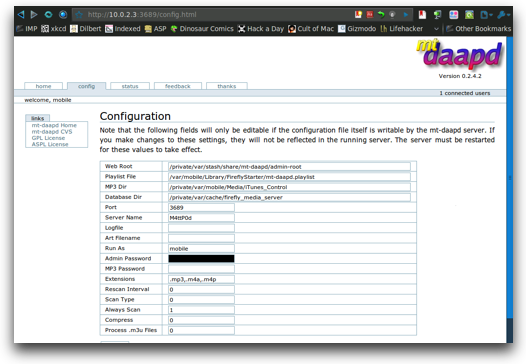
=================
You come up with the most interesting applications Matt, nothing I’ve ever heard of before. You can all follow Matt throughout the week on Twitter at twitter.com/platnicat.
Pat Mahon on international Mifi option
=====insert Pat Mahon====================
With all the talk about the iPad and people debating getting the 3G version or the Wifi model plus a Mifi, I wanted to bring on Pat Mahon from Ireland who has another interesting idea. he bought an unlocked Mifi that works across the globe and when he came to the US he was able to use it with his iPhone so he could tweet to his heart’s content without fear of giant roaming charges. The text below isn’t a transcript of the conversation, but rather an email he sent before the interview where he explained the options.
Pat Mahon wrote:
The Novatel MiFi unit in America that is branded for (and locked to) Verizon and (I think) Sprint is the MiFi2200. It uses the CDMA technology. There is also an unlocked Mifi2372 unit for the networks that use the GSM system in America. At this moment in time that is limited to AT&T and T-Mobile. I’m sorry but I don’t know where this unit is being sold but I’m sure a quick Google search will find it. But not to worry as the GSM sim technology is what is used in the rest of the world and there is a Novatel MiFi2352 unit that is also sold unlocked with world wide shipping from store.mpxsys.com
 This is the unit that I bought (as did Don McAllister on my advise for that matter). Basically the difference in the (American) MiFi2372 and the (Rest of the World) MiFi2352 is minimal. The European MiFi2352 broadcasts 6 GSM frequencies that all the world uses. But AT&T only uses 3 of them. But you only need to latch on to one of them. So in short, where ever you have an AT&T signal in the states you can use (our) MiFi unit with an AT&T sim. Whereas T-Mobile uses 3 frequencies in the States but only two of the ones used by (our) MiFi unit. So in short, I would only be able to use a T-Mobile GSM sim card in my unit in two thirds of the States. Hence I went with an AT&T sim. (I hope that is clear enough. Ask if not)
This is the unit that I bought (as did Don McAllister on my advise for that matter). Basically the difference in the (American) MiFi2372 and the (Rest of the World) MiFi2352 is minimal. The European MiFi2352 broadcasts 6 GSM frequencies that all the world uses. But AT&T only uses 3 of them. But you only need to latch on to one of them. So in short, where ever you have an AT&T signal in the states you can use (our) MiFi unit with an AT&T sim. Whereas T-Mobile uses 3 frequencies in the States but only two of the ones used by (our) MiFi unit. So in short, I would only be able to use a T-Mobile GSM sim card in my unit in two thirds of the States. Hence I went with an AT&T sim. (I hope that is clear enough. Ask if not)
And now to the bit you are interested in.
Knowing my MiFi unit would work with an AT&T sim card. (the little card that is in your iPhone that makes it unique as in number and what have you), we, (Don & myself) went into an AT&T store on the Tuesday morning and asked about the cheapest Pay As You Go plan that we could bolt a data plan onto. The poor guy had no idea what we were holding in our hands although I must say he was as excited as we were about being able to get us up and running on the units. And he was as impressed with the unlocked MiFis as we were with the level of service. We worked out that considering we were only going to be there for one week, our best option was to buy a (no contract) PAYG sim for $24.99 and add a $20 data plan on top of this. The $24.99 gave us unlimited minutes and SMS texts to AT&T numbers, (although of course we were not using them as phone numbers) and the $20 data was giving us 100MB for the month. If we didn’t top it up, (which of course we didn’t as we were just using our data for twitter and the odd Google Map search) it would start to eat-in to our minutes credit if we went over the 100MB.
I don’t know about Don, but I was able to come home and give the sim to a friend traveling to Vegas the following week with his own MiFi unit and he didn’t need to top up either. It is now a dead number as I have not topped up within 90 days. Of course no problem. I saved a minimum of €150 roaming ($200) as did my friend. All for the one off $44.99
=====note – during the interview we speculated that perhaps you wouldn’t have to pay the $25 each month for voice, but he cautioned people should talk to AT&T before assuming this. Back to Pat’s email========
So here is a summery of my advice to anyone, American, European or anyone at all.
Buy the unlocked (European) MiFi 2352 from the link provided. This gets you coverage (almost) anywhere in the world. (I don’t think the Eskimos can use it) Buy a local sim with bolt on data when traveling and put your phone into airplane mode if you can and just use the WiFi data. iPhone owners know what I mean. And here is the biggie… Buy the cheaper WiFi only iPad. Do the same thing with the local ‘throw away’ sim. Even if you already have a phone contract. This one is disposable as you never use it as a number. As well as the phone or iPad you of course will be able to hook up another 4 units also at the same time.
================editorial by Al:======
We concluded the interview by deciding that this Mifi solution is more expensive per MB than the $15/month on the iPad (even $20/month for 100MB is worse than $15/month for 250MB) so if you don’t travel it’s not worth it at all to go with his solution. However if you’ve got a trip planned out of the country and you really want internet access this is the way to go. i know when we went to Italy it was awful not being able to get online, having the Mifi would have been a life saver! All we could do was drink wine, eat bread, see beautiful countryside. It was awful.
Honda Bob
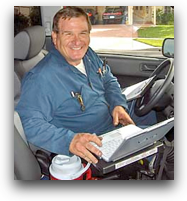 Can you imagine the peace of mind Steve and I have about our cars? Maybe you get that peace of mind by buying new cars frequently because you hate the stress of an older car. You worry constantly that something could fall apart at any moment and it will be such a huge hassle to deal with it.
Can you imagine the peace of mind Steve and I have about our cars? Maybe you get that peace of mind by buying new cars frequently because you hate the stress of an older car. You worry constantly that something could fall apart at any moment and it will be such a huge hassle to deal with it.
With Honda Bob we get our regular maintenance done at our house so we can catch anything well before anything catastrophic goes wrong. As our cars age they do need more repairs, but it’s not a huge hassle, in fact it’s very little hassle at all. Bob drives over to our house, fixes us right up and it doesn’t cost us an arm and a leg. Bob keeps track of how much money you spend with him so you can tell at any moment how much has your car cost you to own.
If you live in the LA or Orange County areas, AND you drive a Honda or an Acura, give Honda Bob a call at (562)531-2321 or send him an email at [email protected]. HDA Bob’s Mobile Service is not affiliated with Honda, Acura or Honda Worldwide.
Chit Chat Across the Pond
Security Light
- Bart was kinda right, there was security related news from Adobe, though not in the form of a new vulnerability, but instead a warning form Adobe to their customers to update ASAP because the stuff patched recently is now being actively exploited! –http://www.macworld.co.uk/digitallifestyle/news/index.cfm?RSS&NewsID=3214753
- Apple Release Safari 4.0.5 – http://support.apple.com/kb/HT4070
- Strangest flaw I’ve seen in a while – Energizer USB DUO battery charger software contains back door! – http://www.kb.cert.org/vuls/id/154421
Main Topic – What do you actually DO?
Jonathan wrote in with a great question that will be our main topic:
“I have a question for you and Bart, I’m now 14 so will have to start to think about career choices soon. Bart talks regularly on the show about his job and what he’s doing sounds great. I was wondering if you could give me and other listeners an insight about what you doing at the moment and what it involves.
Bart is a sysadmin, but what does that really mean? What does he DO? How did he get that job? etc…
Sysadmin is a very varied job. Depending on the size of the organisation you work in, you could be the one lone guy responsible for everything to do with IT, or you could be in a massive organisation with responsibility for just one very small aspect of the companies IT infrastructure. The norm is somewhere in the middle, and most sysadmins have a very wide-ranging list of responsibilities.
Bart works as part of a team of 4 sysadmins who share a manager with three network admins. Being in such a small group means massive variation in tasks, e.g..
- Managing existing systems – update them, manage them, fix them if they break (we have over 60 physical servers, and another 30 or so virtual ones)
- Managing services – setting up accounts, creating network shares, increasing quotas, adding machines to the network (domain, DNS & DHCP), website creation, adding sites to the reverse proxy, setting up redirects, and so on an so forth …………
- Programming – organisations tend to have many different systems for doing many different things, they need to be tied together with custom code (a lot of Perl and shell scripting). Often no app exists at all to do some very specific task, so you make one!
- Project work – rolling out entire new systems, doing substantial upgrades etc. Often involves a lot of research work. What choices are there out there? What’s considered best practice? What gotchas are there? Exactly what do our users need? etc.
- Responding to security incidents. Something bad happens, you need to both find out exactly what happened and how (for prevention and perhaps prosecution), and fix it. Both are important priorities, and they often clash.
- Contribute to policies – IT departments have a role to play in creating and updating policies within an organisation, both in terms of fairly sharing out limited resources, and looking after security.
- Stay abreast of the latest news and developments – IT moves fast, especially security – you have to stay current.
How did Bart get the job?
- TBH – not from my degree. It was a great help, and I’d highly recommend a science degree for anyone, but it was not enough to get me my job
- It was the extra-curricular stuff I did in college where I learned most. I was heavily involved with our IT society, and I learned more about computers there than I ever did in a lecture hall or a class room.
Well another show is wrapped up, hope you enjoyed it. I really had a good time! If you’ve got a product you’re really excited about, try your hand at a review yourself! It’s harder than you think but it’s a great way to give back. If you have questions about how to do it just give me a holler and I’ll give you some pointers. If you have any questions, dumb or otherwise, comments or suggestions, just shoot me an email at [email protected]. Be sure to follow me on Twitter at twitter.com/podfeet too – it’s SO much fun! Until then, thanks for listening, and stay subscribed.

[…] helped him have reasonably priced internets on the go. He did that back on show #251, I put a direct link in the shownotes to that episode. He went through all of the options, the costs and why he chose that particular […]
so beautiful,I like this article very much.