My quest to leave VizaWeb, including learning about MySQL, a little unix work, and a lot of help from my friends. Blue Screen of Death screensaver from Microsoft, why aren’t I talking more about Vista, Vista Genuine Advantage can’t make up its mind whether I’m legal or not, senior geek on Leo’s KFI podcast, Flying Toasters screensaver from uneasysilence.com/toast, MorphX from norrkross.com, GroupBar from Microsoft Research.
Subscribe to the Podcast –> 
Listen to the Podcast once – 29 min 19 sec
A technology geek podcast with an ever so slight Macintosh bias. Today is Sunday, November 19th, 2006 and this is show number 70.
Hey, did you notice podfeet.com was down again for a day? thanks to Vizaweb, I don’t have to worry about that nasty daily traffic, they just shut me down randomly! I have stopped even trying to find out why they bring my site down, it’s over. This week, I bean the journey away Vizaweb. With Research Dept Niraj at my side (he has sites hosted on Vizaweb too), we figured the first thing to do is to move the domain registration away from them. Let me explain this slowly. When I chose the name podfeet.com I had to pay to register with the official registration for the world, called ICANN (Internet Corporation for Assigned Names and Numbers) who is responsible for managing domain names and IP addresses. This is how I own (or at least rent) the rights to use podfeet.com. I also paid to register nosillacast.com, just in case someone forgot the name and tried to go by the name of the show, they would still get to me.
It turns out you don’t go directly to ICANN to register, there are private companies who do this for you (for a fee). Most if not all web hosting companies will register your name for you for a fee, and I happened to do mine through vizaweb. Well, last week’s fright fest when VW went down for three days, and I realized that these guys control my domain name, I decided to separate my name from them right away, and take little more time getting my hosting away from them. I had a heart attack as you know when someone told me in a message board that they had gone out of business! I never would have found you guys again if I’d lost my names!!!
So, how to move the domain registration. I went to GoDaddy.com since they’ve been big supporters of podcasting with their advertising dollars, and followed the online instructions to move my registration with them. Everything was easy to find and obvious what to do, until they asked me for an EPP auth code. No idea what that was, so i took a crazy risk, even though it was 10:30 at night, I called their 24×7 help line. Get this – they answered the phone after maybe 5-10 minutes on hold! At night! anyway, i got this real nice guy who explained to me that ICANN requires that the releasing registrar has to give you a code to let you leave! this sounded nuts to me, especially since I’m thinking how the heck can I actually get VW to pay any attention to me – especially when I’m trying to leave them!!!
I won’t drag you through all of the VW end of this, but they only answer their phones from like 9-5, and the site in their FAQs where they say you can release your domain is a dead link. I tried emailing them, but they didn’t write back. this afternoon I was able to find time to call them, and I actually got through, which was crazy, and a real nice guy walked me through the insanely unintuitive path to get the EPP auth codes. No idea what EPP auth code means, but in VW language they call it Domain Secret! how goofy is that? the guy walked me through all of the steps on the phone and was real knowledgeable, at least there’s one good guy over there!
One thing I’d like you to know is that I was able to fully pay for the movement of my domain names through the generous donations of those who clicked the Paypal donation button on the site! I thought you’d want to know that your donations are making it possible to bring more stability to the website (and more sanity to me).
The next phase is actually moving the site. It turns out that when you create one of these blog-like sites using something like WordPress which I use, everything you type into it is actually part of a database. i am not a database expert, not even a database neophyte, so I’m blindly stumbling around with Niraj and my friend Matt sprinkling breadcrumbs in front of me to follow. It’s really fun in a really geeky kind of way! I had a break through yesterday where I figured out how to find my database in all the slop I downloaded to my computer from my website. That was trick actually. On vizaweb they let you make a backup quite easily, but the file that came in had the extension .gz. I know that means gzip, which is sorta like a zipped file in Windows except with a g in front of it, which stands for gnu, and according to Wikipedia, a gnu is a wiledebeest. oh wait, maybe there’s a different kind of gnu. Ah, here it is, gnu is a free operating system, and gnu is a recursive acronymn meaning gnu is not linux! Aren’t you glad i cleared all this up? You know I pride myself on breaking down all this complex technobabble to real english for the masses!
ok there IS a point to why I dragged you through all this! when I got this single file that’s supposed to be my database, but it had .gz on the end of it, I tried double clicking it like any self respecting Mac user, and it expanded using Stuffit Expander, but it made it into a single file that said it was a UNIX executable! That’s not very helpful is it now? What I’m really looking for is something that ends in .sql, which means structured query language, which really means it’s the MySQL database I’m looking for!
Since I thought about all that gnu linux gobblygook, it got me thinking that I actually have to use the UNIX underpinnings of MacOSX to open the .gz file. Since gzip zips up a file, it turns out gunzip unzips it. I opened the Mac Terminal, changed directories to where the .gz file was. This is really easy on the Mac, all I have to do is type cd (for change directory), and then in the finder find the folder I want to get into (folder = directory), and drag that folder into the command line in Terminal. It automatically writes the path for you to the folder you wanted. I’m a spaz at unix syntax so if I don’t do it this way I end up in a totally fictitious directory! then let’s say the file is wordpress.gz, I type gunzip wordpress.gz. And Shazam, there’s my sql database in the folder in the finder now! hurray! I was SO proud of myself last night for figuring this out!
This may be more sausage being made than you really want to hear about, but since it’s been consuming SO MUCH of my time this last week, it has displaced a lot of time I would normally be spending playing with new tools!
Speaking of new tools, Niraj did turn me onto a new tool that I’m actually using to do all this database fooling around. There is a new standard evolving in web site hosting called LAMP. LAMP refers to four tools that you can install separately but which together form an architecture that lets you manage websites. LAMP stands for Linux, Apache, MySQL and php. Linux is the operating system, Apache is the site hosting, MySQL is the database, and php is a language for designing the structure of the site (like what’s in the header, what’s in the sidebar, that kind of thing). Some lovely folks over at mamp.info have created essentially the same thing for the Macintosh operating system, but of course it’s called MAMP instead of LAMP because it uses Mac instead of Linux.
When we downloaded MAMP to my Mac, I was able to basically learn to manage my website database from within my Mac, not having to work on the real site yet. Niraj tells me there’s some tools that would let me always manage it locally and then do uploads from there to my real site. not sure if I’ll do it that way or not, but it’s been great to have a playground where if I completely botch things up, I can easily throw it all away and start over.
Within MAMP it uses phpMyAdmin which is an interface to the database, and that’s been great fun because I have no clue what I’m doing in there! I was able to pull my sql database into it and see all of the NosillaCast posts in there, so I think I actually have the hang of this sort of. My friend Matt really helped me find my way around the sql database thing – sometimes it’s nice just to have someone to talk to as you wrangle an idea around in your head and Matt has been great for that. Both Matt and Niraj have lives of their own, which means they’re not 100% focused on helping me 24×7, which i find very selfish, don’t you? the good thing is that they both throw out some directions, and I start blindly following them, and suddenly I look up and they’ve decided to go to dinner, or see their children or some such nonsense. I’m suddenly alone in the forest and I have to find my own way through – which is of course a wonderful thing because it forces me to actually LEARN this stuff. I hope you have friends as wonderful as this – to teach you and to leave you bereft to stand on your own two feet.
so keep in mind if that I go offline for a day or two in the next week, don’t worry, it’s just me botching things up (or VW going down again) – luckily I have this thanksgiving week off to figure this whole thing out!
Joke Blue Screen of Death
I’ve noticed I’ve been a bit Mac-centric lately, so here’s something great for Windows users. Microsoft has published a prank blue screen of death screen saver! how fun is that? Evidently they bought a company called Sysinternals who actually wrote this joke screensaver, and they thought it was funny so they posted it! I of course knew that it was important to download and install this important tool, and you’ll be glad to know that it worked flawlessly. I even went as far as to install it under Vista so you could know for sure that you could take this with you when you make that productivity enhancing upgrade! I put a link in the shownotes to the download file, and a screen snapshot of the BSOD itself:
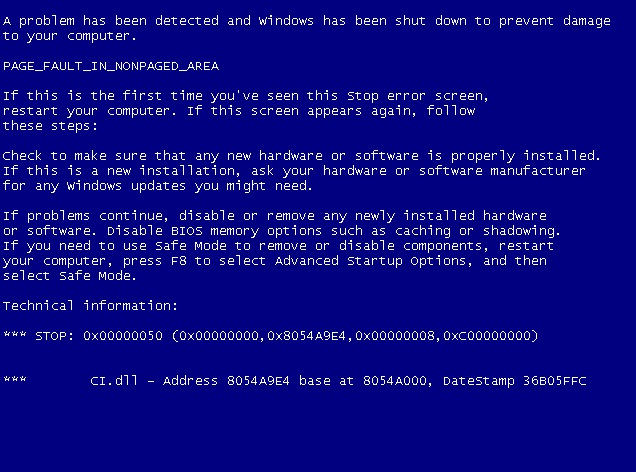
While I’m talking about vista, I thought I’d make a couple of observations. I was wondering why I’m not spending more time in Vista, telling you all the cool bits I find in it. I think I figured out why – it’s because it doesn’t seem all that different. Ok, so the graphics look snazzier, and the alert windows look more dramatic, but I can find my way around everything, and things seem to operate pretty much as they should. Can’t find much very interesting to say so far, but maybe I’ll find some cool new features. I bet the developers put in some notes on cool stuff that’s new somewhere, I’ll go poking around in there. I did find some games that might be fun!
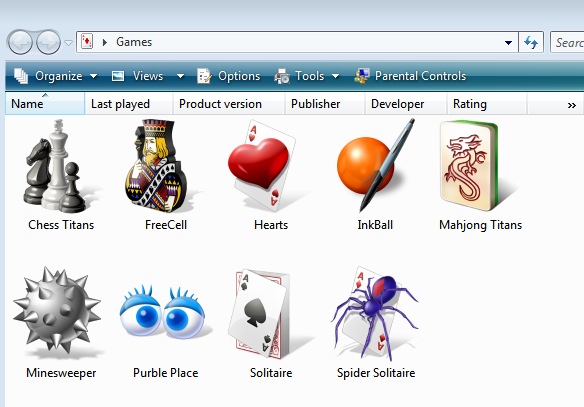
Something funny did happen though when I went into Vista tonite. As you recall, I’m talking about how I run it under Parallels as a virtual operating system on my Mac. sometimes I have problems where I have to crash out of Parallels, like I forget to shut it down before i leave a network and I have my work stuff searching valiantly for servers it can no longer find. Evidently i did that to Vista, so it considered this a hard crash. no worries, happens in XP all the time and it just asks permission to check the disk. this time though, vista came up and said my license key had expired! What the heck? I had heard that this release candidate software would work for quite a while!
One of the options was to re-enter my license key. Ok, no big deal. I typed in the 2,364 character license key, and it said it had to go do it’s Windows Genuine Advantage thing, which took a good couple of minutes. it came back eventually and gave me a screen that said “Activation was successful”:
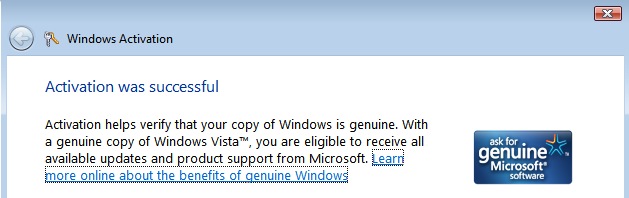
When I clicked ok on that window, it launched Vista and then opened a window saying I did NOT have a genuine Windows installation!

I’ve heard a lot of horror stories about WGA, but this one is pretty funny I think! Hope they get the bugs worked out of that before they start torturing people!
Senior on Leo
One of my favorite podcasts is Leo LaPorte’s KFI podcast. KFI is a radio show in Los Angeles that I could listen to live, but I don’t listen to ANY live content any more. Why listen to commercials and news when i could just be a week or two behind and hear the same thing on a podcast commercial free? Anyway, Leo does this radio call in show about computers. The wonderful thing about Leo is that he is able to talk to an ubergeek one minute about how to flash their BIOS, and the next minute talk to a noob who can’t tell which is the mouse and which is the computer! He treats both with complete respect and just changes his language – all without condescending or boasting.
Recently he had a great call i really liked. this woman introduced herself as a senior, she’s 67 years old and was looking for a laptop so she could surf the web while visiting her husband in an Alzheimer’s clinic. Leo was wonderful with her – explained to her what wifi was so she could ask the clinic if they have that, and he explained that she could probably get faster service there if they have it than she has on dialup at home. She was so cute – she said she didn’t need any storage on the new laptop because whatever she found online while surfing at the clinic, she would send herself to her desktop because she had LOTS of storage there – 20 GB!!!
Leo patiently explained to her that it would be hard to find a laptop with less than 40GB and also explained that when she gets this new laptop she’ll probably never go back to her desktop again. At this point she said that her son gives her a hard time, telling her that she hardly uses 10% of what a computer can do. She sounded a bit miffed at him for dissing her that way. leo asked her what she does on her computer, and she said she does geneology research, graphics design, and makes cool graphics for the people over at the senior center. At this point Leo said to her, “you’re a geek my friend!” She said, “Oh am I? That’s wonderful! thank you so much! really? am I really a geek?” It was so wonderful – where 5 years ago being called a geek was a real putdown, here was this marvelously intelligent 67 year old woman absolutely delighted to be called a geek – by an uber geek himself! He was laughing as she was so happy, and he said, “say it strong, say it loud – I AM A GEEK!” I have to tell you I yelled “I AM A GEEK” in my car as I heard him say that! Am I in my element or what?
Flying Toasters
As I mentioned in the last episode, I’m really old. one of the great things about being old is bringing back old memories. One great one is the memory of one of the earliest screensavers, originally for the Mac but later ported to Windows, called Flying Toasters. FT was created by Berkeley Systems in 1989 and was part of a package called After Dark. For those of you waxing nostalgic, or those of you who think it would be swell to see winged toasters a la the flight of the Valkyries cruising across the screen, head on over to uneasysilence.com/toast, and you’ll find both a Mac and Windows version of the Flying toasters screen saver.
 Both of them download and install easily, but there are some differences. On the Mac you can have not only toasters, but also toast! You can change the speed and number of toasters and toast, and you can change the background color as well. I threw a screen shot into the shownotes so you can see how pretty it is and reminisce about the good old days.
Both of them download and install easily, but there are some differences. On the Mac you can have not only toasters, but also toast! You can change the speed and number of toasters and toast, and you can change the background color as well. I threw a screen shot into the shownotes so you can see how pretty it is and reminisce about the good old days.
I’m sorry to say that the Windows version has reduced functionality. You can only change the toaster speed and toaster count, but you can’t have toast. I suppose for the purist it’s only supposed to be toasters anyway, right? Evidently locohost made this for UneasySilence, so maybe they’re working on those important enhancements.
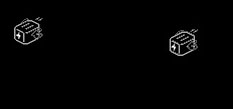 I really wanted to use the classic view which is not the beautiful shiny silver toasters with golden wings and 3-d shading, but rather a monochromatic line drawings of toasters just like what we could see on our black and white monitors in the 80’s, but I couldn’t find out how to get to it in the screensaver. I wrote to the guys over at UneasySilence, and their auto reply really made me laugh. Here’s what it said:
I really wanted to use the classic view which is not the beautiful shiny silver toasters with golden wings and 3-d shading, but rather a monochromatic line drawings of toasters just like what we could see on our black and white monitors in the 80’s, but I couldn’t find out how to get to it in the screensaver. I wrote to the guys over at UneasySilence, and their auto reply really made me laugh. Here’s what it said:
Hey, thanks for the email, I’m the email server for UNEASYsilence. If you got this reply, that means I got your carefully crafted correspondence, and am forwarding it to Dan and Derek.Trust me, they review EVERYTHING that is submitted, however with the volume of material that comes my way it is hard for them personally reply. Please don’t lose hope, I’ll nag them as much as possible to make sure they get back to you, just give them time. Thank you for visiting, and both Dan and Derek look forward to speaking with you more personally soon. – The UNEASYserver
That’s almost worth the trouble of writing to them! i heard back from Derek almost immediately but I still haven’t figured it out. If I find it this week I’ll be sure to post this important update next week!
MorphX
There’s a really fun little Mac freeware program that solves no problems whatsoever, it’s just really fun, and it’s called MorphX. The idea of MorphX is you can take two pictures and morph one into the other, which is really fun to do with pictures of people. you can take a baby and morph it into an adult – even two pictures of the same person from young to old. You can take two different people and one morph into the other. The output of MorphX is a one second Quicktime video so they’re easy to mail around to entertain your friends too!
MorphX is a universal binary (meaning it’s optimized to run well under both the PowerPC based Macs and the newer Intel-based macs), and it’s available from norrkross.com that’s n-o-r-r-k-r-o-s-s. It’s a pretty small application at 1.5MB. When you launch it, it tells you to drag one picture into the left panel and one into the right. it doesn’t really tell you much about how to choose or size the photos, and it definitely gives no instructions about what you’re supposed to do once you get them in there. I hunted around in the installer to see if there were a manual I missed (so listener Margaret wouldn’t send me an email telling me about it), but I didn’t find one. Luckily I had figured out how to use MorphX a few years ago when i first discovered it.
First find two photos to morph. I decided to do a progressive morph of my kids, but I’ll explain how I did that later. I started with a picture of Kyle when he was less than two, and dragged it into the left pane. then I found a recent picture of him and dragged it into the right pane. the next step is what they don’t explain. You draw the relationship between two parts of the first picture, and then show the corresponding relationship on the second picture. So for example, i drew a line from his left eye to his right eye on the first picture. MorphX puts a line just like it on the second picture, and you drag the two ends to the left and right eye on that picture. so now each picture has a line from eye to eye. that way the morph algorithm knows where to make the connections. Let’s say you didn’t show it where the eyes were, there might be a jump in the movie as it moved from the young Kyle to the old Kyle. Does that make sense?
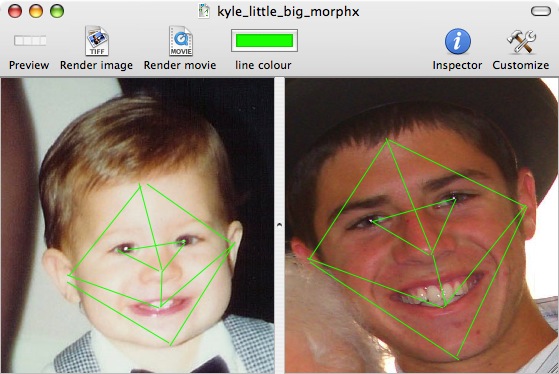 next I showed it the relationship from his left ear to his chin, and right ear to his chin. I gave it the connection from eyes to nose, ears to teeth and nose to teeth. I put a picture in the shownotes to show you what I mean, it has two pictures of Kyle with lines all over his face!
next I showed it the relationship from his left ear to his chin, and right ear to his chin. I gave it the connection from eyes to nose, ears to teeth and nose to teeth. I put a picture in the shownotes to show you what I mean, it has two pictures of Kyle with lines all over his face!
Once you’ve set up all the connections you think will make it look good, you click Render Movie, and it shows you how the movie morphing one face into the other will look. It goes kinda jerky at first, and then it speeds up. the movies are little, only 1 second apiece so that’s nice. You can go back and add more lines, or move lines around that didn’t work right until you’ve got it just perfect. Save the movie and you’ve got a little quicktime movie to share!
I did something tricky after that to take it up a notch. I made a second movie morphing the grown up Kyle into a grown up picture of my daughter Lindsay. then I made a third movie morphing grown up Lindsay into a baby picture of Lindsay. With those three movies, I went into iMovie, and strung them together, and at the end I put all 3 movies into place only rendered them in reverse (a cool trick I learned in iMovie). that made the video go from baby Kyle to grown Kyle to grown Lindsay to baby Lindsay and back all the way to baby Kyle. It came out SO COOL! I uploaded it to YouTube (of course) and put it in the shownotes too. Hope you like it! Check out MorphX at norrkross.com.
YouTube Video of my kids Morphing
GroupBar from Microsoft
This next tip is for Windows only, and I’m not clear 100% on what it’s for, but it looks pretty interesting. It’s called GroupBar and it comes from the research department of Microsoft and a group within it called the VIBE group. This isn’t anything the commercially sell, and it smells a little like it’s not fully developed, so proceed with caution. GroupBar gives you a side bar where you can arrange your open windows and applications. The tabs in GroupBar tell you what’s open – so instead of just saying Firefox, it says apple.com in Firefox, so you get more information that way. you can drag your open tabs around to group them, and then perform group functions on them.
Let’s say you’re working on a project with Word and Powerpoint open at the same time, 2 files open in each. If you drag them into a group, you can choose to minimize all of them at once, or
you can even have them tiled on the screen in a nice formation. You know how in Excel you can choose to have all your open windows arranged vertically, horizontally, or in a grid? it kind of works like that, but spans across applications. i think this is a really cool enhancement to the Windows experience, I find I’m always dragging windows around trying to get things the way I want them.
GroupBar defaults to the left side of the screen, which means it covers up some pretty important stuff over there. You can right click on GroupBar and choose to have it minimize when you move away from it, or you can right click on it and drag it to any edge of the screen. I like it on the right edge, because it doesn’t seem like much is happening over there anyway. it’s pretty fun to drag it around though – the animation is really slick as you move it!
One of the odd things GroupBar does is it allows you to take a snapshot of your open windows, and get this – later on you can look at your list of snapshots and restore them – meaning it will reopen files, open web browsers to the pages you were on! Isn’t that wild? Not sure if I need it, but it’s pretty cool. one thing it didn’t work with was iTunes – it didn’t acknowledge it was even there with any windows at all. I tested it with a bunch of other random apps like Picasa, Firefox, Stuffit, and VLC and they all showed up in the group bar.
I think GroupBar provides some interesting if not essential functionality, has some really nice graphical animations to make it easy o see what you’re supposed to do – it’s pretty, and it’s something new to spice up your desktop! Check it out – you can do a search at research.microsoft.com or you can follow the full link (which is REALLY long) in the show notes. really long link to the real download of GroupBar.
Well, I should probably get back to working on moving podfeet to a real webhost, wish me luck, and thanks again to those who pushed the paypal donation button to pay for all of this! Please keep the great feedback coming by emailing me at [email protected], or if you’ve wanted to try doing an audio recording, send it on over to [email protected], and head on over to the forums at podfeet.com/forums and chat it up amongst yourselves. Thanks for listening, and stay subscribed.

Impossible to agree with you any more! Very well written and thought inducing story. Cheers!
We’re a group of volunteers and starting a new scheme in our community. Your web site provided us with valuable information to work on. You have done an impressive job and our whole community will be grateful to you.