Rodd Roddenberry’s upcoming movie at treknationmovie.com. How and why I carried a PC, a Mac and an iPad on my latest business trip. iPad setup via fresh eyes including learning how to set up Gmail using Exchange of all things Google syncing to Apple iPad via Microsoft Exhange. In Chit Chat Across the Pond on Security Lite we learn about how Chrome released for Mac (finally), Adobe releases cross-platform security update for Photoshop CS4, and data on your iPhone might not be as secure as you think. Then Bart gives us his first impressions of the iPad from first hand experience.
 Listen to the Podcast Once (1hr 15 min)
Listen to the Podcast Once (1hr 15 min)
Today is Sunday May 30th, 2010 and this is show number 262.
This week I went to Dallas on travel for work, and I finally got to meet up with Noblesongster, also known as Bruce from North Texas. You may remember him from his review of eGlobalSat Data Logger, Eye-Fi Traveller, and Shopper for iPhone. Now I gotta say, Bruce didn’t play fair here though. We said we’d meet at 5:30 in the hotel lobby, so I went to the gym at 4 and worked out hard until 5. So at this point I’m seriously sweaty, possibly stinky, and I have to pass by the lobby bar on the way to the elevator to my room to shower up, and I hear, “hope you had a good workout!” dang, Bruce was a half hour early! No fair, I’m telling you/ I wanted to make a good impression, you know? Here I am with my hair plastered down and he’s all excited to say hi!
He did let me go up and get less stinky, and we had a great time getting to know each other, so that was great.
Rodd Roddenberry’s Movie TrekNation
I’d like to give a little plug here. You may recall that Steve, Don and I had the great pleasure of being guests of Rodd Roddenberry’s at the screening of the new Star Trek movie last summer over on Catalina Island. Before the show, he described a movie he’s working on, a movie about his dad, Gene Roddenberry. It’s an interesting perspective because Rodd didn’t grow up watching Star Trek and he didn’t realize the impact his dad made on people. He started on a quest to understand his dad and through that he has created a movie called Trek Nation. He’s doing a private screening for some Paramount executives in a week, so hopefully they’re smart enough to pick it up. In the mean time you can get excited about the movie by watching the trailer over at treknationmovie.com. If you want to follow Rodd on Twitter to keep up with the latest news on this (and his diving adventures), follow him at twitter.com/roddenberry.
iPad update
As I mentioned, I went on travel to Dallas last week for work, and because of that I had to carry my giant heavy HP Windows 7 laptop. So the next question is – do I carry my MacBook Pro too, which is no lightweight at over 5 pounds, or can I get along with just my iPad. One would hope I was sane enough to just throw the 1.5 pound iPad in my bag, but no, I brought BOTH. So not counting any cables, mice, or power adapters, I had 12 pounds of computing power in my bag.
This won’t make sense to most normal people, but I put all of you well above normal so I’ll try to justify to you why this is a rational decision by explaining the use cases of each device. The PC is kind of obvious, I have to use it for work, no other choice. But why both the MacBook Pro and the iPad, and of course the iPhone as well?
I got to the airport the morning of my departure, and I didn’t have a lot of time to wait because the lines were RIDICULOUS that day, if you know the American terminal at LAX, the line was out the door and all the way down to Delta for cryin’ out loud. There was even a huge line at Starbucks. While standing in all these lines, I entertained myself with the iPhone, reading email and reading tweets. The iPhone is the best device for this because you can execute one-handed while dragging your suitcase the 4 inches you were just allowed to move in line.
Once I finally got my coffee and got to sit down to wait for my flight, I could have opened my laptop bag, pulled out the 5 pound MacBook Pro, got out my Mifi, turned it on, waited a minute or two for it to acquire the cell signal and start spitting out wifi for the MacBook Pro, OR I could reach in my purse, click the on button for the iPad, dragged the slider, and been online virtually instantly. I could write emails, write tweets, and it was perfectly comfortable with my Apple iPad case providing enough friction to keep it from sliding around on my lap and giving me a nice angle for typing and reading. Needless to say, the iPad was the win here.
Now let’s move to the plane. I’ve managed to cram my laptop full of computers under the seat in front of me, and I’d like to read a magazine or a book while we taxi and take off. But of course I can’t, because all of my reading material is on my iPad. Darn. So I took a nap. Once the ban on those scary electronic devices was lifted, I was able to pull out the iPad and read. The iPad is SOOO much better on a plane than my MacBook Pro. It’s not as tall so the idiot in front of me can lean his seat back into my lap and it’s no problem. Again with that weird rubbery/felt-like Apple case, I can set the iPad up on it’s side on the flat edge, and tilt it to any angle leaning against the idiot’s seat.
I had ripped the movie Dodgeball to my iPad (great movie, so darn fun) to watch on the plane, but unfortunately I’d started a really good book on the iPad called The Help by Kathryn Stockett and I just could not stop reading it! The time flew by. I’m really liking the book reading experience on the iPad by the way. This is my third book on the iPad, I don’t read all that quickly, and it’s fantastic. I have my book with me along with all of my other entertainment.
Again when the ban goes into effect, I’m left with severe boredom, relegated to reading SkyMall so I can learn about the 28 different products to cater to your dog, up to and including stairs to help the poor fella get up on the couch. So while everyone else is yelling at their pets to get off the darn couch and quit shedding on it, this product is to help your dog get on the couch. I thought I’d go insane not being able to read my book! Luckily though there’s that interminable time from when the plane lands until you’re actually allowed to get off the plane, so I whipped out my iPad again and got back to reading. But of course I immediately got distracted by the availability of 3G again and read tweets and email instead.
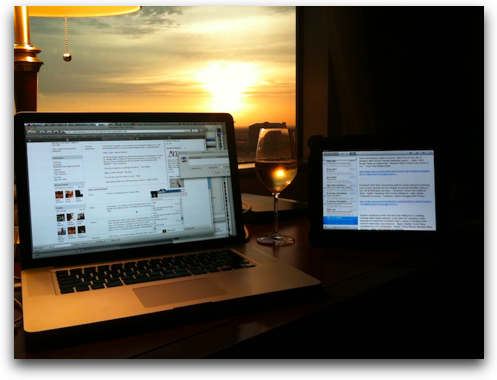 When I got to my hotel room though, the first thing I did was pop open my MacBook Pro, not the iPad. Sitting at a desk in a nice chair – the MacBook Pro is the right device. I can run every application at the same time and type really quickly. I watched the Laker game on TV while chatting with Steve on Facebook, while reading email while reading Tweets and downloading podcasts. Interesting that the iPad was sitting asleep now. But then it was time for bed and I was back to the iPad because I wanted to read my book again.
When I got to my hotel room though, the first thing I did was pop open my MacBook Pro, not the iPad. Sitting at a desk in a nice chair – the MacBook Pro is the right device. I can run every application at the same time and type really quickly. I watched the Laker game on TV while chatting with Steve on Facebook, while reading email while reading Tweets and downloading podcasts. Interesting that the iPad was sitting asleep now. But then it was time for bed and I was back to the iPad because I wanted to read my book again.
In the morning it was the iPad I grabbed as I moved from one room to floss and brush my teeth to the other room to get dressed. I had put a bunch of video podcasts on the iPad before I left on the trip, so I had lots of entertainment to carry around from room to room. Of course I opened the laptop too so I could write some emails quickly and efficiently while I watched the videos.
Off to work with my Windows PC, and I left the MacBook Pro behind in the hotel room (I know, risky move but you have to trust someone some time. I took a picture of it sitting on the desk just in case I had to prove later that it was there.) But of course I threw the iPad into the computer bag with the PC. Throughout the day when I needed a break I could take the iPad out and check some tweets, answer some emails and stay on top of my podcast life, all without mixing my work and play lives on the PC.
So for me, at least so far, I think I like having both my Mac and iPad with me because they fit such different needs. If I had to I’m sure I could survive with just one and today because of the 3G access, I think the iPad would win over the MacBook Pro.
ScreenSteps
I’d like to tell you about another case study on the use of ScreenSteps Live to solve a tough business problem. Tucows was going to launch a new service called Hover which provides Domain Registration, Domain Forwarding, DNS and Email services. The tricky bit was they weren’t starting from scratch building up a user base, they were integrating three existing Tucows services with hundreds of thousands of customers. This was going to be a challenge to get them all trained on how to use the new interface.
They chose ScreenSteps Live as their documentation and training tool – that’s the service that lets you host your ScreenSteps tutorials online for easy access by your customers and support people. One thing I hadn’t thought about too much before seeing what Tucows did, is that you can customize the look at feel of your ScreenSteps Live pages so they reflect the branding you have on your own site. You don’t want this jarring affect when they move from your site to your tutorials, you want it to feel like they’re still on your site. I put a link in the shownotes to the Tucows Hover ScreenSteps Live pages so you can see how it looks.
The bottom line is really what did the customers think? According to JOn Clarke, Senior Customer Adviser at Hover, they received fantastic responses from their customers about ScreenSteps. If you’re running a company that has a help desk, you can reduce your cost of support and give your customers better information by using ScreenSteps Desktop and ScreenSteps Live. Check them both out at ScreenSteps.com, and don’t forget the coupon code NOSILLA for 25% off the purchase of ScreenSteps Desktop.
New iPad owner
This week my friend Lora got an iPad for Mother’s Day (it took that long to ship) and she asked me to help her set it up. She’s a heavy user of Gmail, and Google Calendar – she even has reminder sent to her email on when to harvest her veggies in her garden, and she has a laptop and a netbook, but they’re both Windows and she hasn’t had much experience with iPods, so using iTunes to organize things was pretty foreign to her.
We started by turning on her new Gateway laptop and while it gave us a nice little Starting Windows symbol, then it went to this sort of dark but still with the backlight screen and never came up. Ok, try that again. It then came up just fine but for some reason that was unclear to me, the cursor was now a magnifying glass. i thought it was some cutesy thing, but this magnifying glass wouldn’t select most things, like anything in iTunes that I wanted to select. I couldn’t figure out what was running and I couldn’t even control-alt-delete into getting rid of running processes because I couldn’t select it. It was pretty darn aggravating but I eventually touched the trackpad (we’d been using a mouse) and it mysteriously stopped.
From there on out it was smooth sailing and REALLY fun. I loved Lora’s enthusiasm as each new feature was exposed to her. I started by explaining how to import photos, figuring photos of her young daughter would light her up and it did. One problem though – while she had her photos in folders, importing more than one photo didn’t make separate albums or events on the iPad, it glopped them all together. I’d heard this same problem from my friend Mason – I suggested he use an application like Picasa to sort them out and hoped that would give him organized photos on the iPad. She wasn’t overly concerned though so we moved on.
It was really fun teaching her how to add applications from iTunes and later directly on the iPad, how to sync up her movies – again the ones of her daughter were great! We found one of her when she was less than three and she’d found mommy’s makeup…great stuff.
We ran into a snag when we didn’t know their wireless password, and I thought I couldn’t show off many of the iPad features. Took me about 15 minutes of fretting about it till I remembered she had the 3G model and we still had to set that up anyway. In the time it took us to enter her credit card info she was online. They really did a great job on the cellular data activation, it’s as close to seamless as you could hope.
I easily connected her gmail account up in the Mail application on the iPad, but then I wasn’t sure how she would access her calendar and contacts on Google’s services. A quick Google search and I found an article on Google explaining how to do it. Turns out that instead of just creating a Gmail account, you actually use Exchange to get email, contacts, and calendar all into the iPad. Seriously, you use a Microsoft protocol to get Google apps to work on an Apple platform. This was mind bending. (Google syncing to Apple iPad via Microsoft Exhange)
I figured we had nothing to lose, so I gave it a shot, and it worked perfectly! In about 30 seconds she had all of her services working on the iPad. The interface was a bit different for her so she’ll have some adjusting to do before this becomes natural for her.
Lora’s perspective is interesting because she had a Nook for book reading originally. Her favorite book is Dracula, and she likes to read it yearly, so she put it on the nook. She got about halfway through it when the Nook died. She got a second Nook, and I’m not sure of it’s fate, but I know she replaced it shortly with a Kindle, but sadly for the Kindle she saw my iPad at a party she hosted right before she opened the box. That poor Kindle never had a chance.
Today on the iPad, she installed the iBooks app and the first thing she wanted was Dracula on it of course. Then she asked me if she’d need a book light to read. I hadn’t even thought of that as a requirement – but I guess with eInk you have to worry about that kind of thing.
It was a treat to able to see the iPad an all of its capabilities from fresh eyes. you know how opening Christmas presents becomes magical again when you see it through the eyes of a child? it’s like that seeing an iPad with someone who hasn’t listened to grueling months of speculation and read pages of specs and watched videos till their eyes bleed about it. Instead as each feature is disclosed it becomes…I’m sorry to say it…magical!
Right before I left She told me that when she got her netbook, she was showing it off to some friends and they asked her how she liked it. She told them that it did everything she needed it to do, but that she didn’t love it the way Mac people loved their computers. Then she picked up the iPad and hugged it to her chest and said that now she knows what it’s like to love a computer.
Honda Bob
We have the advantage of a lot of different resources to help us find the solutions to our technical problems with all of the online support forums, but how do you troubleshoot a problem with your car? You might want to check out Honda Bob’s (gorgeous) new website over at hdabob.com. he has a section entitled Troubleshoot that Problem where he helps you find out what to do about that crazy noise, that suspicious leak or a nagging symptom. He has an exhaustive list of symptoms for you to scan through that will take you to the articles he’s written explaining how the engine works in a car. You don’t even have to be a Honda owner, or live in the LA or Orange County areas to have this site help you out, but if you do and you are, you can call Honda Bob at (562)531-2321 or shoot him an email at [email protected]. HDA Bob’s Mobile Service is not affiliated with Honda, Acura or Honda Worldwide.
Chit Chat Across the Pond
==========insert music============
Security Light
- Google release Chrome 5.0.375.55 for Windows, Linux & Mac to address critical security issues (also brings Chrome out of beta on OS X) –http://googlechromereleases.blogspot.com/2010/05/stable-channel-update.html
- Facebook updates their privacy settings again in an attempt to make them simpler – http://blog.facebook.com/blog.php?post=391922327130
- Adobe release a cross-platform security update for Photoshop CS4 – http://blogs.adobe.com/jnack/2010/05/security_update_for_photoshop_cs4.html
- Data on your iPhone is not as secure as you may think – all it takes to get around a passcode lock on an iPhone and get the data off is a copy of Linux! – http://blog.intego.com/2010/05/27/iphone-data-vulnerability-access-iphone-data-from-linux-computer/
Two quick security-realated FYIs:
- Apple have release their “Snow Leopard Security Configuration Guide” – more aimed at IT managers than end uses, but may be of interest to some listeners –http://www.apple.com/support/security/guides/
- Intego have launched a new Mac security blog – so far it seems like a good resource, but bear in mind Intego have a vested interest in scaring Mac users, they want to sell security software! – http://blog.intego.com/
Main Topic – Bart’s first impressions of the iPad:
http://www.bartbusschots.ie/blog/?p=1610
I hope all of you in the States have a lovely holiday for Memorial Day on Monday and for those of you outside of the States, let Monday be less icky than it usually is! We’ll be here at the same Bat time, same Bat channel next week at 5pm Pacific Time over at podfeet.com/live . In the mean time, get me some dumb questions to answer – those questions that just sound too basic or embarrassing to ask because you’re sure everyone else knows the answer. Guaranteed someone doesn’t know and they’ll be ever so grateful you asked! Send those Dumb Questions and any other comments and suggestions to [email protected], and follow me on Twitter at follow me on Twitter at twitter.com/podfeet. Thanks for listening, and stay subscribed.

Hello definitely got yourself a nice website The only part about it I don’t care for is all the crap comments
have already been visiting your site for three days. really like your posts. btw i’m doing report about this topic. do you happen to know any great websites or maybe forums where I might get more information? many thanks.
power adapters are really needed if the electricity is unstable and you keep on changing locations,”*
I am often to blogging and i really appreciate your content. The article has really peaks my interest. I am going to bookmark your site and keep checking for new information.