Allistair Jenks on Pentax and other cameras. iWork.com reviewed (good), Office Live at live.office.com reviewed (bad). Jonathan Witherspoon reviews the Motorola T505 with the Sprint Overdrive for using your car as a speaker for your smartphone or iPad. Show Package Contents helps the blind find accessible installers for Flash. iSaidWhat review from Matt Rhinesmith from tapparatus.com/isaidwhat. Chit Chat Across the Pond is a hodge podge this week from a Dumb Question about the xmp files that Adobe creates with RAW files to how to pick a starter DSLR, and a discussion of the Big Browser Shakeup.
 Listen to the Podcast Once (1hr 16 min)
Listen to the Podcast Once (1hr 16 min)
Today is Sunday June 20th, 2010 and this is show number 265. Happy Father’s Day out there to all of you who have taken on this amazing, rewarding responsibility. Parenting is a tough job, and as my mother-in-law once told me, the thing about which you and your husband will argue the most is how to raise your children. She also said you’re SUPPOSED to have that argument, it’s how to raise great humans. She was right. Happy Father’s Day to Steve, father of Lindsay and Kyle and thank him for the guidance and example he has set for his children over the years. I also want to give a shoutout to Tim Verpoorten of the MacReviewCast because he had a bad fall in the garage today and mutilated his beautiful face (luckily he felt well enough to tweet the photo). I know this isn’t the father’s day he’d hoped for. Here’s to a speedy recovery Tim. Let’s get into the show now, shall we?
Photography additional tips
Allistair Jenks send in a very interesting recording.
======insert Allistair==============
Some time ago – I forget how long now – I stumbled across a photograph online and was so taken by it I started looking around on the site where I had found it. That site was bartbuschotts.ie. It was from there I found a little ol’ podcast with an ever so slight Macintosh bias and got hooked.
So really, it is a bit of a full circle that I now find myself listening to Bart talking about all things photography on the NosillaCast. I admit to knowing almost all of the theory behind photography but not putting much of it into real practice for so many years. While none of the facts that Bart discusses are new to me, I am learning. That is because Bart doesn’t just KNOW the facts. He UNDERSTANDS them. I learnt long ago that understanding something is the only way to be able to talk about it to others, and indeed to take advantage of the knowledge.
So first, and foremost, I’d like to thank Bart for his efforts in imparting his understanding to everyone. I’ll also give credit to Allison for the endless ‘dumb questions’ that actually draw out the best of the explanations. But I also thought I would contribute by adding a few points which may help some listeners.
While listening to the latest installment I noted a few differences between the Nikon/Canon world and the Pentax world I live in. I guess many users outside of the Nikon/Canon world probably know a thing or two, to be daring enough to buck the trend and go with a lesser-known brand, but I also believe that many, like me, choose their steed on the basis of some history or loyalty. In my case, my father had Pentax cameras, then my older brother, and finally me.
The Pentax cameras use the letters “Tv” for shutter priority mode. “Tv” standing for “time value”, because that’s what you’re setting. Aperture priority mode is predictably called “Av”. My K10D model also has, perhaps confusingly, an “Sv” mode which stands for “sensitivity value”. This allows me to set the ISO with a wheel and the camera figures out the rest. I was intrigued with the focusing mode – nearest object etc – as my camera does not have any such setting.
One thing I learned when upgrading my camera to the K10D a couple of years ago is what the more expensive models give you over the cheaper ones. For certain, the answer is NOT better photographs! Unless the sensor is bigger, better or smarter, you’ll find the cheaper cameras can take just as good photos as the more expensive ones. What you do get is more flexibility and more readily available controls. Flexibility is things like the Auto ISO setting. On my old camera, I could set a maximum ISO value that the camera would select when I told it to choose the ISO itself. With the K10D, I can choose a maximum AND a minimum. It means I have less limitations on how I instruct the camera to operate. The biggest difference for me is the extra buttons on the camera. Metering mode, focus point mode, single or continuous focus, shake reduction, exposure bracketing and more can all be set without needing to go into a menu. I find this most helpful when my shooting conditions change rapidly. I’m often to be found out at our local airport photographing planes, but if a large gull decides to pass me by then I take a crack at capturing it. I switch from single to continuous focus and centre point focusing to auto focus point selection in a few moments and I am far more likely to get the unpredictable bird in focus, even if it isn’t centre frame. It does help that I have eleven focus points.
Finally, a couple of tips. In the installment where shutter modes were discussed, Bart suggested the use of a remote release to avoid camera shake for night shots with those long exposure times. You can also use the timer mode to achieve the same effect. Just set the timer, click the shutter and step away from the camera. Any vibrations you have imparted will have dissipated by the time the shutter releases. My camera has a useful 2 second timer for this purpose.
Bart also suggested that keeping the “flashies” turned on is a good idea so you can see when your highlights are blown out. My camera flashes those areas in red, but it also flashes lost shadows in yellow so you can tell when you have underexposed portions of the photo. But more useful still is the histogram display. I have this set so when the photo appears on the screen moments after it is taken, a histogram is superimposed which shows the distribution of the light levels in the frame. If the histogram shows a bump toward the left then the frame is predominantly dark. If the photo is not of a dark subject then you know you have under exposed, even if you didn’t lose any shadow detail. Likewise a bump on the right hints at over exposure. It is the single most useful setting change I have made since I started digital photography.
I hope this information is useful to listeners and that all the shutterbugs out there continue to thirst for knowledge and, in the quest for 10,000 hours, experience.
iWork.com
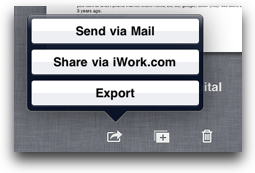 Last week I talked about using Pages for typing my notes during All Things D. I thought it might be interesting to talk about an interesting way to move Pages files between the iPad and other devices. I’m talking about iWork.com. This is a beta sharing service from Apple, designed for iWork files and increasing the potential value of MobileMe. I keep looking for validation for why I pay Apple $100 a year for my .mac account – I just noticed I’ve been a member since 2000 so that means I’ve given them $1000 so far!
Last week I talked about using Pages for typing my notes during All Things D. I thought it might be interesting to talk about an interesting way to move Pages files between the iPad and other devices. I’m talking about iWork.com. This is a beta sharing service from Apple, designed for iWork files and increasing the potential value of MobileMe. I keep looking for validation for why I pay Apple $100 a year for my .mac account – I just noticed I’ve been a member since 2000 so that means I’ve given them $1000 so far!
I know I could just email the files to myself but that wouldn’t be any sport at all to use Mail since we KNOW that would work, so of course I had to try out iWork.com. So here’s how it works. You’re done writing your 11 pages of notes from the conference. Close the document. Now you’ll see a row of documents you can flip through from left to right. Make sure the document you want to share is front and center, and then click the little squirelly arrow. You get three choices – Send via Mail, Share via iWork.com and Export.
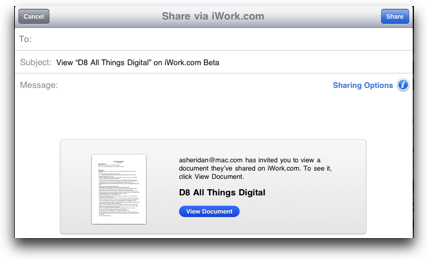 Choosing iWork.com prompts you for your .mac account username and password (but just the first time, you don’t have to do it again after that). Then it opens up what looks like an eMail with a message body that invites someone to view your document, and just begging you to enter an addressee. This confused the heck out of me because if I’m going to send it via email, why don’t I just, um, send it via email? Luckily I noticed a blue Share button in the upper right – if you click that you can just post it up on your iwork.com page without sending anyone an email.
Choosing iWork.com prompts you for your .mac account username and password (but just the first time, you don’t have to do it again after that). Then it opens up what looks like an eMail with a message body that invites someone to view your document, and just begging you to enter an addressee. This confused the heck out of me because if I’m going to send it via email, why don’t I just, um, send it via email? Luckily I noticed a blue Share button in the upper right – if you click that you can just post it up on your iwork.com page without sending anyone an email.
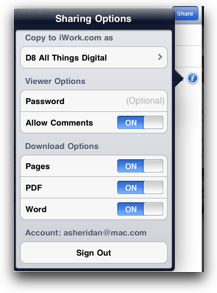 When that sort of email is up, before you click on Share you might want to investigate the Sharing options, that you get to by clicking on a teeny blue and white “i”. You can password protect the file, you can toggle comments on and off, and most importantly you can set what file formats the viewers can have as downloads. The default is to allow Pages, PDF and Word downloads, so I left that alone.
When that sort of email is up, before you click on Share you might want to investigate the Sharing options, that you get to by clicking on a teeny blue and white “i”. You can password protect the file, you can toggle comments on and off, and most importantly you can set what file formats the viewers can have as downloads. The default is to allow Pages, PDF and Word downloads, so I left that alone.
I didn’t enter the optional password, so I assumed the file would be open for viewing. I headed over to iWork.com on my Mac, and entered my credentials there, and sure enough, there was my 11 page document. Now here’s an odd thing, text alone creates a very small file size, usually in the fews of kilobytes. This being a monster document, it was 5.9MB on iwork.com. I know it’s a great document, but seriously? 6 MB? I clicked the download button, and when it hit my disk, it was only 524kb. I have no idea why the file took up so much space on iWork, but 500kb sounds a bit more like it.
The interface is super cool when you just choose to view your document, you get a scrolling section of your pages down the left side, the body of the document in the middle, and then some controls down the right side. Pay attention here, because even though we didn’t put a password in, the document isn’t Public until you click the public check box. Once you do that you get a button to show you the public link you can then share.
For some reason I have to say I like pushing iWork up to iwork.com, the interface is beautiful and I feel more sophisticating this than simply emailing it to myself! Obviously the real advantage is to share with other, right? Well heck, how about I share my All Things D notes with you? I put a link in the shownotes to my iPad-typed notes – I should point out that I did fix some of the typos, but there’s still a lot left!
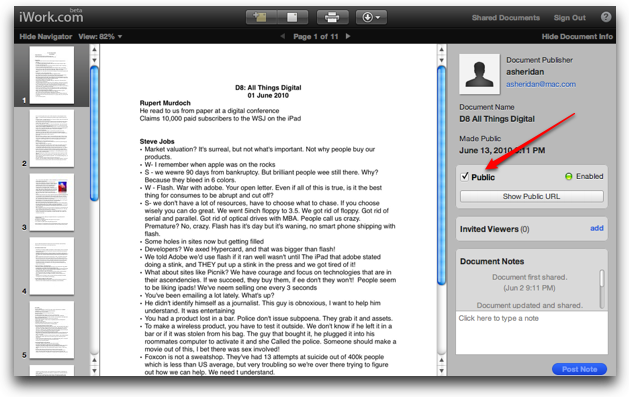
ScreenSteps
If you’re listening to this show, let’s face it, you’re some level of geek. Maybe you consider yourself a geek wannabe, or maybe you’re a low intermediate, or even an advanced geek, but you’re a geek. So if you’re any level of geek, that means other people ask you for help. Your parents, your friends, your co-workers, someone counts on you to help them when they get stuck. One other thing happens, you either get the same question from the same person over and over again because they’re too lazy to write it down, “Hey Charlie, how do I do that again???” Or you get the same question from multiple people. The only way to deal with this, because you’re a helpful person and “shut up go away” isn’t in your vocabulary or your nature, is to buy ScreenSteps. If you get ScreenSteps you can quickly whip out a smart-looking tutorial showing them the screenshots and text to get them off your back. They end up thinking you’re brilliant (because let’s face it, you ARE brilliant) but more importantly you will now have that documented for the next time you get the same darn question. For the price of 7.5 Latte’s you can get ScreenSteps Desktop (if you use my coupon code NOSILLA at checkout) from ScreenSteps.com. Make yourself happy, do it!
Office Live
Recently Microsoft entered the market for online document creation with their new Office Live product. You might think it odd that I would care, but remember that I LOVE Excel. I’d be happy if I could have a job where people came to me with odd data sets and asked me to make them pivot tables out of them. Word is really annoying with it’s arrogant attitude that it knows better than you do what you want your document to look like, and Powerpoint was pretty much inspired by Satan, but Excel is one of the greatest inventions in the software world in my opinion.
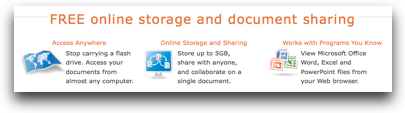 That said, I’m too cheap to replace my ancient copy of Office 2004, because I hate the idea of putting the abomination that is PowerPoint on my lovely Macintoshes. If I could pay $50 to buy just Excel, I’d do it in a heartbeat. There’s a reasonably good chance that I’ll buy Office 2011, but since they announced it in February and it’s still not here, who knows when it will come out?
That said, I’m too cheap to replace my ancient copy of Office 2004, because I hate the idea of putting the abomination that is PowerPoint on my lovely Macintoshes. If I could pay $50 to buy just Excel, I’d do it in a heartbeat. There’s a reasonably good chance that I’ll buy Office 2011, but since they announced it in February and it’s still not here, who knows when it will come out?
In the mean time, how about a free version of Excel on the web? Let’s take a look at Office Live from an Excel point of view, shall we? the opening page at officelive.com explains some of the advantages – you can access your documents from “almost” any computer (wonder what’s left out? must take a note to test on Linux), you get up to 5GB of storage (up to?), you can collaborate with people on documents, and view Word, Excel and the dreaded Powerpoint files from your web browser. If some dork sends you a PP file and you don’t have PP or Keynote, you could use Office Live to open these documents. This is sounded pretty good already!
First think you have to do is create a Microsoft Live account, which is free but left me feeling kind of cheap and dirty. Once I got past that, I got a message saying I couldn’t use Chrome. sigh. At least it supports Safari and Firefox, so it’s not as bad as it sounds. I logged in and started goofing around, and then work or life got in the way, and a few days passed before I could get back to testing, and then OfficeLive wouldn’t let me back in with my account. It claimed that my email address wasn’t valid, but when I asked for a password recovery, it immediately sent me the link to fix that. There’s a reasonable chance that I forgot the password I’d used, but not too terribly likely. Hmmm.
Let’s talk briefly about what the Excel WebApp can do. It has a simplified ribbon interface, which has fairly limited capabilities. You can do the usual alignment of text, set formats like color, font and numerical/text formats. One of the oddities in Excel WebApp is the concept of Tables. If you create a set of data, you can select that region, go to Insert and set it as a Table. These Tables seem to have peculiar attributes – like you can’t insert rows or columns in them, so your data is sort of stuck. I didn’t find an easy way to stop it from being a table either so i could continue to edit the data. I did find where you could toggle the header, and I was curious what that meant. I thought it maybe it would make my header stop being a header but oddly when I tried it, my header data was actually erased! I could toggle it back and my header data would reappear, but I’m reasonably certain that’s not how it should work.
You can easily wrap text with a click of a menubutton (I’d like THAT in real Excel), but unlike real Excel, wrap text didn’t change the cell height to accommodate, and you can’t double click to expand the height of the cell, so you have to drag the height and that’s kind of a hassle. Maybe it’s a limitation of the web interface.
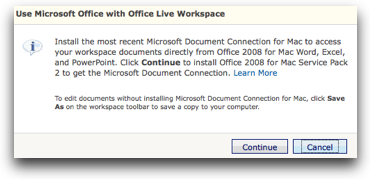 You can insert rows and columns with a single click which is nice, unless of course you’re working with one of those pesky tables. I had planned to show you a screenshot of all of the options you see in the ribbon, but partway through using Office Live, I ended up in a menu that suggested I needed to work with Workspaces. That sounded interesting, and as I understand it you can set up separate areas or Workspaces like say work and home, so you could share documents with co-workers but they wouldn’t see your home workspace. I asked to create a new Workspace and they gave me 263 options for what kind to make, like one where you’re planning a party, that kind of thing. I chose blank Workspace, and then it just decided to spin indefinitely. sigh.
You can insert rows and columns with a single click which is nice, unless of course you’re working with one of those pesky tables. I had planned to show you a screenshot of all of the options you see in the ribbon, but partway through using Office Live, I ended up in a menu that suggested I needed to work with Workspaces. That sounded interesting, and as I understand it you can set up separate areas or Workspaces like say work and home, so you could share documents with co-workers but they wouldn’t see your home workspace. I asked to create a new Workspace and they gave me 263 options for what kind to make, like one where you’re planning a party, that kind of thing. I chose blank Workspace, and then it just decided to spin indefinitely. sigh.
Ok fine, closed that tab and went back in, and then just started looking at documents, but my document I’d been working with originally wasn’t there. Now I’d read earlier that you don’t actually Save in Office Live, it’s auto-saving all the time, so it’s not that I forgot to save. I noticed that I was now in workspace.office.live.com instead of plain old office.live.com where I’d been before. I tried to get back into Office Live, but it keeps reverting me to that dang workspace. Ok, FINE. I uploaded an Excel file to my workspace, but when I hit the edit button, my only option is to download it to my desktop to edit. In fact, it offers to let me install Microsoft Document Connection to Mac so I can access these online documents from Office 2008. I don’t have Office 2008, and the whole point here is to edit ONLINE not Offline, right???
I basically was never able to get back in where I could edit my documents. But I do remember more things that went wrong before I was locked out. Changing the number of decimals that are showing was buggy – asking for 2 more 0’s gave me about 26 0s. When I had 1,293.0 showing I asked for one fewer, and it gave me 1,29 which isn’t even a number, unless you’re in France where they use commas instead of decimals to mean 1.29. As if that weren’t bad enough, it messes messes up the alignment in the cell if you mess with the decimals, the numbers fall out of the cell.
I know, you probably want me to shut up about Microsoft Office Live by now because any rational person would have given up by now, but I did all this darn research so hold your horses while I finish, I’m almost done. I didn’t expect Office Live’s version of Excel to be a full-fledged replacement for the desktop version, so when I didn’t find pivot tables in the Excel Web App, I wasn’t terribly surprised. However, I believe any casual user would want to make graphs so this is a big piece of missing functionality for even the lowest level need.
The best part of Office Live was when i tried to log out, and it told me that it couldn’t log me out because my browser was blocking cookies. You’ve GOT to be kidding me! The good news is that I was asked if I’d like to do a survey on Office Live. Would I? Even though it was about 200 pages long, and I think at one point they asked me my dress size, I persevered and made it all the way through. I invited them to listen to this show if they wanted to hear all of what I said. I’m not optimistic, but at least they did ask my opinion!
so bottom line, Office Live is in beta right now, but I would suggest this is a lot closer to alpha than it is in beta. I expect basic functionality to be, well, functional, even in a beta stage. I expect the occasional snag not utter failure and inability to access your documents. Run away as fast as you can from Office Live.
Motorola T505 + Sprint Overdrive from Jonathan Witherspoon
======insert Jonathan==========
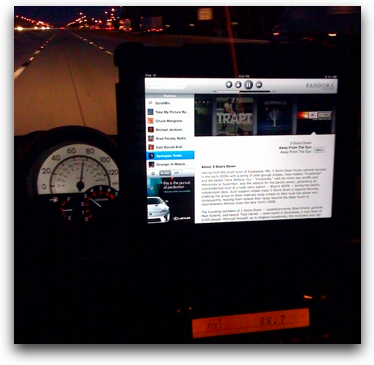 Earlier this year as I was traveling around I needed something mobile that I could actually transmit my phone calls and/or music from my iPhone to one of the many stereos in rental cars throughout my trips. I stumbled upon a product called the Motorola T505. This Bluetooth product fits snugly on the visor above the drivers seat or pretty much anywhere in the car, and allows you to sync up any cell phone (with bluetooth), your iPod touch, or even your iPad. This bluetooth sync then transmits any audio from said devices throughout the car stereo system. The sync of the T505 also turns your entire car stereo into a speaker phone – nice.
Earlier this year as I was traveling around I needed something mobile that I could actually transmit my phone calls and/or music from my iPhone to one of the many stereos in rental cars throughout my trips. I stumbled upon a product called the Motorola T505. This Bluetooth product fits snugly on the visor above the drivers seat or pretty much anywhere in the car, and allows you to sync up any cell phone (with bluetooth), your iPod touch, or even your iPad. This bluetooth sync then transmits any audio from said devices throughout the car stereo system. The sync of the T505 also turns your entire car stereo into a speaker phone – nice.
Shortly after I found the Motorola T505 I found an amazing Internet gateway called the Sprint Overdrive 3G/4G. Putting both of those products together simultaneously, the Motorola for Bluetooth and the Sprint Overdrive for true mobile Internet (which really makes you a hotspot wherever you’re at), I then decided to couple both the T505 and the Overdrive with the iPad. The combo makes a pretty interesting entertainment value for any car (rental car or your own).
The Sprint Overdrive which works using 3G/4G at amazing speeds streamed music from the iPad using Pandora or a movie via Netflix. The stream audio went right to the car stereo via the T505. The Sprint Overdrive allows up to 5 connections simultaneously to surf the web, email, and/or stream data.
The key about all three products above is they are very portable and go anywhere. Other interesting iPad installs:
http://www.youtube.com/watch?v=ApSeFHJQbHA
http://www.youtube.com/watch?v=S2eHBJUQr2M
http://www.youtube.com/watch?v=5SkltRqOF5k
http://www.youtube.com/watch?v=CwKnBz10sa0
http://www.youtube.com/watch?v=vlqaFANOC3Y
http://www.youtube.com/watch?v=uOsc-2VJu30#t=1m17s
=============
Jonathan. when I first met you at Quarks Bar in Vegas I remember thinking, there’s a walking hotspot! But seriously this is a cool setup but it does terrify me. You included an image in the shownotes of a speedometer, an open iPad on the dash, and the city street rushing towards you…and you’re of course also TAKING A PHOTO! Then you mention 80 miles an hour…Yikes! Remind me not to drive in Florida. One caution with devices like the T505 for folks, if you live in a city with a squillion people (like Los Angeles) even the T505 may not be able to find an open frequency. It’s possible this device does a better job of it, but I live right next to the 8000 jigawatt KNX tower, where the signal is so strong it comes out over my land line phones, so I can’t use an FM transmitter at all. For the other 95% of the world I think this is a very cool solution. Except for that driving part. Maybe keep the iPad in the back seat…
Flash Accessible Installer
Last week we talked in Chit Chat Across the Pond about how important it is to run the latest Flash updater as there’s another giant gob of security holes in it. Imagine Dan Eckmeier’s distress when he tried to run the installer, only to find that it’s inaccessible! no worries, they have a link right next to it on their website for accessibility issues, where they tell you to be sure to install the latest version of Flash to get help! Argh. I wrote them a nasty gram, and for some reason they haven’t returned my email yet.
Bart may have found a solution and it’s a good thing to learn about and remember for all of us. I have to back into this, Bart sent me a link to IT World, which he found through John Gruber, and in the ITWorld article they explain that the new Adobe Flash installer is actually a Package file. Package files are a special kind of folder that you can open but only if you know the secret trick. If you double click a package file it doesn’t open, it launches the installer within. But if you right click or control click on the file, one of the options is to Show Package Contents, which shows you what’s inside the folder.
It turns out that inside the Package File for the Flash installer is another package file, but this one happens to be a standard Apple installer, which means it very well might be accessible. the IT World article likes this because this allows administrators of large networks actually install the flash update across their machines which isn’t possible with the outer package file. But luckily Bart thought about this in conjunction with the inaccessibility issue and realized that this should solve the problem.
Like I said this is a good thing to keep in the back of your mind at all times. I have used the Show Package Contents trick many times – like when you only want to install one component of a huge package on a DVD, opening the package frequently helps you find just the one tool you want to install instead of a whole bunch of stuff you don’t need. In any case, thanks Bart for possibly solving this critical problem with accessibility! Dan tested Bart’s theory and it worked like a charm.
iSaidWhat? from Matt Rhinesmith
===insert iSaidWhat Review==============
iSaidWhat? is on iTunes at:
itunes.apple.com And its website is at: tapparatus.com/isaidwhat/. You can read Matt’s blog at http://binaryclock.wordpress.com/
Honda Bob
I was talking to a friend of mine about her Honda, it’s a 1998 Accord just like Lindsay’s but the paint has half peeled off the car. I adore Hondas as you know but the one giant hole they have is they don’t seem to value the material’s science field as much as they should. If they took the care on the paint and the bumper material and the seat covers that they did in their engines, there’d be no beating them. Lindsay’s 1998 Accord was repainted when it was only 4 years old, courtesy of Honda because the paint started getting holes in it! Well anyway, as my friend of mine was telling me tales of woe about the paint job and I gave her my recommendation on where to get it repainted, of COURSE I had to turn the conversation to how she should start using Honda Bob. I told her how he comes to your house, how he can do repairs as advanced as a transmission replacement in your driveway, and how he even cleans up after himself. I didn’t mention the bad jokes, figured she’d have to learn about that herself. If you live in the LA or Orange County areas, give Honda Bob a call at (562)531-2321 or send him an email at [email protected]. HDA Bob’s Mobile Service is not affiliated with Honda, Acura or Honda Worldwide.
Chit Chat Across the Pond
=====music=====
Before we kick into Chit Chat Across the Pond I need to give a good disclaimer. When we started recording we had 9% packet loss on Skype. What 9% packet loss to you means 10% of what we said is lost. Oddly it was bi-directional, usually one of us has a problem we can fix but in this case it was boogered both ways. We went ahead and recorded anyway, struggling to understand what the other person said, and sometimes failing but mostly bearing up and making it through. The bad news is that when we finished I realized I’d forgotten to do a test recording so I didn’t notice that WireTap Studio was only recording me, and didn’t get any of Bart. The good news is that in our wiki template we have in giant red letters “Bart remember to hit the big red button” which reminds him to make a backup recording just in case. The bad news is that my voice was really garbled on his end. The good news is that Bart uses Call Recorder which comes with some tools that will split the .mov file it creates into two separate tracks. So I had my voice sounding lovely, Bart had his voice sounding lovely, so you get both of us sounding lovely! In other words, this long story is to tell you to ignore our opening line of “this sounds awful on Skype” and to explain the few times we’re confused by what the other person said. With that, let’s hit it!
Security Light
- Reminder – Have you updated your flash yet?
- Apple release OS X 10.6.4 and Security Update 2010-004 for Leopard –http://support.apple.com/kb/HT4188
- Apple release iTunes 9.2 – contains security updates for Windows users –http://support.apple.com/kb/HT4188
FYI – MAJOR release of WordPress – lots of new features including the merging of wordpress MU with regular wordpress. Does not seem to be any security patches from what I’ve read –http://wordpress.org/development/2010/06/thelonious/
XMP files?
Dumb Question from Jim Sewell:
Hi Allison, I have a dumb question for you. If you don’t know then I’m sure Bart does!
I notice that sometimes I have files with the extension .XMP along with my Nikkon Raw .NEF files by the same name. I read that this contains some meta data and is Adobe’s new way to keep info together portably or some such marketing stuff. 🙂
My question is, can I delete these files and lose the metadata my camera recorded in the Raw file? I know if I use an Adobe product to add extra meta data like my name then that would go away but what about aperture, exposure, camera type, etc? Is there an Adobe product or products that splits this information out of the picture itself so what’s left in the .NEF file is just photo and no camera metadata?
I’m still trying to figure out how to set the different things on my camera like how to dim the flash and all this file stuff is confusing. I know I can get a straight, plain-English answer from you and Bart!
https://podfeet.com/NosillaCast/NC_2010_06_20/xmp_sidecar.png
- XMP is an Adobe-owned format for storing arbitrary data about a file. It can either be embedded inside the file, or kept as a separate “sidecar file”. In theory the data could be absolutely anything.
- Within Adobe image editing products the XMP format is used to store BOTH edits AND metadata – the idea being that the process should be 100% non-destructive, and that RAW files should never be altered in any way.
- In Lightroom you can either keep that metadata within the Catalogue or with the RAW files as XMP sidecar files.
- If you do your editing in Lightroom and you have it write sidecar files, the RAW+Sidecar will contain everything you did to the image, all your edits, and all your metadata.
- Adobe owns the trademark on the term XMP, but the patents are public and the SDK is under the BSD license – this means that other companies can use XMP.
- Apple have limited support for XMP in Aperture (2 & 3), but only for storing standard metadata, not for storing adjustments
Starter DSLR
Email from listener Andy:
Hi Alison, Bart
You’re chit chats across the pond have peaked my interest in photography so I’m thinking on investing in a DSLR camera. Do you have any suggestions on cameras and podcasts to get me started?
I would prefer a camera that will take me from starter to more advanced as opposed to changing my camera every year or so. I would welcome any advice.
I know nothing about photography but I am keen to learn.
Many thanks for all the great content provided via the podcast. Always top of my list of available content.
Regards, Andy
- With DSLRs the lenses are the big thing, not the bodies, expect to go through bodies more quickly than lenses
- VERY important that you not get into a system that has no future, if you back the wrong horse, you’ll lose your investment in lenses
- Can’t go wrong with the big two, Canon or Nikon – they do kits where they combine a starter body with a good general purpose lens – best way to start IMO (Nikon D40 or D60 or a Canon Rebel of some sort)
- Start with just one lens, the one you get with the kit, don’t buy more till you feel cramped in some way by some shortcoming of the lens, then get a lens to fill the shortcoming you ran into.
- 10,000 hours of practice 🙂
Main Topic – The Big Browser Shakeup
- The browser world is changing fast
- IE dominance shrinking fast, from over 90% to about 60% give or take
- FireFox nolonger lean and mean
- Chrome out of beta everywhere – now with plugins
- Safari 5 also with plugins, and with a secure plugin development program coming
I hope you enjoyed the show this week, it certainly was action packed! If you’d like to have even more fun, you should join the live show some time. All you have to do is go to podfeet.com/live around 4:30pm on Sunday nights Pacific time and you’ll be able to see me blathering away on screen. Now that would be vastly entertaining all by itself of course, but the real fun is joining in the live chat. In there you’ll find the loveliest people, friendly, caring and above all very silly. They pretty much pay no attention to what I’m talking about but they have a lot of fun. Steve moderates the chatroom so it’s family friendly but he doesn’t have much work to do because everyone is so well behaved!
Until then, keep those Dumb questions coming by emailing me at [email protected] and follow me on Twitter at twitter.com/podfeet. Thanks for listening, and stay subscribed.
