 As much as I learned from talking to people at the parties at Macstock Expo, there was also a conference during the day. The schedule was interesting. Mike Potter, the amazing creator of Macstock Expo, decided to reduce the total number of speakers and instead have each speaker do a 20-minute pitch on the big stage and then do a 45-minute Deeper Dive session. This was a cool way to learn if you were intrigued enough to go discover more.
As much as I learned from talking to people at the parties at Macstock Expo, there was also a conference during the day. The schedule was interesting. Mike Potter, the amazing creator of Macstock Expo, decided to reduce the total number of speakers and instead have each speaker do a 20-minute pitch on the big stage and then do a 45-minute Deeper Dive session. This was a cool way to learn if you were intrigued enough to go discover more.
The downside was that the Deeper Dives were across from each other, which means you couldn’t see every Deeper Dive. Most of the time that worked out. As you know, Steve is big into video using Final Cut Pro X, so the Deeper Dive by Wally Cherwinski on multi-cam shooting and editing was perfect for him. At the same time, I keep wanting to like Markdown so I went to Adam Christianson’s Deeper Dive about Markdown.
But one time it was an awful choice. I had to choose between hearing the outstanding David Ginsburg do a Deeper Dive into the best Apple Watch apps, and Kelly Guimont digging deep into TextExpander. I knew that Mike Potter was filming the main stage, which is where David’s pitch was, and he had said the ones in the breakout room where Kelly was located wouldn’t be recorded. So I chose Kelly and I definitely plan on going back to see David’s when those videos are available.
I should mention that Mike did the video recording because he’s going to be selling a digital ticket to Macstock Expo for those who couldn’t attend in person. The even better news is that when I got to the breakout room to hear Kelly, I discovered that Mike was actually recording in there too!
I’m going to try to go through some of the high points of what I learned during the sessions. If you find the subject intriguing maybe it will entice you into getting a digital ticket when they become available.
Mike Schmidt
Mike Schmidt is probably one of the most polished presenters I’ve ever seen. I steal constantly from what I learn just about how he creates his slide decks. It was from him I learned that the way around doing a live demo during a talk was to create videos of you doing the demo and then chop them up into segments and put each segment on a new slide.
It’s exceptionally effective because it has the advantages of teaching in a live demo, including allowing you to talk through what’s happening on screen, but with none of the risks of a true live demo.
Typos don’t happen, you don’t accidentally reveal a file on your computer that you truly didn’t want to show on screen, and it forces you to think through exactly what you’re going to demo ahead of time. It does take a lot of time to do it this way, but the professionalism of his presentations confirm how effective this technique is.
I should mention that Mike is also a contributor to ScreenCasts Online, so he’s got a lot of experience creating video screencasts. Not that means it’s easier for him to do it this way, just that his practice at screencasting has paid off in his presentations. He also has artistic and visual talent in how he lays out his charts. I can only hope to emulate that but it’s a talent I definitely lack.
The theme of Macstock Expo this year was productivity and every speaker had a different angle on it. Mike explained that productivity to him is the time spent vs the work achieved in that time. He said that you can decrease the time spent, which makes you more efficient. You can increase the work achieved in the same amount of time, which makes you more effective. I thought that was an interesting difference. If you decrease the time spent and increase the work achieved, you increase your net productivity.
Mike talked about how in order to affect something, you have to measure it. Bart and I talk about that all the time relative to trying to achieve and maintain a healthy weight. In order to increase efficiency, you need to be able to measure how much time you’re spending on different tasks. Mike recommended an app called Timing on the Mac. He showed us beautiful graphs generated by Timing that allow him to see visually how he’s spending his time. Timing is available in SetApp and at timingapp.com/…
Mike also talked about the way he uses the app Drafts, which is through the Apple Watch app. I’d heard other people talk about this method and it does intrigue me. He demonstrated (not live) how he can dictate into the Apple Watch Drafts app, and those notes are automatically synced to his iOS devices. I’m bummed that Drafts isn’t available for the Mac. I think I could get into using it if it was.
I’m not sure this technique is for me because I write such long-form text. I do use my Apple Watch to send myself reminders of things I want to write about, though. If it doesn’t ding, buzz, or in some way rattle my cage when I’m sitting down to write, I don’t think I’d be able to remember to go get it from Drafts. I should say that while the idea of dictating into your watch sounds foolish, as a matter of fact, it’s surprisingly accurate. I find it much more accurate than dictating into my iPhone or even my Mac.
Chuck Joiner on Use What You Buy
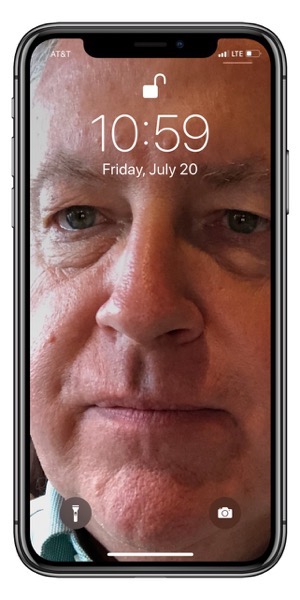 As much as it pains me to admit it, Chuck Joiner did an interesting presentation where he talked about using what you buy. I’m not sure what it had to do with the subject of the conference, “productivity”, but it was still interesting.
As much as it pains me to admit it, Chuck Joiner did an interesting presentation where he talked about using what you buy. I’m not sure what it had to do with the subject of the conference, “productivity”, but it was still interesting.
The point he made was that we buy software because it’s the new shiny and then we often don’t use it to its full potential. We often have free software on our Macs that we don’t exploit. We all know that this is true, but it was a good reminder to focus on learning the tools we buy and maybe even stopping subscriptions on what we don’t use.
Chuck did something dastardly while at the show though. I asked him to take a photo with my phone and when I got it back he’d replaced the adorable picture of my grandson Forbes with a dreadful closeup of his own face! That came back to bite him during my presentation later.
Brett Terpstra on Tagging is Cool
I’ve become a huge fan of Brett Terpstra over the last few years. I know, I’m late to the party but I’m glad I finally learned how amazing he is. I’ll try to explain how amazing he is but he’s difficult to describe. He’s exceptionally intelligent and applies his talents towards creating things for everyone that will increase their efficiency and effectiveness. He writes scripts, he comes up with TextExpander snippets that would blow your mind, and he teaches. The things he gives away and the things he sells are at brettterpstra.com.
He’s a believer in Markdown and has created an interesting app for the Mac called Marked. I had played with Marked via SetApp a long time ago but its purpose evaded me. I thought it was a Markdown editor, but that’s not at all what it does. In Adam Christianson’s Deeper Dive on Markdown, he used Marked and I finally got my head wrapped around it.
You start by writing in Markdown in any text editor you like, including TextEdit. Then you open that same document in Marked and it shows you visually what the rendered Markdown will look like. It’s an effective way to get real-time feedback on whether the annotations you’ve applied are rendering as you expect. I’m going to do a more extensive review of Marked in the near future after I’ve used it for a while.
But none of that is what Brett talked about on stage. He explained how he uses Finder tags. I know, that sounds super dorky and boring, right? But it wasn’t! He uses Finder tags as a way to search for his documents and to allow them to be automatically filed away from his desktop using some Hazel rules he’s written.
I’ve been hesitant to use Finder tags because they appeared to be one of those things Apple threw out there and then never gave any more love. When you see something not in active development by Apple (or anyone else), it’s good to be cautious about investing your time in it.
Brett’s methods are pretty cool and I’m inspired but I’m not sure it’s for me. I name my documents with long, descriptive names, and I have a robust filing structure. As a result, I don’t find that I have difficulty with findability. I think this would be a good talk to rewatch on the Macstock digital ticket and to watch his Deeper Dive to truly understand it and to see if it would help you.
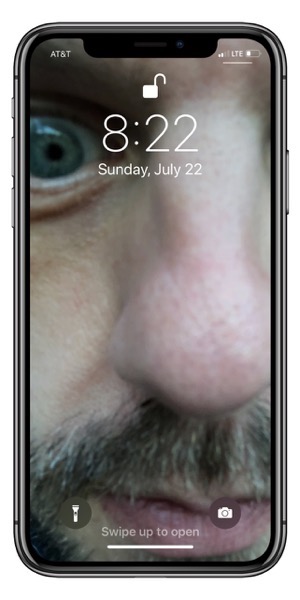 At one point in Brett’s Deeper Dive, someone asked if there was a way to easily tag everything in a folder and all of its subfolders. If you want to tag all files in a folder, you have to expand every folder so you can see all the way down, then hit ⌘-A, and then apply the tags. But how do you quickly open all folders in a folder?
At one point in Brett’s Deeper Dive, someone asked if there was a way to easily tag everything in a folder and all of its subfolders. If you want to tag all files in a folder, you have to expand every folder so you can see all the way down, then hit ⌘-A, and then apply the tags. But how do you quickly open all folders in a folder?
He clicked on a folder and put it in list view (⌥–2) then he hit ⌘-A to select all (with the folders folded up) and then he hit ⌘→. This triggered every single folder to unfold. Since the items in the folders weren’t selected, he hit ⌘-A again and then applied the tags. Finally, he hit ⌥← and they all folded back up. Even if you don’t use tags, this trick will come in handy someday.
The only thing not to like about Brett is that he clearly is on Team Chuck. I left my phone unattended (you’d THINK I’d have learned by now) and sure enough, my lock screen was now a hideous closeup of Brett’s nose.
Bob Levitus
Bob Levitus of Working Smarter for Mac Users had two big pieces of advice. As a person diagnosed with ADHD, he has found that using the Pomodoro technique helps him get things accomplished. The Pomodoro Technique, when followed properly, enforces a series of dedicated and timed work periods without interruption, each followed by a defined break time.
Bob sets down goals for the day, like writing a specific number of pages in a book he’s writing. He then schedules his day in 25-minute increments with goals for each 25 minute period. He starts a timer and works without interruption for 25 minutes. When he’s been a good boy and stayed focused for 25 minutes, he gets rewarded with a check mark on that time slot and he gets a 5-minute break. He gets a longer break after he’s accomplished several tasks.
Bob made himself a little worksheet to document his time increments and he’s made it available at Workingsmarterformacusers.com/free.
In order to work uninterrupted, he only allows himself to read his email twice a day and he turns off notifications during his 25-minute, head-down work time slots.
During Q&A I suggested one more step that I’ve used to stay focused, and that’s to use a different user account while working. Working in a plain vanilla user account means I’m not logged into Mail or Twitter or Facebook or Messages or Telegram so none of those distractions are available to me. He seemed to think that was a terrific idea.
I have a great deal of trouble getting stuck into doing my videos for Don and I think I might try the Pomodoro Technique as Bob suggested. I have a bad habit of starting and then thinking, “I should really brush my teeth!” or, “You know, I’ve been neglecting Tesla.” We’ll see if this technique can help me focus. If any of you use this technique I’d sure like to hear about it.
Bob had another great suggestion for improving your productivity. He said to learn to touch type. I know that sounds dumb but if you don’t type quickly and anything you do includes typing, then you’ll save time if you spend some effort truly learning to type correctly. He has spent time working on it (even though he’s been an author for ages) and he’s been able to improve his typing speed significantly. He’s even got metrics to prove it from typingtest.com.
Jean MacDonald on micro.blog
Jean MacDonald made a compelling case for a new system called micro.blog. The problem to be solved is that we create a great deal of content on platforms that we don’t own. Twitter and Facebook for example essentially own everything you write on their platforms.
With micro.blog you can write your content and then have it posted to other social media sites. If those sites/platforms go away at some point or change policies to something that’s untenable to you, you can simply close your account and apply your content somewhere else.
Jean explained that you can have your content hosted on micro.blog’s servers or you can host it yourself but still use the micro.blog software to write your content.
I like to see people trying to come up with new methods to allow us to have the cool, fun tools that we have today but without being beholden to corporations which may do things we don’t like and with which we’d like to sever our relations. I hope micro.blog takes off and becomes popular.
Kelly Guimont on TextExpander
I mentioned earlier that Kelly Guimont spoke about one of the most beloved applications for the Mac, TextExpander from textexpander.com/…. She started by asking how many people are using TextExpander. I would say well over 80% of the hands went up and enthusiastically at that.
Because we were clearly such an advanced group, it allowed her to get into more subtle cool features of their new version 6 (the subscription version). I learned a lot in her Deeper Dive but two things I learned will be big improvements for me.
When Steve posts the videos from events like CES and NAB, I always send a link to both the person I interviewed and the marketing person. I create TextExpander snippets to do this, but I have a separate snippet for the subject and the body of the email because you can’t have one snippet do both. Or so I thought!
In TextExpander 6, you can now (or maybe you always could) insert keystrokes, such as the tab key. Now I can have my snippets drop in the subject line, apply the tab key, and drop into the body of the email. This will save me significant time.
The other feature that I had never noticed before was that as you’re creating a snippet, there’s a little eyeball in the upper right of the window. This eyeball allows you to preview your snippet. With many snippets this won’t look any different than the main window, but if you’re working with dates and times or complex insertions, it can be useful.
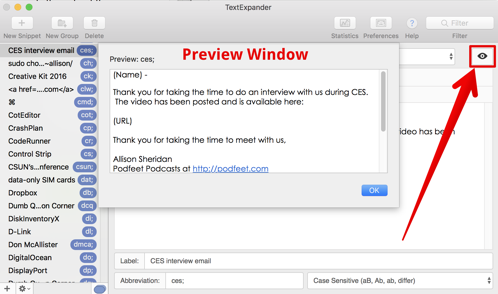
Kelly hit that eyeball and mentioned she was doing a preview but didn’t make a big deal out of it, because evidently it has always been there. She mocked me a little bit when I expressed surprise at the existence of the preview feature, but then people throughout the room started to say that they hadn’t ever noticed it either.
And then Jean MacDonald, who used to work at Smile and was an evangelist for the product said she had never seen it. I would suggest that it’s not obvious if all those people hadn’t ever noticed it!
Adam Christianson on Markdown
I already talked a bit about Adam Christianson’s Markdown Deeper Dive but I had a few more notes about it. Like I said earlier, using Marked made me start to enjoy Markdown a lot more.
He started with the basics which I pretty much already knew, like how to do bold and italics and lists in Markdown. He showed us tables, which are cool in Markdown (way easier than in HTML), but when you’re done they can be highly messy looking. He showed a Service you can install from Brett Terpstra ’s Markdown Service Tools that will clean up your tables like magic.
When he opened the Markdown Service Tools there were TONS more fun things to do to Markdown. I may end up losing productivity using Markdown because there’s so much fun discovery in here!
Bottom line is I feel like I’m the only person I know not using Markdown so I’m giving it yet another college try. I decided to write the shownotes for this post in Markdown using COTEditor and Marked to see the rendered Markdown. I’ve got some tricks up my sleeve about how I can make it work for me that I’ll share at a later date.
My Presentation on Mind Mapping Your Way to Productivity
I could not have been happier with how my presentation was received. I know I’m blowing my own horn here, but it wasn’t just my friends who said it went well, complete strangers came up to me to tell me how much they enjoyed it. I mentioned it last week, but I changed my topic at the last minute to Mind Mapping.
I started off with some hilarious mockery of Chuck Joiner that really got the crowd warmed up. Remember the big-stage talk is just 20 minutes and is sort of a tease for the Deeper Dive. When it came time for the Deeper Dive though, my talk was scheduled across from Bob Levitus. Bob is pretty famous, he was the keynote speaker, AND his Deeper Dive was on the big stage while I was in a breakout room. I figured maybe 3 people would come to see the main body of my talk.
I needn’t have worried though, the room was packed. I’m talking standing room only and I’m not exaggerating. The audience was engaged, they asked great questions, and Brett Terpstra heckled from the back of the room while answering any of the hard questions I couldn’t answer. Like I said earlier, I couldn’t be happier with how it came out.
I don’t want to tell you all about it though, because next week I’m going to put the audio of the main stage presentation into the show. If you can’t wait, Steve has published the video over on Podfeet.com: Macstock 2018: Mind Map Your Way to Productivity.
Digital Pass to Macstock Expo 2018
If all of this intrigues you and you find yourself wishing you could watch all of these amazing presentations, you are actually in luck. This year Mike Potter is creating a Digital Pass. The Digital Pass will include:
- Saturday’s keynote session with Bob LeVitus.
- All featured Saturday & Sunday morning sessions.
- Main Stage Only Deeper Dive talks on Saturday and Sunday.
- Additional content MAY be made available at a later date and/or live streamed in-between/after sessions or during the evening events, but is not guaranteed.
You can learn more and buy a Digital Pass for $79 at macstockconferenceandexpo.com/…

A splendid time was had by all. And Mike has announced Macstock 2019’s dates – July 27th and 28th.
Also, we were treated to the premiere of Noah Leon’s, “Love Notes to Newton”. “”Love Notes to Newton” is a film about what a beloved (but short-lived) pen-based Personal Digital Assistant created by Apple Computer has meant for the people who used it, and the community who adore it.” Surprisingly, during the conference, I spied someone in the front row jotting notes on their Newton! You can check it out at http://lovenotestonewton.moosefuel.media.The film is available through Vimeo. You can rent it for 48 hour streaming window for only $3.50 or purchase a download for $11.99.
Hi Allison,
Great seeing you again at Macstock. I’d have been there for your deep dive if I could. I thought about bringing my audience (all 15 of them) to your session. 🙂
You should absolutely, positively, definitely give the Pomodoro technique a try. Those 25-minute single-task sprints really work, and if you add a daily plan with time blocked out for each task, you’ll be shocked at how much you can accomplish before dinner time.
Try it. You’ll like it.
Bob “Dr. Mac” LeVitus
Writer, Raconteur, Involuntary Auteur, & Troublemaker