iFastViewer from csperandio2002.free.fr, HDA Bob on Fuel Injection at hdabob.com, CNET search on Podcasting returns the Zune, watch the Great Tits (or Parus Major) lay eggs at dutchnature.com/parusnest, Picnik web-based photo editing at picnik.com, Growl-enabled Applications Part 1 from growl.info with the aMSN open source MSN Messenger clone from amsn-project.net and Aquatik from tickertape.org. Altec Lansing M602 iPod speakers
Subscribe to the Podcast –> 
Listen to the Podcast Once (32 min 19 sec)
Gee, it seems like just yesterday that I recorded a show!
My voice continues to mend, but MAN am I tired of this cough! Lucky for you I have an edit button for the podcast. My husband is pretty tired of it, I think he’s going to make me sleep outside if I don’t lick this thing soon. I did feel well enough to wax Kyle’s car yesterday, that’s the 2000 black Accord coupe. It’s only been 4 months, so I did a nice carnuba wax, no cleaner or claying necessary. I’m wondering if I just did this more often maybe I wouldn’t have to do all that claying that’s got to be rough on the finish over time. In any case his car looks fantastic again!
iFastViewer
Scott on one of the message boards I read was asking for an easy application to let him view photos on his Mac and easily dump the duds in the trash, like he can do on Winodows. Luckily I’ve been going crazy with these tools lately so I offered up Xee. the cool part was he wrote back and said he’d check out the Podcast, and then told me about a tool he found, called iFastViewer from csperandio2002.free.fr. This is great, he gave me something to try!
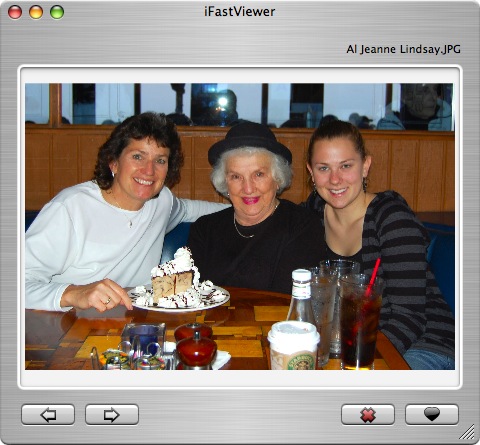 I installed iFastViewer and selected a folder of photos and said “open with” iFastViewer. This is a pretty simple application – it has a right and left arrow to navigate through the photos, and then two buttons in the lower right – one to send the current picture to the trash, and the other to select, or unselect the current photo.
I installed iFastViewer and selected a folder of photos and said “open with” iFastViewer. This is a pretty simple application – it has a right and left arrow to navigate through the photos, and then two buttons in the lower right – one to send the current picture to the trash, and the other to select, or unselect the current photo.
I found that iFastViewer had trouble makingi pictures fill the window – sometimes it would and sometimes it wouldn’t. If it decided a picture was small, it was going to stay small, even if I asked it to go full screen (which you can get through the menus). I wanted to make sure I wasn’t messing with some low res photos, so I opened the same folder in Xee, and they all looked perfect – filled the Xee screen and then filled the full screen when asked. Xee has a lot more capability for the exact problem we’re trying to solve – scanning through photos to delete the duds and scanning to look for a particular shot, or showing people a quick slideshow. Xee can even rotate a picture for you with a single click. How many times have you been showing off a roll of pictures and just made your audience turn their heads sideways? Xee still gets my seal of approval, I wouldn’t bother with iFastViewer in comparison.
HDA Bob
and now, a word from our sponsor. so what’s fuel injection all about anyway? I know I had my fuel injectors go bad one time, but I never asked HDA Bob what they were for! Luckily he has a section on his website at hdabob.com where he explains the whole process. One of the reasons I appreciate the time Bob has taken in writing up all this great information is because if you’re getting your car worked on, and they tell you it’s the fuel injectors (which, by the way were around $100 apiece when I had them replaced), you can read up on it at Bob’s site and make sure that what they’re saying makes sense. He puts in plain English how the Electronic Control Unit scans all of the sensors in the car to determine their functionality. You don’t have to read a 100 page manual, Bob covers the high points in just a few paragraphs so you can have a solid understanding before you get caught by one of these scammers! hey, save yourself a lot of trouble and grief, buy a Honda and go to HDA Bob instead!
Podcasting on CNET
Last week when I was giving you a list of my favorite podcasts, I wanted to give you the url for Buzz Out Loud which is from CNET. In my search though, I discovered that CNET may have the worst search engine ever! I went to cnet.com and searched on Buzz out Loud, and it didn’t return any search results! Hmmm…I knew they had a whole podcasting section, so I did a search on Podcasting and that’s when it got really funny. The top two hits, sorted by relevance were the Zune – black, then brown! Next was a real podcasting tool, the M-Audio Podcasting Factory, then some speakers, and then ANOTHER Zune model! Maybe I should explain – the Zune doesn’t even support Podcasting! what the heck are they thinking? this has got to be the worst search engine ever, don’t you think? Or do you suppose they’re paid searches? that’s even worse! I may just have to call up the BOL guys and tell them about this…
Great Tit
this next topic isn’t a bit technical, but I really wanted to tell you about it anyway. i like the way the NosillaCast listeners are a community from all over the world with vastly different interests in their lives. Listener Maurice has sent us numerous software tips that have been very useful, but he has a secret hobby, and that’s building nest boxes for a particular bird called the Great Tit or Parus Major. Maurice lives in Holland and has been recording the lives of the little family of Tits growing in his nest box. by recording, I mean 24×7 he’s video recording the mother as she lays the eggs and he’s done a fabulous job documenting their progress on his blog. He has a lot of photos but the videos are great too because you can hear the mother “talking” as she’s messing around with the eggs. I really encourage you to head over to Maurice’s blog at dutchnature.com/parusnest (that’s parus) and take a step away from technology for a few minutes and enjoy real nature. Thanks for sending this in Maurice!
picnik
A lot of people thinK I’m an amazing photographer, but they’re wrong. I take pictures of other people’s kids at sporting events and send them to them, which is a winner all around because who doesn’t want a picture of their own kid anyway? So, I’ve got a favorite subject to start with. Next I have a reasonably good camera (now I have a great camera with the Nikon D40). And I take a TON of photographs. But the REAL trick is that I edit every photograph before I send it to the parents. Lets say it’s a track runner, I start shooting as the kid comes around the corner and take about 12 pictures as they run by. Then when I get home I look at each photo until I find one with a good stride, look for muscles well flexed (on the boys at least, they LOVE that). then using Photoshop Elements, I crop the photo with the 1/3 2/3rds rule so the composition works. Then I realize that something dorky was in the background like someone stretching in an unfortunate position. If I’ve got another photo almost as good, I’ll switch photos, but usually I just end up blurring the background distractions so that the focus of the viewer is on the subject. In the end, I send the parent a beautifully framed photo of their child, see why they think I’m such a great photographer?
And why am I telling you all of this? because there’s a great new web-based photo editing tool out there. As much as it pains me to give Listener James positive reinforcement, he’s the one who discovered picnik.com (that’s picnik). Because Picnik is web-based, it’s cross platform – they call out Windows, Mac and Linux of course. I would not have believed a web application could be as capable and easy to use as Picnik, but this thing is really great.
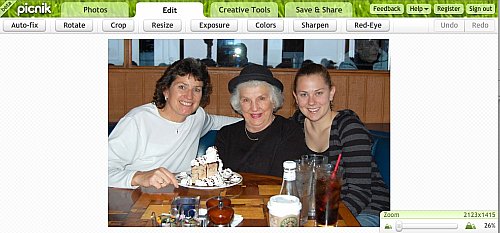
When you first go to Picnik.com, there’s a big button to Get Photo from your own disk, or they give you a few photos to play with if you’d rather start there. i clicked Get Photo, navigated to a picture to play with and hit upload. It was a 600K file, and it uploaded very quickly, way quicker than I can launch PSE, that’s for sure! when it came up on screen, the screen changes to show a series of tabs across the top, with it set to Edit. Under edit are a whole slew of options – auto-fix, rotate, crop, resize, exposure,colors, sharpen and red-eye. At the same time there’s a slider at the bottom right to zoom in or out on the photo, and just like any good REAL application you can just push on the picture with your mouse and pan it around. This is that ajax stuff at its finest.
I played around with a couple of the buttons, and they worked well. Crop allows you to crop by specific proportions or free form. They had 4×6, 5×7, and 8×10, but they didn’t have a way to do the opposite – like a vertical 6×4 for example, but I think you could do it using their custom pixel option. The coolest thing in the whole tool that I found was under Rotate. You can do the usual rotate 90 degrees right or left which is of course handy, and there’s a slider to rotate by angle, but the really powerful part is that you can simply draw a line on the screen to show what should be horizontal and it straightens it right up. You don’t even have to select a tool to draw the line, you just push and drag, as intuitive as could possibly be done! I should mention that there are little popup help windows that tell you how to do stuff, but even those are great because you don’t have to close them, they just hang out unobtrusively until you click on something else.
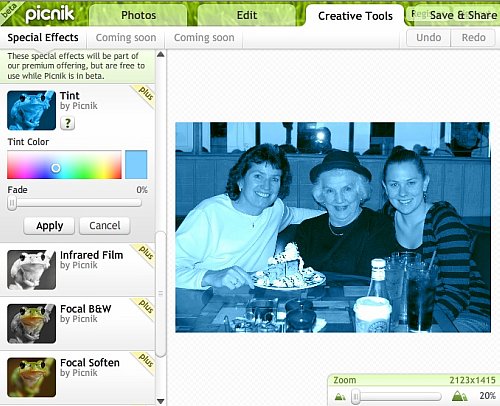
There’s another tab full of joy under Creative Tools – in here you can apply special effects like sepia tone, soften, add a vignette, or even give the photo a matte look. Each one of the options in here has sliders and choices within, so this is highly capable. There are a series of effects that you can play with now while Picnik is in beta, but will be included in a Premium Plus version of the site when it gets out of beta.
After you’re done editing your photo, the last tab is save & share. In here you can obviously save your photo back to your computer, but they also have built in capability to upload to Flickr, Picasa Web Ablums, email the photo, make a Flickr Slideshow, Email it to a website or even print it to your printer. This final set of options really makes this very comprehensive tool complete. I bet you think that’s all it can do, but you’d be wrong about that! I don’t know HOW it does this, but picnik can work in full screen mode. It’s hard to explain, but if you click on the Picnik name in the upper left, the browser actually disappears and the tool fills the whole screen. If someone knows how they accomplish that I’d sure like to know! In any case, check out picnik.com and see how fabulous this tool is! I thought it was good enough that I used it for editing the screen shots for the show notes!
Growl
Maybe I’m the slowest member of the class, but for the longest time I’ve wondered what this Growl thing is. I’ve had applications that say things like “growl enabled” and I even thought I had enabled it but nothing ever seemed to happen. Then just last week I loaded the latest version of Adium (the cross-service chat client) and it asked me if I wanted to enable Growl. I said, sure, what the heck, nothing will happen anyway. Low and behold it’s actually doing something now! If a contact in my buddy list sends me a message but I don’t have Adium as the front application, a pretty little blue window fades onto my screen with the message. I find that really handy because I used to miss a lot of messages because I wasn’t paying attention to the little bouncing duck in my dock!
so then I wanted to figure out what/where Growl actually was. I popped open Quicksilver and typed in growl, and it showed me that I now have a preference pane for Growl. I never woulda guessed that, good for QS figuring it out for me! The growl preference pane has a whole bunch of tabs – General, Applications, Display Options, Network, and About Growl. In General you can start and stop Growl, and also set it to start at login. The fun starts when you choose your display style – evidently that pretty blue window I was seeing is called Bubbles, and there’s about 8 more you can choose from to customize the look to your heart’s desire. There’s an option to enable loggging, but for the life of me I don’t know what that’s for!
If you really like to mess with Growl you can have it as a menu bar app – I guess that would be handy if you were doing a presentation or something and you wanted to be able to quickly toggle on and off the notifications. Ok, that tab got boring after the bubble thing, didn’t it? The Applications tab is way more fun. It shows you a list of applications that are already growl-enabled, and which are defaulted to show Growl notifications. So far I have Adium, ChocoFlop, Feeder, Growl itself, KIT, Pando and Transmit. not a lot, so I’ll have to find more, but we’ll get to that later. You can turn off Growl individually by application which is nice. As if that weren’t exciting enough, the bottom half of the window shows you all the different things within each application that will trigger a notification. Oh now this is just getting silly now – within each event in an application you can tailor what kind of bubble comes up, AND set the priority! there’s something called sticky too, but my eyes were starting to cross at the options by that point!
Oh man, now I’m on the Display Options tab and it’s getting worse – you can change what each one of the display options looks like – so if you’re on bubbles for example, you can change the opacity, duration that it will stay up, change the colors of the text and background, limit the number of lines within a bubble…it goes on and on! The network tab scared me, it was about sending notifications to other computers, and I don’t think i should be allowed to do that, should I???
I mentioned that I want to get more growl-enabled applications, so I headed on over to the Growl website at growl.info to see what they had listed. That’s when I got an idea for a new series now that this Google train is drying up. Turns out that there are TONS of applications on Growl’s website, many with awesome logos, and most of which I’ve never tried! They have them in these categories – Browsers, Chat, Dashboard, Eamil, File Sharing, Games, Hobbyist, Multimedia, Music, Phones, Productivity, Syndication & Blogs, System & UNIX. This could be fun! Heck, they’ve got 23 chat clients, only about 3 of which I have ever even tried!
Growl Part 1
So this starts Growl, Part 1! For browsers, they only have Shiira, and I reviewed that back last december on show #74. Let’s jump into Chat clients, we know there’s fodder there! The first chat client I’ve never heard of is aMSN, not to be confused MSN Messenger. aMSN is a free, open source MSN Messenger clone from amsn-project.net. Get this – aMSN runs under Linux, Windows, OSX AND FreeBSD – that’s awesome. nothing’s better than open source AND cross platform! ok, it’s beta to at version 0.96, that makes it perfect. You know, there IS one thing that could make this just a bit better, and that’s if I had an MSN Messenger account, and if I knew anyone on MSN Messenger, I could test this tool out and tell you how cool it is! But, since I don’t, I’m going to tell you that you should try it if you have an MSN account and if you use it with your buddies. Then write or record the review for me so I don’t have to do any work! how does that sound?
 Next up in the chat lists is Aquatik (that’s tik) from tickertape.org (that’s t-i-c-k this time). Aquatik has the oddest logo – it’s some fingers dropping some water into some other fingers. Very odd. Anyway, Aquatik is a tickertape style headline news and chat/messaging client for Mac OSX. It uses the Elvin C SDK, whatever that is, but it supports various news feeds like usenet and RSS.
Next up in the chat lists is Aquatik (that’s tik) from tickertape.org (that’s t-i-c-k this time). Aquatik has the oddest logo – it’s some fingers dropping some water into some other fingers. Very odd. Anyway, Aquatik is a tickertape style headline news and chat/messaging client for Mac OSX. It uses the Elvin C SDK, whatever that is, but it supports various news feeds like usenet and RSS.
I downloaded Aquatik, and immediately when i opened it, it came up with some growl notifications, one of which was to tell me that it was looking for an Elvin server, and then telling me that it was successful. Then Aquatik started this very colorful ticker tape across the bottom of my screen – telling me over and over and over again that it could not find the Elvin server, after all. then after about 10 minutes, it said I HAD established a connection, but then it said I hadn’t…I’m so confused!
I opened up the Aquatik preferences, and I was able to declare my identity, view my connection (to that elusive Elvin server at elvin://public.elvin.org, and I could set up proxies if I wanted to. Under the Chat tab it showed some ticker groups, one of which was allison oddly enough. then I had Chat, aquatik, and then elvin again. No idea what to do with these, but I could add more if I wanted to. Under the news tab I found lots of great stuff, like slashdot and wired, and MacNN, but I couldn’t figure out what to do with those either. I’m thinking that if I was actuallly attached to that Elvin server, maybe I would be seeing something about these things?
I did a search on Elvin server, and I go 142,000 hits, so I really don’t know what to do with this next. I hate to have this be a bust cuz it sounded fun, but I don’t know what to do with this. Maybe one of the smart guys will write to me and say, “hey stupid, all you do is…” Wait, that sounds a LOT like listener James, doesn’t it? and I sure hesitate to call James one of the smart guys! well, if anyone knows how to work this, let me know?
Stay tuned for more installments of our Growl-enabled application series.
Altec Lansing M602
Tim Verpoorten of the MacReviewcast asked me to take on the terrible burden of reviewing the Altec Lansing M602 iPod speakers. Here’s that review:
Hi Tim – thanks for the opportunity to review the Altec Lansing M602 iPod speakers. I want to be honest with the audience here about a couple of things – first, they should know that I don’t have the most discerning ears, so I’ll be using my husband Steve’s ears instead to test the fidelity, and secondly I want the audience to know that I’ll be keeping these speakers so if someone thinks that would temper my review they should know that up front. Anyone who knows me knows that I don’t ever say anything I don’t mean, so I THINK my review is unbiased. I’ve always had a weak spot for Altec Lansing, ever since my friend Andy had the Model 19’s – these were 19″ woofers that were so amazing he actually knocked pictures off my walls in my apartment below his – when he played the William Tell Overture for my 21st birthday! Okay, let’s get started here.
 Unpacking the M602 was fun – like Christmas! I had to figure out what each piece was, which is always so fun! Did you know there’s a website dedicated to videos of people opening electronics so we can all get the vicarious thrill? Come on, admit it, you love opening the box too, right?
Unpacking the M602 was fun – like Christmas! I had to figure out what each piece was, which is always so fun! Did you know there’s a website dedicated to videos of people opening electronics so we can all get the vicarious thrill? Come on, admit it, you love opening the box too, right?
Okay, back to the M602 – These speakers are of a fairly standard format, one big speaker behind a stand for the iPod. the whole unit is 14″ wide x 8.2″ High, and 5.4 inches deep and weighst 15.5 lbs. It features 2 3″ full range drivers, and two 1″ tweeters. For the audiophiles it provides 60 watts of continues power, with a sound pressure level of 100dB. I have no idea if that is good or bad, but those are the specs!
The M602 comes with a remote included – AND the battery, which is cool. It can control volume, play/pause, and skip track, but it can’t really navigate the iPod system. The power supply is very Mac-like, in two pieces with a white power brick on one half. It can be wall mounted, and while the mount is not included, Altec Lansing will send you one for the $3 shipping price. I plugged in power, stuck in a video iPod, hit power and great sound came out. I like the way they indicate lots of things with these hidden green LEDs inside the speakers which become invisible when you’re not messing with them. When you adjust the volume, the number of lights change, with more fidelity that you would expect. If you have 2 lights on and hit volume once, a third light comes on only half way, hit volume up again and it comes on all the way. I know that doesn’t sound like much, but I think it’s a nice feature.
The M602 comes with a stereo mini jack for non-iPods or non-dock connector iPods. it also comes with a separate plastic stand that you pop into place and your non-iPods look nice sitting there. I think I have a thing for the underdog because I represent the 5% market on the Mac, so I like products that account for the under-represented.
You know how every iPod you buy these days comes with some weird little piece of plastic you can’t figure out what to do with? the M602 expects you to have saved those, because to make your iPod fit snugly into the dock connector you need to use that little plastic piece. Luckily I am INCREDIBLY anal so I have every one I’ve ever received, saved with the original packaging including the little peely things that come with electronics! You save all that too, don’t you? As it turns out, the dock connector is actually strong enough that the ipods fit in there and stand up without the little adapters anyway.
The M602 has a little bit of an equalizer with it, but it’s a little strange how to affect it, I actually had to read the teeny tiny little text of the manual, DEFINITELY not meant for someone of my age to read! Remember those green LEDs? they come into play here too. On top of the unit there’s a base button and one for treble. Hit bass once, and then the volume buttons become (for a short time) the controls to raise or lower the bass amount. The M602 charges your iPod like any good speaker set, and it also can hook up to your computer via USB. there’s a really funny feature to the M602 – they included a headphone jack for “private” listening”. Um, wouldn’t it be easier to just plug your headphones into the iPod and walk around?
Now for the most important part – how does it sound? I thought it would be helpful to compare the M602 to the other 3 iPod speaker systems we own. Here’s the lineup:
- Altec Lansing In Motion at $120US
- JBL On Stage at $190US
- At Home at $99US
- Altec Lansing M602 at $199US

Left to right: Altec Lansing In Motion, JBL On Stage (center front), Altec Lansing M602 (center back), At Home
We tested all four units using David Foster’s Love Theme from Saint Elmo’s Fire, here’s the results:
The In Motion is the only portable unit, running on 4 AA batteries or through a wall charger. This unit provided the weakest sound, especially in the base response. The mid range was moderate, and it had adequate treble response. I was a bit muddy, but for a portable unit it was respectable.
The JBL On Stage is a gorgeous little unit – it’s a round donut that’s maybe 8 inches across. It has crisp sound, better base than the In Motion. The treble is quite nice and it doesn’t have the muddiness of the In Motion, and it had better sound separation. The treble is a bit tinny, but really quite good for the price and the form factor.
The At Home had sound quality about the same as the In Motion, tolerable, but washed out. The advantage of the At Home is that it’s also a clock radio with AM/FM and you can be awaked by either the radio or your iPod, and it has two settings so you can share the wakeup experience with someone.
The Altec Lansing M602 was definitely the best base of the four in sound quality, with better depth. The treble was slightly better than the JBL, but the base blew it out of the water. The M602 was the only unit that allowed you to adjust the base and treble to your own liking. We like a lot of base, so we cranked it up! Over all the Altec Lansing M602 had the best sound quality and separation, and flexibility to adjust the sound, but it was definitely the least portable. If big base isn’t critical to you, the JBL On Stage is more compact and produces good sound separation for the same price.
Finally we tested out a very interesting feature of the M602 – there’s a component out connector on the back which according to the documentation allows you to plug it into your TV, put in a video iPod, play the sound out of the M602 and send the video to the TV. however, we were unable to get it to work. We tried 2 different TVs, 3 different input connectors, and three different cables. In no case did the TVs recognize that a device was attached to them.
I liked the Altec Lansing M602 and I think it’s priced well for it’s quality of sound and ease of use, and I can definitely recommend it. If you’d like to hear more in depth reviews like this, check out the NosillaCast, over at podfeet.com
That seems like a good place to finish the show. Please keep all the great feedback coming, I really enjoy getting your emails, so send them on over to [email protected], or send in audio files to [email protected]. Hope to see you in the forums too over at podfeet.com/forums_bbpress. Thanks for listening, and stay subscribed.

[…] When I start a new post on podfeet.com, like this one, I create it using WordPress – what they call a content management system. Each new post is assigned a number, so the link to that post would look like this: http://podfeet.com/wordpress/?p=175. For some reason Michael didn’t think that was an ideal way to refer to a post, but I didn’t know any better. He explained that these things are called permalinks, and can be (very easily) configured in WordPress to have real meaning when you look at them instead of ?p=75. He explained that WordPress offers you the ability to create a custom URL structure for your permalinks and archives. This can improve the aesthetics, usability, and forward-compatibility of your links. […]
[…] most of what Acorn can do though, like Snipshot, Pixenate and Fauxto that I reviewed back on show number 91 and show 92. Don’t get me wrong, Acorn is a nice product and with a few enhancements I think […]
[…] my mom and Lindsay! I looked back in my shownotes and sure enough, I reviewed iFastView back on show #91 and I used that very same […]