Navin from India shows us there’s 100 million CDMA subscribers in India, John asks in Dumb Question Corner how to play podcasts at 2X in iTunes and Connor suggests podshifter.com. Kirschen Seah from Free Range Coder creates Image Title Safari Extension. Excel ’11 review – a long one filled with pivot tables and conditional formatting and ribbons and menus and all kinds of fun Excel goodness. iPhoto ’11 review from Allister Jenks. In Chit Chat Across the Pond Don McAllister and Steve Sheridan talk about the old MacBook Air and the new MacBook Air and why the new one is so cool.
 Listen to the Podcast Once (1 hour 14 minutes)
Listen to the Podcast Once (1 hour 14 minutes)
Today is Sunday November 7th, 2010 and this is show number 285. We remain short of a Bart this week, but we have special guest starts Don McAllister and Steve Sheridan for Chit Chat Across the Pond and I think you’ll enjoy their lively discussion about the new MacBook Airs. Let’s kick into the show.
CDMA in India
Last week with Gaz on the show he opened my eyes to the vast market for CMDA phones, beyond my US-centric view that only included Verizon. He told us that CMDA is very popular in China and also in India. Well this week Navin from India wrote in with his first contribution in response to this. He wrote in sending an article to the Indian premier business newspaper, the Economic Times. The title of the article is, “India has 100 million CDMA subscribers; to add 100 million in 2 years”! That’s amazing! I live such a sheltered life, without the podcast I sure wouldn’t know a thing about the world. Thanks Navin, appreciate you broadening my horizons and glad you listen to the show!
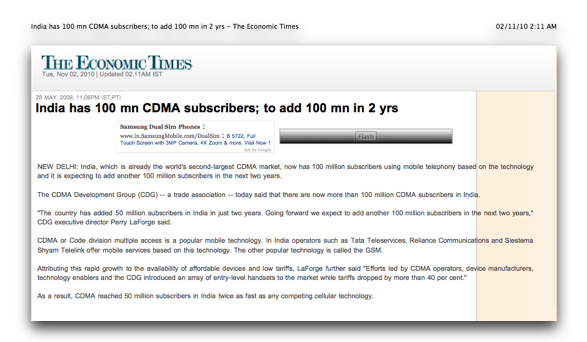
Dumb Question Corner
=========insert Dumb Question Corner music=============
John Shaffer wrote in with a Dumb Question:
- I have been listening to your show for a while now and recently been joining in for the live show. I have a question for your dumb question segment. I really enjoy listening to my podcasts on my Iphone in double speed. I am looking for a way to do the same thing in Itunes as I am going to be working in front of my computer more and would like to be able to user airtunes to stream them at double speed.
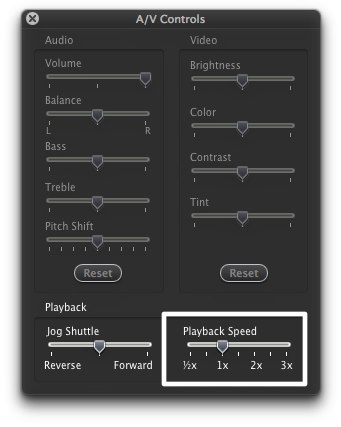 This is an interesting question, John. I do have one way to do it, kinda goofy but it works. Apple actually has a tech note on one way – if you have QuickTime 7 (which is still available for download at http://www.apple.com/quicktime/download/), try this. Right click on the podcast you want to speed up, and choose Show in Finder. then open the file in QT7, and in the menus choose Window –> Show A/V controls. Down at the bottom right it has a control for Playback Speed. If you’re a real thrill seeker, you can go up to 3X speed!
This is an interesting question, John. I do have one way to do it, kinda goofy but it works. Apple actually has a tech note on one way – if you have QuickTime 7 (which is still available for download at http://www.apple.com/quicktime/download/), try this. Right click on the podcast you want to speed up, and choose Show in Finder. then open the file in QT7, and in the menus choose Window –> Show A/V controls. Down at the bottom right it has a control for Playback Speed. If you’re a real thrill seeker, you can go up to 3X speed!
I also put the shoutout to ConnorP who I know listens to my show at 2X (which blows me away) to see if he had a better solution. He suggested a site called Podshifter at podshifter.com. You enter the url of the podcast you want to speed up, and it gives you a new feed for the podcast at all kinds of different speed options. They give you a button that says Open in iTunes so you can have it permanently sped up. At first I thought it didn’t work. It opens the new feed, it starts downloading the latest episode, even shows you the right episode name…but then that pesky exclamation point of doom shows up. Then I clicked on the Help tab and it says to take a breath and relax, go have a cup of tea, converting the files takes a while. It took a while, actually about a day, but it did eventually work for me.
Image Title Safari Extension from Kirschen
I talk often about how important it is to put Alt-tags on your images in your website, because that’s the only way our blind buddies know what those images are. But why should they have all the fun? What if you want to know what the author wrote for the alt-tag? Enter Image Title Safari Extension from Free Range Coder. Install this little extension and now when you hover over an image, a tiny popup displays the alt-tag for you. I think this could be great fun because I’ve recently discovered that some of my friends put little easter eggs in their alt-tags just to make it more fun for the blind. I installed it and it works perfectly. now this particular developer is near and dear to my heart, Free Range Coder is actually good friend of the show and ardent NosillaCastaway Kirschen. Great job, this is a nice little add-on for Safari!
Excel 2011
You may have figured out by now that I’m not a fan of Powerpoint, and that I can just barely tolerate Microsoft Word. But I have been in a long term relationship with Excel that has never waivered in spite of his wayward siblings. Excel makes me happy. I’m pretty sure I’d enjoy a job where every day someone came to me with a big pile of data and said, “can you make sense of this with a pivot table?” I love Excel on the Mac, I love it on the PC, I love old versions I love new versions.
On Windows I made the conversion from Excel 2003 to 2007 without batting (much) of an eye. For most normal people, a tool like Excel is all about getting their job done. For me the opportunity to learn a new tool, or learn where someone moved all my menus is actually an adventure. It’s like walking into a room and someone moved all the furniture, great fun! Unless it’s dark in the room… While I’m not necessarily a huge fan of the ribbon, it was fun trying to figure out where Microsoft hid all the menus. I remember talking on the phone to a help desk tech about the changes in Office 2007 and changes to where menus were in Vista vs. XP, and he said (with venom) “I’d like to get hold of Bill Gates’ car and swap the break and accelerator!”
I enjoyed the transition to 2007 much more after I discovered what I call Microsoft’s Magic Decoder Ring. They have a more boring name, they call them Interactive Guides. If you open the Magic Decoder Ring for Excel, you see in front of you Excel 2003 (delivered in Flash). Find the menu you’re looking for, say Data–>Pivot Table. As soon as you choose that menu, the 2003 interface fades away, Excel 2007 fades in, and you’ll see highlighted the Insert tab, it switches to insert, and then the button in the ribbon for Pivot Table is highlighted. It’s a fabulous way to learn the new interface.
Even with the Magic Decoder Ring though you can’t see deep into menus to try and find something. At work someone asked me how to make a 2-axis graph, and it was positively COMICAL the gyrations you had to perform to execute that maneuver. I of course made a ScreenSteps tutorial on it to post because I knew I’d never figure it out on my own again!
But this was supposed to be a review of Excel ’11, not Office 2007! I guess I told you all of that to let you know that I’m mellower than most when it comes to learning new tools, so your mileage may vary. The first thing I noticed was that while Excel ’11 has the new ribbon for menus, it also has a lovely row of buttons across the top for most frequently used functions. In 2007 you have no buttons unless you start adding them yourself, and it’s not obvious how to do that. I’ll come back to that row of buttons in a few minutes.
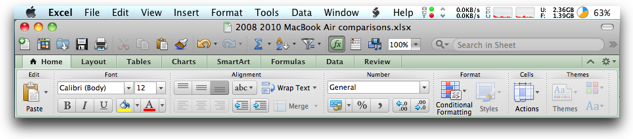
The second thing you’ll notice is that you ALSO still have a real menu bar – you know the one with file, edit, view, insert, format, tools, data, window and help? So the ribbon isn’t really a disadvantage from a use perspective because you get the menus too. The downside you might feel though is that your total menu height till you get down to the first cell is 1.875 inches (4.7mm)! On my 15″ MacBook Pro, that’s approaching 25% of the usable height of my screen. It doesn’t bother me too much, I guess because I’m used to the ribbon on my PC at work, but if you’re height constrained this could be an issue.
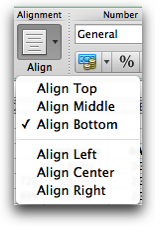
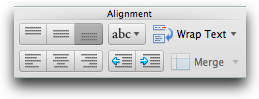 An interesting thing happens if you make the window narrow. The ribbon buttons actually change their functionality. For example, the six buttons for right/center/left and top/middle/bottom justification turn into one very functional button with pull downs when the window gets narrow. It’s a good thing you do have the top menu bar for Format, because some of the functionality does disappear from the buttons when it gets narrow.
An interesting thing happens if you make the window narrow. The ribbon buttons actually change their functionality. For example, the six buttons for right/center/left and top/middle/bottom justification turn into one very functional button with pull downs when the window gets narrow. It’s a good thing you do have the top menu bar for Format, because some of the functionality does disappear from the buttons when it gets narrow.
Now back to the buttons that aren’t part of the ribbon. These buttons don’t ever disappear, no matter what tab you’re on in the ribbon so they’re always available to you. The buttons you get at the top are new document, open, save, print, cut, copy, paste, the all-important paint brush, redo and undo, and oddly a search box. Open your window wider, and you get the sum, sort and filter buttons, and even a toolbox button and very oddly a media browser button. Now I like to dress up my spreadsheets as much as the next guy but I’m just not sure having access to my Aperture library, or iTunes music in Excel makes all that much sense. It’s especially weird since they made the Media Library one of those primary buttons – guess you wouldn’t want to be deep in a chart and suddenly realize “oh my gosh, where’s my videos???”
I mentioned the all important paint brush, but I think a lot of people don’t know what it’s for. It’s been around for ages too. Here’s the problem it solves. You’ve got a cell formatted in white text on a red background, it’s bold, italics and a 14 point Times New Roman. You have another cell you want to make formatted just the same. You could do the 28 different menu picks to select each of those formatting options, OR you could use my beloved paintbrush. Click on the cell with the fancy pants formatting, click the paint brush once, then click on the new cell and badabing! it’s formatted with white text on a red background, it’s bold, italics and a 14 point Times New Roman. Think of it as picking up a paint brush dipping it in all that font-goodness, and painting the new cell with it. If you want to paint a bunch of cells with that format, instead of single clicking on the paintbrush, double-click on it, now the virtual paint sticks to the brush and you can dab away at all different cells one at a time until you’ve got Times New Roman, bold, white on red text everywhere!
Ok, I get really excited about Excel sometimes. That wasn’t even a new feature of Excel ’11, but dang I like it! Let’s start walking through the tabs on the ribbon next and see what strikes our fancy, shall we? Before we do (I’m SUCH a tease, aren’t I?) let’s talk about why Microsoft came up with this goofy Ribbon idea in the first place. They say that they did it to help people realize what functions are out there that maybe they’ve never played with before. With arcane menus maybe you don’t notice some hidden jewels that you’d be willing to try if they were presented more graphically to you, and more contextually to you, meaning they showed up right when you needed them. I remember talking to a guy from a software company once that said they were making scads of video tutorials for their products because 95% of their feature requests were for functions that were already in their products. Guess Microsoft had the same problem!
Let’s start walking through the tabs on the ribbon next and see what strikes our fancy, shall we? The first tab is the Home tab, even comes with a nice little picture of a house. They’ve got a Clear button in this tab, so you select a bunch of junk and then with a button you can clear content, formats, comments, hyperlinks or all. Personally I find the right click on a cell and choose clear pretty easy, and would be fewer clicks, but remember the reason for this ribbon is discovery so it might help some folks out. There’s a fill button which makes it really easy to repeat a function or value down/up/right/left. They added a button for Wrap Text, to which I say hallelujah! Wrap Text is a function you needed all the time and the fact that you used to have to open the format menu and then click a radio button was just wrong. Another function that was buried in that menu before was Merge Cells. You use that when you want the title of a bunch of cells to be in one giant long cell. Now it’s just a button right on the home tab. I did find a bug in it, there are several options on how you want to merge the cells, but no matter what one you pick the button says you’ve chosen Merge & Center. Not a big deal though. Finally you now have Insert and Delete cells in their own buttons. When you shrink up the window they combine with the format button and become one combined button that works very well.
The Layout tab is a breath of fresh air. Just about everything on this tab was buried in menus. You can set orientation, size, margins, page breaks, add background, insert headers and footers, change the view, change how much fits on a page and manage your open windows. One command i don’t use all that often but always takes me forever to find is turning on and off the gridlines – that’s just a button right on the layout tab now.
I’ve been keeping my eye out for is wether they would sneak into the Mac version some of the irritatingly STUPID ways the Windows version works. In the top 10 list of irritants, on Windows when you create a new spreadsheet, it puts it in the same open window you have for any other spreadsheets you have open. You can’t open two workbooks side by side! How irritating is that? If you have two screens, you can’t plop one on one screen and one on another. The only way you can flip between them is to find the View menu (I think it’s the view menu, doing this by memory) and click on the Window button and switch to a different window. Drives me bonkers. Before anyone writes to tell me, yes I’ve figured out the trick of opening a second copy of Excel (using ever more resources), which sort of gives you the two window thing but they don’t know about each other when you do that. You can’t align them vertically for example, you can only do that within one version of Excel. Well good news kids, they DIDN’T bring this annoyance to Excel ’11, you still can manipulate separate windows and they do know about each other.
Ok, I’m bored already going in order through the tabs, so I’m going to jump around whenever I find something exciting! A hugely cool awesome thing in Excel that I bet 98% of people never use is Conditional Formatting. This allows you to change formatting based on criteria, like if any number is above 1000, color the font red, or if the value is between 100 and 200 make it bold. In the old days this was fairly arcane, and required a lot of thinking to get it what you wanted it to do. I saved an article from MacWorld Magazine from about a decade ago that showed you how to use these really tricky formulas in Conditional Formatting to make your spreadsheet look like a green bar report. oh, are you too young to know what that is? Well in MY day, the big IBM mainframes would print out these massive data sets for us on paper that had little punch holes down the sides, and green and white stripes across them. The stripes were to help your eyes follow across the page without getting lost. Using this tricky set of formulas, you could make your spreadsheet keep green and white stripes across it no matter how you messed around in the spreadsheet cutting and pasting and messing with formatting, it would always stick.
But in Excel ’11 they’ve added some AWESOME features to Conditional Formatting. I should mention that I didn’t ever use Office 2008, I jumped from 2004 to 2011, so perhaps some of this functionality was already there in 2008.
Ok, let’s solve a real problem. You’re a real estate broker and you have a big pile of listing in Excel with headings for location, square footage, zoning, how long it’s been on the market. The problem you want to solve is that you want to be able to see at a glance which listings have been on the market more than 60 days, and maybe also those that are more than 30 days old.
Now I went into this example planning on telling you exactly how I’d do that, because of course I’m a master at conditional formatting. The problem though is that when i tried to do it in Excel ’11, I found about 200 new options that may be way cooler than what I meant to show you! For example, there’s an option called Color Scales. I picked one of those, and suddenly my fictitious house that had been on the market for 120 days was marked red, while the one that was 15 days old was green, and there were color variations for everything in between! I could tell at a glance which ones were getting stale which ones were already stale, and which ones I didn’t have to worry about yet.
Then I kept playing around and I found conditional formatting using what they call Icon Sets. You know those charts that show a green arrow going up, a red arrow going down, and maybe a yell arrow going sideways? Excel ’11 can add those within the cells automatically! now this didn’t help in our example exactly but I can see how this could be way cool looking for a big presentation or something.
I actually had a little trouble finding the (boring) way I used to do it, but I eventually conquered the menus. I wanted to assign the 60+ day listings to be red, the 30-59 days to be yellow and anything under 30 to be green. The trick wasn’t to figure out how to assign any one of those options, it was how to get all three of those options at the same time. To do this you select the region, pick the first one (60+) and then go into the conditional formatting menu and choose Manage Rules. From there you can add more rules to your hearts content. There are SO many options in here, I’d be shocked if you couldn’t figure out a cool looking way to explain your data. Now to some people this might seem like fooling around, but frequently with something like Conditional formatting you can turn a pile of data into REAL information on which you can take action.
There’s one thing I’ve always wanted in the old Excel, and that’s to be able to sort by the color of the cells. In our example we could easily sort by the value, but what if you had a rule that said, color this cell yellow, if something was happening in an adjacent cell. Like the age of the listing yellow only if the house was in Long Island and it was over 60 days. That’s something on which you can’t easily sort. With Excel ’11 you can actually sort by that formatting. You can even filter by formatting too. You can even filter and sort by those cool icon sets I told you about!
For the 8% of you who are still awake, let’s keep going through those tabs, shall we? Woah, just noticed something awesome! Remember how I told you 25% of my screen is taken up by the ribbon? turns out if you click on a tab, and then click again, the ribbon folds up and gets out of your way! That’s really cool. Will have to test that on Windows next week!
I don’t know about you guys but Tables, Charts and SmartArt are a big of a yawn for me. I find all the really cute stuff with graphs to be really annoying when I’m trying to figure out what someone means. There’s no better way to obfuscate your data than to make a 3D graph. Want to make a pretty graph that FEELS 3D but isn’t, so it still provides meaningful data? I’ve used a secret formula for years to accomplish this. First make a plain old bar graph, then change the vertical bars to have a gradient that’s darker in the middle and lighter on the sides. This gives the illusion of 3D but still makes the top of the bars easy to line up with the values. Then I throw on a texture for the background, there’s a rather nice white and grey marble look you can add. Graphs look gorgeous, convey information and look 3D. Unfortunately when I tried to replicate this in Excel ’11, I was foiled. They have the gradients, but for the life of me I couldn’t make it give me the dark in the middle with the sides lighter. If anyone can find that for me I’d be ever so grateful! They do have a whole pile of cool bevels and shadows and stuff so I guess I’ll settle for one of those.
Bottom line time – I think Excel ’11 rocks and I love it. Love how much faster it is, love the ribbon for new discovery. Maybe at some point I’ll open Microsoft Word on my machine and check it out, but don’t even THINK of asking me to tell you how I feel about PowerPoint. The Home and Student version of Mac Office 11 will cost you $150 for a 3 license pack.
ScreenSteps
The boys over at ScreenSteps have been very busy these last couple of weeks. First off they released version 2.8.7 of Screensteps Desktop, which technically is a pretty minor point upgrade from 2.8.5, but this new version comes with the blur tool I told you about a little while ago. That alone is the worth the cost of the upgrade (which of course is free!) They also released a beta for a new utility called screensteps.me. Wait a minute Al, what problem does it solve? Let’s say you send me a dumb question, and I want to answer using ScreenSteps because that’s easier for me, and looks great for you. I could mail you a PDF, or I could host the lesson on my own website. Both of those work, but a PDF file has to be opened, and I have to figure out how important the lesson is, whether it’s worthy of being on my website – or maybe you’re creating the lesson for someone and you don’t HAVE a website.
With a free beta account for screensteps.me, you configure ScreenSteps Desktop to know your username and password, and then sharing a lesson with someone is as easy as a single button click. I tested it out by throwing my Ustream Live show lesson up on screensteps.me and it couldn’t have been easier. I can see some minor improvements I’ll suggest, but for a beta it works really well already. I put a link in the shownotes so you could see how it looks. If you’ve been looking for an excuse to pull the trigger and buy ScreenSteps, the blur tool and screensteps.me should push you over the edge! Don’t forget to use my coupon code NOSILLA for 25% off the purchase price when you go to ScreenSteps.com.
iPhoto ’11 from Allister
==========insert Allister====================
Hello Allison, Steve and the NosillaCast listeners. My problem to solve today is I want to like Apple’s iPhoto software. I feel compelled to do so because it’s “the Apple way”. But unfortunately, it has always been the software I love to hate.
My first (and still current) iMac came with iPhoto ’06. Having just come from a Windows PC, it seemed like a big step up. Until I really started using it. The software was buggy, didn’t like large libraries, was slow and had very limited photo editing capabilities. When I wanted to use a photo in another application I had to navigate the horrible folder structure. It fell to merely keeping a handful of photos synced to my iPods and iPhones.
My sons’ iMacs came with iPhoto ’08. It looked like a great upgrade. Until I tried using it. The photo editing had improved slightly and the speed had improved. Events looked interesting, and work really well when you take photos of an event. If, like me, you take a few photos here and there over a period of weeks, then they’re a pain.
I looked with interest when iPhoto ’09 appeared. Flickr integration would be great. Except it wasn’t. A quick read of early reviews soon killed any idea I had of purchasing the software. The Flickr integration was amateur at best and only one way.
So now iPhoto ’11 appears and once again I look on with interest. And then dismay. I decided it was time to update, no matter what, even if only to get all the ‘under the cover’ improvements. I want to get into movie making too, and the new iMovie looks amazing. I’m not sure iMovie and Garageband are worth the NZD$99, but I like to think iPhoto was a freebie in the package, for it is still of little use to me.
Flickr integration is now two way, but ridiculously so. I can upload my photos to Flickr and I can download my photos from Flickr but the two never meet. I can geotag a new photo before uploading but I cannot even see existing geotag information on a downloaded photo, let alone modify it.
Faces is a bit of a laugh. I don’t take many photos of people, and when I do, it’s usually because they’re incidental to a location or an activity. I do take lots of pictures of aircraft and was amused to find that wheels often appeared as “faces”. The point at which I gave up even playing was when it selected the stem and handlebars of my son’s bike in preference to his face!
Places looked like it could be very useful, but even here iPhoto confounds me. I have a full screen map view – on which it is not possible to create “places”. Creating a place consists of finding another place nearby, dragging its pin and giving it a new name all in the tiny map window. This is just silly.
The final straw came with a quick edit and upload of a photo to Facebook. I decided a nice vignette would be in order. I was stunned that the vignette effect lets me change the size but not the density or the shape. The effect it produces is far too pronounced to be of artistic value.
And so iPhoto becomes merely a curio sitting on my hard drive, to be fired up occasionally as other software appears which promises to integrate. I am *so* not regretting my purchase of Adobe Lightroom 2 some years ago, nor the upgrade to version 3 this year. The upgrade alone is about twice the price of iLife ’11, but the software is far more than twice as powerful and, with the addition of a very affordable third party plugin, it’s Flickr powers are second to none.
In summary, iPhoto ’11 is cheap software and it shows. If you just want to get your snapshots off your camera and you don’t care about smart integration with the online world, then iPhoto ’11 may be just the ticket. For anything more I would not recommend it.
This has been a short review because I want to avoid it turning into a long rant. However, I am more than happy to discuss my points with anyone who thinks I am missing the point.
=============================
Why do I get the feeling that there will be some rebuttal reviews to this Allister? I’m afraid that I do all of my photo editing and organization in Aperture and haven’t even given iPhoto ’11 a spin yet, other than to see if it would bork up the few photos in there as others have reported. We’ll stay tuned and see if there are any counter reviews coming.
Honda Bob
This week my Acura popped a little window suggesting that it would like a wee bit of a service done on it. If you’re a normal person, that immediately causes a huge sigh and that feeling of dread of lost productivity and annoyance at having to find rides to the dealer and back. Not for me though, I checked my mileage (45K miles) and shot of an email to Honda Bob asking him what it means. He sent back a response from his iPhone just a few hours later telling me that a service was indeed due, and we can check our calendars to schedule it. Instead of dread, I get to look forward to a visit in my home by Honda Bob, some chat about our latest geek toys and he’ll do the service for a reasonable fee. If you live in the LA or Orange County areas, and you drive a Honda or an Acura, give Honda Bob a call at (562)531-2321 or send him an email at [email protected]. HDA Bob’s Mobile Service is not affiliated with Honda, Acura or Honda Worldwide.
Security Light
- Microsoft issues a security advisory for all supported versions of IE. I don’t really understand this one (sure wish Bart were here) but there’s something called DEP, or Data Execution Prevention and I guess it has some sort of vulnerability, even though when I read up on DEP, it’s supposed to STOP arbitrary code execution. In any case, the good news is that they posted a “fix it” which is a simple button with a nice little man in a blue uniform with a wrench. Evidently if you click that, you’re golden. When the problem is over I think you’res supposed to click the second littlevman and it undoes the fix. yeah, like I said, missing Bart a lot right now! http://www.us-cert.gov/current/index.html#microsoft_releases_security_advisory_for2 and the Fixit link is here: support.microsoft.com
- Adobe has released Flash Player 10.1.102.64 for Windows, Macintosh, Linux, and Solaris to address multiple vulnerabilities. These vulnerabilities may allow an attacker to execute arbitrary code, cause a denial-of-service condition, or bypass cross-domain policy file restrictions. The Adobe security bulletin indicates that updates for Android will be available by November 9, 2010. http://www.us-cert.gov/current/index.html#adobe_releases_security_update_for4
- PayPal’s iPhone app< a href="http://news.cnet.com/8301-27080_3-20021730-245.html">has been quickly updatedto correct a vulnerability that could allow “man-in-the-middle” attacks. These can occur when users are on public networks, and can be fooled into connecting to rogue servers that claim to be those belonging to PayPal. If you use this app on your iOS device, check for updates on the App Store or with iTunes to get the latest version to be sure you are safe. http://blog.intego.com/2010/11/04/paypal-iphone-app-updated-for-man-in-the-middle-threat/
Chit Chat Across the Pond
=============insert music=================
New MacBook Airs
You both bought Macbook Airs when the original model came out, right? Why? What need did it fill?
- Steve
- Primary mobile computer for e-mail, twitter, web surfing
- Off load and process HD video and photos while on travel
- Couch Surfing
- Downsizing from a 17″ – much too big for couch surfing
- Some programming/web design work
- Why did Don get rid of his?
- Not enough screen real estate
- Graphics underpowered
- Just the single USB port
- Did use it for recording the bulk of my screencasts while I had it
- # USB ports
- Drive space
- Graphics for video playback
- Steve
- Started getting spinning pizza wheel often, particularly when encountering animation on websites. Couldn’t watch HD video without significant pauses
- Single USB port was annoyance. Example: I needed two USB ports when down loading movies from my camcorder since I also needed an external drive – both the camcorder and drive needed a USB port so had to resort to a hub. This process was very slow since downloading from the camcorder could not be done simultaneously while writing to disk on a single port – they had to share time on the one port. This more than doubled download times for often large files.
- Battery life was pretty limited – 2 hrs if lucky. Stayed plugged in when possible.
- Volume from speaker was inadequate – often had to turn up to full volume and still wanted more.
- What makes the new MBA the darling of the industry today?
- Bootup time?Speed of the disk?Is .68 in so much thinner than .75?
- Steve & Don agree!
- Responsiveness due to SSD is fantastic! Instant on from sleep, about 12-13 sec to boot up, most apps launch with one bounce, FCE only takes 3 sec to launch. I believe this is the number one reason why the MBA has gained more appeal than the first generation. It feels quicker than my iMac. I have a better appreciation of how much we do on a computer requires accessing the disk so improved disk access speeds really makes the experience zippy.
- I think the responsiveness is the overriding factor – not everyone needs pure power – just enough to make everything feel fast.
- However eventually CPU speed comes into play. Did a test of rendering and encoding a about a half minute of HD video on the old MBA vs new MBA vs iMac on Final Cut Express. Results summarized below. Not surprisingly iMac beat the new MBA in rendering time by a factor comparable to their clock speeds. The surprise was the MBA beat the iMac in encoding time by quite a bit. I can only conclude there is some significant disk access required for encoding.
- Other likes include:
- Speaker volume is improved by more than a factor of 2. Volume is finally the level they should be and I have stereo, not big deal but noticeable when listening to music.
- Haven’t missed the back lit keyboard yet, but haven’t been in a dark environment with it. I’ll take the increased volume over no back lighting.
- Like the second USB port for the reason stated above. No more hub and faster HD movie download times.
- Not plugged into charger while using MBA any more – just plug in after done using.
- Love glass track pad more than I thought, very smooth to the touch – but getting used to no mouse click bar thingy, keep moving thumb below pad to hit the non existent click bar thingy.
- Another nice touch is the greater angle the display now opens to. Occasionally wanted to open the display further than it would go. New MBA opens about 5 deg more than the previous display.
- In terms of thickness comparisons, kind of depends on where you hold it. Grab the thin end and it seems thinner than before – grab the thick end and it seems about the same. New MBA barely fits nicely in my old Incase sleeve
- Don – Secondary machine
- Portability
- Big enough screen (if you have good eyesight)
- May need to re-educate people into squeezing into the smaller storage available. New strategies for media storage and device syncing.
- I may do a show about this this week – “Living with 64GB storage”
- I’d like to drop a mention in about the 11″ MacBook give-away at the end of the month.
- Would it be OK to setup a ScreenCastsOnline membership discount code for Nosillacastaways?
- People say “but you wouldn’t want to edit video on this thing” – true?
- Don – I did some testing with FCP and found pretty much the same conclusions. One thing to bring out though is that although the current mantra is that you wouldn’t use a MBA for video editing. I would have to disagree – it’s eminently suitable for video editing, especially when hooked up to a large screen. FCP behaves just like on my Mac Pro. It’s the video encoding that’s the issue. And that’s just how long it takes. If you can put up with longer encode times, it’s fine!
- Q for Don – compare the 11″ to the 13″?
Coupon Code: NOSILLA
30% off the standard membership joining fee includes the next three months worth of shows, immediate access to the ScreenCastsOnline archive of over 275 shows plus entry into the prize draw for the 11″ MacBook Air (to be drawn on 30th November). Discount coupon is valid up to 31st December 2010
Specs:
| Macbook Air1,1 | Macbook Air3,2 | iMac9,1 | |
| Purchase Date | 6/13/08 | 10/24/10 | 4/9/09 |
| Processor | 1.6 GHZ Intel Core 2 duo | 2.13GHz Intel Core 2 duo | 3.06 GHz Intel Core 2 duo |
| RAM | 2GB 667 MHz DDR2 | 4GB 1067 MHz DDR3 | 4GB 1067 MHz DDR3 |
| L2 Cache | 4MB | 6MB | 6MB |
| Bus Speed | 800MHz | 1.07GHz | 1.07GHz |
| ATA | 120GB 4200RPM* 80GB 4200RPM (orig) |
256GB SSD | 1TB 7200 RPM |
| Wireless | 802.11n | 802.11n | 802.11n |
| Screen Resolution | 1280×800 | 1440×900 | 1920×1200 |
| Graphics | Intel GMA X3100 144MB |
Nvidia GeForce 320M 256MB |
Nvidia GeForce GT 130 512MB |
| Purchase Price | $1,799 | $1,729 | $1,949 |
| AppleCare | $249 | $183 | $69 |
| Total Cost (including tax) | $2,048 | $1,912 | $2,220 |
Speed Test with Final Cut Express:
| Source Video: 33 sec of HD (1920×1080) mp4 | Macbook Air1,1 | Macbook Air3,2 | iMac9,1 |
| Rendering Time – Video & Audio | 447 sec | 317 sec | 200 sec |
| Encoding Time (1920×1080) | 670 sec | 234 sec | 290 sec |
After Steve, Don and I finished recording, we had a little interchange we thought you’d enjoy…
=====insert outtake==============
* Note: Don was born 3 months AFTER Al and Steve so technically he’s a tad younger…
and yes, Steve and I realize that April to July is three months, not two Connor! That’s going to wind things up for this week, hope you enjoyed the show as much as we did. If you’d like to help out the show, try putting up a comment on the iTunes store, and use the Amazon affiliate search window on podfeet.com for all your holiday shopping. It doesn’t cost you a dime and a small percentage goes to help pay for the show. Keep up the Dumb Questions, comments and suggestions by emailing me at [email protected] and follow me on Twitter at twitter.com/podfeet. Thanks for listening, and stay subscribed.

Whoa!
Allison, I use Excel every work day, but that was just WAY too much for a podcast. I’m entitled to an upgrade to 2011 Home, so what I really needed to know was how well it will fit in with a mixed environment of Excel 2004 and 2008 for MAC. Guess I will get the upgrade (free, after all), but would be nice to know if it will let me install alongside 2008 ???
Amidst the Castaways I was posting the decline in my new 11″ Air battery while watching on Ustream Flash. It was NOT going to last the advertised 5 hours.
Here’s the thing on Flash from one of many Mac sites to which I adhere (sorry I can’t remember which so no link).
The bad part of having Flash on your machine is the flashing ads. It is easy to shut those down with Extensions in Safari, or any other browser.
If you use Chrome, Flash comes along for the ride, and you just have to configure it to not suck the juice out of your machine.
My online credit cards use FLASH. No FLASH, no online credit card. My public library has a Flash entry point. So if you take Flash completely off your machine, you’re going to be locked out of sites you need to access.
My cynical opinion is that Steve Jobs’ objection to Flash is that he can’t control it. He’s trying to sell iADs, and if Flash were on the iPad or iPhone, websites would use Flash to annoy you and grab your attention, and not Apple’s iAds.
The NYTimes iPad APP updated itself. Right down at the bottom of the “grey lady’s” front page on the iPad was a bright, glaring turquoise, ad. No way to turn it off, no way to ignore it. THAT is what STEVE will be bringing us if he has his way, and forget those Ad Blockers.
Allison, Steve and Don,
I enjoyed the segment regarding MacBook Air. I guess the new Air is faster is because Apple use the flash chips directly and bypassing the interface (SATA?). Again, this is just a guess. I am planning to get a 11.6 Air for every-day-always-with-me gadget; so I am start saving up now. Goodbye steakhouses, hello McDonald’s 🙂