QA Director Steve finds a glaring error, accessibility problems/solutions with color vision issues including Shapeshifter from unsanity.com and Songbird from songbirdnest.com. hdabob.com. Two hardware reviews – speed tests with the Verizon EVDO ExpressCard 34 for mobile internet access, available at mobilecityonline.com, and using using speakeasy.net for the speed test. that’s followed by a test of the Blackberry 8800 micro-SD Card for audio, video and photo files. Fly off between Audio Highjack Pro from Rogue Amoeba at rogueamoeba.com, and Wiretap Pro from Ambrosia Software at ambrosiasw.com. Three iPhone minutes finishing off with a video of me activating my iPhone.
[tags]Apple, accessibility, ExpressCard 34, mobile internet, iPhone[/tags]
Listen to the Podcast Once (44 min 19 sec)
Today is Sunday, July 8th 2007 and this is show #104.
I hope all of you who celebrate Independence Day had a safe and happy holiday – it was mean of them to let it fall on a Wednesday though – my company only gave us Wednesday off! Steve and I did take thursday as vacation so that was fun and relaxing. Well, this is going to be an action packed show – we have a lot of interesting listener feedback along with an accessibility condition I’d never considered before, a quick movie review, an iPhone minute, two hardware reviews, and an extensive software review of two applications in a smackdown comparison. We’d better get to it!
Listener Feedback – QA Director Steve
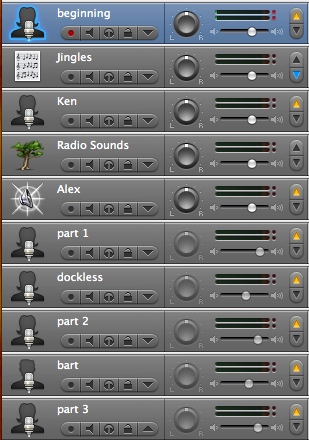 Many of you have probably been wondering where QA director Steve has been – has he been on sabbatical? Or perhaps the NosillaCast has been positively flawless for the last few months? I’m sure that’s it. Well, he’s back and beside himself at the incredible error I made last week. Did anyone else notice that I FORGOT the closing music??? I think it’s pretty funny that I didn’t hear from more of you out there! Usually I can count on you to enjoy this kind of errors!
Many of you have probably been wondering where QA director Steve has been – has he been on sabbatical? Or perhaps the NosillaCast has been positively flawless for the last few months? I’m sure that’s it. Well, he’s back and beside himself at the incredible error I made last week. Did anyone else notice that I FORGOT the closing music??? I think it’s pretty funny that I didn’t hear from more of you out there! Usually I can count on you to enjoy this kind of errors!
I must defend myself though, I normally create my recording in one session, and frequently without even stopping (unless i feel the urge to yawn). then I slap the music on the front and the back and I’m done. Last week though I had TEN tracks going by the time I was done! ok, should have been 11, but I had beginning, middle piece and end piece recorded by me, then I had the Alex voice contributed by the anonymous listener, I had both my discussion about my father-in-law’s new Mac experience along with the dockless recording both of which I had created at an earlier time, and I had Bart’s review. for some reason I had a Radio Sounds track too, but evidently I threw that in just to make myself more nervous than I had to be!
GB doesn’t make it easy to work with multi tracks – lets say I want to slide over 8 of the 9 tracks to make a gap for one track I want to drop in. I can’t select all and then shift-unselect one track. I have to move them all, then go get the one I didn’t want to move and put it back. At least that’s the way I have done it, sure would be interested if there’s an easier way! Anyway, that’s my excuse and I’m sticking with it. At least we all know there’s job security for QA Director Steve, right?
Listener Feedback – Rocky
Rocky discovered the show recently, when he was searching for information about the Samson C01U microphone that I use. He says he discovered the show by accident, but I prefer destiny! We chatted a bit about microphones but he also asked me about my reference to parametric searches in OSX when I was comparing the features of OSX to Vista in show #45. It’s a darn good thing that WordPress keeps good records, because that show was a year ago May, so I have to confess that I had to look up what I’d said!
On that show I talked about how you can do a search in OSX on more than one type of thing at the same time – like by name AND by date. There is one little trick and you’ll love it. 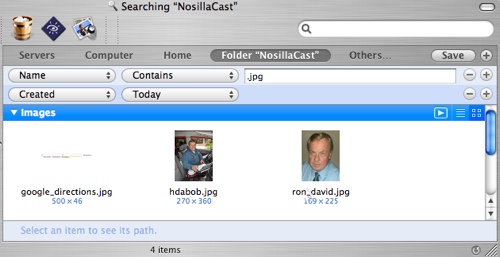 With a finder window open, hit apple-F for find, and you’ll see that your window now has two pulldowns on the left. As an example to show you here, I pulled down to Name, which showed a new pulldown which I’ve set to Contains, and it also leaves a free form field in which I’ve typed .jpg. You don’t have to use the second pulldown, but I set it to Created and today. As you can see, there are 3 jpegs I created today, all of which are in my shownotes coincidentally. On the right you’ll notice there’s are plus/minus signs, and with those you can choose even more parameters to narrow your search.
With a finder window open, hit apple-F for find, and you’ll see that your window now has two pulldowns on the left. As an example to show you here, I pulled down to Name, which showed a new pulldown which I’ve set to Contains, and it also leaves a free form field in which I’ve typed .jpg. You don’t have to use the second pulldown, but I set it to Created and today. As you can see, there are 3 jpegs I created today, all of which are in my shownotes coincidentally. On the right you’ll notice there’s are plus/minus signs, and with those you can choose even more parameters to narrow your search.
I noticed something else as I was explaining this – above and to the right are 3 icons – the right one is the default, which is to show the window as icons, to the left of that is a list view, but to the left of that is an even more fun option – it’s a play button which launches a slideshow of the jpegs it found. I checked, and that’s always around when you’re in a Spotlight window with a section of Images showing. I never noticed that before! I hope this little tip helps Rocky and some of you as well.
Accessibility Corner
This brings us to our frequent feature – the Accessibility Corner. As Rocky and I continued to chat back and forth he explained to me that he has color vision issues, specifically with the ability to tell red from green. This also manifests itself that a white background on any window on his computer screen is actually physically assaulting to his eyes. He recently switched to the Mac from Windows, and is still trying to get everything tailored just the way he wants it visually. On Windows he was able to change the colors of windows at will, but the Mac doesn’t have one clean way of changing everything for him. as he says, “If my computing weren’t so heavy on photo, video and illustration, I’d simply use OS X’s clever control+option+command+8 function to reverse colors and I’d simply go about things in negative.” I’m glad he wrote that to me because it was exactly what I was going to suggest.
Instead he has installed Shapeshifter from unsanity.com which allows you to load your system up with all kinds of crazy themes. shapeshifter is shareware at $20US, and you can find themes all over the place that work with it. this is a haxie, which means it’s messing with the fundamentals of OSX, so you try this and things get hinky with your system don’t say I didn’t warn you! Rocky sent along a screen snapshot of how he has mutated his system to be ALMOST exactly what he wants. I put his screen shot in the shownotes so you can see how dark he keeps things – actually looks pretty cool to me.
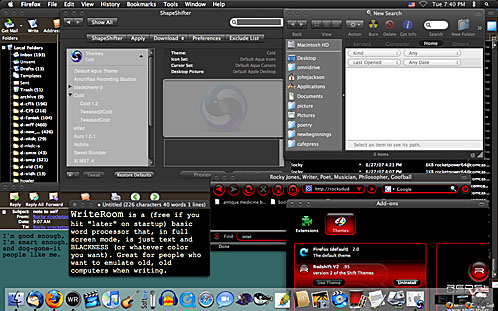
In the image he sent you’ll see that he has one problem left. I explained that cool trick to do parametric searches in the finder, but the window it returns is bright white! It looks very out of place on his desktop and definitely disrupts the serenity he has created. Evidently Shapeshifter doesn’t affect that kind of window, so if anyone out there knows how to set that kind of window so that it is not white, we’d sure like to know! I wrote a note to the Unsanity guys asking for help with this, maybe they’ll have an idea for Rocky.
He also had to abandon Safari and Mail because evidently they don’t let you override their color scheme, but he found solace in Thunderbird and Firefox by using their themes and add-ons capabilities. I did explain that you can create a style sheet if you’re way more clever than me and then you can tell Safari to override the webmasters’ style sheets with your own and it will be your colors and fonts, etc. I searched for Apple Mail themes, and it found a bunch of links to how you can make Thunderbird look like Apple Mail! I think he should stay with Thunderbird and Firefox and be happy.
Finally he explained that iTunes also won’t let him tailor his experience, so I suggested Songbird from songbirdnest.com which I reviewed on show number 84. I thought he might like it because it comes with a theme that’s very dark and might be much easier on his eyes.
I found this whole conversation fascinating because it made me realize how many different kind of issues there are for accessibility beyond fully blind and fully deaf – there are many levels of vision and hearing disabilities that make it challenging for users AND developers. I guess the best we can do is stay aware of these challenges and for the developers to include the ability to tailor the experience for the user. thanks for the education Rocky!
iPhone Minute
I have been awfully good about not talking about the iPhone, don’t you think? then it must be time for an iPhone minute! Friend of the show Billy Hime who produces eight podcasts of his own bought an iPhone and he was nice enough to take a screenshot of it with Podfeet.com showing! Leo had told me earlier that it looked marvelous so I was excited to see for myself. I posted the link to his Flickr account so you can see for yourself!
HDA Bob
Two weeks ago, I told you a story about how HDA Bob saved me from a $400 service charge by the dealer when he cleaned that centrifugal valve for me. I have another story like that. My friend Bernard took his Honda into a local dealer for a routine service, and they told him he needed $600 in repairs. He was dubious, so he took the car over to a local chain car repair place, they went over the car and told him that the dealer was all wet – that he did NOT need those $600 in repairs. However, they said that he needed a DIFFERENT $600 worth of repairs!
Now he was really concerned, so he called HDA Bob. For the price of a house call, Bob went over the car and determined that neither of these places was telling Bernard the truth. Get this – there wasn’t anything wrong with the car at all! You might think maybe Bob missed something, but that was about two years ago and Bernard’s car has been fine ever since!
If you live in the LA Area, and you drive a Honda or an Acura, you would be so happy if you called HDA Bob to have him care for your cars. Check out his website at hdabob.com to find his contact information, or if you’ve got a pencil handy – it’s (562)531-2321!
Movie Minute
 I used to do movie reviews on the show but I kinda got out of the habit. Once in a while a movie really inspires me so I can’t stop myself from talking about it. Steve and I just saw Live Free or Die Hard, the 4th movie in the Die Hard series with Bruce Willis. It was GREAT! I love action adventure movies that aren’t too gory, and if they throw in some humor I’m in heaven. Bruce plays John McClane again – old, bald, listens to hard rock, a cop, tough as nails AFTER they’ve been through armageddon (literally), and opposite him is Justin Long, the guy who plays the Mac in the I’m a Mac commercials. Justin plays a hacker – a guy who hasn’t been up a flight of stairs in five years – he’s got long hair, he’s very young, he’s a pansy, even politically opposite of John McClane. it’s a great combination of actors with wonderful stunts if you measure stunts by how incredibly improbable they are! I actually started laughing during the scene with the Joint Strike Fighter aircraft hovering over a Los Angeles freeway targeting a truck in heavy traffic! i loved the movie, if you like Die Hard type movies, then you’ll really enjoy this one!
I used to do movie reviews on the show but I kinda got out of the habit. Once in a while a movie really inspires me so I can’t stop myself from talking about it. Steve and I just saw Live Free or Die Hard, the 4th movie in the Die Hard series with Bruce Willis. It was GREAT! I love action adventure movies that aren’t too gory, and if they throw in some humor I’m in heaven. Bruce plays John McClane again – old, bald, listens to hard rock, a cop, tough as nails AFTER they’ve been through armageddon (literally), and opposite him is Justin Long, the guy who plays the Mac in the I’m a Mac commercials. Justin plays a hacker – a guy who hasn’t been up a flight of stairs in five years – he’s got long hair, he’s very young, he’s a pansy, even politically opposite of John McClane. it’s a great combination of actors with wonderful stunts if you measure stunts by how incredibly improbable they are! I actually started laughing during the scene with the Joint Strike Fighter aircraft hovering over a Los Angeles freeway targeting a truck in heavy traffic! i loved the movie, if you like Die Hard type movies, then you’ll really enjoy this one!
iPhone minute
Hey – it must be time for another iPhone minute, yes? So Friday night Ron, Steve and I are watching our usual movie when the phone rings. It was my 87 year old blind mother on the phone, and she STARTS the phone call with, “hey allison, what’s an iPHone???” We cracked up. What I love about my mom is that she’s really interested in tech, even if she can’t play with it. Remember she’s the one who read the google book first and got it for me? she says on the phone that she hates to not know what new high tech stuff is and to not be ahead of the game. She asked me to give her a list of all the functions it provides, then memorized them and said them back to me so she’d be sure to be well informed! We should all take a lesson from mom and remember to stay agile in our brains so we can be as much fun as she is when we get to be 87!
Hardware Review
Verizon EVDO ExpressCard 34
Here’s the problem – you’ve got a Podcast to knock out on Sunday, but all week long you’ve goofed off, playing ping pong with your son instead of buckling down and doing that review you meant to work on. Now it’s Friday and you’re going to drive to San Diego for a 50th wedding anniversary party. You’re losing 2 good days of time to get things done, but you’ll be stuck in a car with nothing to do. so what’s the solution?
 Enter the Verizon EVDO ExpressCard 34 model V640. The V640 is a card that slips into the ExpressCard 34 slot on the MacBook Pro’s and other machines with the same kind of slot. Before I get too far, note that there is no slot like this on the MacBooks, only the MacBook Pros. This card allows users to connect to the internet using the EVDO or 3G network as it’s also known. this network is really fast, and I decided to test it to give some real evidence on the speed. I couldn’t find a good link on Verizon’s web site, they insisted on a zip code to get a url, so I put a link to mobilecityonline.com in the shownotes so you could read detailed specs.
Enter the Verizon EVDO ExpressCard 34 model V640. The V640 is a card that slips into the ExpressCard 34 slot on the MacBook Pro’s and other machines with the same kind of slot. Before I get too far, note that there is no slot like this on the MacBooks, only the MacBook Pros. This card allows users to connect to the internet using the EVDO or 3G network as it’s also known. this network is really fast, and I decided to test it to give some real evidence on the speed. I couldn’t find a good link on Verizon’s web site, they insisted on a zip code to get a url, so I put a link to mobilecityonline.com in the shownotes so you could read detailed specs.
Oddly enough, the hypothetical problem statement I described just now actually happened to ME! As we drove south on the 5 freeway to San Diego, I connected to my favorite speed test site, speakeasy.net and as I pretended to work on the Podcast, I checked the network speed at various places along the highway. I’m afraid the specific data will only be interesting to people in California, but at least it will give an indication that there’s hope for internet access at respectable speeds in a lot of places.
One of the worst spots was actually at the southern edge of the city of Irvine, oddly right as we passed a cell phone tower! Right there we got 452kbps down, and 127kbps up. when we were right at the northern to central part of Irvine, it was excellent, running at 1175kbps down, but a gruesome 89kbps up. that was the worst upstream bandwidth i got on the whole trip.
A few weeks ago we drove to San Diego and Steve was trying to conduct a business call on his AT&T Blackberry, but as we drove through Laguna Canyon (which is really unpopulated), he lost the call several times. I was able to pull 544kbps down, and 80 kbps up, which isn’t anything to write home about but I never lost my connection.
When we got down to Laguna Nigel when we rejoined the 5, I tested again and it had risen to 850kbps up and 131kbps up. San Clemente was even better at 1235kbps down and 114kbps up, bested only by Escondido where it broke 1235kbps down and 114kbps up.
I know that’s a lot of numbers to track, but the range was from a half a megabit to 1.2megabits down, which actually beat the “high speed wireless” that we had in our hotel! I wouldn’t exactly be uploading podcast recordings with this thing, but it was completely useful for the surfing I needed to do to crank out the notes for the Podcast text! I looked at Verizon’s site to see what they promise, and they show that thee is a Rev 0 and a Rev A version, but i’m not sure which one I have! They publicize are typical download speeds of 400-700 kbps with a maximum download speeds burst to 2Mbps, and typical upload speeds of 60-80 kbps) with peak speeds burst to 144 kbps for the Rev 0. If I have a Rev 0, then I’m getting darn good speeds out of it! Rev A is shown with typical download speeds of 600 kbps – 1.4 Mbps, and typical upload speeds of 500-800 kbps.
Now you’re probably wondering what this thing costs – it’s $250 to buy it outright at mobilecityonline.com, or $60 with a two year contract from Verizon. they’re running a promotion right now that gives you $50 dollars off, so it’s only $10. The data plan for this bad boy runs $60 per month though, so it’s not cheap, but if you gotta have the speed when you travel, maybe this is for you!
Another Hardware Review
Blackberry 8800 micro-SD Card
 I have a Blackberry 8800, and it turns out this model has video, music, and photo capability. I thought it would be fun to experiment with what you can do with this device and to let you know how well it works. The 8800 includes a SIM card for your phone information, but it also has a teeny weeny, itsy bitsy slot for a Micro SD card. Now that’s not the miniSD, it’s the microSD card! If you’ve never seen one of these, they look like what you’d make it look if you were trying to spoof how silly things have gotten these days. the Micro SD card is 15mm x 11mm x 0.7mm! that’s really small, and so ludicrous, they come with a carrier so you can actually mess with this card. The carrier looks like a regular SD card but it has a slot in it where you plug in the teeny card. then of course you have to plug the carrier into a card reader in order to plug it into your computer. With me so far?
I have a Blackberry 8800, and it turns out this model has video, music, and photo capability. I thought it would be fun to experiment with what you can do with this device and to let you know how well it works. The 8800 includes a SIM card for your phone information, but it also has a teeny weeny, itsy bitsy slot for a Micro SD card. Now that’s not the miniSD, it’s the microSD card! If you’ve never seen one of these, they look like what you’d make it look if you were trying to spoof how silly things have gotten these days. the Micro SD card is 15mm x 11mm x 0.7mm! that’s really small, and so ludicrous, they come with a carrier so you can actually mess with this card. The carrier looks like a regular SD card but it has a slot in it where you plug in the teeny card. then of course you have to plug the carrier into a card reader in order to plug it into your computer. With me so far?
I spent the $20 to buy a 512MB MicroSD card from Best Buy. I stuck it in the carrier it came with, stuck that in my card reader, which I stuck in my Mac. I dragged a video podcast, a photo and an mp3 file onto the card. unplugged the card reader, took out the carrier, pulled the MicroSD card out of the carrier…whew! the back of the Blackberry 880 slides open to reveal a teeny little flip up metal carrier that if you’re really lucky you’ll be able to put your MicroSD card into without losing. I’m sure it’s going to get stuck to my finger or something and i won’t even notice! I got it clamped in there, flipped the blackberry over, and it had a card reader error on screen. Evidently it’s possible to get the card in wrong – I played around with it a bit and the error went away. I navigated to the nicely formatted folders for Media. In there they have nice icons for music, video, pictures and ringtones.
Pretty looking, but when I got inside those folders, there was nothing in them! Luckily for me, I suspected operator trouble immediately – I went through the whole rigamarole again to put the card in the Mac, and of course they had nicely organized folders for the different media types and I had just plopped them in at the top level! I moved them into their correct locations, reversed the rigamarole and tried again.
This time I could see my files just fine. I played one of my mp3 files and it launched the media player perfectly! Ok, one file format tested out right. for a video file, I had chosen a video podcast, because I knew that wouldn’t have copy protection. It was an mp4 file format. It launched, but all I got in the media player was the audio. I checked around on the web and discovered that the BB won’t play the codec H.264, and of course that’s what my video podcasts are encode with! Argh. not to be dissuaded, I launched the great media conversion program VisualHub from techspansion.com, and converted it to a normal mp4 file. This took a while, maybe 10 minutes for a 30 minute podcast. When I plugged it back in, it launched the media player again, and this time I had video and audio – but guess what? the video was almost like watching stills – it updated only every 5 seconds while the audio played perfectly. needless to say, videos on the BB 8800 didn’t quite meet my needs.
I then tested out my pictures, and they worked right out of the box. The only problem was they were about 2MB each so they buffered for a LONG time before coming up. When they did come up they were VERY crisp and beautiful. I converted a bunch of them down to 320 pixels wide and re-uploaded them and they came up much more quickly. good success here.
You can select a photo to make it your desktop background, and you can select one of your songs as a ring tone. No paying the man for the ringtones, which is certainly refreshing, isn’t it? I’ll probably keep playing with the video formats to see if I can find one that works better. I enjoyed the experiment, not sure I’ll use it much but it was fun for the $20 investment in the memory card.
Software Reviews
Audio Hijack Pro vs. Wiretap Pro
I’m going to do something scary here, I’m going to fly off two products that provide the same function. I bet listeners think it’s easy or maybe even fun to rip a bad product, tell people when you think it stinks, but it’s awful! I know that someone worked really hard to do a quality product, and to have someone pan their baby must be awful. so it’s scary to take two products and fly them off against each other, because one is bound to be the loser. How sad is that?
The problem to be solved is that you want to capture some audio coming out of your computer in some way. Let’s say you’re doing an interview on Skype, and you want to make a recording of it for your podcast. Or here’s a good one, a real example. Steve bought a CD and inside it had a coupon code for another free track. Excited, he went to the website to download the song, only to find out that you couldn’t download it on a Mac! Can you believe that? no reason to do that. Anyway, I figured out a way around it – I launched Parallels and Windows XP within that. turned on one of these two tools on the Mac side and told it to capture whatever came out of the sound card, and then hit play inside Windows. It worked perfectly!
The two tools are Audio Highjack Pro from Rogue Amoeba at rogueamoeba.com, and Wiretap Pro from Ambrosia Software at ambrosiasw.com, makers of the great screen capture tool SnapZPro. I’m not sure they’re billed as identical products, but they both provide the capability I just described.
 Audio Hijack Pro wins for a killer awesome mascot – it’s some kind of weird blobby guy wearing a red bandana, sunglasses and holding a rifle. Maybe he’s a lice or something? Audio Hijack Pro 2 is $32, $10 for the upgrade from version 1. WireTap Pro is only $19.
Audio Hijack Pro wins for a killer awesome mascot – it’s some kind of weird blobby guy wearing a red bandana, sunglasses and holding a rifle. Maybe he’s a lice or something? Audio Hijack Pro 2 is $32, $10 for the upgrade from version 1. WireTap Pro is only $19.
The website for WireTap Pro says “WireTap Pro is your all-purpose digital recording device: with the click of a button, WireTap Pro allows you to record any audio on your Mac. WireTap Pro’s simple but powerful interface allows you to record audio from any running applications, as well as from any microphone, line-in, headset, and even your radio SHARK. Want to record sound snippets from your favorite DVD movie, digitize your old record collection, record streaming audio from the Internet, or even use your iPod as a personal Dictaphone? WireTap Pro is your solution.” It can save the digital recordings in .mp3, AAC, QuickTime, and AIFF file formats, and can save directly into iTunes. It integrates in with iCal, so you can tell it to perform unattended recording of streaming radio.
According to the Audio Hijack Pro website, you can create enhanced podcasts, with audio from many sources including multiple microphones, sound effects from QuickTime Player, and even interviews conducted via Skype, record streaming radio from applications like RealPlayer, Windows Media Player and iTunes. You can record Skype, iChat, and Gizmo with a single click – the perfect way to save your audio chats. And you can save audio from records (LPs), cassette tapes, and other analog sources into your computer.
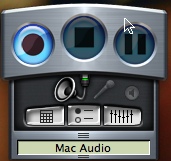
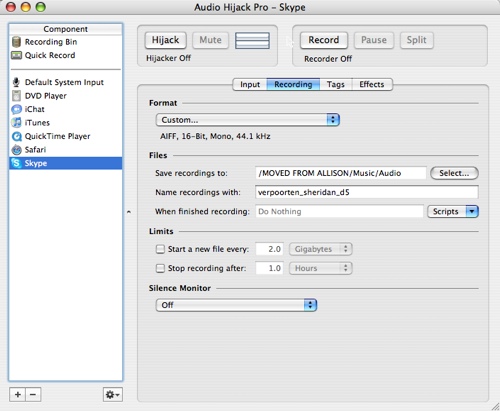 These two different applications could not be more different in interface. WireTap Pro is about 2×2 inches onscreen, and has three big buttons – record, stop, and pause. Below those buttons is a pulldown drawer with three icons. these aren’t really easy to identify, but they are to set the recording to come from mac audio, microphone/line in, or mac audio and microphone.
These two different applications could not be more different in interface. WireTap Pro is about 2×2 inches onscreen, and has three big buttons – record, stop, and pause. Below those buttons is a pulldown drawer with three icons. these aren’t really easy to identify, but they are to set the recording to come from mac audio, microphone/line in, or mac audio and microphone.
I figured that out when I clicked on one of the 3 icons below THAT, the left one of which brought up a window to allow me to set up recording sessions. In here I found a LOT of options – in addition to changing the source, this is where you tell WireTap Pro where you save your files, what application you want the recordings to open into, and set the format for recordings. WireTap Pro uses the LAME encoder for mp3s, and you can set the bit rate and all that, with even more options within the other file formats like AIFF and AAC. In here is where you can also set up a bookmarkable AAC, which is another phrase for enhanced podcast. there’s an equalizer with several presets as well as a bunch of those fun slider thingys. My brother the professional musician would have a stroke if he heard me now, wouldn’t he? Anyway, the last option in the recording session window lets you do pre and post processing – having an applescript file, url or any other file open prior to openinig or after the recording is complete. I can’t for the life of me think why you would want to do that though! the scheduler has iCal integration which I think is really handy.
In this same area where you create your session, there are a bunch of buttons across the top that let you do things like set up a schedule for recording at a later time.
Let’s switch back to Audio Hijack Pro now, shall we? Audio Hijack Pro has a two pane view – the left side pane looks kind of like a Finder window, with a recording bin and quick record icons in the upper left where the disks might be in the Finder. We’ll come back to those two in a bit. Below that there are a list of applications from which you can “highjack” the sound. It has DVD Player, iChat, iTunes, QuickTime Player, Safari and Skype. As you click on each application, the middle pane changes to show the options for that application. Many things are consistent, like the hijack button on the top which is what you click to actually start recording.
In this window you can also set up timed recordings using the schedule section. Looks pretty simple, they give you a plus/minus button which you would think would start letting you create a scheduled recording. Instead it tells you that you have to install the Schedule Helper. well, I don’t like that very much, why didn’t they install it for me? Not a big deal though, all you have to do is click ok and then enter your password and it’s installed. Nice little interface for it – shows days of the week and from/to times.
In the middle of the screen there’s a button to open a url/file or apple script. Gee – isn’t that the same thing I couldn’t figure out on WireTap Pro? I just figured it out now – if you’ve got a streaming show on the interweb, I guess this would let you put it in here, and have it launch the application at the scheduled time. I tried it without a schedule – I entered a file location on my disk with it set to QuickTime Player, and hit Hijack, and it launched quicktime and started recording. Or at least I assumed it did. I hit hijack off, and it didn’t say anything about where I wanted to save the file. but I’ve been tricked by that before, haven’t I? I looked on the desktop and didn’t find a file there, then I remembered that I’ve seen an Audio Hijack Pro folder in my Music directory, so I looked there, but I didn’t find it there either. I wasn’t sure I was actually recording, and then I noticed a recording button I hadn’t clicked, so with both hijack and record pushed, I saw active timers running. Ok, NOW I’ve got to be creating a recording, right? but where’s the file?
Preferences is usually a good place to look, and while I found a bunch of interesting options in there, none of them gave a hint as to where my files were being kept. You know what’s really sad? I bought, installed and launched Audio Hijack Pro while I was on a Skype call with Tim Verpoorten of the Mac ReviewCast, and managed to record our interview just fine and save it. So how did I do that? As you’ve already suspected, Allison was having a brain fart here.
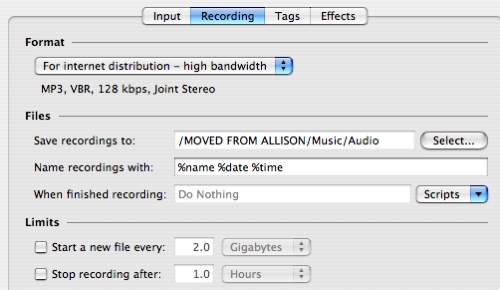 In the middle pane where you mess around with the application settings for what you’re going to Hijack, there are four tabs – input, recording, tags, and effects. I clicked on Recording, and there’s a whole area where it talks about where to save the file, naming conventions it uses to add date and time to your recording, what scripts you might want to run after the recording, etc. You can even have Audio Hijack Pro start a new file every 2GB in size, which is essential if you’re recording to a disk that has been formatted with FAT32, the old windows format that only allows 2 GB file sizes. Once I followed the path it had in the default, I found my files nicely named with the name of the application that had been hijacked, followed by the date and then the time. Very well done, easy to remember which one was which.
In the middle pane where you mess around with the application settings for what you’re going to Hijack, there are four tabs – input, recording, tags, and effects. I clicked on Recording, and there’s a whole area where it talks about where to save the file, naming conventions it uses to add date and time to your recording, what scripts you might want to run after the recording, etc. You can even have Audio Hijack Pro start a new file every 2GB in size, which is essential if you’re recording to a disk that has been formatted with FAT32, the old windows format that only allows 2 GB file sizes. Once I followed the path it had in the default, I found my files nicely named with the name of the application that had been hijacked, followed by the date and then the time. Very well done, easy to remember which one was which.
I figured it was time to fly off the two programs against each other. One problem with recording off of your machine is that other sounds can come through, like you get a Skype message and it makes that sound, will that get into your recordings. In WireTap Pro you only tell it which sound source to use, MacAudio or microphone or both, so I suspected that it would record anything coming out of the sound card. I wondered whether since Audio Hijack Pro has settings specific to each application, maybe it could distinguish the sounds. Not sure how it could do that, but it was worth a try.
I set up a song to play in itunes and asked listener ryan to start pinging me with iChats so the sound would come through. then I set WireTap Pro to record, and after that repeated the experiment with Audio Hijack Pro. As I suspected, WireTap Pro picked up the iChat noises, and surprisingly Audio Hijack Pro was able to get sound from just iTunes. I was worried this wasn’t a good experiment because the ichat sound is kind of subtle, so I set each app up to record from QuickTime, and at the same time started a song playing in iTunes. WireTap Pro picked up both applications, while Audio Hijack Pro recorded just QuickTime as I wanted.
The bottom line is that both applications have tremendous capability for the price, and allow a great deal of flexibility in formats, scheduling and tailoring of results. Audio Hijack Pro gets a lot of points for being able to split out the sound properly from just one app at a time, but at $32 vs. $19 for WireTap Pro you might want to consider just remembering to shut off Skype and email while recording). both applications can be set to start recording only when the sound starts, but it’s a little easier on Audio Hijack Pro. I prefer the way WireTap Pro uses iCal for scheduling instead of having to install a separate program for scheduling. I would recommend both of these applications highly and would suggest you look at your usage need to make the choice on whether the extra $13 is worth the easy tailoring by application you get with Audio Hijack Pro. I’m going to keep both in my toolbox and use them both for what they do best.
 now that I finished the reviews, I want to tell you a story. It’s kinda sad, I should warn you. If you’ve read the “About Allison” section on podfeet.com, you know that my Podcast is dedicated to my brother Kelly and my friend Eric who both passed away in the same year. Kelly really believed in me, loved my geekness, and was a Mac-head extreme. After he passed away I was toying with the idea of starting a podcast, and my lack of self confidence was coming to the foreground and making me doubt my ability to pull this off. Then I pictured what Kelly would say if I had suggested to him that I was thinking about doing a Podcast. I KNOW he would have said, “heck, of COURSE you can do that! and it will be AWESOME!” Whenever I doubt myself I remember that he knew what I could really do and I barrel forward!
now that I finished the reviews, I want to tell you a story. It’s kinda sad, I should warn you. If you’ve read the “About Allison” section on podfeet.com, you know that my Podcast is dedicated to my brother Kelly and my friend Eric who both passed away in the same year. Kelly really believed in me, loved my geekness, and was a Mac-head extreme. After he passed away I was toying with the idea of starting a podcast, and my lack of self confidence was coming to the foreground and making me doubt my ability to pull this off. Then I pictured what Kelly would say if I had suggested to him that I was thinking about doing a Podcast. I KNOW he would have said, “heck, of COURSE you can do that! and it will be AWESOME!” Whenever I doubt myself I remember that he knew what I could really do and I barrel forward!
Shortly before he passed away he told me that his wife Aimée had said to him that she realized she would never hear his voice again. He asked me if I could help him make a recording for her. I brought a microphone to the hospital, launched WireTap Pro, and let him record. I sat and listened to him pour his heart out to his wife, one of the most romantic things I’ve ever heard in my life. I’ll always remember that WireTap Pro made it possible for his wife to hear his voice forever. When I went to MacWorld Expo 2 years ago, I sought out the Ambrosia Software booth and asked to talk to the developer, and I got to tell him the whole story and how much it meant to my family that he had created this tool that helped us get through such a difficult time. Of course I was blubbering like a baby as i told the story, but I think he was really touched by the impact his tool had on us.
iPhone Minute
Hey – isn’t it time for an iPhone minute now? Well, my mom wasn’t the only one bugging me about the iPhone, everywhere I’ve gone for the last week people have been asking me where my iPhone is – people chatting me asking me that, it somehow seemed EXPECTED of me to get an iPhone! so how could I deny all my friends, family and fans? Yes, Ron and I had to go over the Apple Store on Saturday morning and get in line for an iPhone.
We had the great fortune to meet three really fun guys while we were in line – Mark, Bill and Barry kept us entertained the whole time we were waiting – time just flew by! we were in the high 20’s in line, go there around 7:45am. By the time Apple came out to talk to us, there were about 100 people in line. They came out with these fake cardboard iPhones, stamping each one with that day’s date – and they had the most wonderful words on the flip side – they said “We’ve got one with your name on it”. it was a beautiful thing to see!

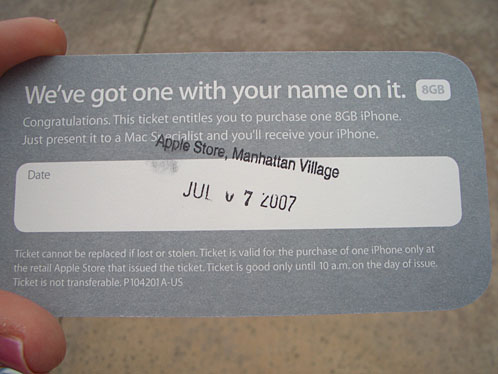
The speculation before we had the cards in our hot little hands was hysterical – all trying to justify in our own minds how many Apple would have to be worth having the little green light on at the Apple site showing availability. We figured 50 easy, maybe 100. turned out to be close to 75 so we did okay.
when Bill, Mark, Barry, Ron and I finally got in the store we decided we needed to get a picture of the five of us showing our victory bags. Here’s the problem, how do you find someone to take the picture? By this time the line had emptied into the store, so there was no one outside but the security guard, and he looked far too serious defending the safety of the mall against Apple fanatics to help us. We thought about asking the poor guy stuck staffing the Verizon booth right outside the Apple store, but that seemed just mean! Finally we asked someone walking by – and the cool thing was that since 2 out of every 3 Americans know what the iPhone is (even my mom!) they were glad to help us out with the picture.

I’m not going to bore you too much more about this, but I thought it might be interesting to witness how easy the activation process was. I put a link to a video Steve made of my activation process – but before you watch, be sure to think back to the last time you tried to activate a cell phone – maybe you got lucky but I’ve NEVER pulled it off in less than an hour! Hope you like the video – be sure to make comments on it!
Well, that was more than a minute, so it’s time to wrap up the show don’t you think? I really appreciate all the feedback I’ve been getting on the show speed question from last week – most people are saying that they like the speed the way it is – but maybe I could do more to spice things up! keep writing to me with questions, comments and answers at [email protected], or send me audio comments at [email protected]. Thanks for listening, and stay subscribed.


sadly, the v640 you got is a Rev-0 device… and while those download numbers look great and make you feel good, when it comes time to uploading a podcast you would be much better off with faster upload speeds that Rev-A provides.
Run, don’t walk to the store that ripped you off by selling the v640 to you and demand an exchange for the v740. I suspect the salespeople are being paid a spiff to move the older Rev-0 v640’s because everybody who knows the Rev-A v740 exists, would ever buy a v640 anymore.
you want the v740. not v640.
——————————————–
the EVDO Experts are at http://www.EVDOinfo.com
I should have explained better – I’ve had this card for over a year! Thanks for worrying about me getting ripped off though – that’s so nice of you!
Allison
Hi Al-
Recently I tested a wireless broadband device from sprint, here in Boston:
Device: Sierra Wireless-Aircard 59 (EVDO Rev A):
the average test result was 390 Kbps download and 304 Kbps upload
I normally wouldn’t need one of these devices because I only use a computer at work & home but it did come in handy on one Saturday. I was at my daughters track meet for 6 hours. She was in 2 events which took a total of @ 4 minutes so the rest of the day I had lots of spare time and went online, which I normally wouldn’t have been able to do in the middle of a track field out in the woods.
Thanks for sharing the story and picture of you with your brother.
Phil
[…] – you can’t believe how many applications there are for it. I reviewed it in detail back on show #104, and loved it – use it all the time. AHP is from Rogue Amoeba, so when Tim Verpoorten of the Mac […]
[…] Studio Back on show #104 of the NosillaCast i did a flyoff between Audio Hijack Pro vs. WireTap Pro. I really liked both […]