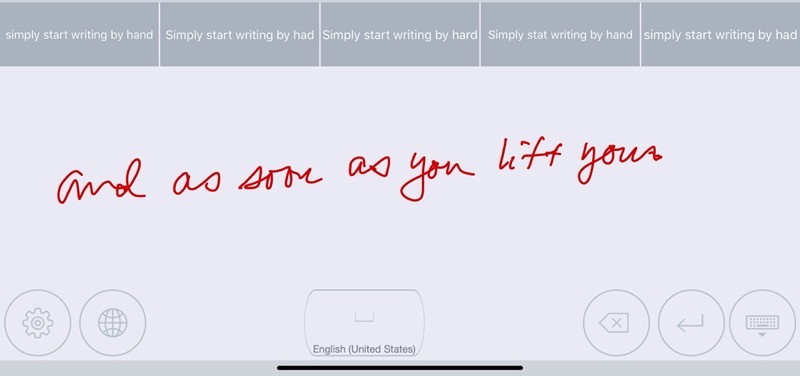
Back in 2016 I told you about an awesome third-party keyboard for iPad called MyScript Stylus. The genius of this keyboard was that it allowed you to write by hand with a stylus and it would convert your scribbles into text as you wrote. It worked in every app, so there was none of that nonsense of writing in a different app and then copying to the app where you wanted the text in the first place.
Most of the time I definitely prefer typing for many reasons. I’m much faster at typing these days and it’s been so long since I’ve written by hand that my handwriting is pretty unintelligible now, and my hand even cramps up if I have to do it for too long. You probably think I’m cuckoo for wanting to write by hand again, especially on an iPad.
I will argue that there are times where it’s easier to write by hand. In the lean-back experience with an iPad on the couch, our posture is often not proper for typing on a keyboard. On the iPad mini, no keyboard at all is possible, other than the on-screen keyboard. I’d rather not type at all than type on-screen on that teeny device. The new swipe-type keyboard with iPad OS makes that a bit less gruesome but I still detest it.
For all these reasons, I used MyScript Stylus every single day with my iPads. But then one sad day the people at MyScript decided to remove it from the App Store. I was devastated. The MyScript folks have other tools that use their character recognition engine, like Nebo, but you have to go over to Nebo, write there, and copy your text back out. Like I said up front, that’s a real pain. I was really bummed to lose MyScript Stylus and even wrote to them suggesting they just charge for it (it was free) but they were unconvinced by my pleas.
Imagine my delight when the other day, Allister Jenks tipped me off to another handwriting recognition keyboard for iPad OS called Selvy PenScript from Selvas AI Inc. I immediately decided to give it a try.
Installation
If you’ve never installed a third-party keyboard before, it’s pretty easy but one part might alarm you. First, you download the keyboard from the App Store, and then you have to go into System Preferences, General, Keyboard and then tap on Keyboards. I know, it’s dumb, not sure why Keyboards is inside Keyboard; go ask Apple about that.
Within Keyboards, you’ll see all of the keyboards you’ve enabled. Find Selvy Penscript and turn on “Allow full access”. This is the part that might give you pause. What exactly does “Allow full access” mean? The one thing it doesn’t mean is allowing the keyboard to capture passwords. Any time you have the opportunity to enter a keyboard, iOS will force you back to the standard keyboard. You will get a popup that explains what it does show:
Full access allows the developer of this keyboard to transmit anything you type, including things you have previously typed with this keyboard. This could include sensitive information such as your credit card number or street address.
I’ll leave it up to you to make your own decision on whether you’re ok with agreeing to full access. They do show you the privacy policy right up front and make you flip a switch that you agree to it, so if you have concerns please do go read it. If you’d like to read the privacy policy before even downloading it, I found it on the Sevlasai Website and included it in the shownotes. Personally I didn’t find anything of concern. In perusing the website I learned that they do appear to have a lot of business-based projects in AI which could explain why their keyboard is free.
As an experiment to see if my text was going up to their servers, I turned off Wifi on my iPad to see whether Selvy Penscript would continue to function. I figured if it had to send my data to a server to function, then it would stop working. Happily, Selvy Penscript works just fine without the Internet. Of course, that doesn’t mean they won’t send the data later, but I still find it amazing that this complex operation is all done locally on my iPad.
While I was on the Selvy website I learned that they even build the Selvy Pen technology into some Android devices.
Once the Selvy PenScript keyboard is installed and authorized, you can switch to it at any time by using the little globe icon on your keyboard, virtual or physical.
How it Works
Now let’s finally get to the fun part, how to write with Selvy PenScript. Simply start writing by hand and as soon as you pause from writing, Selvy PenScript will interpret what you wrote and type it into your application. Now let’s say it didn’t get every word right that you scribbled. Just above where you write with your stylus, there are 5 boxes. In each box is a different version of what you may have written.
Before doing any more writing, simply tap the correct version to correct the typing. As soon as you start to write again, the previous suggestions disappear, so a quick glance to verify correct transcription is useful before writing again, unless you’d rather go back and fix typos later.
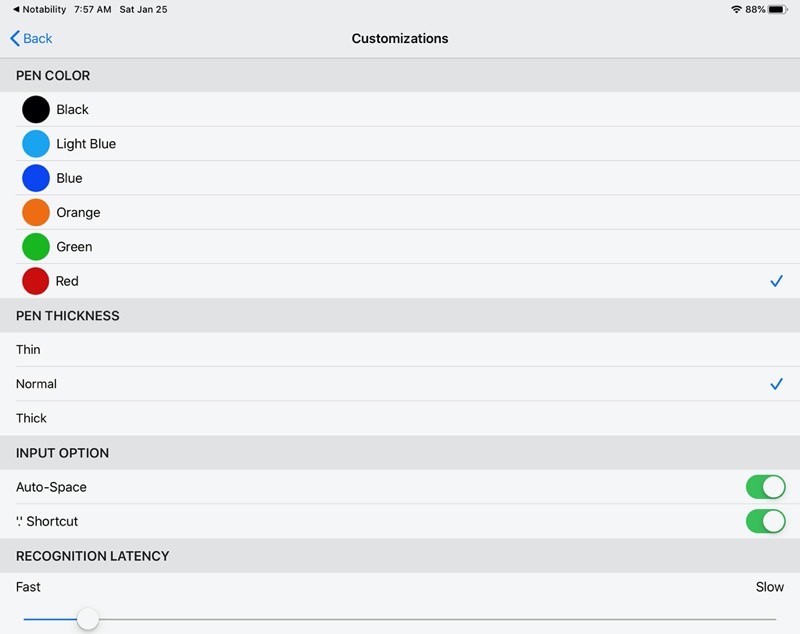
I mentioned that as soon as you pause, the text is interpreted. They call that pause time “recognition latency”. If you’d like a little more time after you stop writing to maybe write some more, you can adjust the recognition latency in the settings. Personally I like it to do the recognition as quickly as possible because it also clears the writing area so you don’t have to move your hand around onscreen as much.
In settings, you can also change the color of your pen and the line thickness. The only thing I would ask for would be the option to write on a dark background. I know I’m being picky here, but there is something incredibly pleasing about writing on an iPad with a light color on a dark background. MyScript Stylus had a dark background and l loved it, and I keep Notability in a dark blue so my pen is always light and satisfying.
If you like to hit the space bar twice to get a period at the end of a sentence, there’s a switch in settings to enable that feature. They also have a feature enabled by default called auto-space. I wasn’t sure what it did so I disabled it. When auto-space is disabled, after text recognition the next thing you write will be crammed right up against the previous thing you wrote, which is really awful. I suppose you could get in the habit of always starting by hitting the included space bar. Kind of a weird option in my opinion but someone must have asked for it.
I mention the space bar, which is essential, and the Selvy Penscript keyboard also has a delete key (or a backspace key as our Windows friends would say.). I know it doesn’t seem like a big deal, but having those two keys available to me inside Selvy is really helpful to fix little mistakes.
Get this – Selvy Penscript runs on the iPhone and Android phones as well. Have fun writing with your sausage fingers everyone!
Bottom line
Selvy Penscript is even better than MyScript Stylus and I’m delighted to finally be able to scribble with Pencil on my iPad Pro and with the Logitech Crayon on the iPad mini and have it come out as beautiful text.

Interesting. I don’t have an iPad but I am getting nearer and nearer to getting one. I watched a video on the Adonit stylus and the person demoing it mentioned Nebo – He wrote with the stylus and the text came out as ascii on a line above. I looked for Nebo in the App Store but nothing came up – at least not a text recognition app. I am in the UK and I wonder whether it shows up for you in the States?
I don’t know who put me on to Goodnotes, (maybe a podcast from you ? 🙂 ) but I have seen and used that in an Apple store, circling around handwriting and converting it to ASCII.
All good stuff, and with Files now in iOS, the gap is narrowing.
Thank you for your article. I will try it soon.
Tried it on my ipad mini 5 and nothing 🙁
Mary G – you do have to go into Settings to enable third-party keyboards. Here’s a tutorial for iOS: https://www.macobserver.com/tips/how-to/ios-11-install-third-party-keyboards-on-iphone/
I’ve been using it for a long time.
It’s great.
It is pretty sweet. The good news for us (but bad news for Selvy) is that handwriting recognition is built into iOS 14. I’ve been running the beta on my iPad mini and it even works for typing into the URL field!