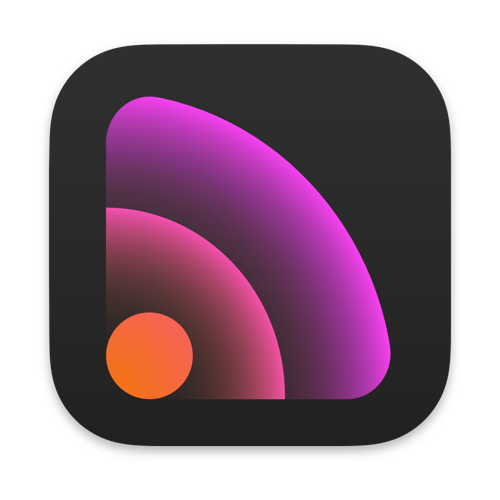
The app I’d like to talk about today is not for everybody, and in fact probably 99% of the NosillaCast listeners will never need it. But it’s an app that is 100% critical to the fact that you’re able to hear this podcast right now, so at least you have a horse in this race.
The app I’d like to talk about is the new version 4 update to Feeder from Reinvented Software. In order to understand why Feeder is awesome and Feeder 4, in particular, is a great upgrade, we need to talk about the problem it solves.
As a podcast listener, you subscribe to the shows. That ability to subscribe depends on a plain text file, often called the RSS file, or RSS feed or podcast feed. RSS stands for really simple syndication, and it’s the magic behind all feed readers for blogs and for all podcasts. The only difference between a blog feed file and a podcast feed file is that the podcast includes a link on the Internet to an enclosure, usually an audio or video file.
When I first started podcasting back in 1863, I typed this feed file by hand. I’m not sure when I discovered Feeder, but it’s a fabulous GUI application that creates the feed file for me in more recent history. No longer did I have to type in the secret code of RSS (which is a lot like HTML in some ways) and do things like figure out the exact number of bytes in the audio enclosure file and type it painstakingly in by hand. Last week’s episode of the NosillaCast was 94,106,478 bytes long, but I didn’t have to know that.
If you want to see what I used to have to type by hand, open Firefox or Chrome or Edge and go to podfeet.com/… and you can see all of the text of that little file that does all of the magic. It doesn’t work in Safari, that browser tries to make sense of the link and open a podcatcher for you. Smarter option but not what we’re looking for.
With Feeder, I don’t have to do all of the heavy lifting of formatting that file and knowing things like this week’s episode of the NosillaCast was 94,106,478 bytes long, and typing it in. Instead, I spend my time doing more value-added tasks like writing the show notes you see for each episode in your podcatcher.
I love that Feeder lets me type in both HTML or Markdown, and I can even mix and match within one episode. Another huge benefit to me of Feeder is it makes it super easy for me to create the full Chit Chat Across the Pond feed, and the two sub-feeds for Chit Chat Across the Pond Lite and Programming By Stealth.
First I create the episode in the main Chit Chat feed, and then I test to make sure it worked by opening a podcatcher and verify the episode was delivered as expected. Then all I need to do is drag the episode from the main Chit Chat feed into either the Lite or PBS feed, depending on what flavor I’ve done that week, and hit the publish button. The only tricky part is on the Programming By Stealth feed I change the title to remove the CCATP part at the beginning. And I almost always remember do that.
One of the problems with starting a podcast 128 years ago is that it’s hard to break out of the old ways of doing things and realize there are easier ways to do things these days. It’s not that I’m one of those, “I’ve always done it this way so leave me alone with your newfangled ideas!” type of person. It’s that I just don’t realize sometimes how much easier things could be than the way I’ve always done them.
It turns out Feeder has had a capability for a very long time that I didn’t know it could provide, but I still procrastinated on implementing it. Let me explain the way I used to do things.
Feeder creates the text file which is the RSS feed, and as I said it points at the enclosure which is the audio file of the actual podcast.
But that audio file doesn’t live on my server with the RSS feed, I store the audio files on a server owned by a company called Libsyn. To get the audio file from my Mac to the Libsyn server, I use FTP (file transfer protocol) with a tool called Transmit from Panic Software. Transmit is an awesome FTP tool and I use it for lots of other stuff, but since my audio files always go to the exact same drop location on Libsyn’s servers, I was able to create a droplet. That’s a small file onto which I can drop the audio file and Transmit whooshes it up to Libsyn without me having to launch Transmit. I put the droplet in the menu bar of my Finder window so it’s always right where I need it.
Once I’ve dropletted my audio file to Libsyn, I go to Feeder and I enter the URL where the audio file will go. It’s long and annoying and has a redirect through blubrry that helps me do some metrics on downloads. As long and annoying as it is, it’s at least predictable, especially since there’s a pattern to my naming convention on the files. I created a TextExpander snippet for it so it’s not hard to type. Once I’ve gotten the URL in there correctly, there’s a little gear with a dropdown so I can ask Feeder to fetch the attributes for me. It then figures out the file type (usually audio/mpeg for my show) and then it calculates that length in bytes I mentioned earlier.
I forgot to mention one step that had nothing to do with Feeder but becomes relevant to the story. I wrote a script that adds the ID3 tags to the file (necessary for podcatchers to understand the file) and it puts in my album artwork. I put the script in my menu bar of all my Finder windows along with the Libsyn droplet so I can drag and drop the file on my script before dragging it to the Libsyn droplet.
The reason I told you all of that is because evidently for ages, Feeder has had an FTP client built into it. It’s not that dragging the file onto the Libsyn droplet is all that hard, but if I use the FTP service built into Feeder, I can drag the audio file onto the Feeder episode, and it automatically calculates the length and the file type right on the spot. And get this – Steve Harris, the developer of Feeder, told me that I don’t actually have to add all the ID 3 tags to the file and the album artwork anymore. I don’t even need my TextExpander snippet for the URL because Feeder enters it for me automatically.
Three automations and one entire application are completely unnecessary now with my new workflow. I will admit that I borked the feed up for Chit Chat Across the Pond the first time I tried this because I’d misconfigured Feeder, but Steve Harris very quickly showed me my mistakes (which we both blame on the incredibly screwy way that Libsyn stores files). He also taught me a much easier way to experiment without messing up the real feed next time. I still borked it up a little bit – you may see the name of Chit Chat Across the Pond in your podcatcher of choice with the word TEST in it but I think it will go away the next time I upload an episode.
All of this preamble is a way of telling you how much I appreciate Steve and his work on the app. But I’ve been using it for 56 years now and I’ve only paid him ONCE. He never charged for the countless number of enhancements he built into Feeder over all these years (like adding the double-secret FTP tool I’d never used.)
But finally, Steve is going to let us pay him for all his hard work because he has just released Version 4 of Feeder with some nice enhancements.

The single biggest enhancement is that the logo is really pretty and modern now. Of course I’m kidding about it being important, but seriously, it’s a really cool logo and his old logo was looking as antiquated as I am.
The interface of Feeder 4 is very similar to before, with a left pane for all the feeds for all of the shows you manage (which is actually six for me). The center pane is the list of episodes and the right pane reveals the currently-selected episode. But Feeder 4 is updated for macOS Big Sur and built for Apple silicon. It’s very pretty and elegant while still being familiar.
One of my favorite new features is the ability to view your episode “as Podcast”. With View as Podcast, it looks just like it will in the Podcasts app on iOS. It has a play button, shows the length of the show, the episode notes nicely formatted, and a pretty link to the episode web page.
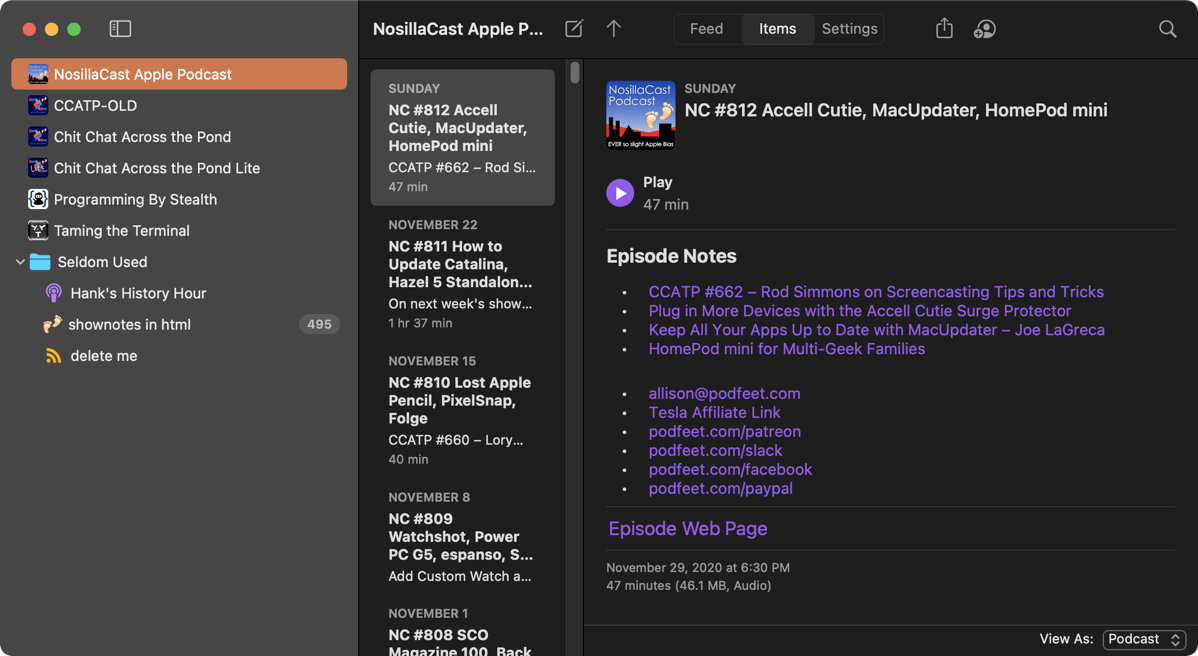
I haven’t gotten my nerve up yet to try the biggest enhancement in Feeder 4. You can now collaborate on a feed with other Feeder users. That sounds terrifying, and in a way it is. Think of how much trust you have to have in someone to share what is literally the thing that connects me as a podcaster to you as the listener.
But there are two people I trust with the feed – Bart, and Allister. They’re probably more careful than I am. No, not probably, they ARE more careful than I am. I trust them both implicitly. Without this new collaborative option, Bart and Allister can always download the feed, edit it by hand, and put it back up there, and then when I get back from a trip I can download the feed they changed and I’m right in sync again.
But with Feeder 4, I can share the feed with them and we can work on the same version, with no download upload download dance which has more chances of operator error.
As I said, I haven’t gotten my nerve up to try it, partially because I’m chicken, but partly I’m not going anywhere or doing anything adventurous but it sure will be useful for the future.
The last big thing that is new about Feeder 4 is that you can sync your feeds via iCloud. Lately, I’ve been bouncing back and forth between my 2019 laptop and my 2016 laptop because the older one is on macOS Big Sur and I want to play with the new hotness.
One of the reasons I like Feeder so much is because it’s such fun to annoy Steve Harris. As I played with Feeder 4 I wrote him emails right and left about weird things I’d find like I’d try to save and it wouldn’t let me and then I’d close the window and it would ask me to save. Here’s the funny part, I was evidently beta testing for him when I thought it was the released version!
In any case, it took a bit of faffing about to get the iCloud syncing to work as expected (isn’t that always the case?) and I suggested an improvement that I think he’s going to implement. When you toggle on iCloud syncing on Mac 1, everything is dandy because you’re just pushing up what you’ve got.
If you’ve never used Feeder on Mac #2, everything will also be dandy because when you allow syncing, all the data will come down from iCloud and now both Macs will stay in sync.
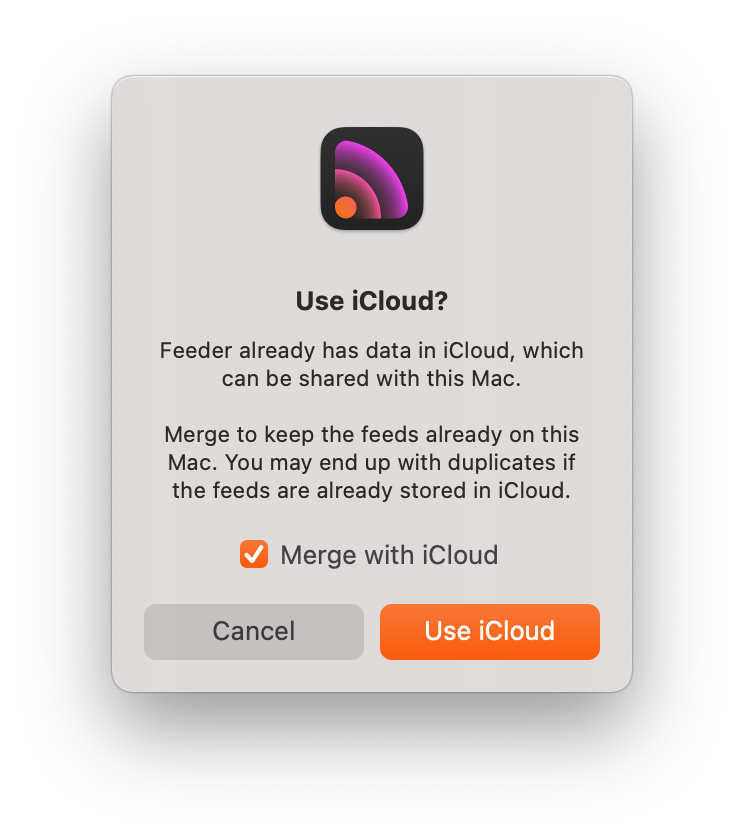
But Mac #2 in my case was an old clone of Mac #1 so I had the same feeds but very much out of date and some consequential changes had been made. When I turned on syncing on Mac #2, there was a big orange button that said Use iCloud and a checkbox that said: “Merge with iCloud”. That sounded swell. But I’m sure you can all hear the minor chord of the soundtrack right now, like when you’re watching someone back into a room in a horror movie.
Of course it turned into a dumpster fire of half duplicates. Rather than blame myself for being an idiot and not realizing that merging in my case was a very bad idea, I suggested the problem was the communication in that window. Luckily Steve agreed (after chastising me that I hadn’t beta tested the iCloud syncing part for him before he went live with the new release.)
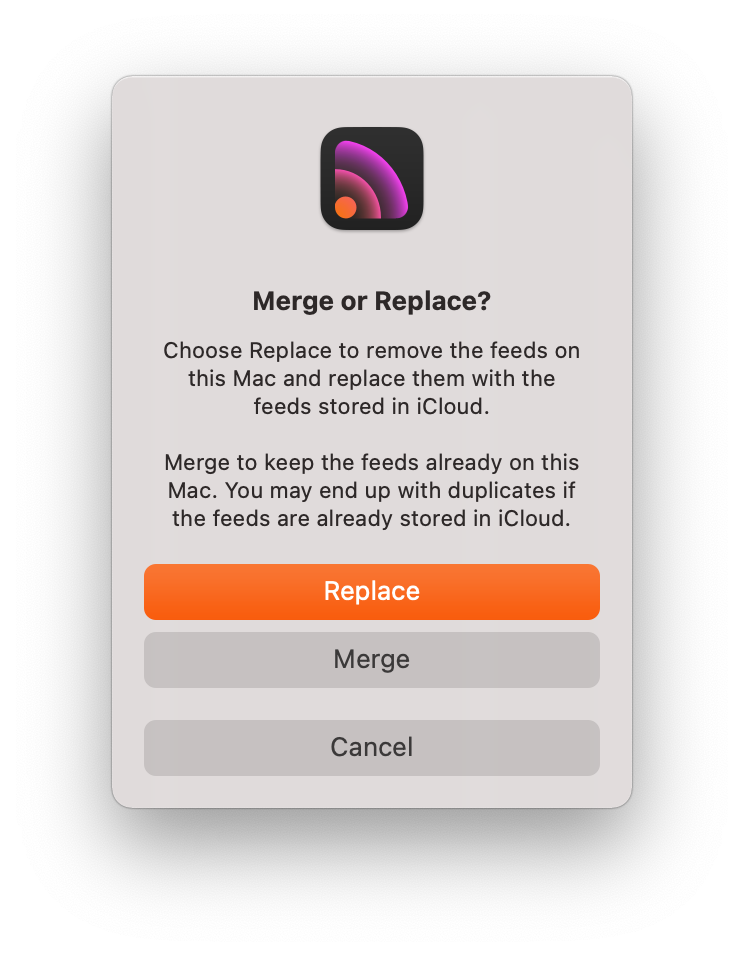
He’s changing that window to have a big replace button and a big merge button and the text above will tell you when to use replace and when to use merge. Hopefully it will keep others from making the mistake I made.
Remember, throughout this, I wasn’t worried at all because I can always just delete all of the feeds and download them again, but it would have been a bit of a pain to redo all of the server settings. Of course, I have them documented in a Folge guide, but still. Steve stepped me through how to replace my entire Feeder library from one of my 3 backups so we got it all sorted.
Even if you don’t ever want to do your own podcast, I hope you’ve enjoyed me pulling the curtain back on how these things work and maybe you … “Know a Little More” about the technology now.
Feeder 4 is $40 for new purchasers or $20 for an upgrade. You can buy it directly at reinventedsoftware.com/… or you can buy it in the Mac App Store. I actually chose to pay full price for it because Steve started this software in 2005 and I have only paid him $40 since I started using it.
I sent Steve a note telling him that I paid full price and how now I’ll feel less guilty about annoying him so much. His answer was perfect. He wrote, “Oh, thanks! Normally I’d be giving you the license, but I do appreciate this, and how you can actually say to your listeners that you paid for it, and how I, in turn, pay for it every day thereafter.”
And that’s why I love Steve Harris and his app Feeder.
