
I would like to make a statement. My husband Steve is a lunatic.
Let me set the stage to explain. One of our marital battles is who gets to give the last Christmas present. I was sure I should get to go last because I bought him a new quadcopter. He’s been using a 5-year-old, giant DJI quadcopter that he’d Frankensteined a camera and gimbal onto and had crashed a few times. It was a great quadcopter but he hardly ever brought it anywhere because it was gigantic.
For Christmas, I got him the DJI Mavic Air 2. The Mavic Air 2 folds up to a tiny size, less than 7 x 4 x 3 inches. It comes with a terrific display on the controller, and the gimbal on the quadcopter has incredible stabilization so the built-in camera will take fantastic 4K video.
Clearly, I should fight to give last because I was definitely going to win Christmas. I did not win the battle to give last, Steve did. And I did not win Christmas, not even close. I gave him the quadcopter, and while he was thrilled, he was much more excited to give me my present.
Steve told me to close my eyes and hold out my hands, so I held them absurdly close together. When I opened my eyes, there was a HUGE, white box in front of me. A white box with an Apple logo on it.
The box contained an Apple Pro Display XDR. In case the name is unfamiliar to you, this is the 32″ 6K display Apple introduced with the Mac Pro. Seriously. I cannot believe he did this.
He also bought me the stand so I wouldn’t have to lay the display down on my desk, so that was nice.
I’m going to do my best to give you an intelligent assessment of my observations about the Pro Display XDR, but I’m going to admit right here that I don’t feel worthy to judge it. I’d also like to say right here that I definitely didn’t need it. I already had a 27″ LG 5K UltraFine display that had a lovely screen, so I had no excuse to ask for the XDR, but I’m quite pleased that Steve felt that I deserved it.
Setup
For the first few days, I didn’t really get to play with it much because our kids were over and staying in my studio. We also couldn’t stand the idea of not opening it, so we set the display up on the kitchen table. This was terrifying in itself because in the house at that time we had three huge dogs, a four-year-old, and two crawling infants with an affinity for power cords. But we had to play with it.
The attachment mechanism for the display to the stand is a real feat of engineering. With the display tilted back, you match up the VESA mount circular piece on the stand to a matching circular hole in the back of the display. You tilt the display back until the top edge of the circles meet, and then gently rotate it more towards vertical until it clicks into place. When you hear that click, a lock on the back of the display has engaged. To remove the display from the stand, you slide the lock and then reverse the process by tilting the display back and lifting it off.
Once the display is locked in place, you can raise and lower the display. At its lowest, it doesn’t go as low as it needs to. The top of the display above the desk goes from a high of 25.7 inches and a low of 21 inches. Ergonomics experts will tell you to have the top of the screen at eye level, but this display is 4.5″ above my eye level, and I’m sitting in a chair Steve got me at a Big and Tall store.
I have a suspicion that Apple makes their decisions on display height based on the average American male. According to NASA’s Anthropometric Dimensional Data, the 50th percentile American male’s eye height from seat is 3.1 inches higher than the 50th percentile American female. (See Volume 1, Section 3.3.1.3-1 of NASA-STD-3000.) At 5 feet 5 inches tall, I’m actually one inch taller than the average American female. And what if you’re a Japanese female? Their average height is 4′ 9″. They would have to sit on a barstool to see the top of this monitor without neck strain. I may just pen a letter to Tim Cook about this one.

I pushed the display way back on my desk, which helps the angle for my neck, but I could sure use those extra 3 inches. I’m working out what kinds of content I can fling up to the top to get it out of the way. Another issue with it being so tall is that my Logitech C920 webcam is now so high that I have to tilt it down to get me properly in the view which means you can no longer see my mantle of toys during the live show. Kevin will be very sad when he realizes the meat grinder won’t be in view anymore, as will Jill about the cheese head she gave me.
The good news about the height of the display is that at its highest level, I can easily use it when I’m standing because it rotates back too. Wish I was a fan of standing desks!
The XDR display has one really crazy thing it can do. If you unlock the lock I talked about earlier, you can actually rotate the display to portrait mode! For the comedy, I connected my iPhone to my Mac, opened QuickTime and chose new video recording, and chose the phone as the camera, which is a trick to put the phone’s screen onto the display. The effect is that I have a GIANT 32″ iPhone screen.
Comparison to the LG 27″5K
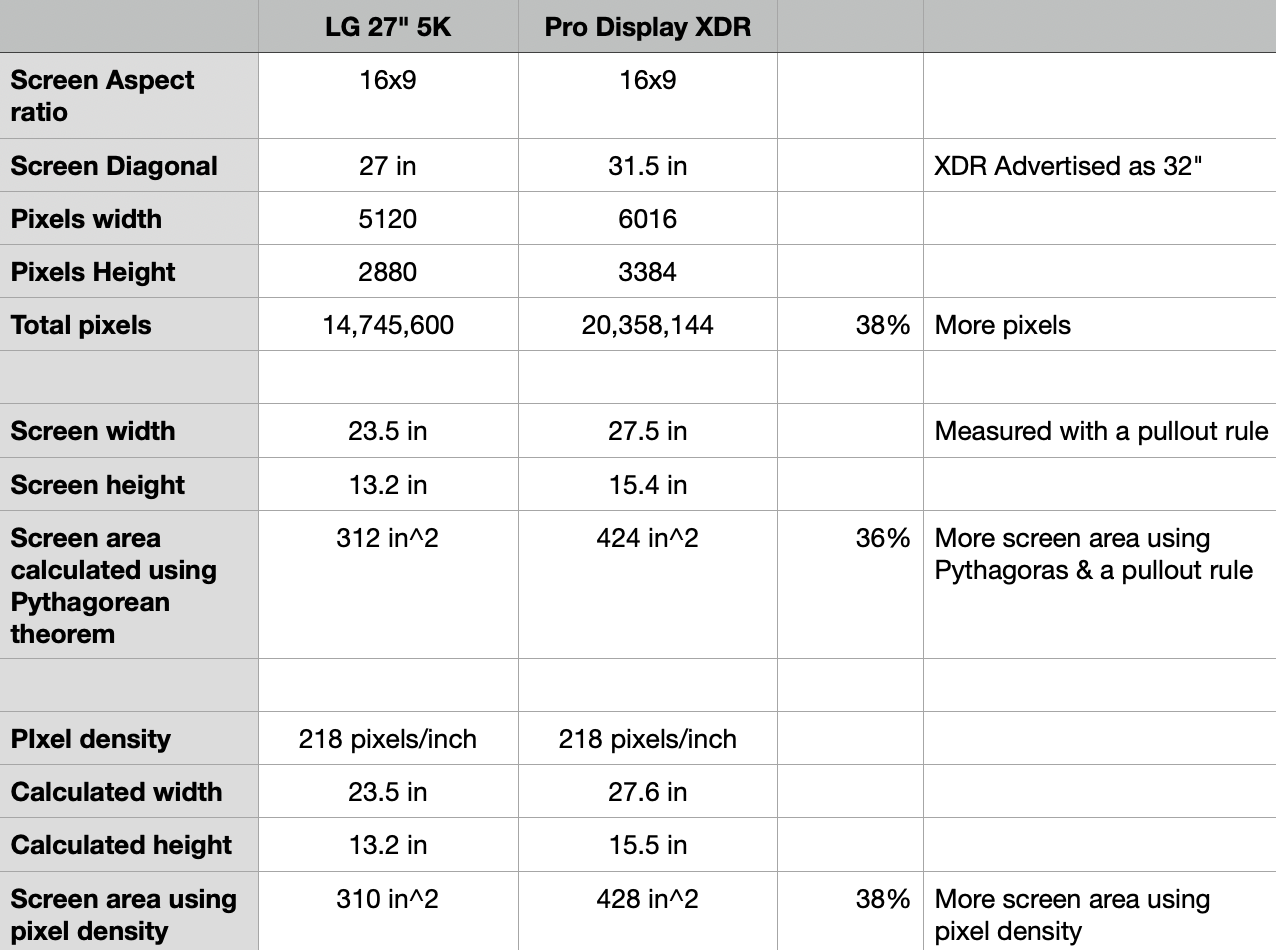
Ok, I guess I should quit goofing around and get serious about how awesome the Pro Display XDR is. It is pretty freaking awesome. I won’t be instructing you about the importance of P3 and color gamut and such things, because I’m not an expert in screen technology. See my opening “I’m not worthy” statement.
What I am though, is a data nerd so I decided to compare the specs of the Pro Display XDR to the 27″ LG 5K UltraFine display I had been using before. It took a little digging to find comparative specs, and it took some math to actually do some of the calculations.
The XDR looks huge but how huge is it? How much bigger is it than the LG 5K? The XDR is advertised as a 32-inch diagonal display while the LG was 27, but what do those 5 inches really mean? I got out my trusty pullout rule and measured the width and height of the usable screen area. Knowing that both displays have a 16×9 aspect ratio, I was able to use the Pythagorean Theorem to calculate the width and height of each display. Given those orthogonal dimensions, I could calculate the total screen area.
After I spent some quality time with Pythagoras, I realized that I didn’t need his dusty old theorem at all. There’s a much easier way to calculate the width and height. According to their spec sheets, both displays have a pixel density of 218 pixels per inch. They also show their pixel width and pixel height. Simply dividing the pixel dimensions by pixels per inch should give me a more accurate measurement of the screen width and height than my pullout rule.
Through all of this, I discovered something interesting. The Pro Display XDR is not 32 inches diagonally as advertised. With my pullout rule, I measure it at 31.5″ diagonally. That .5″ difference was giving me the wrong results when I used Pythagoras vs pixel density. When I adjusted the diagonal, they got a lot closer, at least within the accuracy of my pullout rule.
For thoroughness, I measured the LG and it is exactly 27 inches. I thought maybe Apple always exaggerates the dimensions, so I asked Steve to measure his 27″ inch iMac, but it’s exactly 27 inches as well. You would think that for the price of the Pro Display XDR they would give you the full 32 inches, wouldn’t you?
As you may recall, our purpose here was to calculate the effective screen area of the two monitors. If my cipherin’ is correct (as Jethro used to say on the Beverly Hillbillies), the 31.5″ XDR display has 38% more screen real estate than the 27″ LG! Isn’t it crazy that 4.5″ turns into 38% more area? That’s the magic of geometry.
This geometry exercise served an additional purpose as it answered a question for me. When we put the Pro Display XDR in its new home on my desk, I didn’t feel blown away by the clarity of text on the new display. We now know why – it’s because the 27″ LG 5K has the same pixel density.
Brightness
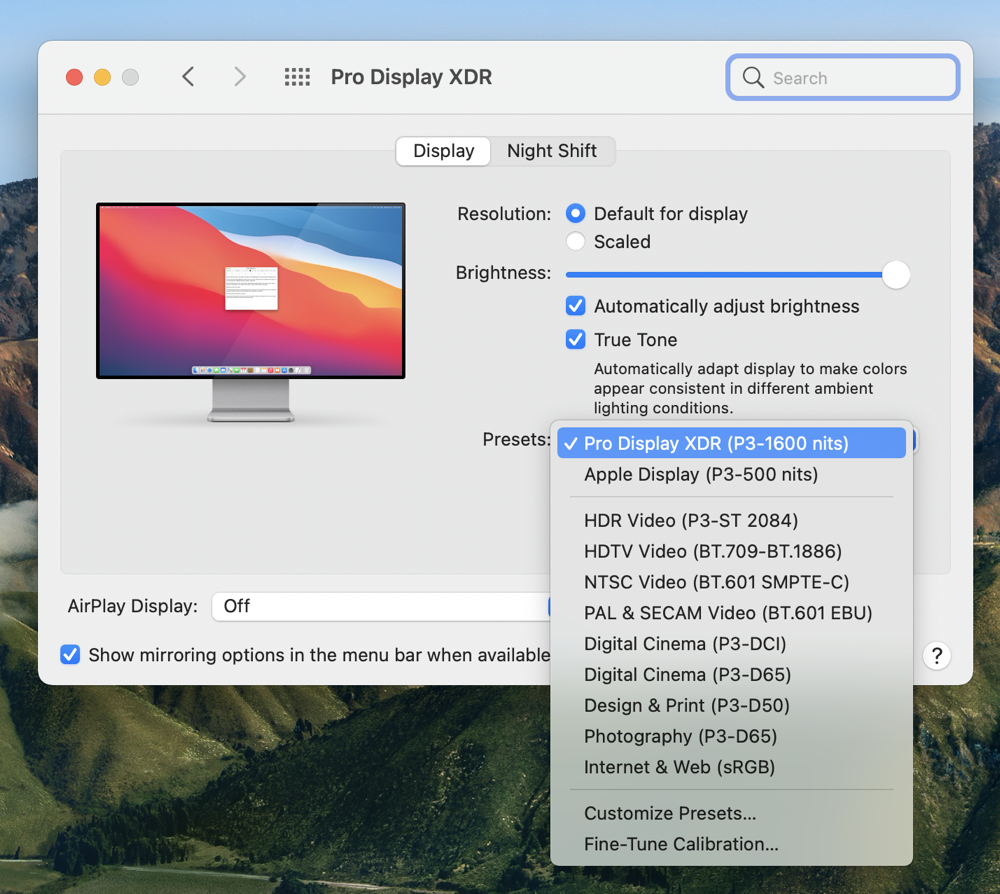
The Pro Display XDR sports 1000 nits of screen brightness and can go to 1600 nits peak. John Siracusa on the Accidental Tech Podcast recently explained how that 1600 nits peak comes into play. He said that in watching HDR video, the spec says you can measure the peak brightness as that which the display can provide across 10% of the screen. I haven’t a clue how to verify that by my experience, but at least now I understand how it’s measured.
At 1000 nits, that’s double the brightness of the LG 5K which comes in at 500 nits. I love a bright screen because it causes my pupils to contract which makes my depth of field deeper which means I can see more clearly. Luckily, I’m not afflicted with light sensitivity so brighter is pretty much always better.
At supposedly double the brightness over the LG, I assumed that I wouldn’t be able to handle this display at its full brightness, but it turns out I do like it cranked all the way up. When I was fiddling with the brightness in System Preferences, I noticed there is a Preset dropdown for this display.
The default says “Pro Display XDR (P3-1600nits)”. Right below that is an option for “Apple Display (P3-500nits), and with that preset at 100% brightness, it looks about the same to me. It’s a little hard to judge the brightness because the screen goes black in-between these changes (even on the M1 Mac mini). I had Steve look at it with the two different settings and he couldn’t see a change in brightness either. This makes me think maybe I misunderstand the presets and what full brightness really means. I’ve got a message in to John Siracusa about this because he often says that “no one wants their 500 nit monitor at 100% brightness because it will burn your eyeballs out.” I suspect our light sensitivity is different, but he may know something I don’t about these settings so I’m reserving judgment till I hear back.
There are 9 more presets available in the Displays preferences, such as one for Design & Print, and also Photography, Internet & Web, and one for P3 HDR video. I watched some Dolby Vision/HDR10 video on Netflix via Safari with the display set to P3 HDR video and it looked good but again I don’t know exactly what to look for. I can tell you that with this setting, the screen is very dim in comparison to the 500 pro 1000 nit settings.
Finally, you can customize the presets by measuring the screen with one of those Spyder thingys you put on your monitor and then storing your own values as a preset.
The Look

When we set up the Pro Display XDR in the kitchen, I spent a lot of time gazing with wonder at the holes on the back. They aren’t just holes, they’re a specially-designed structure that is part of the thermal control system for the display. Even if you’re not a thermal design engineer, the aesthetics of the holes is gorgeous. I like to just look at them in wonder.
I wish I could see the holes while seated at my desk, but sadly what I see is a giant, gorgeous screen with a 3/8” bezel around the edges. You really do get immersed in the screen which I guess is a good thing, but darn those holes are pretty.
Packaging

I want to back up a bit and talk a little bit about the packaging for the Pro Display XDR and the stand. You would be correct in assuming that the box for the display was positively gigantic, and you would be right there with me trying to figure out how on earth Steve snuck this past me into the house.
When we laid the box down flat and opened it, there was a giant white peely on the face of the screen. The screen was embedded deep into the protective cardboard and for a split second, I wondered how I would get my fingers in-between the display and the cardboard to get it out. It’s not like you could flip it over and bang on the back to get it to slide out, right?
After that split second, I noticed that the cardboard areas on each side had arrows pointing outwards. These areas are hinged boxes so you rotate them outwards and now you’ve got plenty of room to gently pull out the display. This is the kind of genius Apple uses in its packaging. If you’re having trouble opening anything from Apple, sit back and look carefully, there’s probably an easier way.

But it was the packaging of the stand that was in some ways even more interesting to me. The stand comes in a tall, square box and when you open it, there’s a lovely woven cloth handle over an interior square.
This interior square piece was what surprised me. It was basically a box structure with really thick cardboard to make impact-resistant pockets to protect the stand. That seems reasonable but it was the thickness and weight of this that was extraordinary. I weighed this one part of the box and it weighed 3.5 pounds. That doesn’t count the equivalent bottom part or the exterior of the box.
The entire package for the stand weighed 9.1 pounds. The stand itself is 9.5 pounds so that is some serious packaging. It’s a good thing they did make it this sturdy because the delivery people dented the corner, but it had zero impact on the stand.
Surprisingly, the display box wasn’t nearly as proportionally beefy, coming in at 12.8 pounds for a display that weighs 16.5 pounds. Luckily, it came through completely unscathed.
Environmental Impact
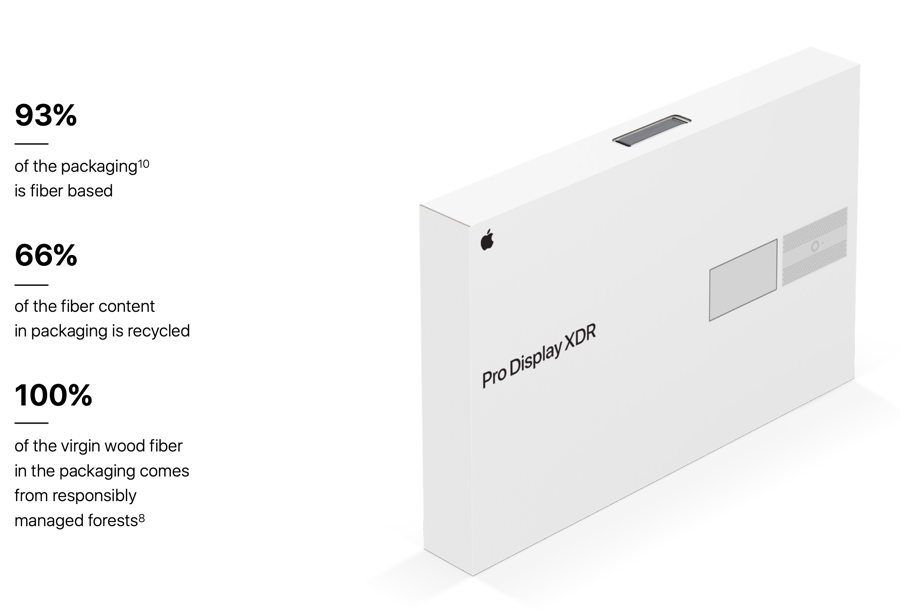
While I was delighted that my products were so well-protected in their beefy and heavy boxes, I wondered about the amount of waste they created. For another reason I’ll get into in a minute, I researched the Pro Display XDR environmental impact report.
In that report, there is a specific section about the packaging and it explains that 93% of the packaging is fiber-based. 66% of the fiber content in the packaging is recycled. 100% of the virgin wood fiber (which I assume means the new stuff, not the recycled fiber) comes from responsibly-managed forests. That made me feel a lot better about the packaging, which we will keep in our attic for the next 20+ years.
The description of the virgin wood fiber coming from responsibly managed forests had a footnote 8 on it, and I followed that link to Apple’s Sustainable Fiber Specification. In that spec, I learned that Apple considers bamboo a fiber (I didn’t realize that was a contentious argument) and they list the councils and certifications they require for suppliers to follow in order to provide materials for the box that brought my Precious to me. If you’re into understanding these things, it’s pretty interesting.
The main reason I went hunting for the environmental impact report on the Pro Display XDR was that I wanted to know just how much more energy this monitor would be consuming vs. the LG 5K display I had been using.
I was shocked by what I discovered. The LG 27” 5K display draws 140 Watts, while the Pro Display XDR only draws 105 Watts while in the 1000 nits XDR brightness setting. That means XDR draws only 75% of the power for a display that’s twice as bright with 38% more pixels. If I want to be a really good citizen of earth, I can turn it down to SDR 500 nit brightness and it only draws 37 Watts or 26% of what the LG draws. I know Apple likes to brag about their work to reduce the environmental impact of their products, and this spec says they deserve to brag a bit.
What Can Drive the Pro Display XDR?
When the Pro Display XDR was first introduced, I assumed that it could only be driven by the Mac Pro. It was in listening to the Accidental Tech Podcast that I first learned that a lot of Macs can drive this display, including the 2019 16″ MacBook Pro I use as my daily driver. I have to say, it works great with it.
The Pro Display XDR also works with the 2018 15″ MacBook Pro, the 4-port Thunderbolt 3 13″ Intel MacBook Pro, the 2020 MacBook Air and the 2019 27″ iMac, and of course all of the M1 Mac models.
There was another side benefit to me getting the Pro Display XDR. Steve was able to retire his 1080P 27” Apple Thunderbolt Display that he’d been using since 2012 and replace it with the LG 5K. While I’m in the lap of luxury with a 6K display, Steve actually has 10K worth of displays since he hooked the LG up to his 27″ 5K iMac.
We put the LG in place and he’s delighted with it. Even though the bezels don’t match between the two displays, he’s willing to suffer through it. Steve and I ran a test of the live show setup to make sure that the 6K display being driven by my laptop and his iMac driving two 5K displays wouldn’t be brought to their knees by all of the video processing that goes on for the show. The biggest part of the video load does go to Steve’s Mac so we were a bit worried. While he did see his processors crank to 90%, that left just enough headroom for smooth video and audio in our testing. I’m sure it will all fall over in a heap when we do the real live show, but at least that will entertain the live viewers.
Bottom Line
I still can’t believe that Steve bought me this display but I’m really glad he did. I suspect that Steve really just wanted the LG 5K display, so if you think about it, I actually did give him the last gift.

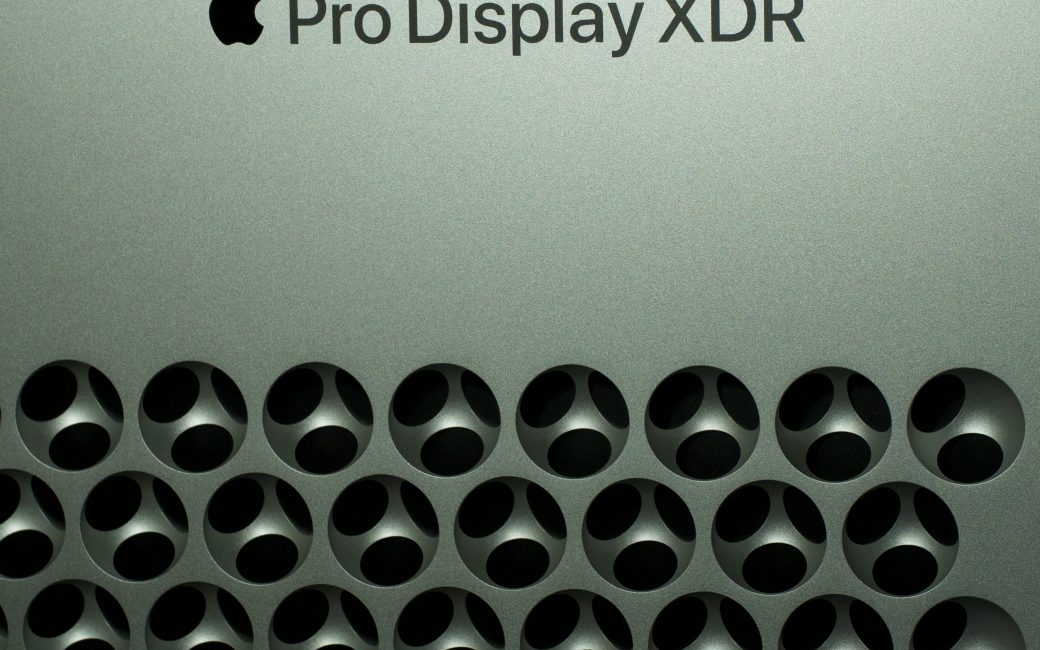
A very lucky lady and a lucky guy to have a tech savvy partner.
There are those of us who have partners who have no interest in tech and who won’t talk to you over the Christmas holiday for buying them something tech they didn’t ask for.
Ce-la-vie
Thank you for sharing this amazing gift with those of us who can only dream of such things
Average female height in Japan is 1.58m (5ft 2in), not 1.45m (4ft 9in). That’s a considerable difference. You may be confusing them with Oompa-loompas.