Steve and I work together to get one good shot of the eclipse, George from Tulsa reviews the Samsung Galaxy Note. Steve and I do some good experimentation with Google Hangouts On Air which allowed us to wear funny hats, broadcast live on Google+ and store the video publicly on Youtube. Greg Devore of Bluemango Learning posts a video showing how to use Clarify and Evernote together. In Dumb Question Corner, Knightwise asks what that app I always recommend was that helps figure out timezones and I tell him all about Timescroller for Mac and in the iTunes store for iOS. Stu Helm of the International Mac Podcast reviews ColorSchemer Studio available in the Mac App Store. In Chit Chat Across the Pond, Rod Simmons of the Simple Mobile Review Podcast joins us to talk about Windows 8.

Hi this is Allison Sheridan of the NosillaCast Mac Podcast, hosted at Podfeet.com, a technology geek podcast with an EVER so slight Macintosh bias. Today is Sunday May 27, 2012 and this is show number 368. I got a chance to go visit mom yesterday and so I played the wonderful recording that Mark Pouley made for her for mothers day a few weeks back. She loved it! When I finished playing it, I asked her if she wanted to hear it again, and she simply said, “yes, ALWAYS.” The second time through she actually teared up a bit and mom’s not easy to bring to tears so I consider Mark’s tribute a complete success. Thanks for all the well wishers about her recovery, she’s still struggling to speak and for a chatter much like me it’s torture! She’s working at it though so I bet she’ll regain her gift of gab. Let’s dig into some tech now, shall we?
Eclipse Photography
Last Sunday night there was a partial eclipse of the sun visible in Southern California. Steve got it in his head that we should try to capture a photograph of it. He talked a bit to Bart about how to do it, and the most important thing that Bart told him was that we had to be careful to not damage the sensor on the camera just like staring at the sun will damage your eyes. Bart explained that they make filters just for this purpose, and that we should be able to get one at a telescope or camera shop. Bart had said that these filters are designed to let less than 1% of the available light to get through. I’m sure glad he checked with Bart first, that never would have occurred to me.
We of course didn’t start on this adventure weeks in advance, we started on the morning of the eclipse. Steve called all of the local shops, and it being Sunday they were all closed, and the less specialized places didn’t have those kind of filters. So next Steve started looking for mylar film – it’s used for reflecting light in gardening and for other functions. He called a whole lot of places and no one had that either. I went to my neighbor Tammy’s house and asked if she had anything like that, and while she didn’t, she gave us a clue that led to success. She asked whether those things that keep your dash protected from the sun might have the right material.
 Steve was dubious but went to an auto supply store, and there he found an inexpensive roll of the film they use to tint/darken car windows. He bought the darkest one they had but it was still 5% transmission. Next up he took a cardboard box and created a cylindrical tube just big enough to slide onto the end of my 18-200mm zoom lens. Then he cut out a piece of the film, and taped it firmly over the end of the tube. He repeated this process twice more until he had three layers of film on top of each other.
Steve was dubious but went to an auto supply store, and there he found an inexpensive roll of the film they use to tint/darken car windows. He bought the darkest one they had but it was still 5% transmission. Next up he took a cardboard box and created a cylindrical tube just big enough to slide onto the end of my 18-200mm zoom lens. Then he cut out a piece of the film, and taped it firmly over the end of the tube. He repeated this process twice more until he had three layers of film on top of each other.
At this point he figured it would be dark enough so we went in the back yard and started shooting pictures of the un-eclipsed sun. After all his work on the construction, he pointed at the camera and said, “now go do that camera settings part!” Well the only site I’d briefly looked at referred to really short exposure times, something like 1/10,000 of a second. My camera only goes down to 1/4000 of a second, and it sort of worked. We had enough to wait till the eclipse came to pass.
The timing of the eclipse was tough – it was starting around 5:45pm, and the live NosillaCast is from 5-6pm. Luckily I’d planned a rather short show, so I waved goodbye to the live audience and ran downstairs at 5:45. Steve had mounted the camera on our tripod and had it set up in the front yard. Two cool things about the Nikon D5100. One is that you can turn on Live View which allows you to view your subject through the display rather than the viewfinder. Neither of us were particularly interested in taking a chance by staring at the sun through the viewfinder! The second cool thing is that the display is articulated so you can rotate it to a comfortable viewing angle while you’ve got the camera at an uncomfortable angle.
And now is where my incredible skill at photography came in. Oh wait, that was Bart who is skilled. Luckily I do understand what the different parameters cause, so I dove in with an experimentalists mind and just tried every single combination I could think of. We did know enough to be on shutter priority to be able to set that fast shutter speed, but the images were pretty dark as the sun was blocked by the moon. I started bringing the speed down and down, played with white balance options because it was coming out pretty blue, and then I played with the ISO settings to let in more light.
Experimenting did turn out to be key because what’s affectionately called “the marine layer”, a layer of low clouds that hugs the coast of Southern California, was just beginning to roll in. I’d change the settings, take two photos, and one would look pretty good while the next one was black! the clouds going in and out made it very challenging.
Somewhere along here Steve got the idea that I should be using my little $15 IR remote (which is actually tethered to the camera the whole time!) The image quality got way better when I did that, since we were now shooting at much slower shutter speeds than originally thought.
 I’m going to take a math interlude here. Remember I said we had 5% transmissive film and we tripled it? Well to calculate how much light we were letting in, we have to multiply the 5% times itself three times, or:
I’m going to take a math interlude here. Remember I said we had 5% transmissive film and we tripled it? Well to calculate how much light we were letting in, we have to multiply the 5% times itself three times, or:
.05 x .05 x .05 = .000125. Or in percentage light, we had cut it down to .01% transmission! No wonder those fast shutter speeds weren’t working! I’d like to pretend I did this math in my head while shooting and then adjusted accordingly, but no, it was experimenting that was my friend.
About this time Steve checked on my progress. Oh I forgot to mention, I’m outside having all the fun with all the work he did, and he was inside making me a lovely grilled salmon with asparagus and noodles! So he checked my photos closer up than I had and noticed that I actually had an electrical wire going through the sun. d’oh! I went across the street and camped in my neighbor’s yard, and they all came out and played with me. I had kids and parents running all over, some of the adults staring at the sun (geez) but the kids were fascinated by watching the photos on my camera. As the sun went in and out of the clouds (or I should say they moved around the sun) the kids were my spotters glancing up quickly to tell me when to shoot.
So in the end, my favorite image with the moon at its maximum covering 85% of the sun at 6:39pm was taken at ISO 6400, 200mm zoom, aperture f/40, and shutter speed of 1.6 seconds. yup – more than a full second to take the best shot. After 137 photos I got one we’re really happy with.
And the best part of the story was that when I was done shooting I had that yummy salmon dinner and a nice chardonnay.
George from Tulsa reviews the Galaxy Note
 George from Tulsa reporting on my first three weeks with Samsung’s Galaxy Note, a gadget often called the phablet because it’s too big to be a mere cell phone, and not quite big enough to be a tablet. The Note’s point is its superb 5.3″ screen. In case you’re wondering, or even if your’re not, that’s 150% more than the iPhone’s.
George from Tulsa reporting on my first three weeks with Samsung’s Galaxy Note, a gadget often called the phablet because it’s too big to be a mere cell phone, and not quite big enough to be a tablet. The Note’s point is its superb 5.3″ screen. In case you’re wondering, or even if your’re not, that’s 150% more than the iPhone’s.
I bought the unlocked GSM international grey market import, the one with Samsung’s own fast processors, not the slower ones specified by AT&T. Mine has 1 GB of system RAM, 16 GB or main memory, which I extended with 32 GB of Class 10 microSD. Suffice to say, the Note’s fast.
Galaxy Note International Specs – GSMArena
Galaxy Note ATT US Specs – GSM Arena
Many diners at the cafe where I breakfast set iPhones beside their coffee cups, then browse their email and the web on their iPads. Two devices, maybe two data plans. Get a Note, and live nicely with one. Pre-Note, I carried my Nexus phone, a 2011 Canon S100, an iPod, a Kindle reader or Fire, and often, but not everyday, my MacBook Air. Now all I carry is the Note.
Its larger screen greatly enhances browsing, Kindle books, my RSS reader, Netflix, and, yes email, especially writing responses using a Thumb keyboard in landscape. The Note’s camera is excellent and the big screen makes it really easy to show off pictures I’ve just taken. On N WiFi, it zings so fast I’m downloading podcasts and Audible books directly instead of the old Mac to iTunes then to iPod way.
 Last week Allison reviewed the GRID-IT and Innergie Pocket Recharger. Neither necessary with the Note since its 2500 milliamp battery lasts a day. I paid $32 for an extra charger and spare battery, just in case.
Last week Allison reviewed the GRID-IT and Innergie Pocket Recharger. Neither necessary with the Note since its 2500 milliamp battery lasts a day. I paid $32 for an extra charger and spare battery, just in case.
One highly promoted feature of the Note is its Wacom compatible pressure-sensitive S-Pen stylus. It works well, but doesn’t do much I can’t do as easily with my fingertip. Early days. Samsung is offering developers subsidies for new S-Pen Apps. Google around about the Note and you’ll find scathing comments about its size, mostly from Apple-centric bloggers.
Still, suggesting the Note is Gordon Gekko big and needs its own timezone is just snarky.
Gordon Gekko’s Cell Clunker
Bad Galaxy Note Joke – Photo Compare with iPhone
The Note isn’t the first phablet sized device, but is the first good one. It’s a hot item, selling in the millions. Plenty of similar Android phablets are shipping soon. Time, and market share, will tell us if this is a lasting niche, or just another Beanie Baby fad.
If you’re curious, AT&T spec Notes are on display at a nearby BestBuy. Or just keep your eyes open, I’m starting to see some in the wild. Can’t miss ’em. They’re the big thing!
I wrote back to George after I got his review and asked him to measure his fingerspan from thumb to pinkie with them stretched as far as they go. I was curious because the one person I know who finds the size of the Galaxie Note perfect is Robb Dunnewood of the Simple Mobile Review Podcast. I have pretty large hands for a woman (size 9 ring) and my finger span is only 7.5 inches. Steve’s are about average for a man and his span is 9 inches. Robb’s fingerspan however, is THIRTEEN inches! to be fair though, he’s the ONLY other person I know with a Note so maybe other people with normal sized hands can like it too.
George wrote back with news that his fingerspan is around 9 inches, so he’s not a freak of nature like Robb. He did add that you really have to be aware that this is mostly a two-handed device but understanding that makes it delightful. He included some lovely photos of the Note running the NosillaCast on screen and it never looked better!
Google Hangouts on Air
I’m a big fan of Google+ these days. I feel like Google+ hits a sweet spot between Facebook and Twitter for me. For some reason Facebook just doesn’t resonate to me, I try but with the exception of following my kids I don’t seem to find interesting conversations. I do like having so many friends in Facebook because I can use Facebook chat if I want to talk to them real time. On the other end of the spectrum I love Twitter because…um…it’s hard to explain. I like the instant gratification conversations, I like the silliness, I like the ability to have people do research for me real time, and I like the virtual friends I’ve made online.
Google+ is a whole different animal for me. As we talked about when Google+ first came out, you put people into circles, and they can be in more than one, and then you can focus on just that circle. One of my favorite circles is photographers, and I can lose HOURS gazing at their amazing work. The people I talk to in Google+ are often people I know through Twitter and the podcast but there’s also random interactions as well. A side benefit is also that I have Google Talk on when I’m in there so even more fun people to yak with when I’m in the mood.
One feature I haven’t used too much is Google Hangouts. When you start a hangout, you invite people in either one by one, invite a whole circle, or even make it public. You’re brought into a video chat room with anyone who accepts the invitation. You get one big video in the center of whoever is talking the loudest, and then a row of smaller video screens below that. When one person speaks up, their video takes up the main screen. If you want to keep one person front and center, you only have to click on their video to hold them on screen.
The reason I’m telling you all this (which you might already know) is that they added a new feature for everyone this week called Hangouts On Air. Hangouts On Air works just like a regular Google Hangout, but your hangout actually gets broadcast live. It shows up as a public live stream on your Google+ page, and a live public stream on your Youtube channel. In addition they give you an embed code real time that you can put on any website to broadcast live. I can’t stress enough that this is public even if you did private invitations to the hangout.
On Wednesday night Steve and I decided that we had to try this. We put out a call to a few people on chat – Shai Yammanee, Steve Davidson and Zach. Shai was in a cafe with a 32kbps Internet connection but he went ahead and downloaded the plugin to make Hangouts actually work. It took him longer than we were on the hangout unfortunately.
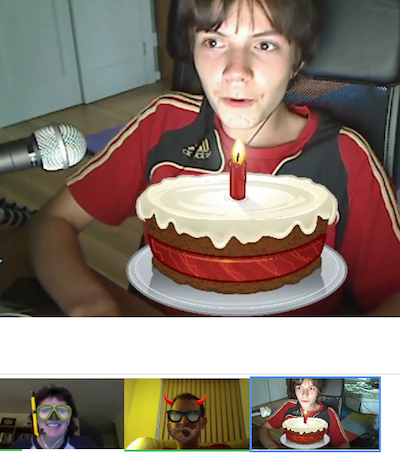 Zach joined us quickly but for some reason while we could see his video, he could not see ours. He was using Google Chrome at the time, so he tried Safari and it everything worked! How ironic is that? The one weird part was that while Steve could see me and Zach across the bottom of the screen, I could only see Zach if he spoke so that he took up the big screen. Somewhere along the line (maybe when Zach left and came back in) I was able to see Zach.
Zach joined us quickly but for some reason while we could see his video, he could not see ours. He was using Google Chrome at the time, so he tried Safari and it everything worked! How ironic is that? The one weird part was that while Steve could see me and Zach across the bottom of the screen, I could only see Zach if he spoke so that he took up the big screen. Somewhere along the line (maybe when Zach left and came back in) I was able to see Zach.
At this point in the review of Hangouts On Air (this IS a review you know), I should mention the Google Effects. These allow you to put on imaginary headgear, facial hair and glasses. These effects actually use facial tracking so as you move your head around they stay with you. Personally, I favored a snorkle and varying party hats and crowns with a nice pencil thin mustache, Steve sported some devil’s horns, a beard and glasses, and Zach spent some quality time with a birthday cake and a dog’s face (with a beard). Now you would think that three intellectuals like us would have grown bored with these party games…but we didn’t. At least Steve and I didn’t, I think Zach was humoring us.
We had also put out the call on Twitter for more to join us, and Summer was able to join in (for just the audio portion). Not because anything was wrong, but because she happens to be blind. I should correct that “nothing was wrong part” – she couldn’t hear the audio when she tried in Chrome…but it worked in Safari! Noticing a pattern?
Mark Pouley tried to come in via iPhone, and while other Google Hangouts had worked for him, evidently Hangouts On Air isn’t supported on mobile, or at least not on iOS.
Next up Steve Davidson joined us. He was able to jump right in without issue, but for some reason the Google Effects wouldn’t function for him. He looked like a party pooper with no snorkel, no horns, not eve a birthday cake, but he valiantly tried to figure out if it was Flashblock or something like that, but even when he switched browsers it would never render the effects. Steve did point out that it was amazing how light Google+ was on our bandwidth. We were only using around 100kbps down, and 50-100 up. That’s pretty amazing for 3-4 video streams. I have to say the image quality is pretty soft, but as Steve pointed out the special effects themselves are very crisp.
With only 2 Steves on the hangout to confuse us, it was time for another one – Steve Goetz joined in the fun (he chose the Conan O’Brien hair). We got to speak for a short bit but then his stream went black and we never saw him again. Not sure if his Internet connection went belly up, or whether he got a better offer! Right as we were about done, Timothy Gregoire showed up – and it worked even for his dodgy Internet connection. He borrows Internets from a neighbor who has a giant antenna pointed at Zach’s house. not ideal, and his image wasn’t the best but we did see him so that was grand.
Like I mentioned at the beginning, Shai began downloading the plugin before we started recording and right after we hung up (49 minutes) he was ready to play. After all that work I figured I should let him get to play so he and I did a quick video chat. Shai didn’t put on any silly hats or mustaches, but in spite of that it was awfully good fun to have a quick chat with him. By the way, his Internet speed in the cafe in Alaska was only 32kbps and his stream still looked pretty good!
So what problem does Hangouts On Air solve? If you want to create a live Internet broadcast with multiple people on screen, that’s recorded after the fact and embed it on your website while it’s live, I’ve not seen anything easier than Google Hangouts On Air. We did have a lot of glitches, so leave yourself a LOT of time to experiment with browsers (try Safari) and for experimentation. The only hard part would be to do a serious broadcast using Hangouts On Air and convince everyone that monocles are NOT appropriate eyewear. I don’t think we’re about to go out with live video interviews on Google Hangouts On Air just yet but I really enjoy seeing glimpses into the future of what we’ll be able to do soon.
Using a screenreader? Click here to listen.
Clarify and Evernote
Last week I told you about a webinar by the Bluemango Learning folks, maker of Clarify and ScreenSteps. After the webinar they sent out an interesting addendum to everyone who attended the seminar. Here’s what Greg Devore of Bluemango Learning wrote:
After last week’s webinar we got a lot of feedback that people wanted to see more detail about how use Clarify and Evernote together to create process documentation. We want to keep you happy so I went back and created a 15-minute video showing how to create process documentation with Clarify and store it in Evernote.
This is all demo, no slides (except for two short ones at the beginning). In this video you will learn how to use Clarify to create process documentation while you are perfomring the process. This a big deal because it solves one of the biggest problems with process documentation – finding the time to do it!
You can find the 15 minute video on this page. It is the first video on the list and is called “Webinar Follow-up”.
Now this really tells you what Bluemango Learning is all about. To be honest I was a bit disappointed in the seminar because while it did a great job of going over the theory of why you should document processes, it didn’t give you any MEAT to sink your teeth into, demonstrating how to actually use Evernote and Clarify together to streamline the process of creating documentation. With Greg’s video followup I got exactly what I was hoping for and in only 15 minutes. Go check it out at the link in the shownotes, and if you’re intrigued enough and want to buy Clarify, please use the link in the shownotes or on podfeet.com in the left sidebar when you’re ready to buy.
Dumb Question Corner from Knightwise
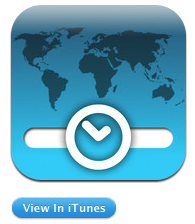 Knightwise calls in with a dumb question asking what the application was that I use to keep track of time zones. The app is called TimeScroller and it’s made for both Mac and iOS. A lot of tools and websites will tell you what time it is right now all over the world, but what’s unique about TimeScroller is that it tells you what time it WILL be at a time in the future in your timezone. The two versions are slightly different, and oddly the iOS version is more advanced than the Mac version. Both versions of TimeScroller let you add new timezones by location and allow you to rename the timezone. So on my devices, England/Ireland is called Bart Don, while Tasmania Australia time is named Rose, and New Zealand is named Allister. The main feature of TimeScroller is the scroll bar that lets you scroll time forward so that the top time (your time) advances to when you want to meet with someone. As you scroll, there’s a little ball next to everyone else’s timezone and it changes from red to yellow to green, where red is the middle of the night for them, yellow is less inconvenient, and green is actually convenient. I’m glad Knightwise asked about this because the iOS app has some cool new features, like now you get to define when is “convenient”. You can even add custom rules of when it’s ok to meet with someone, so for example Bart considers 10am a travesty but 10pm perfectly suitable for a nice Skype chat, while most of my other pals prefer the daylight hours. That’s actually one of the reasons we can be friends half a world away, because he’s nocturnal.
Knightwise calls in with a dumb question asking what the application was that I use to keep track of time zones. The app is called TimeScroller and it’s made for both Mac and iOS. A lot of tools and websites will tell you what time it is right now all over the world, but what’s unique about TimeScroller is that it tells you what time it WILL be at a time in the future in your timezone. The two versions are slightly different, and oddly the iOS version is more advanced than the Mac version. Both versions of TimeScroller let you add new timezones by location and allow you to rename the timezone. So on my devices, England/Ireland is called Bart Don, while Tasmania Australia time is named Rose, and New Zealand is named Allister. The main feature of TimeScroller is the scroll bar that lets you scroll time forward so that the top time (your time) advances to when you want to meet with someone. As you scroll, there’s a little ball next to everyone else’s timezone and it changes from red to yellow to green, where red is the middle of the night for them, yellow is less inconvenient, and green is actually convenient. I’m glad Knightwise asked about this because the iOS app has some cool new features, like now you get to define when is “convenient”. You can even add custom rules of when it’s ok to meet with someone, so for example Bart considers 10am a travesty but 10pm perfectly suitable for a nice Skype chat, while most of my other pals prefer the daylight hours. That’s actually one of the reasons we can be friends half a world away, because he’s nocturnal.
Adding locations in the iOS version is easier, as you don’t have to know what continent they’re on before you search which is the requirement on the Mac. Ok, I KNOW I should know that stuff but geography wasn’t exactly my best subject! The iOS version of TimeScroller has another cool feature. Let’s say you’re trying to plan a meeting, when you find what looks like a good time for all the timezones, you can export to an email and it shows the meeting time in each of the different timezones so you don’t have to type it in or heaven forbid do the math yourself.
TimeScroller is a free Macintosh dashboard widget from timescroller.com, and the iPhone app is only $1.99US in the iTunes Store and of course there is a link in the shownotes.
ColorSchemer Studio by Stu Helm
Stu Helm of the International Mac Podcast reviews ColorSchemer Studio in the Mac App Store: http://itunes.apple.com/app/colorschemer-studio/id417896628?mt=12, Pricing: $19.99 US / £13.99 UK
Key points:
* Easily manage colour palettes and schemes, great for working on a project across multiple apps and within website code
* Automatically shows you matching colours for the colour you’ve chosen
* Let’s you create a colour scheme from a loaded image, for example a pre-designed logo or artwork
* Lots of colour pallets to download into the app for use in making your own schemes.
* Schemes are files so you can sync them via Dropbox 🙂
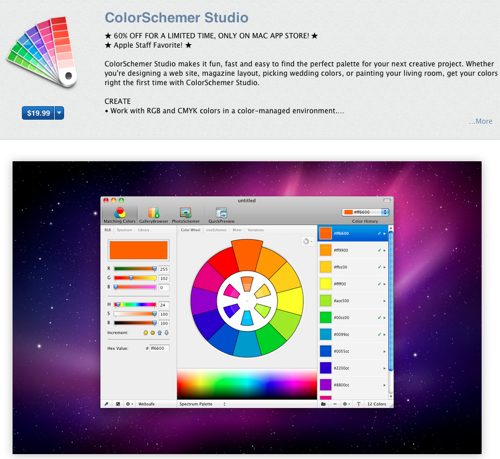
I believe we have a moment in history captured here – Stu Helm only talking for 2 min 40 seconds! but seriously, this is pretty cool Stu. I’m a great admirer of your web design work, everything you design looks absolutely gorgeous and I bet ColorSchemer Studio had something to do with that. I know a few friends who could really use a tool like this. Thanks so much for sending it in!
Chit Chat Across the Pond
Good friend of the show and host of Simple Mobile Review Podcast, Rod Simmons joins us to talk about Windows 8. He’s a fan and said during his show that he believes it will sell hundreds of millions of copies. I challenged that, even though he’s probably right. We talk about the inability to add browser extensions in the Metro UI, and how confusing the fact that Arm tablets won’t be able to load desktop applications. We chat for a bit about Skydrive as well.
That’s going to wind this up for this week, many thanks to our sponsor for helping to pay the bills, Blue Mango Learning at bluemangolearning.com makers of ScreenSteps and Clarify. Don’t forget to send in your Dumb Questions, comments and suggestions by emailing me at [email protected], follow me on twitter at @podfeet. I contribute a fair amount over on Google Plus nowadays so just search for me by name if you want to circle me up. If you want to join in the fun of the live show, head on over to podfeet.com/live on Sunday nights at 5pm Pacific Time and join the friendly and enthusiastic NosillaCastaways. Thanks for listening, and stay subscribed.


Timescroller is excellent. I use it all the time.
Surprised to here that Steve doesn’t like using the Trackpad. I have used mine with the new iMac I got last year and not once have I wished I had a mouse in my hand. Nor do I get the aching hand that afflicted me with the mighty mouse. The Magic mouse was OK but the Magic Trackpad is the bees knees….
Allison, your Ever So Slight Macintosh Bias was more like an Extremely Heavy Macintosh Bias on this CCATP with Rod. Even so, he defended Windows 8 rather well. I’ll be listening for your next Windows 8 interview with Rod in about a year to see who wins the bet!
David – I think I don’t take to the Trackpad because I don’t have any issues with the Logitech mouse. I tried the Trackpad but I probably didn’t give it enough time for a fair comparison. The trackpad may move up in my priorities if I start experiencing hand/wrist issues with the mouse.
ColorSchemer Studio – great app just what I have been looking for, for a few months. Great Podcast it’s pushed to the top of my list, so I listen to it as soon as it comes out. Taken me a few years to listen at X2 rate as I am extremely busy and like to listen to lots of tech podcasts.
Thanks again.
Steve – “I probably didn’t give it enough time” – you mean the part where you never took it out of the box?
Well Allison, I may not have taken that one out of the box, but I played around with our Trackpad downstairs. I assume they all pretty much behave the same.
Here’s a neat website for scheduling events and letting your attendees know what time the event would be in their local time – http://timeanddate.com/worldclock/fixedform.html.
you mean like this?
http://timeanddate.com/worldclock/fixedtime.html?msg=NosillaCast+Live&iso=20120610T17&p1=137&ah=1