Closure on the Bluetooth driver issue with Windows 7 and the Logitech Mini Boombox, George from Tulsa describes a near miss when he almost met tragedy using USBmate. In Dumb Question Corner we have two questions. First Professor Albert asks how to disable two fingered swipe to change pages, and then Steve answers Allister Jenks question where he asks what the orbital plane is of the moon and at what does it orbit? Jane from Perth (aka @jane73) joins us after a 3 year hiatus to teach us a great way to track whether the apps we care about will be Mountain Lion compatible using Numbers checklists, including a Clarify Tutorial! In Chit Chat Across the Pond Jeff Gamet, Managing Editor of The Mac Observer joins us to talk about how they do research, what it means to be an editor at TMO, how they do research and decide who writes what articles. He gives us a little bit of insight into how the whole live blogging thing works.

Hi this is Allison Sheridan of the NosillaCast Mac Podcast, hosted at Podfeet.com, a technology geek podcast with an EVER so slight Macintosh bias. Today is Sunday June 10, 2012 and this is show number 370. I have to tell you that I thought it was a bit single focused of us to spend nearly 45 minutes talking about Save As last week, but I don’t think we’ve had a more polarizing topic on the show before! I got tweets, emails, people came out of the woodwork who hadn’t spoken up in years, we heard from people who’d never responded to the show before at all – everyone has a strong opinion about Save As, whether they’re in favor or against the concept. So I guess it was a good topic.
Two other updates from last week – remember I compared the Jawbone Jambox to the Logitech Mini Boombox. A couple of people told Steve that not only does the Jambox have a lot of good voice feedback, you can actually change the voice by downloading new ones. That’s been great, let me tell you, now the Jambox has a gangster talking to me every time it does something. Thanks guys. I also went on a rant about how every Apple product could easily pair with the Logitech Mini Boombox but Windows 7 was a bit of a struggle. After finally enabling the bluetooth service, and then starting the service, and finally successfully pairing the device, Windows 7 told me it didn’t have drivers for it.
I turned to good friend of the show Rod Simmons of the Simple Mobile Review Podcast and asked for his help. He tested several Bluetooth devices against several installations of Windows 7 and for the life of him couldn’t get this behavior. On last week’s SMR Podcast, they had Paul Thurrott on the show (awesome interview, follow the link in the shownotes to listen). Paul is the author of a slew of books about Windows, runs Winsupersite, and is really on the inside with Microsoft. So pretty much the biggest Windows expert we know of. So Rod tells Paul about my problem and asks Paul if he’s EVER seen this behavior before. Paul thought about it for a minute and said, “nope. never.” Ok, so how bad am I at Windows if I can cause a problem Paul Thurrott has never encountered.
Remember I mentioned my “windows loving friends” at work? I bugged one of them who I affectionately call “My little idiot friend Ben” because he’s about a foot and a half taller than me and definitely not an idiot. He had a new idea. He thought maybe it wasn’t Windows saying that it needed a driver specifically for the Logitech Mini Boombox, but that it’s own Bluetooth drivers needed to be updated. We went to HP’s website, looked up my exact model, and found the Bluetooth drivers for it. Get this, they were from 2009. So it’s not updated drivers we’re getting, it’s the original drivers, and we figured this would be a fail but what did we have to lose. Well guess what? that fixed the problem! Somehow the drivers that shipped with Windows 7 got borked and needed to be repaired. thanks to Rod and especially my little idiot friend Ben for actually fixing my problem.
That’s enough redux, let’s get on with the new material. We have George from Tulsa reporting on a near miss, Professor Albert with a Dumb Question about two fingered swipe, Steve answer’s Allister Jenk’s Dumb Question Corner about celestial mechanics. Then the famous Jane from Perth back from a 3 year absence with a cool tip on how to track whether your apps are Mountain Lion compatible (and she even works Bluemango Learning’s Clarify into the tip.. In Chit Chat Across the Pond Jeff Gamet joins us again to tell us about the inner workings of The Mac Observer like what it means to be an editor and how they do live blogging and what a tyrant Dave Hamilton is. Let’s dig in.
George from Tulsa on a Near Miss
George, reporting from Tulsa, on a near miss. I read about USBMate on MacAppStorm where it’s the Weekly Sponsor. I should have paid more attention. MacAppStorm sells its sponsorships, first come, first served. They’re not product reviews or endorsements. And ya’ think an Ian Fleming fan would have been more dubious of a product whose logo trumpets, “From Siberia, With Love.”
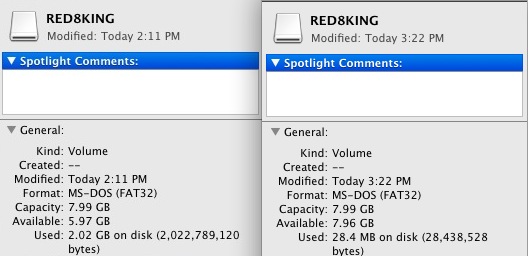 USBMate says it recaptures all the space wasted by deleted and temporary files, like .Trashes, .DS_Store, .Spotlight-V100, and Thumbs.db, every time a drive is ejected. That’s a lot easier than reformatting, which is what I do when my USB sticks fill with debris. Remember the old days just last week when developers offered free trials? Not on the Mac App Store: I paid my non-refundable $4.99, relying that Apple vetted USBMate for effectiveness and security. Bad bet, or bad luck? USBMate worked as advertised on an 8GB Kingston, freeing nearly 2 GB of space held hostage in .Trashes.
USBMate says it recaptures all the space wasted by deleted and temporary files, like .Trashes, .DS_Store, .Spotlight-V100, and Thumbs.db, every time a drive is ejected. That’s a lot easier than reformatting, which is what I do when my USB sticks fill with debris. Remember the old days just last week when developers offered free trials? Not on the Mac App Store: I paid my non-refundable $4.99, relying that Apple vetted USBMate for effectiveness and security. Bad bet, or bad luck? USBMate worked as advertised on an 8GB Kingston, freeing nearly 2 GB of space held hostage in .Trashes.
Then I noticed my mounted SparseBundle was listed among the “drives” in USBMate’s pull down menu. If, like me, you use SparseBundles a lot, you know they can so fill with Krudites, they become unusable. Since the entirety of USBMate’s “help” is an invitation to email its developers somewhere North and East of Nowhere, I elected to backup first, then give it a try.
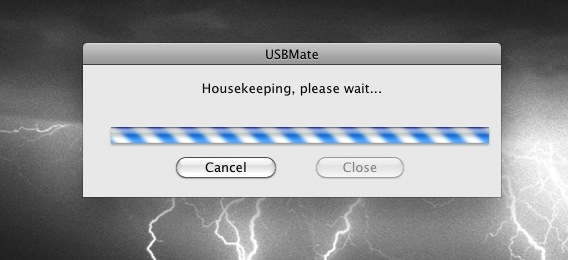 Deluged by errors, I ejected the SparseBundle, then tried to eject the 16 GB Kingston on which it lives. USBMate was locked up and wouldn’t “Cancel” or “Force Quit.”
Deluged by errors, I ejected the SparseBundle, then tried to eject the 16 GB Kingston on which it lives. USBMate was locked up and wouldn’t “Cancel” or “Force Quit.”
Time to reboot. I really don’t know, and with gigabytes in my SparseBundle, can’t easily tell, if it’s damaged. Since I can’t risk syncing corrupted data to other systems, I’m starting fresh by reformatting the Kingston and creating a new SparseBundle.
Without a user guide, online help, or forums, I just don’t know if USBMate is defective or if my problem is a one-off. That takeaway is obvious. Presume even straitjacketed Mac App Store products can damage your computer and your data—and take appropriate precautions. What I can say for sure, is that USBMate is one program I just one-offed my system. And its developers still have my money, and Apple its 30% cut.
USBMate MacAppStore Preview
USBMate (Ha!) Help
USBMate – MacAppStorm Weekly Sponsor
Buy A MacAppStorm Sponorship
That’s a great warning, George. I’m glad to hear that you backed up before your testing began, shows you have been around the block a few times. I have a controversial thought. Maybe the way Apple is trying to minimize our ability to dink around in things like our Library and restricting applications from being able to mess with settings from other programs is to keep us from getting into just the kind of trouble that this tool caused for you. Perhaps we’re supposed to just start realizing that Apple knows best, that we shouldn’t be messing around in things like .Trashes, that we should just do whatever Apple tells us to do.
Dumb Question Corner
Ohhh Ohhh! Hello Allison, dis is Professor Albert and OHHHHH, I need your help again.
I just recently got in a spirited debate vith my vife Elsa. She said I was spending too much time on my Mac and dat I loved Apple more den she! I told her dis vas not true, but she vould not listen to me.
Venever Elsa is mad, I know I can not talk to her because she is vild crazy out of her mind so I write her a love poem and a heartfelt apology in an email. I send my emails thru Yahoo Mail on da LION operating system Safari web browser and I use a magic mouse. I have been so upset dat my hands have been shaking for I am an old man and I am very emotional. Everytime I try to write dis email on Safari – my hand shakes, and da web page flies to da right and den back and I can’t get it back and I am so confused. So I have to start again. I have been trying to write dis love poem and apology for 7 hours and now Elsa is out of her mind crazy for I am again on da computer for hours and not devoting myself to da love of my life.
Here is my Dumb Question:
Is dere avay in Safari or in da Lion operating system to stop that Sliding the da right back and forth to da left vith da veb pages? Can I shut dat off? I have looked everyvere and I can not stop it. Help me out Allison. Please save my marriage and save my life!
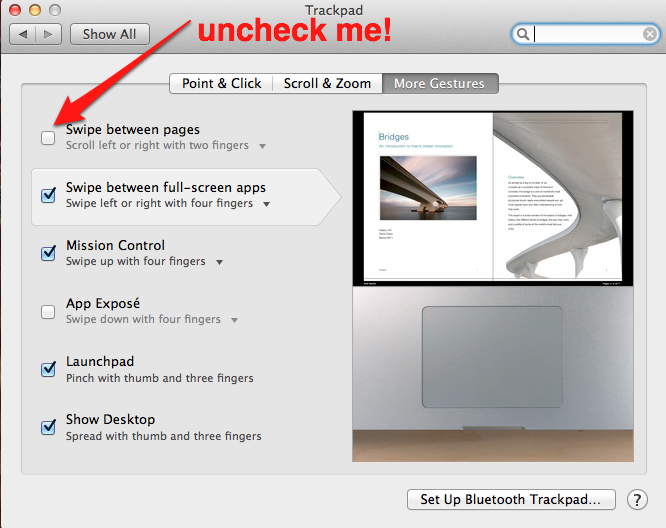 Oh dear Professor Albert – this IS a crisis. Now I don’t want this to turn into an epic battle like reverse scrolling or the great Save As controversy of 2012, but I do have to say that I LOVE the two fingered swipe to go back and forth in web pages! it turns out this “feature” works in all kinds of applications, not just Safari. It’s beautiful in Chrome, it does the animation just like Safari but has a ghostly arrow to show the direction you’re moving. Now unlike the great Save As controversy of 2012, you can turn off the swipe between pages feature if it’s going to mean the end of your marriage otherwise.
Oh dear Professor Albert – this IS a crisis. Now I don’t want this to turn into an epic battle like reverse scrolling or the great Save As controversy of 2012, but I do have to say that I LOVE the two fingered swipe to go back and forth in web pages! it turns out this “feature” works in all kinds of applications, not just Safari. It’s beautiful in Chrome, it does the animation just like Safari but has a ghostly arrow to show the direction you’re moving. Now unlike the great Save As controversy of 2012, you can turn off the swipe between pages feature if it’s going to mean the end of your marriage otherwise.
Simply open System Preferences, and tap on mouse (or in my case trackpad). There will be three tabs across the top, the rightmost one says More Gestures. If you open that option, the first checkbox is to Swipe between pages. Uncheck it and you’ll be able to finish your epic poem to Elsa. I just noticed while researching this that you can slightly modify what gesture causes swipe between pages, you can change it to three fingers if maybe that’s less likely to happen accidentally. Poke around in the other options there, you can have gestures for swiping between full-screen apps, Mission control, App Exposé, Launchpad and even one to show the desktop. For some reason I can never remember the desktop gesture, I always run through all the other options first before that one comes to mind! Good luck on your poem Alfred, I’m sure she’ll be touched.
Allister’s Dumb Question on Celestial Mechanics
Hi Allison, this is Steve. NosillaCastaway and long time friend of the show Allister Jenks, also known as @zkarj on Twitter, sends in this dumb question: He says:
“Here’s a dumb question that’s been bugging me for a while now. Ask almost any educated adult how the sun and the earth move and they will explain the rotation of the earth on its axis, which gives us our days, the orbit of the earth around the sun which, combined with its axis of rotation being slightly tilted from the perpendicular, gives us our seasons and the 365 1/4 day orbit which gives us our year, give or take. This is as close to universal knowledge as you can get. Almost everyone knows these things.
Now ask the same people about the rotation and orbit of the moon. Very few – in fact none that I’ve met – can explain these when asked. I do know that the moon has ‘captured rotation’ which means the same side of the moon always faces the earth or, to put it another way, the moon rotates exactly once per orbit. Pink Floyd’s album title ‘Dark Side of the Moon’ gives us a clue to this.
But what is the orbital plane of the moon and at what rate does it orbit? I don’t know and I don’t know anyone who does. Even a basic glance at school-level astronomy material fails to divulge this simple information which, after all, influences our tides and, if you believe the science, a considerable chunk of the animal kingdom’s behaviour.
Can you help? Also, if you poll your live chat room, how many people intrinsically know the answers? Thanks, and as always, keep up the good work. – Allister – currently facing away from the sun and feeling rather cold.”
That’s an excellent Dumb Question Allister!
The orbital plane of the moon is close to the plane of the ecliptic (they’re off by about 5 deg) – that’s the plane in which the Earth revolves around the sun. The ecliptic is titled about 23 deg from the plane formed by the Earth’s equator. What this means to us as observers on the Earth is that the Moon nearly follows the same path as the Sun as they travel across the sky. The fact that they’re so closely aligned is why we often have lunar and solar eclipses at some point on the Earth. If they were not aligned in roughly the same plane, lunar and solar eclipses would be very rare since a Moon/Sun alignment would not occur very often. By the way, the moons of most other planets in our solar system orbit around their equatorial planes, not the plane of the ecliptic.
The Moon revolves around the Earth once every 28 days (actually 27.3 days), about 4 weeks. You are quite correct Allister that the same side of the Moon always faces the Earth. For the same side of the Moon to always face the Earth, the Moon must also rotate on its axis once every 28 days, so the Moon’s day is 28 Earth days.
A related question I’ve often wondered is why all the planets in our solar system revolve in the same plane, the ecliptic around the Sun, and in the same direction. The one significant exception is Pluto … but Pluto is no longer classified as a planet so we’ll let that one go. After some research I found an answer that makes sense from curious.astro.cornell.edu. Let me quote what I found:
“The orbits of the planets are coplanar because during the Solar System’s formation, the planets formed out of a disk of dust which surrounded the Sun. Because that disk of dust was a disk, all in a plane, all of the planets formed in a plane as well. Rings and disks are common in astronomy. When a cloud collapses, the conservation of angular momentum amplifies any initial tiny spin of the cloud, such as when a spinning ice skater pulls in her arms. As the cloud spins faster and faster, it collapses into a disk, which is the maximal balance between gravitational collapse and centrifugal force created by rapid spin. The result is the coplanar planets, the thin disks of spiral galaxies, and the accretion disks around black holes.”
Now the question is, why does the initial cloud of dust around the early Sun form as a disk before the spinning begins and not a sphere? Maybe that’s a topic for another day.
Thanks Steve, and thanks Allister. I’m glad you asked this question because I’ve actually pondered it myself and it bothered me that I didn’t immediately know the answer. I thought I should know the answer so I never spoke of it for fear of being mocked for being so dumb. That’s the lesson behind Dumb Question Corner though, right? if we think it’s a dumb question, it probably isn’t so we should always ask, and even if a lot of people do know the answer, a lot of people don’t. Here’s a little secret – Steve actually did have to do some research to be sure even he understood!
Jane73 on Using Numbers to Track Mountain Lion Compatibility
Hi Allison and all the NosillaCastaways. It’s Jane Griffiths from a very wintery Perth in Western Australia. Long time no speaky!
So what you ask, am I doing here today? Well, a week ago Alison received an email from Mara, a long time member of the Nosillacast chatroom, who said how easy it had been for her to search out information on the Podfeet.com website regarding how to produce a list of applications on her mac. Mara explained how she’d remembered my asking a question on the subject sometime ago and had used the search feature to find the relevant podcast, which turned out to be over 3 years old!
Alison cc’d me into her email reply to Mara and it set me thinking that, with the imminent arrival of Mountain Lion, now would be a good time to produce a list of applications on my mac to check their compatibility with Mountain Lion. I rummaged around with a Numbers spreadsheet until I’d produced what I wanted and then created a Clarify document to explain the procedure.
Clarify Document: How to Track Mountain Lion Compatibility using Numbers and Roaring Apps
Knowing Allison’s allegiance to all things Clarify and Screen Steps related, I thought she might like a copy of the Clarify instructions and duly sent off said document to her. In reply, Allison kindly asked me to send in an audio piece, explaining how to create the said spreadsheet.
Now, i realise that convoluted spreadsheet instructions will sound very dull to you at the moment, so I have sent Allison a Clarify document to put in the show notes, but here goes with a shortened version of the steps required to produce the spreadsheet. So if you are all sitting comfortably, I shall begin.
I have chosen to use the Numbers app from the iWork Suite to produce the spreadsheet, you could of course also use MicroSoft’s Excel but the feature set differs to the one I’ll be describing here. First open Numbers and go to the Template chooser, select the Checklist template for your spreadsheet. The checklist style of spreadsheet produces a table with 3 columns and multiple rows. Column A contains check boxes which you can tick or un-tick, Columns B and C are headed Date and Task. So now we need to customise our spreadsheet, firstly by renaming the table as something like “App OS Compatibility Checklist”. Give Column A the name “Confirmed”, then rename column B as “OS X Compatible” and Column C as “Application”.
We are now going to add Pop-Up Lists to Column B. This is done by selecting Column B, then open the Inspector and go to Cells, then choose Pop-Up Menu from the Cell Format drop-down list. Add the appropriate text for the Pop-Ups, in this case I entered the text “OS 10.7 Lion” as the first Pop-Up choice and “OS 10.8 Mountain Lion” as the second choice.
The spreadsheet is now ready to have the list of applications added to Column C. Now go to Finder, open your Applications Folder and select all the applications. Then Do a “Command+C” to copy the selected apps. The copied list of applications can now be pasted into Column C in the Numbers spreadsheet, BUT Numbers will, for no apparent reason, produce multiple copies of your list.
So you can either select and delete the unwanted copies of your apps list from Numbers, or instead, before pasting into Numbers, you can paste the copied list into a plain text version of a TextEdit document, it MUST be a plain text and not a rich text version. This will produce a single copy of your list of apps. which can then be copied and pasted into the Numbers spreadsheet, thus avoiding the silly multiple replication behaviour of Numbers. Either way, you end up with Column C populated with a list of your applications.
Now the fun starts.
Go to the RoaringApps.com website and take a look at their OS 10 App Compatibility Table, which lists hundreds of applications and gives the latest compatibility status for both Lion and Mountain Lion. The table is produced by a collaborative wiki community that allows anyone to contribute to the knowledge base and is being constantly updated.
As you check your applications against the RoaringApps.com Table, you can update your spreadsheet with the latest data. It will take a while for you to work through all your apps though, so don’t try to do them all at once!
As you find that an application is compatible with Mountain Lion you can click on the Pop-Up list in Column B and select the appropriate choice. And you can tick the checkbox in Column A to confirm you have checked that particular app. Then it is just a case of returning to your spreadsheet occasionally and rechecking the latest news on those apps that have yet to be confirmed as working happily with Mountain Lion.
I would caution anyone who depends on a particular app NOT to rely solely on the information provided by RoaringApps and to make certain of your important app’s compatibility before making any decisions about updating to Mountain Lion.
Of course the spreadsheet can be used for any other purpose where a list of your applications is required.
Just as an aside here, I noticed that when pasting the list of applications straight into a Microsoft Excel spreadsheet, it was pasted in correctly, that is, just the one copy of the list. I would love to know why Numbers sees fit to paste in multiple copies where Excel manages to do it correctly! Strangely this multiple replication behaviour goes on throughout the iWork Suite but does not occur within the corresponding applications of MicroSoft Office. Just one of iWork’s little mysteries I suppose.
Anyway it’s been great fun to be back on the wonderful Nosillacast Podcast, hopefully it won’t be quite so long before I’m back again next time. Cheers and catch you in the Twitter-sphere!!
I can’t tell you how happy I am to have you back contributing to the show Jane. It’s been far too long. I adore your voice, I love your delivery and you teach me something new every time. I used your Clarify tutorial and followed along to create my own Numbers checklist. I had no idea you could do this kind of thing in Numbers – as you no doubt realize I’m an Excel bigot and never really got into Numbers. That is VERY curious that a paste of a list of apps gives multiple copies (not just two) when pasted into iWork but not into Office. I have no idea why that is. Very very odd. I guess it’s a little premature looking at RoaringApps right now as there’s not much to go on for Mountain Lion but I’m ready when that does come in.
Clarify
I love how you actually used Clarify to document your steps. The audience should note that you didn’t create this PDF tutorial just for us, you’d already done it when we first chatted with Mara about your contribution 3 years ago. The fact that you reached for Clarify instinctively is just awesome. For those of you who don’t already have Clarify, there’s a link in the shownotes or if you click on the Clarify logo in the left sidebar you can go grab it in the Mac App Store. In minutes you’ll be snapping screenshots, annotating them and dropping in text instructions when you feel the need. A quick tap of the export to PDF button and you’ve got yourself a tutorial. Clarify is $29.99 for Mac or Windows or you can get a cross platform license for $40. More information on Clarify and their flagship product ScreenSteps over at BlueMangoLearning.com.
Chit Chat Across the Pond
In Chit Chat Across the Pond this week Jeff Gamet, Managing Editor of The Mac Observer joins us to talk about how they do research, what it means to be an editor at TMO, how they do research and decide who writes what articles. He gives us a little bit of insight into how the whole live blogging thing works.
That’s going to wind this up for this week, many thanks to our sponsor for helping to pay the bills, Blue Mango Learning at bluemangolearning.com makers of ScreenSteps and Clarify. Don’t forget to send in your Dumb Questions, comments and suggestions by emailing me at [email protected], follow me on twitter at @podfeet. I contribute a fair amount over on Google Plus nowadays so just search for me by name if you want to circle me up. If you want to join in the fun of the live show, head on over to podfeet.com/live on Sunday nights at 5pm Pacific Time and join the friendly and enthusiastic NosillaCastaways. Thanks for listening, and stay subscribed.

In response to my piece on USBMate, Allison wrote:
“Perhaps we’re supposed to just start realizing that Apple knows best, that we shouldn’t be messing around in things like .Trashes, that we should just do whatever Apple tells us to do.”
George ripostes: My initial though was that buying and using an APP approved by and offered on Apple’s Mac App Store, I wasn’t messing around in .Trashes and was doing what Apple told me to do, and paying for the privilege.
–There are other similar programs offered on the App Store, and elsewhere.
—-Google around and learn how to mess around in Terminal with SUDO to clear up your USB sticks. Or just do the easy though somewhat tediously approved Apple way, and use Disk Utility to reformat when the Krudites have taken them over. Death to Krudites!
Kudos to Jane! Your Clarify document was excellent and made delving into spreadsheets (something that could keep me up at night) a joy! Thanks!