Remember to send your audio reviews to both Bart at [email protected] and Allister at [email protected] starting tomorrow, Bart will be doing the show on November 11th, Allister will be doing the one on November 18th (maybe earlier). iOS augmented reality app JPL SpaceCraft 3D let’s you look at a bunch of different spacecraft as though they’re sitting right in front of you. Review of MacGourmet 3 and MacGourmet Deluxe recipe applications for the Mac. In Chit Chat Across the Pond Chris Ashley from the SMR Podcast and Windows Gadget News joins us to talk Windows 8, the Microsoft Surface and Windows Phone 8.
![]()
mp3 download
Hi this is Allison Sheridan of the NosillaCast Mac Podcast, hosted at Podfeet.com, a technology geek podcast with an EVER so slight Macintosh bias. Today is Saturday November 3, 2012 and this is show number 391. Well this is my last show before I go off down under. I’m FINALLY excited about the trip – there was so much preparation for this one, making sure someone was watching the house, the cat would be fed, emergency contacts for the family, oh, and those presentations were just a tiny bit of work! I’ve got them all sewed up so I think I’m free to start dancing around with excitement. I actually don’t get fully excited until the doors close on the plane – I worry about every little detail going wrong before then! Steve has been fantastic at taking over a lot of the details for this trip, so I’m free to be happy now.
Remember to send your audio reviews to both Bart at [email protected] and Allister at [email protected] so they can pick and choose to play while I’m gone. I can’t thank them enough for taking over the show while I’m gone, I’m sure you’re in for a couple of treats!
I also wanted to take a minute to thank EVERYONE who has been using the Amazon links in the shownotes, it really helps the show. In case you don’t know, when you use the links to Amazon in the shownotes or the Amazon affiliate link in the left sidebar, ANYTHING you buy during that session sends around 3% back to help the podcast. It really helps to pay the hosting fees for the website and the podcast, so I really appreciate it when you use it. You’ve been GREAT about using it lately so for that I thank you. With the big shopping season coming up, I hope you’ll keep using it!.
On this week’s show I’m going to tell you about a cool new app from JPL and NASA, then we’ll get into cooking with a recipe application, and in Chit Chat Across the Pond Chris Ashley from the SMR Podcast and Windgadget news joins us to talk about the release of Windows 8, the Microsoft Surface and even Windows Phone 8. Let’s dig in!
JPL Spacecraft 3D
 I am loving how cool science is now. NASA has really taken a front seat in marketing science. Everyone loved how cool the Mars landing of Curiosity was – that 7 minutes of Terror movie still gives me chills! I know, we have to hitch a ride with the Russians to get to space, but still they’re doing great stuff to bring science and space exploration to the masses.
I am loving how cool science is now. NASA has really taken a front seat in marketing science. Everyone loved how cool the Mars landing of Curiosity was – that 7 minutes of Terror movie still gives me chills! I know, we have to hitch a ride with the Russians to get to space, but still they’re doing great stuff to bring science and space exploration to the masses.
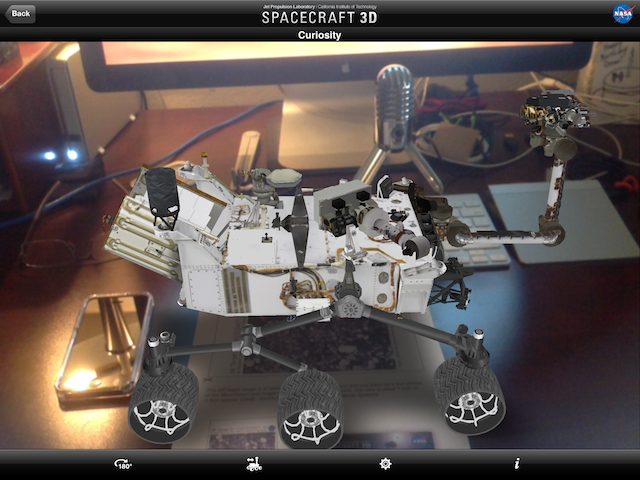 My son Kyle turned me onto an app that the Jet Propulsion Labs (or JPL) created for iOS that lets you see the Curiosity Rover in augmented reality! This is a little hard to explain in audio but if I step you through it I think you’ll be able to do it for yourself. First download the free iPad/iPhone app called Spacecraft 3D. Maybe everyone is smarter than me but this next step confused me till Kyle showed me what they were talking about. When you first launch the app you’ll see three buttons. One big one that says select spacecraft, and then other buttons for Get Marker and Learn More. Well I clicked on Select Spacecraft and the camera turned on and I saw nothing. I gave up.
My son Kyle turned me onto an app that the Jet Propulsion Labs (or JPL) created for iOS that lets you see the Curiosity Rover in augmented reality! This is a little hard to explain in audio but if I step you through it I think you’ll be able to do it for yourself. First download the free iPad/iPhone app called Spacecraft 3D. Maybe everyone is smarter than me but this next step confused me till Kyle showed me what they were talking about. When you first launch the app you’ll see three buttons. One big one that says select spacecraft, and then other buttons for Get Marker and Learn More. Well I clicked on Select Spacecraft and the camera turned on and I saw nothing. I gave up.
What Kyle (lovingly, patiently) explained to me was that you have to Get Marker first. Since I didn’t even understand what the app was supposed to DO, this made no sense to me. Luckily I’m here to help you. The idea is that you print out this marker, and then when you point the iPad/iPhone at it, a 3D visualization of the spacecraft will show up on your screen. It’s crazy! So click Get Marker, and from there you can print it directly or email it to yourself to print form a computer. it will print out looking like a bunch of rocks. You get two sizes of these lovely rocks – one for iPad and one for iPhone.
This all sounds goofy so far but stick with me. Now click on Select Spacecraft, pick Curiosity and then hold your iPad or iPhone over the respective pile of rocks marker. You’re going to love this – suddenly you see a 3D model of Curiosity, and you can actually move your iPad around the model to see it from all sides! You can’t quite go all the way under it, but definitely all around it and from above. Even better – click on the animations tab and you can actually make Curiosity DO things! This really has to be seen to get how cool it is, but I put a picture in the shownotes of Curiosity sitting on my desk, it’s so cool!
They’ve added a bunch more spacecraft to JPL Spacecraft 3D so if you played with it once and thought the fun was done, check it out again. You can see GRAIL (which is at the moon right now), Cassini (that’s at Saturn, Voyager (on it’s way out of our solar system!), Dawn (that’s cruising to Ceres), Juno (that’s curising to Juipter), and more – even the Hubble Space telescope! You’re going to love this.
Of course the app is free – so Science is cool, JPL is cool, and NASA is cool and of course there’s a link in the shownotes.
MacGourmet Pro
I am no chef, and I don’t even pretend that I cook. If you know much about Steve and me, you know that we eat on a highly repetitive schedule. I think it’s a side effect of when two engineers marry. Or maybe it’s a side effect of two people with demanding jobs just looking for any way to make their lives simpler. We’ve eaten the same food on the same day of the week (e.g. Mondays are always home made burritos) for more than 15 years. One of our kids noticed that we’d fallen into a pattern, and once they pointed it out, Steve and I embraced it. Think about it – when you go to the store to do grocery shopping, there are no decisions to be made. You can buy exactly what you bought last week and the week before and the week before. And there’s no, “what do you want for dinner? I don’t know…” conversation. It’s delightful. Ok, it would drive most normal people around the bend.
But here’s a funny thing, we both really like to cook. Under the right circumstances, like say a week off from work at home, we actually fight over it. Our favorite holiday is Thanksgiving. We take a week off from work, and Steve makes this fabulous cornbread stuffing with sausage and sage, I make cranberry chutney, and we both love it. I think some day when we have more time, we’ll get into it.
About a hundred years ago on the podcast, I did a series of reviews of recipe apps for the mac. It started out as just one I’d found, but people really jumped on the topic and kept sending me their favorite. I finally had to call a halt to the topic because it had gotten out of control. In the end I settled on Yum from Nixanx. It’s simple to use, has some easy editing capabilities, could export a nice shopping list to your iDevice, it was perfect. Until Nick sold it to Dare to be Creative and the hairballs discontinued it! I wouldn’t have minded if you could still download it but they pulled it too.
I’d looked around at other apps but they were really expensive. Since Yum isn’t actually dead it’s not a big deal right now but I keep worrying that an OS update will kill it off and my recipes will forever be trapped in it!
When the MacHeist bundle came out a few weeks back I ignored it but when I saw MacGourmet Deluxe come into the bundle I started to take interest. There were a few other apps I was interested in, and since I needed something to replace my beloved Yum, I figured I could swing the $29. Part of it went to charity so it’s a win all around.
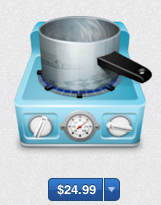 After installing MacGourmet Deluxe I started poking around looking for ways to import my recipes from Yum. The great news is that they had an import Yum xml option. The bad news is that Yum 3 does not support xml export, only Yum 2 did! Bummer! Oh well that forced me to learn how to enter recipes into MacGourmet Deluxe. Before I get too far into the story here, there are to versions available, MacGourmet and MacGourmet Deluxe. I was a bit confused on the differences because MacGourmet is from Avenio, who say they are partners with Mariner Software that makes MacGourmet Deluxe. I kept hunting around for comparisons and finally found buried in the MacGourmet Software site an explanation that MacGourmet Deluxe is identical to MacGourmet but it has 3 plugins called Mealplan, Cookbook, and Nutrition included in it. You can evidently buy regular MacGourmet and buy the plugins separately too. I’m not sure why they market it this way. I downloaded both apps and they actually share the same database, and for the life of me I couldn’t tell the difference until I read about the plugins.
After installing MacGourmet Deluxe I started poking around looking for ways to import my recipes from Yum. The great news is that they had an import Yum xml option. The bad news is that Yum 3 does not support xml export, only Yum 2 did! Bummer! Oh well that forced me to learn how to enter recipes into MacGourmet Deluxe. Before I get too far into the story here, there are to versions available, MacGourmet and MacGourmet Deluxe. I was a bit confused on the differences because MacGourmet is from Avenio, who say they are partners with Mariner Software that makes MacGourmet Deluxe. I kept hunting around for comparisons and finally found buried in the MacGourmet Software site an explanation that MacGourmet Deluxe is identical to MacGourmet but it has 3 plugins called Mealplan, Cookbook, and Nutrition included in it. You can evidently buy regular MacGourmet and buy the plugins separately too. I’m not sure why they market it this way. I downloaded both apps and they actually share the same database, and for the life of me I couldn’t tell the difference until I read about the plugins.
Since I’m not an advanced chef, I’m going to stick to regular MacGourmet, but remember everything I tell you about is available in both you just get more with MacGourmet. For comparison, MacGourmet is only $25 on the Mac App Store for all your Macs, and oddly it’s $29 for ONE Mac if you buy it from their website. The nice thing is you can download a free trial from macgourmet.com but don’t buy it from there!
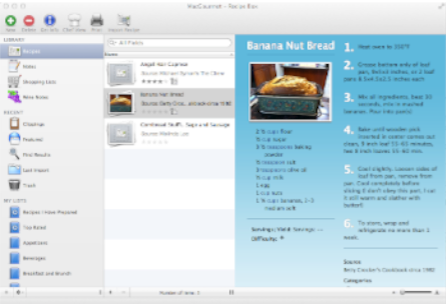 Finally let’s talk about the application. When you first launch MacGourmet, you get an offer to import a bunch of recipes to get started. You may want to do that but I chose to start from scratch. you also get options on how you want the layout to work, I just went with the standard layout. That gives you your Library down the left side, along with Notes, Shopping Lists and wine notes. I wish I were sophisticated enough to know what wine goes with what but that’s not the case. You can create lists – which are folders and smart folders for your recipes. that also show in the left sidebar. In the center column you can see your recipes, and if you select one you can see the recipe on the right. Across the top they put nice, giant, obvious buttons for New, Delete, and Get Info.
Finally let’s talk about the application. When you first launch MacGourmet, you get an offer to import a bunch of recipes to get started. You may want to do that but I chose to start from scratch. you also get options on how you want the layout to work, I just went with the standard layout. That gives you your Library down the left side, along with Notes, Shopping Lists and wine notes. I wish I were sophisticated enough to know what wine goes with what but that’s not the case. You can create lists – which are folders and smart folders for your recipes. that also show in the left sidebar. In the center column you can see your recipes, and if you select one you can see the recipe on the right. Across the top they put nice, giant, obvious buttons for New, Delete, and Get Info.
My favorite button up there is called Chef View. Click that and your screen goes black with big white text of the recipe. This is awesome for when you’re actually cooking. Even better, it starts by highlighting the first ingredient. From there you use the down arrows to show each of the ingredients, really handy to keep track of where you are. Next it starts stepping through the recipe in the same way. I really like this feature because I’m always going back and forth forgetting where I was. The only problem with this view is that it seems to get confused by different monitors. It looked great on my MacBook Pro, but when I added my big monitor it only partially filled it. No big deal, I wouldn’t carry my 27″ monitor to the kitchen anyway. But then when I went back to the MacBook Pro alone, the display didn’t fill my screen – in fact it was stuck halfway up where I couldn’t see the whole thing. I rebooted and all was well.
Adding recipes is super easy, you step across a series of tabs to add info (including credit for the inventor), add ingredients, directions step by step and then preparation. From this same set of tabs you can also scale a recipe. This allows you to easily double a recipe and not have to do the math in your head for what 2 3/4ths cups of sugar is when doubled. I know you can do simple arithmetic but why take the chance of a mistake?
I entered the ingredients for the banana nut bread I like to make (taken from a 1982 copy of the Joy of Cooking). The next tab on the window was for nutrition (again a plugin only available with the Deluxe version of MacGourmet). For grins and giggles I took a look at it – turns out it had automatically calculated sadly that one serving of my banana nut bread has 826 calories from fat! Yikes! Maybe you shouldn’t buy the deluxe version.
MacGourmet allows you to import recipes from websites too. You can start with one of their partner sites, or you can search a site you already know. I entered the url for Melinda Lee’s amazing cranberry chutney. From there I was able to copy and paste in giant chunks first the ingredients, then the steps to make the chutney. MacGourmet actually formatted everything beautifully, putting everything in the right columns. Awesome.
Overall I think MacGourmet is an excellent replacement for Yum, and at $25 it’s priced reasonably for all your Macs. Import is great, lots of nice export options for sharing your recipes, and you can even publish recipes you invent yourself to your website. MacGourmet also has companion apps for the iPad for $4.99 and iPhone for $3. I didn’t get a chance to check out these apps but it looks from the reviews that there are quite a few complaints about poor syncing so you might want to hold off on the portable apps till the next release. But definitely check out MacGourmet and MacGourmet Deluxe on the Mac, they’re fantastic.
ScreenSteps
I talk a lot about ScreenSteps but I forget to mention often that it’s really great on Windows too. A lot of us are forced sliders, not that we would use Windows intentionally, right? I use ScreenSteps constantly on Windows. Let’s say I’m watching a presentation over the computer, I’ll take a series of screenshots with ScreenSteps just in case I can’t get my hands on the charts as soon as I’d want them. Or let’s say I’m taking a complicated class, and I know there’s a test at the end, perhaps I want really good notes to remember – take screenshots and annotate the important bits with ScreenSteps. All this is just for me, to help me remember things. Every once in a while I figure something out on Windows that no one else knows (not often, I’m not too good at it but it does happen), I’ll make a tutorial using ScreenSteps with screenshots and arrows and sequence numbers, and publish them to my co-workers. It gives them a great reference guide that they really appreciate. There are a zillion different uses for ScreenSteps, I’m betting you’ve done even more inventive things with it than me. Having a cross-platform application that lets you exchange libraries and package files between the Mac and Windows is fantastic. Check out ScreenSteps at BlueMangoLearning.com and be sure to tell them Allison sent you!
Chit Chat Across the Pond
Chris Ashley from the SMR Podcast joins us to talk Windows 8, the Microsoft Surface and Windows Phone 8.
what was the surface launch day like?
how cool IS the surface?
do you find yourself crippled by lack of desktop apps?
what’s Office like? do you think you’ll really be creating pivot tables with your finger?
have you played with any Windows 8 devices yet?
are you thinking Windows 8 tablet, or Windows 8 laptop?
Did you get a Windows Phone 8 yet?
Can you explain why it’s Windows Phone 8, not Windows 8 Phone?
Find Chris at wingadetnews.com, smrpodcast.com and @BigChrisAshley
That’s going to wind this up for this week. Remember to go easy on Allister and Bart while I’m gone and send them your recordings so their jobs are as easy as possible! Many thanks to our sponsor for helping to pay the bills, Blue Mango Learning at bluemangolearning.com makers of ScreenSteps and Clarify. Don’t forget to send in your Dumb Questions, comments and suggestions by emailing me at [email protected], follow me on twitter at @podfeet. I contribute a fair amount over on Google Plus nowadays so just search for me by name if you want to circle me up. If you want to join in the fun of the live show, head on over to podfeet.com/live on Sunday nights at 5pm Pacific Time and join the friendly and enthusiastic NosillaCastaways. Thanks for listening, and stay subscribed.

Chris was a great guest, I got a lot of my questions about the Surface answered. I am waiting for a 7″ Surface RT tablet with HDMI out that I can use primarily as a media player. 4G would be a plus but isn’t a showstopper.
My power was out for three days due to Hurricane Sandy, and the unlimited data plan on my iPad turned out to be essential, as it was my only link to the outside world for days, so I wouldn’t be so quick to give it up, although in your case it would probably be an earthquake and not a hurricane.
wow Bob – I’m glad you survived ok. I think waiting a generation on Windows 8, maybe Service Pack 1 would be a good idea, and keep an eye on the other manufacturer’s products too. Microsoft actually makes good hardware (I used to always replace my Mac mice with theirs, but don’t tell anyone!)
Glad I could help Bob. Thank goodness Allison knows how to make me look good!