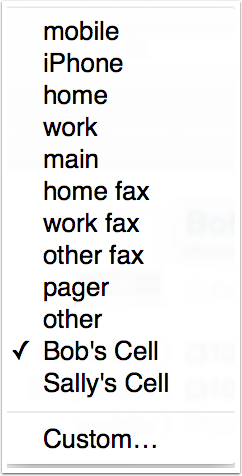The Apple Contacts application isn’t really designed to handle how many different ways we have of contacting people these days. In particular it’s awful at handling couples in a single card entry. Let’s say you’re friends with Bob and Sally Schwinkendorf. You send them a holiday card every year so you want both of their names in the same card. But then when you go to call one of them, you’re faced with two mobile numbers and you can’t tell which one is which.
Most people create three cards, one for Bob’s cell, one for Sally’s cell and a third with them together for the holiday card. It’s a mess! This quick tip will help you keep them in one card and yet still tell them apart. You can use this tip in OSX or iOS and of course it works in both when you’re done.
Full credit goes to Steve Sheridan for this awesome tip.
Typical Confused Card
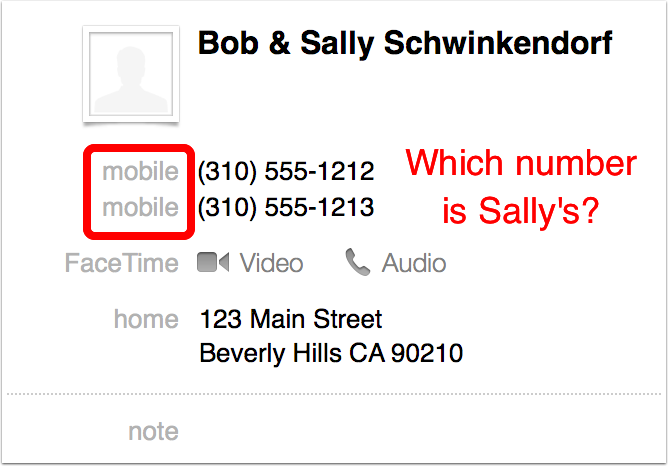
Typical Solution
Make 3 separate cards – what a mess!
Read on to see Steve’s solution.
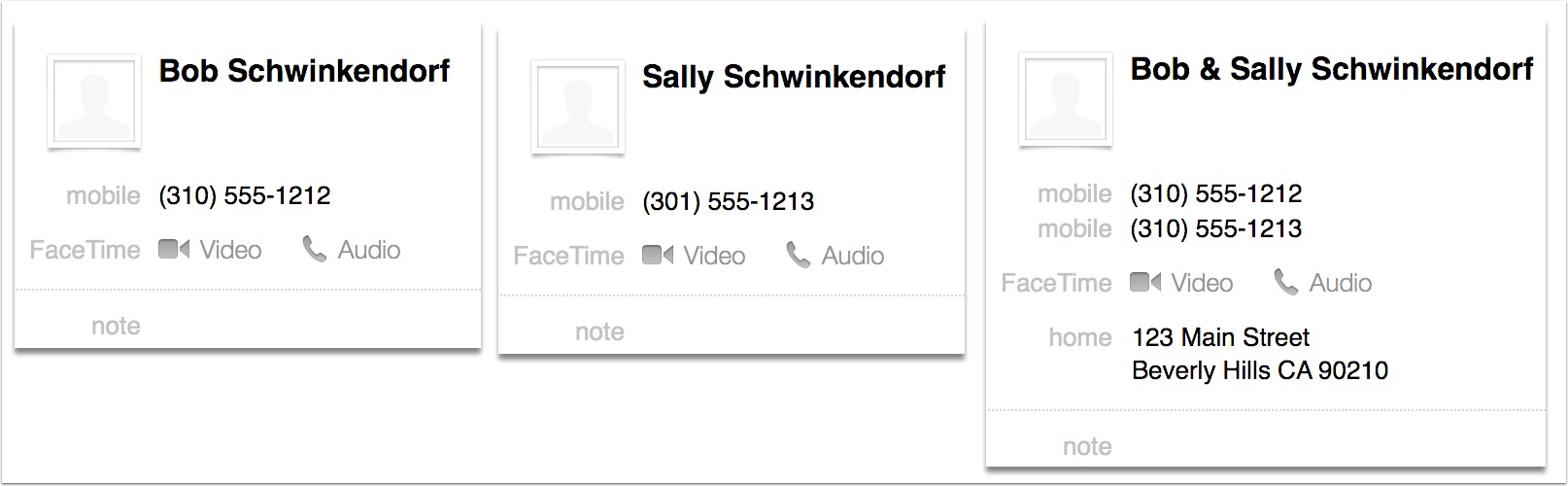
Edit the Main Card
- Tap on Edit
- Tap on "mobile" next to the first number
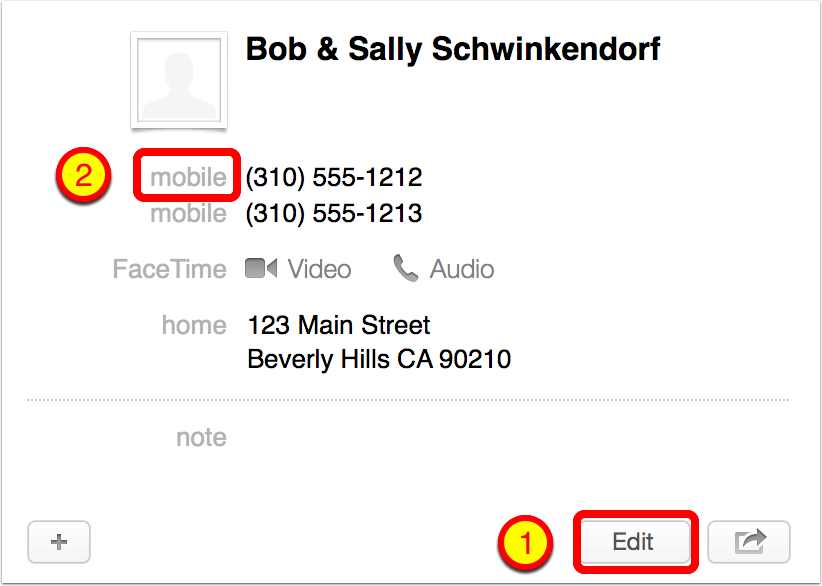
Select Custom… from the Pulldown Menu
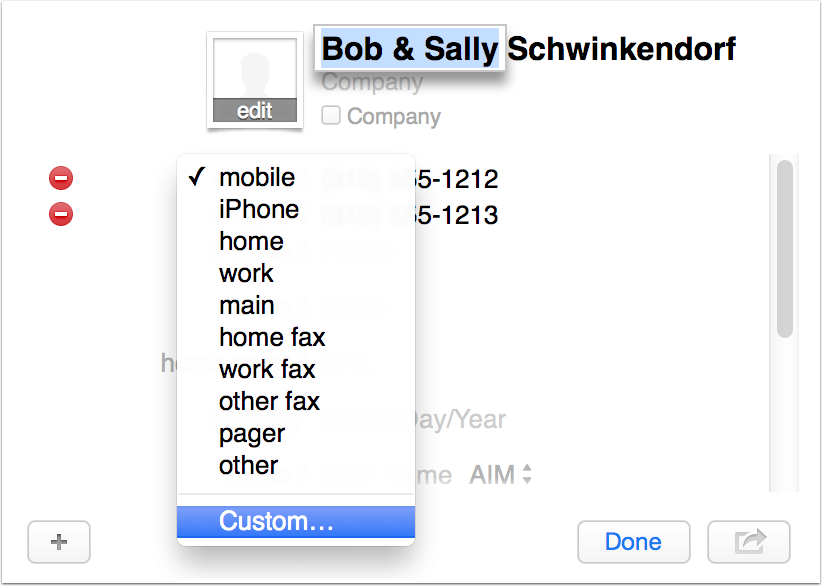
Add a Custom Label
You can make it say whatever you like! Rinse & Repeat for the second person. Tap Done to save the changes
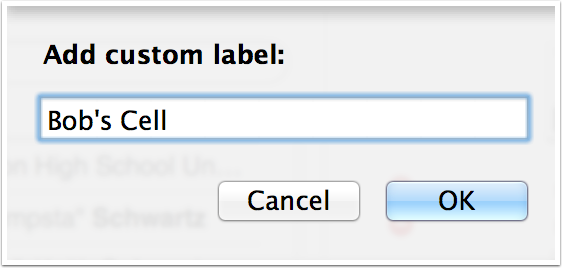
Look – You Can Tell Them Apart!
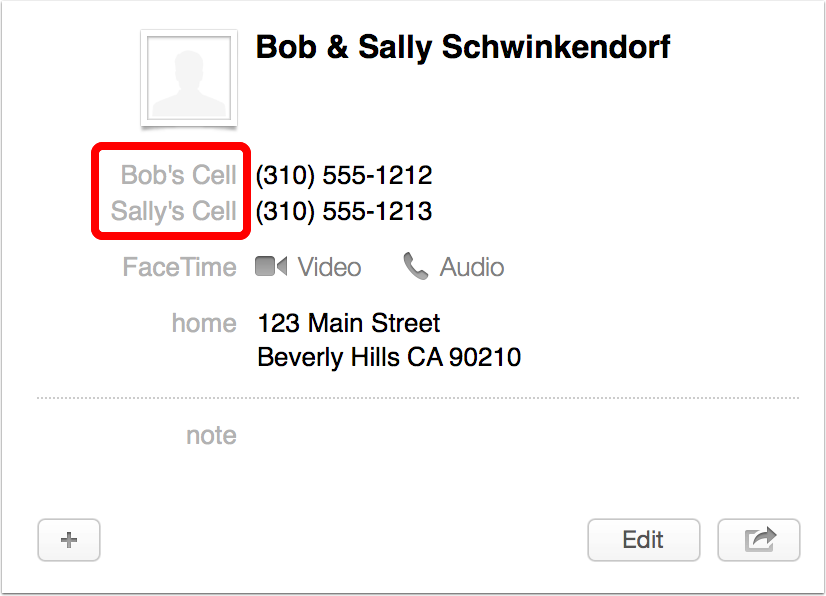
Will You End Up With a Long Custom List?
When Steve first showed me this I was worried I’d end up with a giant list of these new entries under the pulldown as you see below, but I needn’t have worried. The new custom entries only exist within that vcard in OSX.
Surprisingly though, when you go into editing custom fields on your iOS devices you will see all of these custom entries, but they don’t get in your way so it doesn’t cause any problems.