How to Record Skype Call Including Audio from iOS, Send your audio reviews for the while I’m gone in March to [email protected]. Logic Dots Ayopa Games from does in-app purchases right. Access All of Your Photos on Every Device with Lyve from mylyve.com/. Insteon Home Automation Will be Compatible with Apple’s Homekit at insteon.com. Tutorial on How to Make 2D Excel Graphs Look 3D. In Security Lite I read Bart’s opinion on the Superfish disaster at Lenovo. In Chit Chat Across the Pond Shelly Brisbin, author of the book iOS Access for All onto the show to teach me, real time, how to use VoiceOver, the built-in tool that allows the blind to use an iPhone.
Hi this is Allison Sheridan of the NosillaCast Mac Podcast, hosted at Podfeet.com, a technology geek podcast with an EVER so slight Macintosh bias. Today is Sunday February 22, 2015 and this is show number 511.
This week’s Chit Chat Across the Pond is really cool. I invited Shelly Brisbin, author of the book iOS Access for All onto the show to teach me, real time, how to use VoiceOver, the built-in tool that allows the blind to use an iPhone. Now some of you remember that three years ago I did a Tech Talk at Macworld in which I demonstrated using an iPhone blindfolded, so I do know a bit about this. Instead of just demonstrating it, Shelly is going walk me through step by step HOW to use VoiceOver. This means if you sit back with your own iPhone (no driving while doing this), you can learn the very basics of how to use an iPhone without sight. You may be sighted yourself but I get emails from people all the time who are trying to help friends use technology after vision loss. I think it’s really fun to learn too so I decided to share the experience with you. Hopefully you’ll play along too and learn something!
To do this recording, Shelly and I had to juggle chainsaws and flame throwers! We had to figure out a way for you guys to hear me, hear Shelly, hear my iPhone and to hear Shelly’s iPhone if necessary. I created a tutorial (of course I did!) on how to use Audio Hijack 3, Soundflower, and QuickTime to pull off this trick.
The hard part was to figure out how to pipe audio OUT of an iOS device and have it show up as a virtual microphone into Skype. The trick is to use the new QuickTime in Yosemite. You plug in your iPhone, and launch QuickTime. In the menubar choose New, Audio Recording. You’ll see a little downward chevron to the right of the record button and from there you can choose the iPhone as the microphone. Next you need to drag the volume slider up, for some reason it defaults to muted (which I never noticed on my own, one of the developers over at Rogue Amoeba helped me figure that out!) Now don’t hit record, just leave it be. Over in Audio Hijack, you set QuickTime as an input device, and run the output to Soundflower. Also run your microphone into Soundflower. Now over in Skype you can use Soundflower as the microphone input source instead of your mic. Voilà! The person on the Skype call can now hear VoiceOver. This isn’t just handy for VoiceOver of course, ANY sounds your iPhone makes can be heard. Think of all the uses, you could play music to someone, play audio from a video or a podcast, you could play an iOS game on a Google Hangout on Air and have the audio from the game captured too. The possibilities are endless! Can you tell how proud I am of my little self for figuring this out?
Upcoming Vacation
As I mentioned last week, Steve and I are going off on an extended vacation but the show must go on, so Bart Busschots, Allister Jenks and Guy Serle will be standing in for me while I ride camels and elephants in India. Please dust off your microphones and send in audio reviews of cool products to give the guys some content help. If you’ve never done a review for the show before, I put together some guidelines to help you along and there’s a link to that in the shownotes. It’s also in the menu bar at podfeet.com under Record Your Own Review. When you have your masterpiece completed, send it along to Bart at [email protected] and he’ll make sure the other guys get some to play. It would really help them out.
One other thing. I have a calendar for NosillaCast Live that I’m pretty darn good about updating. If I move a show up or back, I update this calendar. I’ve deleted the live show for the three weeks I’ll miss too. If you’d like to subscribe to this calendar using your calendar app of choice, I put the link into the shownotes. You have to copy and paste it, don’t try to click on it because nothing will happen. By the way, if you ever lose this, it’s also on the page podfeet.com/live.
Copy NosillaCast Live Calendar link: http://www.google.com/calendar/ical/p4eqmsjrta23puioq768nuko0k%40group.calendar.google.com/public/basic.ics
Ok, enough goofing around, let’s get into the show!
Blog Posts
Logic Dots Does In-Game Purchase Just Right
Access All of Your Photos on Every Device with Lyve
Insteon Home Automation Will be Compatible with Apple’s Homekit
Clarify
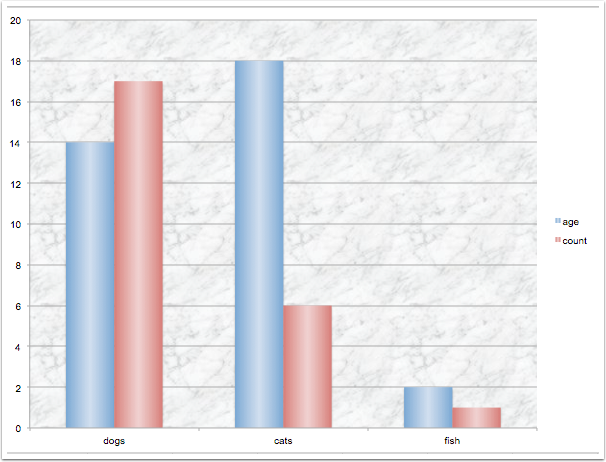 When I was working I had an internal to the company video blog I affectionately called Tech Tips with Allison. I created video tutorials to help people at work learn about new tools and how to best harness them. I taught how to use our social media tools but also I was known for some rather engaging Excel tutorials. It was a lot of fun and I became a big fish in a very small pond. I thought of myself as a baby Don McAllister. With a bad mic and a poor background and dreadful Windows tools.
When I was working I had an internal to the company video blog I affectionately called Tech Tips with Allison. I created video tutorials to help people at work learn about new tools and how to best harness them. I taught how to use our social media tools but also I was known for some rather engaging Excel tutorials. It was a lot of fun and I became a big fish in a very small pond. I thought of myself as a baby Don McAllister. With a bad mic and a poor background and dreadful Windows tools.
Last week I got a Tweet from my buddy Sam that used to work at the same company asking me whether I’d ever reenacted the Tech Tips with Allison video from inside the company where I taught how to create 2D bar graphs in Excel that looked like they were 3D. The problem to be solved was that 2D graphs are boring, but 3D graphs are too hard to read because of the vanishing point problem in 3D.
I haven’t done that and I thought maybe I should take a whack at it. I’m a big ol’ video star now with a few video tutorials up on Don’s ScreenCasts Online, so I should be able to do this pretty quickly. But guess what? Even when you know your material cold (like I know Excel) and you’re adept at the tools to create videos (I’m getting there with ScreenFlow), it’s still REALLY time consuming to do these. I would say each 30 minute tutorial I make for ScreenCasts Online takes me about 10 hours to create. I pictured poor Sam sitting at his new job looking at his sad little 2D graphs as his deadline for presentation drew closer.
Instead of leaving him adrift for a week while I created a video, I did something almost as good – I created a Clarify tutorial. In about a half hour I was able to create a dummy Excel file, figure out how to do it in the new Excel, take a series of screenshots, annotate them and explain what I was doing in some text and publish the tutorial to podfeet.com. I shot a note to Sam who was delighted I’d done this for him but sadly his company was blocking my URL! I was shocked to hear that but I couldn’t leave Sam high and dry. I pushed the button to export to PDF (after adjusting the template to give myself credit in the footer) and emailed the PDF off to him. He got it and was super happy.
I love video tutorials as much as the next guy but you can get 90% there in a text/image tutorial with Clarify in 1/20th the time. Check out the free trial for Mac and Windows over at clarify-it.com. And of course there’s a link to my Excel tutorial in the shownotes too!
Security Lite
You might have heard that there was a rather large security story this week, so I asked Bart if he could step in and do just Security Lite with us but unfortunately he’s out sick and couldn’t make it. He did make it to the keyboard long enough to write up an explanation for us so that I could read it to you. When I flip back to being Allison and not Bart, I’ll warn you! Here’s what Bart sent in.
It was announced this week that there is a serious security flaw in an adware app called Superfish, and that Lenovo has been pre-installing this app on many of the laptops they shipped between October and December 2014 (inclusive).
Superfish works by performing a Man-in-the-middle attack on all web traffic to your computer so it can inject ads into the web pages you are visiting. To do this it needs to break the HTTPS connection, interfere with the data, and then re-create the HTTPS connection. Since Superfish don’t have valid certificates for every site on the internet, they have to create new certificates to re-encrypt the traffic. No legitimate certificate authority would facilitate this kind of hacking, so, they created their own CA cert, and install it into computers as part of their installation script.
Apart from the moral issues with intercepting secure communications for the purpose of injecting ads, the problem is that their root certificate is not well protected, and the private key has been cracked, so anyone can use it to create a cert for any domain and sign it with the Superfish CA cert. Any computer that has the Superfish CA cert installed will trust these bogus certs. This means that any computer with this cert installed is incapable of securely loading any website! Even Google’s legendary certificate pinning in Chrome is proving ineffective to protect google sites from these faked certificates.
What makes it even worse is that the Superfish uninstaller LEAVES THE CERTIFICATE INSTALLED, so yes, the app is gone, but your computer is still totally vulnerable to having every HTTPS communication intercepted!
So – if you have an infected Lenovo computer you need to do two things:
1) uninstall the Superfish adware
2) uninstall the Superfish certLenovo has issued instructions for for doing both these things here: http://support.lenovo.com/us/en/product_security/superfish_uninstall
There are many levels of badness going on here:
1) IMO it is reasonable to describe an app that intercepts secure communications, alters them, and then re-encrypts them to make the alterations look like they were originally there, as malware. When we visit our bank, we expect our secure communications to be secure, and any app that breaks that security can be reasonably described as malicious IMO. So, I consider it a black stain on Lenovo’s reputation that they ever pre-install such immoral software on the computers they sell.
2) Lenovo sell products to consumers. If I get a free service online I know I am paying for it with my privacy. But if I spend hundreds or even thousands of Euros/Dollars on a computer I do NOT expect to pay for it with my privacy, I have already paid for it with my money! If it’s a cheap laptop I expect it to contain cheap components, not to come with privacy strings attached!
3) even when the bug was exposed, Lenovo continued to insist there was no security problem with this software for quite some time – this shows that they are either dishonest or incompetent – the problem is and was very real, and their failure to grasp that fact in a timely manner is very worrying.To me, this is as big a black mark against Lenovo as the Sony rootkit was against Sony all those years ago (remember when CDs were the big new thing!). I for one will be boycotting Lenovo hence forth, and never recommending them to anyone again. Up until this I held them in high regard since they took over the great Think Pad line from IBM, so I had been recommending them to people who insisted they wanted Windows – never again!
Until next time – happy and safe computing! Bart.
Allison again here. I couldn’t agree more with Bart on this. I got an email from Kevin in Connecticut about what Lenovo did where he added one bit of information that MIGHT make you feel a tiny bit better about Lenovo. Kevin wrote:
“This malware only affected cheap consumer grade Lenovo computers. Their Business class “Think” line of products were not affected, which include Thinkpad and the Think Centre desktops. Think almost runs like a company within a company, offering a completely different and usually US based call center for support.”
I was able to verify through a press release from Lenovo themselves that their Think line of products were not affected. I guess if I were a high end Lenovo user this would provide some comfort but it definitely doesn’t diminish what Bart said about how if you pay for something (even something inexpensive) you don’t expect to have your privacy and security to be compromised.
I’ve been in many discussions in the last few weeks with people suggesting that Apple stop shoveling so much money into their own coffers and instead lower their margins. I know that their 39% profit margin IS crazy high, but the desperate moves of the other computer manufacturers to load crapware (and even malware) to increase their profits shows what can happen at the other end of the spectrum.
And I’ll leave this subject with a bone-chilling thought – What other customers did the company that makes Superfish have?
Chit Chat Across the Pond
Shelly Brisbin is the author of the book iOS Access for All, available at http://www.iosaccessbook.com/ in ePub or PDF versions from her Web site, or in the iBookstore. Shelly is a great instructor, is visually impaired herself and I thought it would be great fun to have her on the show not to talk about accessibility but to have hear actually teach me real time how to do some things using VoiceOver on the iPhone.
Quick Overview of iOS accessibility categories, much as they are discussed in the book. (
❑ Blind users: VoiceOver, support for Braille displays, video description
❑ Low-vision users: Zoom, text size, and color/contrast tools
❑ Hearing-related features: hearing aid support, custom alerts, caption support
❑ Motor Disability tools: assistive touch, switch control
❑ Cognitive disability tools, guided access
❑ In addition, I cover how users with many accessibility needs can use Siri. That chapter is a free download, by the way. The apps chapters cover 1) all apps supplied with iOS, described from an accessibility perspective, and 2) 100 or so great apps which either just happen to provide great accessibility, or are intended to enhance it.
▼ ❑ VoiceOver Demos
▼ ❑ Navigate iOS with VoiceOver
❑ Move through settings screens and enable controls
–Turn VO on
–One finger drag to hear VO gestures read aloud
–Single-tap Speech Rate slider and flick up/down to adjust speech rate
–Drag or flick to the Speech item. VO says “Speech button.” Explain what that means.
–Double-tap to turn switch item on/off
–Use Back button (and/or two-finger scrub) to move up to the main Accessibility page
❑ Home screen orientation
–Press home button, then move your finger around the screen to hear the names of apps
–Flick to obtain the grid
–Flick up (or drag) until you hear the time.
–Without another touch, do a three-finger flick down to view Notification Center
–Two-finger downward flick to read Notification Center.
–Press Home button again to return to Home Screen.
▼ ❑ Typing
❑ Standard typing
–Open Notes, type Hello world!
–Insert cruel between hello and world (note that auto-correct might signal, so describe dragging to use predictive text)
❑ Touch typing
— rotor to touch typing
–double tap til insertion point at end
–eyes closed for this one 🙂 Find Return, then type I am touch-typing.
❑ Explain direct touch typing
▼ ❑ Time permitting
❑ Switch home screen pages
❑ Move an app/folders
▼ ❑ Speak Screen
❑ Shelly’s AppleVis demo of the Speak Screen feature
▼ ❑ Wrap-up topics
❑ Accessibility shortcut
❑ What it means when an app isn’t accessible (demo of one app with unlabeled buttons, or inaccessible menus). Donald Burr’s tutorial on how to write accessible apps: https://www.podfeet.com/blog/tutorials-5/build-accessible-ios-apps/
That’s going to wind this up for this week, many thanks to our sponsor for helping to pay the bills, the makers of Clarify over at clarify-it.com. Don’t forget to send in your Dumb Questions, comments and suggestions by emailing me at [email protected], follow me on twitter @podfeet. Check out the NosillaCast Google Plus Community too – lots of fun over there! If you want to join in the fun of the live show, head on over to podfeet.com/live on Sunday nights at 5pm Pacific Time and join the friendly and enthusiastic NosillaCastaways. Thanks for listening, and stay subscribed.

I was only mildly interested in this weeks CCATP (because nobody in my life needs accessibility features) but the discussion, and sheer enthusiasm of Ms. Brisbin, kept my attention. And I am very glad I listened through to the end because the “one more thing” that Allison brought up — the tip about Speak Screen — made it so worthwhile for me.
I had been looking for a way to have my phone read Web pages to me while I did other things. I tried the Capti app, which works but requires a few too many extra steps. Now, I can hit a Web page, go into Reader mode, swipe (flick?) down from the top with two fingers, and it just works.
I always learn something new and worthwhile with evey Nosillacast — sometimes when I least expect it.