I cover my installation of XP on my Mac Book Pro, have lunch with Darrell Shandrow of the blindaccessjournal.com, Wacom Tablet review, more on the Nano lanyard headphones, how to create keystroke shortcuts to menu commands in OSX, Feeder update, awesome HP RPN calculator for OSX, and TWO weird and wacky websites – falling ball Georgie and Shotgun rules.
Listen to the Podcast – time: 28 minutes 26 seconds
I had a great week – as you recall I washed my car on Saturday knowing it was going to rain this week, but it all worked out well, because while it DID rain on Tuesday, my car was relatively clean, and it rained on the way home, so I was able to wipe it down with a wet chamois late Tuesday night. This might sound silly to normal people, but to the clean-obsessed, it gave me infinite joy that I had the only clean car in Los Angeles from Wednesday through Friday!
 As thought that were not exciting enough, I had even more fun on Wednesday. I got to meet my good friend Darrell Shandrow of the Blind Access Journal podcast (hosted at blindaccessjournal.com) for lunch. He was out in Los Angeles for the CSUN Accessibility Conference. I was really worried when he asked if we could meet, because even though you can be a short distance away in LA, it can take FOREVER to drive somewhere. Luckily he was right at the airport and I can spit on the airport from my office building. Ok, I can’t actually spit because they keep the windows locked shut, but you get my point. anyway, I drove up to get him (he always begs off on driving, what’s up with that?) and we went for a great lunch at the Cheese and Olive in Venice. this restaurant makes these awesome bread balls positively SOAKED in garlic butter. I don’t really care what I eat there as long as that lovely man who serves the bread balls keeps coming to my table.
As thought that were not exciting enough, I had even more fun on Wednesday. I got to meet my good friend Darrell Shandrow of the Blind Access Journal podcast (hosted at blindaccessjournal.com) for lunch. He was out in Los Angeles for the CSUN Accessibility Conference. I was really worried when he asked if we could meet, because even though you can be a short distance away in LA, it can take FOREVER to drive somewhere. Luckily he was right at the airport and I can spit on the airport from my office building. Ok, I can’t actually spit because they keep the windows locked shut, but you get my point. anyway, I drove up to get him (he always begs off on driving, what’s up with that?) and we went for a great lunch at the Cheese and Olive in Venice. this restaurant makes these awesome bread balls positively SOAKED in garlic butter. I don’t really care what I eat there as long as that lovely man who serves the bread balls keeps coming to my table.

We waddled out of there and took a stroll down on the beach. Darrell claims that left to his own devices he’d quit his job and become a beach bum. I think he really would, he loved the walk on the beach. The surf was pretty mild so we were able to actually walk down to the water’s edge and touch the 57 degree ocean water. I think that convinced Darrell that we shouldn’t go swimming that day. Being geeks we spent most of the walk talking about microphones and headsets and podcasting, but it made US happy so that’s what’s important. I stuck a couple of pictures of us down on the beach in the shownotes over at podfeet.com so you can check that out if you like. I met Darrell last year at the Podcast Expo, and we’re really looking forward to meeting up again this September. don’t forget to sign up Darrell!
Listener feedback
last week I referred to listener Robert from Green Bay, Wisconsin as helping with the RSS screen-saver question. While it WAS listener Robert, he’s from New Jersey! Robert is an art director who does some great looking design work – you can check out his work at home.earthlink.net/~robzilla.
It’s listener Paul who is from Green Bay. It’s been fun chatting with him online because I sailed to Green Bay when I was a little girl – all the way across Lake Michigan to Wisconsin from the Michigan. My dad entered me in a sabot race in Green Bay (that’s the little dinghy sailboats you use on a big sailboat to get to shore). I was about 8 years old and this was my very first race, sort of an out and back thing where we were supposed to round a buoy. When i got near the buoy, the other kids were already on their way back, so I just turned around early and I WON! My dad tried to explain to me that what I did was wrong, but I didn’t see the logic in his position, he just didn’t understand that if I had gone all the way to the buoy I wouldn’t have WON!
Anyway, Paul asked if I’d give my opinion on the usefulness of the Wacom Tablet, he saw it in my favorite gadget listing. I think maybe a lot of people have the same conflict I had with the Wacom – I couldn’t figure out why I NEEDED it, but I really wanted to buy one because everyone swore by them, but for the life of me I couldn’t come up with a logical reason why I should spend that kind of money on it. I didn’t NEED it, I just wanted it. One day I broke down and bought it, and I never looked back. For use with Photoshop or Elements, it’s the only way to select with the magnetic lasso tool. there’s something so natural about using a pen vs. a mouse. We’ve been using mice so long we don’t remember how wrong that felt when we first started using it. I don’t know if the pen is inherently natural to us or whether we just have learned to think of it as natural, but it seems so much easier to control and do what you want with the pen. I think if you actually do any kind of drawing it is ideal.
Listener Phyllis is a 65 year old grandma who enjoys the NosillaCast and she was curious about the Apple headphone lanyard that I use with the Nano. She read some reviews that were unfavorable – the main complaints seem to be that they said it does not stay connected causing the Nano to fall off, and the sound quality deteriorates over the first few weeks. She thought she would write and ask if I was still as happy with mine as I was when I gave the review.
I’m definitely still happy with the lanyard headphones. I wonder if the people who had them fall off didn’t plug them in all the way – that happened to me a couple of times, so now I make a point of looking at the Nano when I plug it in to make sure there’s no gaps. since I started doing that I haven’t had a problem with it. As far as sound quality, I’m no audiophile, that’s for sure, but I haven’t noticed any degradation in the sound. One of the things I like best about these headphones is how well they stay in – because there’s nothing pulling on them when I’m jogging like there is with a traditional headphone – the wire bounces and pulls against the headphones. I hope that helps you Phyllis, and keep listening!
Listener Slau has given a GREAT tip to solve a problem i had. Do you ever wish that there was a keyboard shortcut for an operation you do frequently in an application? In the Mac operating system, it turns out there’s a built in function to assign shortcut keys to menu choices in one or all applications. I think I doodled around with this before but I could never get it to work. i think it took Slau 3 emails to convince me to try it again, each time giving me tips on how to get it done. i don’t mean to imply it was this hard, I just mean it took Slau’s persistence to get through my denseness!
anyway, on to the tip. First open an application for which you want a shortcut. Find the menu item you want to run, and make a note of EXACTLY how it’s shown on screen. For this example, we’ll use the one I wanted to do, which is the Insert command in Excel. It’s spelled with a capital “I” which is important. It’s good at this point to think of the keystroke you want to use, because it will help if you peruse the menus for existing shortcuts and make sure that keystroke isn’t already in use.
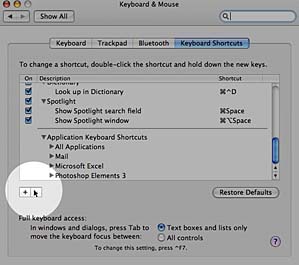 Here’s the tricky part – you have to QUIT the application. I think this was where I got tricked up before, and where Slau came to my rescue. Now open the System Preferences–>Keyboard & Mouse Control Panel, and click on the Keyboard Shortcuts tab. Click the + sign at the bottom, and then find the application you want to work with in the pulldown menu. I discovered that if your application is in a subfolder within the Applications folder, it won’t show up in the pulldown, which was the case with the Microsoft folder. No worries though, you can just browse to the application by pulling all the way down to “other…”
Here’s the tricky part – you have to QUIT the application. I think this was where I got tricked up before, and where Slau came to my rescue. Now open the System Preferences–>Keyboard & Mouse Control Panel, and click on the Keyboard Shortcuts tab. Click the + sign at the bottom, and then find the application you want to work with in the pulldown menu. I discovered that if your application is in a subfolder within the Applications folder, it won’t show up in the pulldown, which was the case with the Microsoft folder. No worries though, you can just browse to the application by pulling all the way down to “other…”
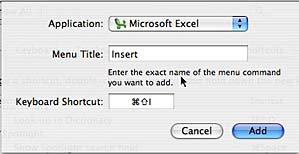
Once you’ve selected the Application, type in the name of the menu pick EXACTLY as it was written in the application. If you’re like me, this means going back into the app again because your feeble old brain has already forgotten the command. Then tab to the next field and enter the keystroke you want to use. Now open the application again and you’ll now see the keystroke you entered as a shortcut in the menu as though it were there all along. I did try this in Photoshop Elements where the criminal minds over at Adobe somehow didn’t realize that the crop command would be the most used command in the entire program, and for some reason it would never work with a shortcut. the menu blinks as though it’s going to do the crop command, but never actually does the crop. This tip will help in the better behaved applications though, so thanks Slau for the tip AND the persistence in getting me to test it.
Feeder
I wanted to make yet another mention of the great product Feeder written by Steve Harris over at reinventedsoftware.com that I use to write my shownotes and to publish my podcast feed. If you’re thinking about doing a podcast on a Mac, you have to get this application before you even start. he’s added a bunch of new features to make it easier to understand how to add enclosures, how to get all the tags (iTunes and otherwise) set correctly, and uploading of the images easier. One thing I love is that he’s done some color coding on the html links so that while I’m typing in my shownotes i can find my links easier for editing. He’s VERY responsive as a developer – there was a small glitch in the software last week that made it hard for me to publish but within a few hours he had written back to me to tell how to make it work. He comes out with updates so often that I told Steve in a recent email if I don’t get a Feeder update a week I worry that maybe he’s not okay!
RPN Calculators
I’ve mentioned a few times that I’m an engineer, and I grew up in the day of Reverse Polish Notation calculators, or RPN. the cool thing about RPN calculators is that they’re VERY efficient, using many fewer key strokes than a traditional calculator. the downside is that you have to do everything backwards. the upside is that when you get good at it you can work much faster. the downside is that after you get good at it you become completely incapable of using a standard calculator without assistance. Let me give an example. Let’s say you want to do the calculation 3 + 5. On those fancy TI calculators they’re making all the kids use these days, you would type in “3 + 5 =”. on an RPN calculator you’d type in “3 Enter 5 +”. In this example, they both used 4 keystrokes, so let’s take it up a notch to illustrate the advantage of RPN. what if the calculation were 2*(3 + 5)? on the normal calculator you’d type “2 * (3 + 5)” which is 7 strokes. on the RPN calculator you’d type in “2 Enter 3 Enter 5 +” which is just 6 strokes. As the calculations get more and more advanced the advantage increases. i raced my son Kyle on an interest rate calculation, you know the ones with the amount times 1 plus i to the something over something else power kind? I beat him by a split second and used 2 fewer keystrokes, and that was a 47 year old beating a 15 year old at a keyboard!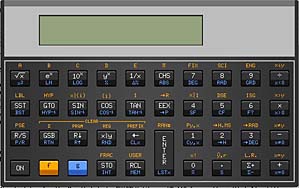
Most of you have probably fallen into a boredom induced coma at this point, but for the 2 of you who are still listening, the reason I’m so excited about this is that my associate Mike sent me a link to where I can download an HP RPN calculator for the Mac that looks EXACTLY like my HP 11C from college (that I’m still using!) They have several models over at homepage.mac.com/mba/nonpareil (there’s a link in the shownotes of course). I’m unnaturally excited about this – I guess it’s the pleasure of working with a calculator where I know where every function is for complex calculations, and that it looks so cool! I also included a picture of it in the shownotes. Check it out for nostalgia or to learn how to be more efficient!
Weird & Wacky Websites
It’s time for another installment of WWW. Ages ago there was a really funny web link that I loved and by the time I decided to feature it on the WWW, it was gone! I’m very excited that this link is back, and it’s better than ever. This one is going to be hard to explain, but you have to check out planetdan.net/pics/misc/georgie.htm. Picture a dummy of US President George Bush falling down through a bunch of large balls. The dummy is articulated – that is he bends at all the appropriate places and so he flops all over the place as he falls. sounds really stupid as I describe it, but the fact that someone actually spent the time doing the physics and math to make this thing work. If George gets stuck, it turns out you can kind of grab him with your mouse and lift him up and over obstacles and let him go again. Of course while you’ve got hold of him you won’t be able to resist giving him a shake like a rag doll! The old version had a woman in a bikini instead of George, so I suppose you could question my assertion that this version is an improvement. Check out this amazingly silly waste of time and let me know if you like it!
It’s a special week because we’ve got TWO WWW’s this week. My friend Dave alerted me to shotgunrules.com, which is a very important site you need to read if you’re concerned about accurate attention to the rules of calling Shotgun! for a drive in the car. For those of you who might not be familiar with the term, The term “Shotgun” refers to the front passenger seat of an automobile. “Calling Shotgun” is the act of claiming the position of Shotgun for one’s self. As this position is the most coveted of all positions when riding in a car, the following list of rules has been created to ensure that Shotgun can be acquired in a fair and equitable manner by any passenger of an automobile.
At this site you’ll learn the history of shotgun, how it must be said, where it must be said, what you should be wearing when it’s declared, and several subtle caveats to the game. I urge you to go read this important information to ensure you’re in compliance with all the rules and regulations and also to pick up a copy of the Official Shotgun Rules Handy Pocket Guide.
Installing Windows XP on my MacBook Pro
I convinced my boss to buy me a MacBook Pro on the grounds that it was important for us to understand the new technology opportunities of an Intel-based Mac. I know a lot of people are arguing about why on earth you’d want to put XP on a Mac, but from my perspective it can only be good to have options. I imagine a world where a virus sweeps through and destroys one operating system (and I’m not even saying which one) and we could all simply switch to another OS and keep working. I also find that at work I can do 90% of my job on the Mac, but there are a few things that only run on Windows which are vital to my job, so I have to be able to switch. Of course the ideal situation will be when we’re able to run both OS’s side by side without rebooting, but for now a dual-boot system is our only option.
As you all probably know, there was a contest to see who could figure out how to get Windows to boot on the Mac, and some guys completed it about a week and a half ago and posted the instructions online at onmac.net. In the last week people have been posting more drivers to make it work even better. So my friend Ryan and I decided we needed to do it to my Mac. The risk was low, but it was still very exciting. I absolutely do not recommend this for the faint of heart, or for anyone who doesn’t have a Windows specialist willing to help.
We assembled a special team to accomplish this monumental task. I was in charge of typing in commands, Ryan’s friend Erin was in charge of reading the instructions when we were too dumb to think of it, my husband Steve was there to provide moral support and cheering, my son Kyle was in charge of wearing funny hats (see photolog), and Ryan did all the actual work.
I’ve included photos and some quick videos at podfeet.com so head on over there so you can hear Steve say “THAT doesn’t look good” and Ryan talk about how much he hates the Windows startup music, and to hear our screams of glee when we finally got XP up on the Mac. Yes, we chose to do this for FUN on a Friday night! Ryan created the slip-streamed CD using a Windows PC before he came, and he burned it with one of those cool new laser engraving burners so he could put an awesome logo on the front to commemorate the event.
Here’s a step by step description of our amazing adventure. First we had to install OSX from scratch.
The new Macs use what’s called the Extensible Firmware Interface (EFI) instead of BIOS like older Intel machines. I haven’t got the foggiest what that means, but an important step in installing Windows on the Mac is blessing the folder with the EFI in it. “Blessing” the folder means identifying the folder containing the OS and writing that information to the boot blocks (where the Macinotsh looks for it at startup). Normally the System Folder would be blessed, but in this case the EFI has to be blessed, which is what will give us the choice of OSX or XP when we boot up. nice long cryptic command typed into the terminal to achieve that!
Now that OSX is installed, we can partition the disk. I chose the minimum size for XP which I’ll probably regret later, the minimum is about 6.9GB. I’m such a disk hog that I only have about 15GB free right after getting a brand new machine. I blame it on research department Niraj, it’s all those crazy applications he makes me load!
Anyway, after partitioning the drive, when we rebooted we were faced with an Apple logo, and if we clicked the down arrow it would switch to a Windows logo. This was fun so we did it a lot! We noticed something odd, the windows logo would turn upside down sometimes, and that turned out to be a portent of things gone wrong.

After that it got weird for a while. Se got some strange screens that I didn’t understand and which we had to mess with a couple of times – this was where Erin was really helpful. There was a screen that the instructions said would go dead for 3 minutes and give no feedback, so we were watching it for a REALLY long time when Erins actually READ the screen where it said “select any key to continue.” Wow, guess that’s why SHE’S in graduate school. The instructions for this whole process are pretty good but unfortunately because each piece of hardware seems to react differently so there are many twists and turns. We got messed up for a bit while we followed the 20″ iMac instructions, so we had to do some stuff twice.


Finally we got to XP setup so I figured we were just minutes away, but how naive I am, it was still an hour and fifteen minutes till we’d actually go live.

We were finally faced with a screen where we had to pick the unpartitioned space and declare that we wanted it formatted – I chose FAT as the format, because FAT32 is an ancient file system that can be read and written to by both Mac and Windows operating systems. This is a good thing to know if you’re trying to make a disk that will be dealt with by both. There are 2 big problems with FAT – you can’t put files bigger than 4GB on it, the total volume can’t be bigger than 32GB, and you can’t have file names longer than 32 characters (including the path name of all the imbedding folders). For my purposes, I wanted FAT so I could drop files in from the Mac side and read on the Windows side and vice versa.
 At this point in the gene splicing Kyle joined us wearing a Sea World hat for no reason, but it brought some important perspective to our activities.
At this point in the gene splicing Kyle joined us wearing a Sea World hat for no reason, but it brought some important perspective to our activities.
Now we’re into the step of actually setting up Windows – I think this is the ACTUAL Windows install thingy, not to be confused withe last 12 times we’ve seen a screen implying Windows is imminent.
That’s when Kyle couldn’t contain his excitement and came down wearing my father’s 1948 Homburg hat that my mom gave him for Christmas. The goofy expression on his face did not exactly bring across the classiness of this antique hat, but it’s what Kyle brings to this world, so I just enjoy it.
I really enjoyed the irony of watching Windows on the MacBook Pro, like when the installer showed a splash screen saying “an exciting new look!”
and “Try the easiest Windows yet!”
Kyle had kept up a good front of pretending this was fascinating to him, but he finally succumbed to the boredom this was for him. Picture this, we’re riveted to the screen, oohing and ahhing and exclaiming with intense excitement, and we look over and Kyle is sound asleep on the floor. I mean passed out cold!
Finally, we have liftoff – we actually see the screen go black, then there’s a windows cursor, then the final phase of setup starts up. We’re so sad that the annoying music didn’t play – we found out right then exactly how Ryan feels about hearing this music start up EVERY time he has to load XP!


We started this experiment at 7:23pm and finished it at 10:28pm, so just a smidge over 3 hours. Remember that this didn’t include the time for Ryan to actually create the XP disk, so I can’t really estimate the full cycle time, and it’s also possible that if we’d paid attention it would have been faster. Overall the operating system runs extremely quickly on the MBP hardware, which is cool. I did have to download a bunch of drivers today to get the networking going, and also to get some limited sound – only the headphone jack will work as of today, not the built in speakers. There’s a link in the shownotes to the wiki at onmac.net where you can keep track of what drivers are available.
In closing let me leave you with this final image in your mind. As we sighed with pleasure and reveled in the excitement of an adventure completed, we looked over at the MacBook Pro and saw the ironic but ominous words pop up on the screen – “your computer may be at risk”.
Well, on that somber note, we’ll end this extra long edition of the NosillaCast podcast. I love all the feedback that’s coming in, so please drop me a line at [email protected] or enter a comment on the show blog over at podfeet.com. thanks for listening, and stay subscribed!

Your final image of the WinXP experiment does not show up on Safari.
Hi,
I quite enjoy your podcast. However, you can run XP on a MacIntel using Q, a version of QEMU. It’s a little slow but it works. I just found out about this so I may post more when I’ve had a chance to try all different types of Windows and Linux.
Q can be found at http://www.macupdate.com/info.php/id/20830 This sort of solves the no virtual PC problem.
Mike
thanks for the tip on the last photo Niraj, i think it’s fixed now.
Mike – glad you enjoy the ‘cast, I sure love doing it! I have heard about Q, but never played with it. Keep me posted on your experiments, it would be fun to hear how they go!
Allison
Kyle Rules!! Oh, the XP thing aint too shabby either.
-James
I told some folks on the Unix Users of Southern California (uuasc.org) list about it and how we added Ubuntu Linux to the list of operating systems it ran. If you see some new traffic here, it might be then, as I gave them your URL.
cool beans, Mario! I get a bit of Linux traffic right now, I’ll watch to see if it goes up!