The Problem to be Solved
Apple’s Contacts application can easily create address labels, but it’s harder to create a bunch of labels of the SAME address for return address labels. Basically we’re going to replicate your home address card as many times as you have on one sheet of labels, and then print them all on one sheet.
If we only have one card with our address, it looks like this when we try to print our labels:
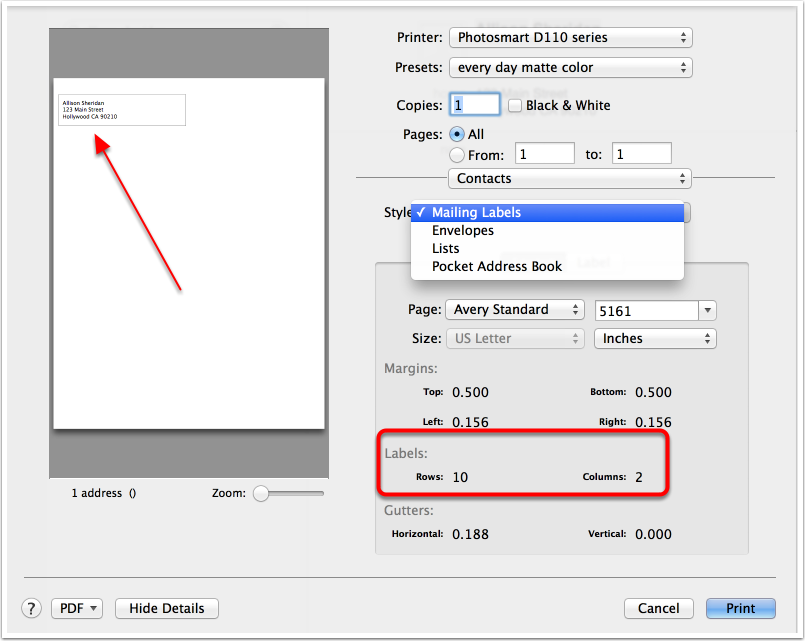
Select Your Contact Card
We’re going to replicate our home address card 19 times. First select the card.

Copy the Contact

Paste the Contact

Now You have Two Identical Cards

Repeat Until You Have 20 Identical Cards
Select all 20 cards.


Print All 20 on One Sheet
Note settings:
Style = Mailing Labels
Page is set to the exact label type you bought (most show the Avery Standard equivalent)
Note home many labels on on one page – in the example Avery 5161 has 20 labels

Take it Up a Notch And Add a Graphic
Plain text not fancy enough for you? Let’s add some flair!
- Click on Label
- Click on Set next to Image

Select a Tasteful Graphic

Now Your Labels Have Flair!
I highly recommend that you print a test page and hold it up to a light with the labels behind it to ensure your printer is going to align everything perfectly.
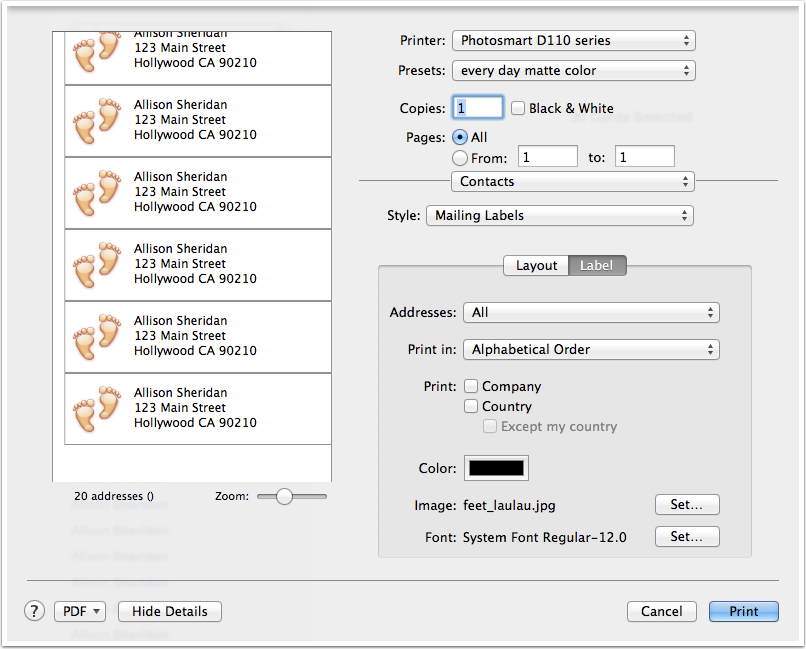

[…] How to Create Return Address Labels Using Apple Contacts […]
Thank you!
A much simpler way to create return labels is to go to Avery.com and create them there. I used your method years ago and what a kludge it is. Avery’s site has gotten better over the years and is quite a resource. Why Apple hasn’t addressed this yet gets a fist shake from me.
Unfortunately this “group of duplicates” method doesn’t work anymore, at least on MacOS 10.14, even though Contact’s own Help has a tip that suggests doing the same thing. It seems that Contacts “helpfully” removes the duplicates when you print, so you’re back to one per page.
Not sure what went wrong for you, John, but I used the duplicate contact method this year to make my labels, all on Mojave.
Making multiple copies of one contact to print multiple copies of one label is utterly ridiculous. It needs to be part of the dropdown menus.
I agree with Doc Janning! You used to be able to do this with earlier version of the Mac OS and Contacts. apple should put this feature back. I am becoming increasingly frustrated with Apple’s cavalier approach to eliminating features…