The Linksys routers use a web browser as an interface, so it’s pretty easy to work with.
* First, navigate your browser to 192.168.1.1 (type this where you would normally enter a url like www.google.com
* Enter your password (there is no user name)
* I’m running Firmware v4.30.5, so your screen might look slightly different, but look for the wireless tab on the dashboard:
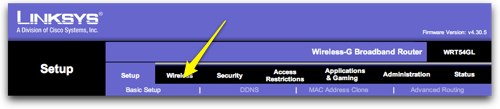
* After you’ve clicked on the Wireless tab, look for the Wireless Security sub-tab. This might be confusing because you have to resist the temptation to click on the Security tab above that!
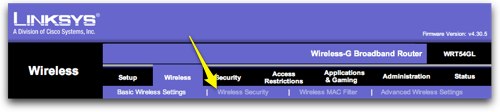
* On the Wireless Security page:
- set the Security Mode to WPA Personal
- Set the WPA Algorithms to TKIP
- Enter a COMPLEX password for WPA Shared Key. A complex password is at least 8 characters, is not a normal word that could ever be looked up in a dictionary, should contain letters, numbers, lower and upper case characters. Including non-alpha numeric characters will improve the security of your password. Make sure you make a note of this password! Note that for the screenshot below I didn’t show my Password, but when you type it in, it will be visible so keep that in mind if there are people around!
- leave the Group Key Renewal at 3600 seconds
- Click on Save Settings
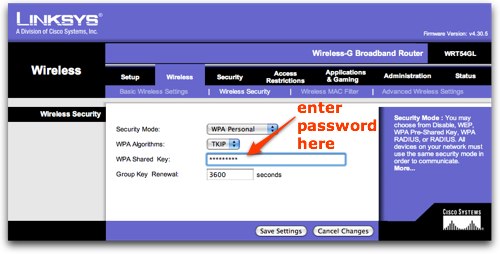
You are now secure. Keep one more thing in mind. Occasionally it’s necessary to reboot a router when things just stop working, by unplugging or pushing in the reset button on the back when things get hinky. Make SURE you go back in to this control panel and make sure your router password AND your WPA password are restored. They WILL be erased if the router is reset!

[…] accessing your routers settings and setting the encryption to WPA/WPA2. A guide can be found here for a Linksys router, but a bit of Googling should enable you to find a guide for your own! This […]
I am looking for how to Setup a Linksys Router, actually I tried my best to configure linksys WRT54G Wireless G Router, but at last moment it started showing error.
I am looking for how to Setup a Linksys Router, actually I tried my best to configure linksys WRT54G Wireless G Router, but at last moment it started showing error.
WiFi signals are radio waves that get refracted from roof, walls and any similar objects. This makes WiFi signals weak or sometime lost and information about How to set up WPA on a Linksys WRT54G Router is helpful great job.
How to set up WPA on a Linksys WRT54G Router is helpful great job. WiFi signals are radio waves that get reflected from roof, walls and any similar objects.
Thanks for sharing this with us. Also if you need any help with Linksys extender setup or login process, you can visit here.
NETGEAR Extender Setup consists of configuring the settings via extender. mywifiext.setup. Checklist of prerequisites for Extender netgear Setup are here.
Loved the information you have shared here. Keep it up.
If you are wondering to set up a new wireless n repeater, you require to type the default IP Address or myrepeater net admin in the address field and search for it. You will redirect to the administration login portal. Where after login can make changes and set up without any hassle. Be sure to change the administration login password after successful login.
If you want to complete a Wi-FI blast range extender configuration you need to type the default IP Address in the URL bar.
If you want to login to Dlink router, use the default gateway Dlinkrouter.local for this. The Dlink router login web interface is a place where you can change the settings for your Dlink router. You will need to access the panel if you want to perform functions like changing your existing username and password. In addition to that, there are many other settings that you can navigate and alter as per your choice. Get more help on this by getting in touch with our experts if you have any issues.
Before starting the Linksys RE6300 setup process, ensure you are connected to the correct network. Place the extender within the router’s range and ensure that your login credentials are case-sensitive. Before you begin the configuration process, the light should turn orange. If you have any questions about the installation process, don’t hesitate to contact us at the end.
Thanks for sharing this useful information !!
https://nettplinkrepeater.com/tplink-extender-login/
The Routerlogin process helps in accessing the web interface of the Netgear Router. You can fill in the login credentials after opening any compatible browser. Chat with our experts now via the toll-free number if you wish to have more details about the login process. You can go through our website to gain more insights into the login process.
The Tplinklogin process helps in accessing the web interface of the Tplink device. Make sure that you open a compatible browser only. Fill in the default gateway and press Enter. You can then fill in the default login credentials and press the login button. Chat with our experts now using the toll-free number given. You can also take help from the website.
Thank you to your precious and beneficial information through the blog. I am appreciating with the way you shared the applicable, and best data information. Furthermore, I would like to Share some sound knowledge of linksys-extender-setup.com.
Thank you on your treasured and beneficial information via the weblog. We Provides help all types of Model in your Tplinkrepeater.net setup,TP6150, TP6200 TP3920,TP3700,TP3500RP,TP2500RP,TP3000RP,TP2000RPT,TP2700,TP1000RP,TP-link Repeater,TP7000,TP500 etc.